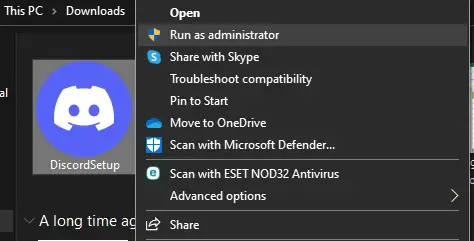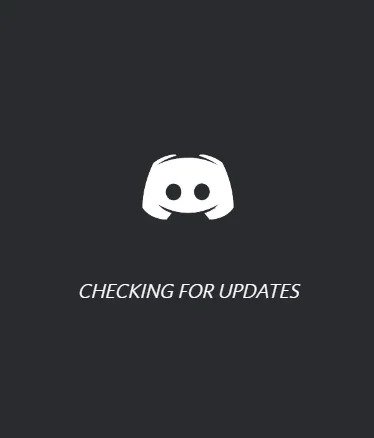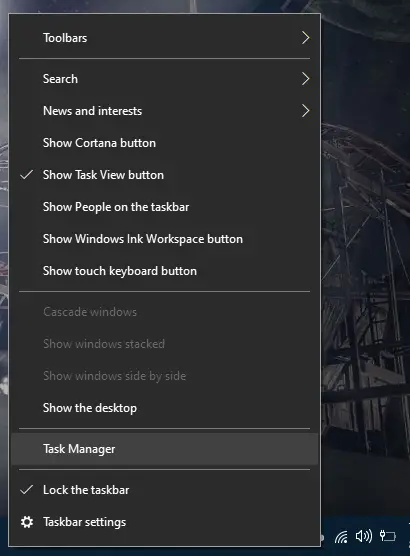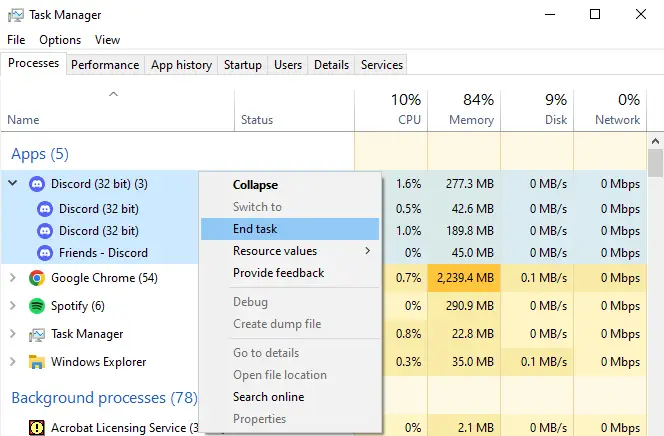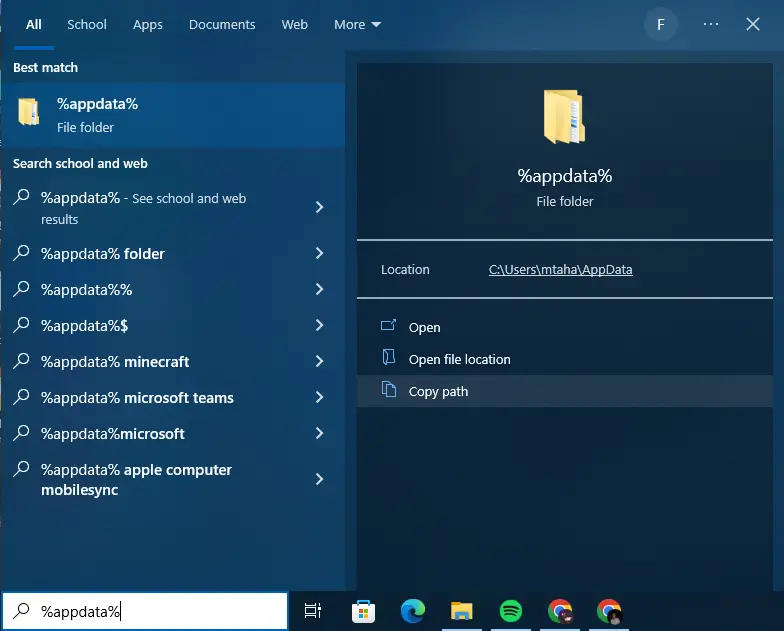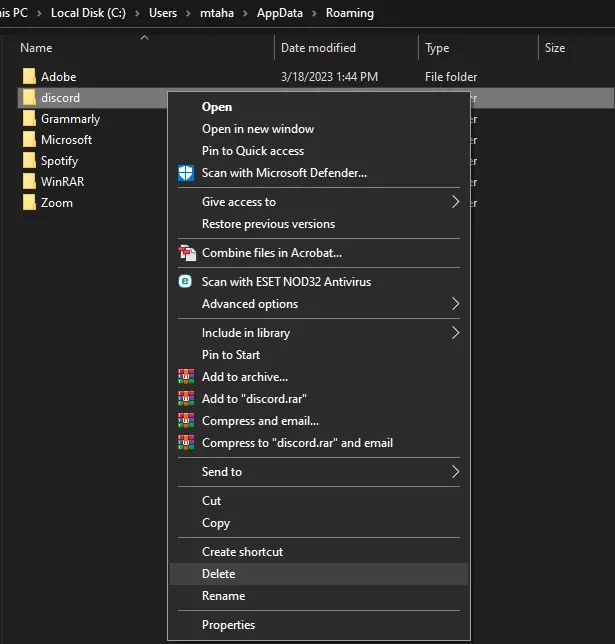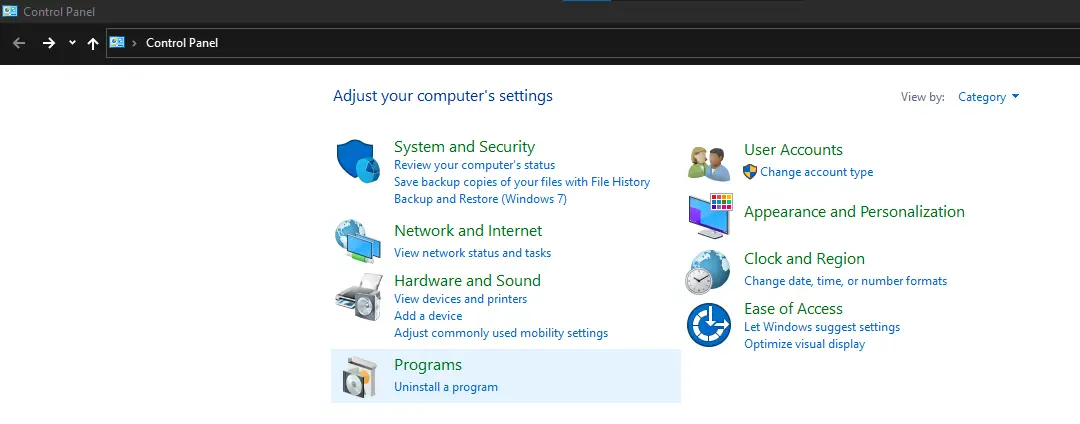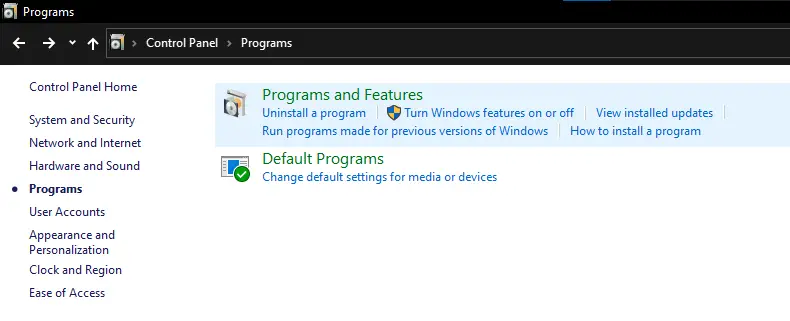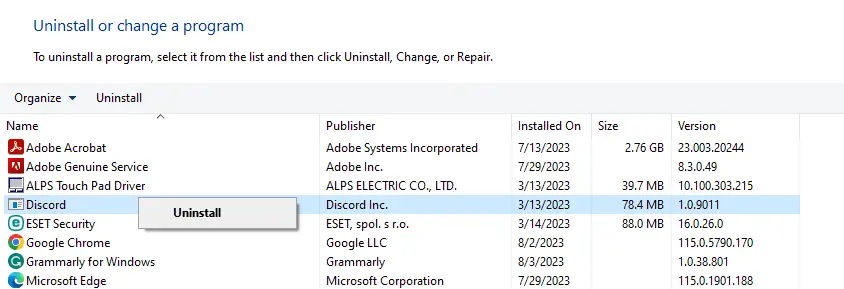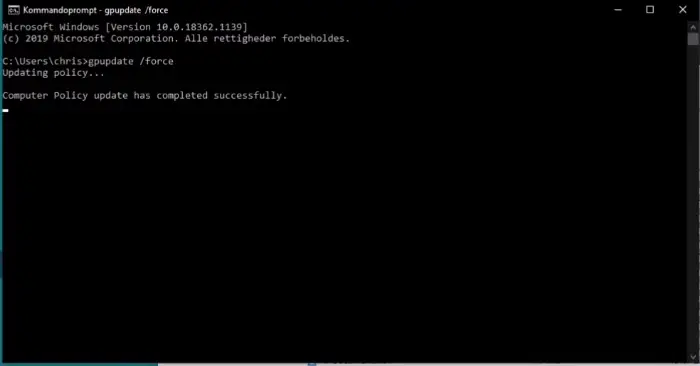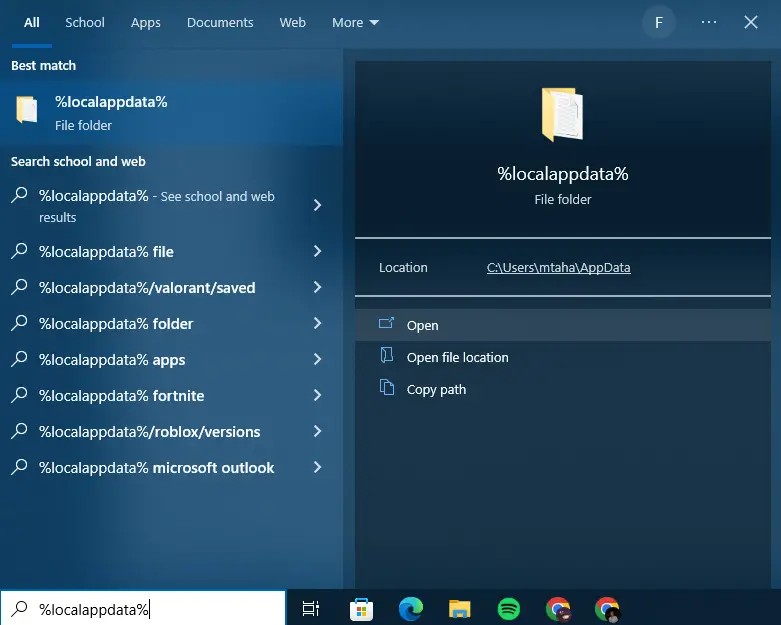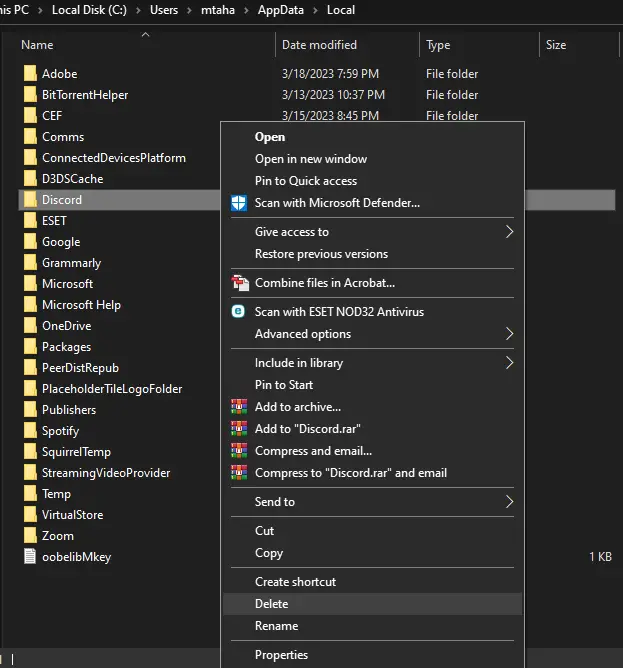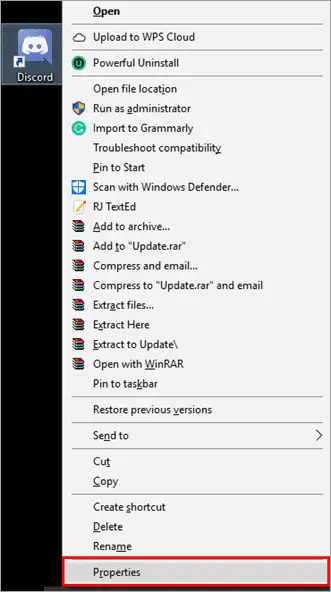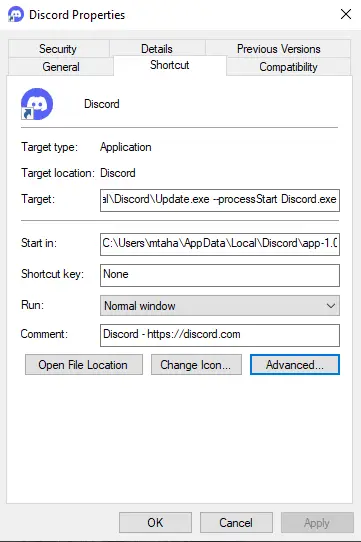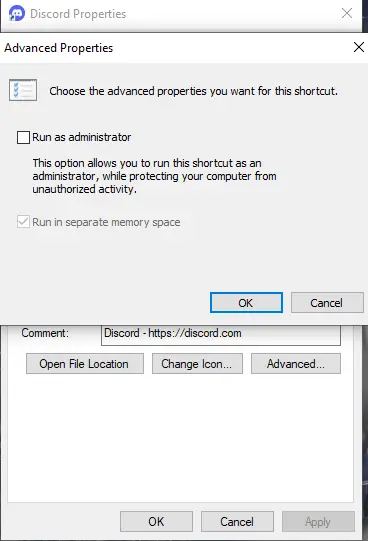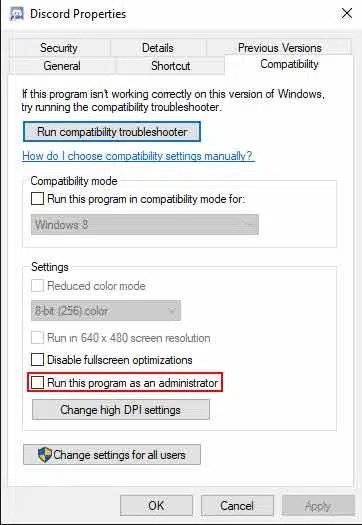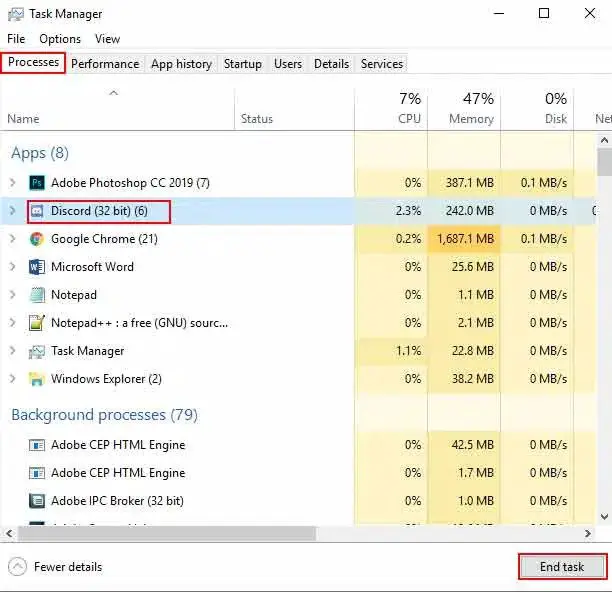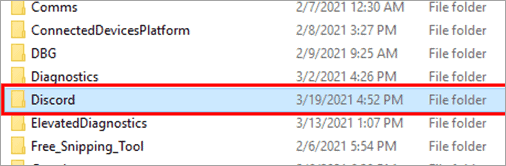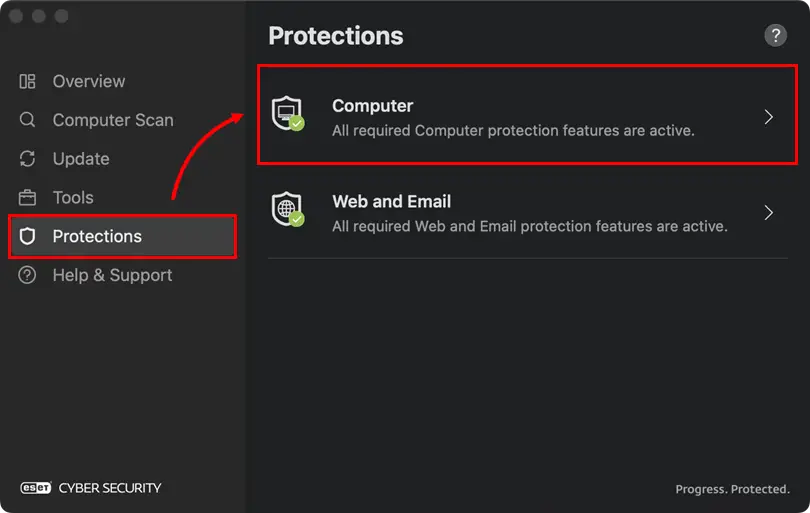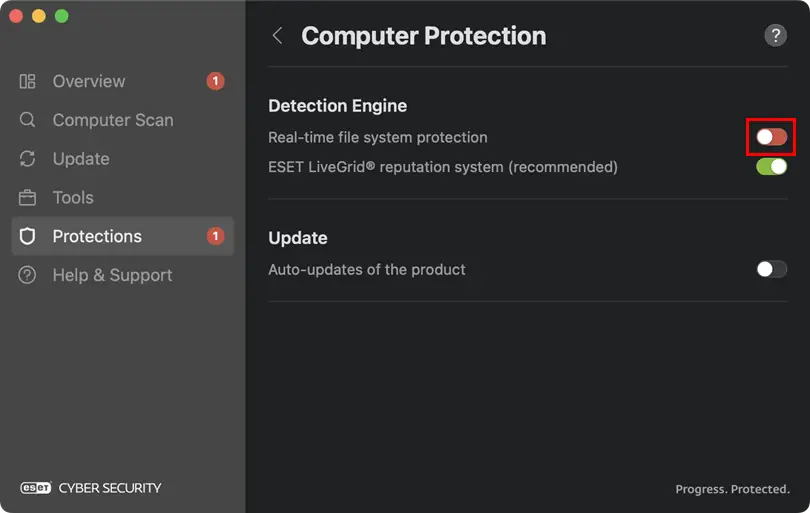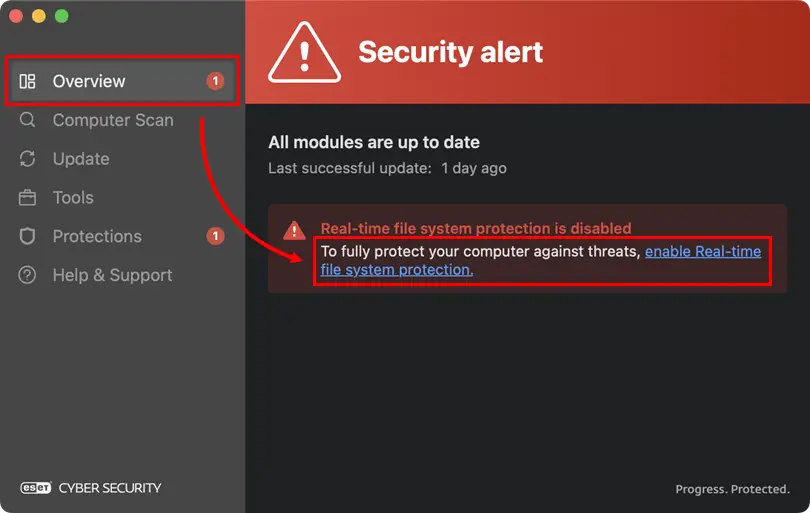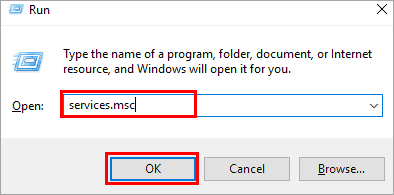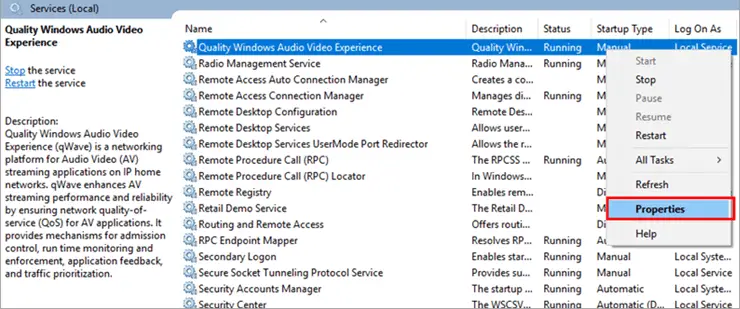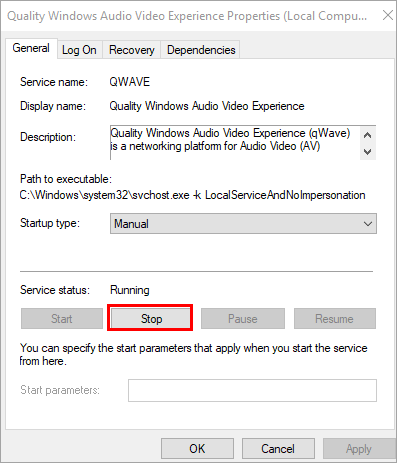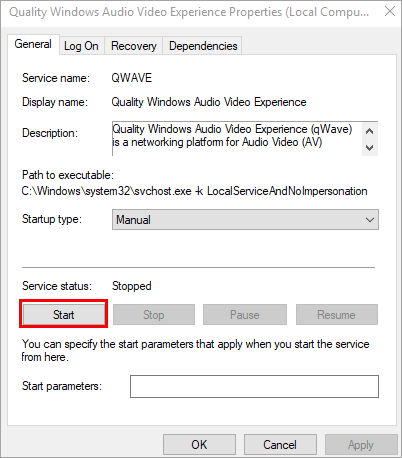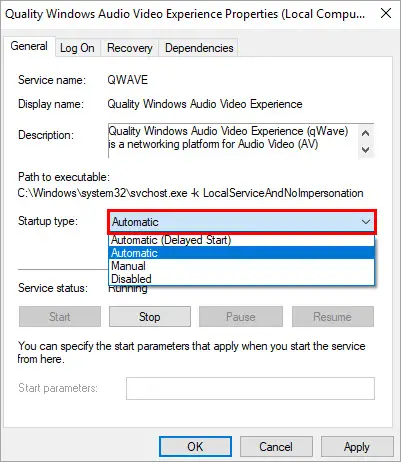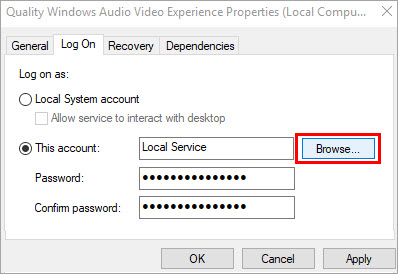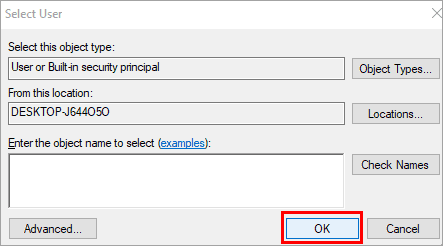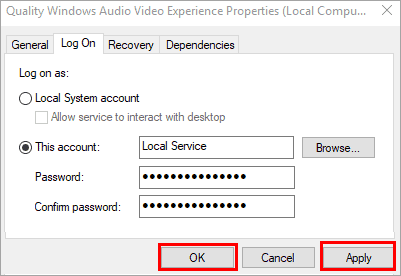Errors can annoying especially while using communication apps like Discord. One of the errors we will be discussing in this article is the discord Error: Cannot find module ‘./core.asar’ This is the core of the error message. Meanwhile, the main error displayed by the system is A fatal JavaScript error occurred. This error is an indication that the Discord app ran into a problem while in search of finding and loading the specified ‘./core.asar’ module.
When Discord is unable to locate and access the module ‘./core.asar’, this error is encountered. This error can also arise due to various reasons such as corrupt application files, changes in the application framework, or other issues like problems during the installation process. But not to worry as we have laid out the ideal solutions for you to resolve this error in minutes so you can keep on enjoying your activity.
Highlights Of Discord Error: Cannot find module ‘./core.asar’
- Run the Discord Setup application as administrator in the downloads folder and then wait for Discord to load up.
- Remove Discord Files From Appdata and LocalAppdata from the Discord directory, uninstall Discord, run the gpupdate /force command, and then reinstall Discord.
- Run Discord without administrator permissions from Discord Properties by changing settings and then relaunching Discord.
- Clear the Discord cache from the task manager, remove the Discord directory files, and then restart Discord.
- Disable any antivirus program by disabling real-time file system protection. Then simply launch Discord and re-enable real-time file system protection if the error goes away.
- Check for Discord malware and remove it from an antivirus. AnarchyGrabber is a popular Discord malware so keep an eye for it.
- Install and test out Discord Public Test Builds(PTB) to identify and fix many errors related to Discord including the Discord Error: Cannot find module ‘./core.asar’.
- Change the startup mode of the Quality Windows Audio Video Experience Service(QWAVE) to Automatic with the services.msc command. Then simply restart the computer and start Discord.
Run Discord Setup Application As Administrator In Downloads
Running the Discord Setup application as an administrator in the downloads folder updates all the previous pending updates of the application. It also resolves errors and problems if the user is facing any. This can also fix the JavaScript discord Error: Cannot find module ‘./core.asar’ by gaining access to the administrator permissions. To do this follow the steps below.
- Navigate the Discord Setup application in the Downloads folder, right-click on it, and select Run as administrator.
Run as administrator - Click Yes when the Windows screen is prompted and wait for Discord to check for updates and launch.
Checking for Updates
Remove Discord Files From Appdata and LocalAppdata & Reinstall
The Fatal JavaScript issue is mainly caused by a problem with files located in C:\Users\ User \AppData\Local\ Discord and C:\Users\ User \AppData\Roaming\ Discord. These Discord cache files are stored by the system so the app can operate smoothly but they can cause problems with the Discord processes too giving rise to errors like the A Fatal JavaScript error occurred.
- First, go down the taskbar on the Windows home screen and tap on Task Manager.
Task Manager - Navigate the Discord application in the Task Manager, then right-click on it and click End Task to close the ongoing Discord application process.
End Task - Next, type %appdata% in the Windows search box in the bottom left corner of the Taskbar and Open the respected AppData folder.
AppData - Then after the system opens the AppData folder, locate the discord file in the folder and Delete it. The discord file will be deleted from the AppData folder.
Delete the discord file - Now, open the Control Panel from the Windows search box by typing it, then click on Programs to open the list of the system programs installed on the PC.
Control Panel - Then, click on Programs and Features and the system will display a list of programs that should include the Discord application.
Programs and Features - Now locate Discord and Uninstall it by right-clicking on the program. Wait till the system is done removing the Discord application. The system will uninstall all Discord files from the system.
Uninstall Discord - Type cmd in the Windows search bar and open the Command Prompt app. Then type “gpupdate /force” in the command box and press Enter. Wait till it says completed successfully then move on to the next step.
gpudate force - Now go down to the search bar and type %localappdata% to open the AppData folder in Local files.
LocalAppData - After the system displays the folder, navigate to the Discord folder and Delete it. The Discord folder will be deleted from the AppData folder in the Local files.
Delete Discord folder - Lastly, head over to Google Chrome and download Discord and install it again on the PC.
Run Discord Without Administrator Permissions
The fatal JavaScript error is reported by Discord users as a cause of running Discord with Admin permission authorization. Therefore executing Discord with standard user permissions instead of admin privileges can help resolve the problem.
- Navigate the executable Discord icon on the Windows home screen and open its Properties by right-clicking on the icon.
Properties - Then, move to the Shortcut tab in the Discord Properties window and select the Advanced option.
Shortcut - An Advanced Settings window will pop up where you will find a Run as administrator option. Make sure the checkbox next to it is unmarked and if it is marked, unmark it then press OK.
Advanced Settings - Now head over to the Compatibility tab in the Discord Properties window and unmark the Run this program as an administrator option if it is marked. Click OK and close the window.
Run this program as an administrator - Relaunch the Discord application or the Discord.exe setup to run the program without admin permissions and this should fix the JavaScript error.
Clear Cache & Restart Discord
Discord stores its cache in the form of videos and images in its directories folder and the cache files are easily accessible from there. The system needs to store the Discord cache so the app can function properly. Although it is assumable that the cache files can be a cause of the discord Error: Cannot find module ‘./core.asar’.
- Open the Task Manager and locate Discord and kill all processes by pressing on the app and selecting End Task. All ongoing Discord processes will end.
End task of Discord - Now, delete the discord directory files from AppData(%appdata%) and LocalAppData(%localappdata%) folders. Check Remove Discord Files From Appdata and LocalAppdata & Reinstall in this article for guidance on how to find and delete these cache files.
Delete the Discord directories - Lastly, Restart your PC and launch Discord. If Discord takes too long to launch, maybe Restart it and wait.
Once all the Discord cache files have been cleared, the JavaScript error should go away since the Discord directories are mainly the cause of this.
Disable Antivirus Program
An anti-virus program can sometimes flag certain Discord data as potentially harmful to the computer resulting in the JavaScript Cannot find module error. The antivirus program may identify and detect the “update.exe” as a threat or infected file in the Discord installation folder. This may result in the JavaScript popup error while launching Discord.
You can either add all Discord files to expectations depending upon which antivirus you are using. Otherwise, disable the antivirus and then launch Discord.
- If you are using ESET Cyber security, open the program first.
- In the Protections tab, click on Computer.
-
Protections - Disable the Real-time file system protection by clicking on the toggle next to it.
-
Real-time file system protection - Now, launch Discord and the JavaScript error should go away.
- Lastly, you can re-enable Real-time file system protection from the Overview tab after you are done launching Discord and if the error is resolved.
-
Re-enable Real-time file system protection
Check for Malware & Antivirus Blockage
It may be possible perhaps there could be a virus that can infect the Discord “update.exe” file resulting in the JavaScript Cannot find module error. Antivirus can also block and store this file in its virus chest or quarantine. But most of the time the bigger issue that causes the JavaScript error is malware that targets the Discord program. It is important to identify this malware and remove it immediately.
Related Read: Discord Toggle Overlay Not Working? Try These Fixes
AnarchyGrabber is a popular malware that targets and affects Discord resulting in users facing unexpected errors including the JavaScript error. If this error prompts, scan for the malware and remove it, then uninstall and reinstall Discord.
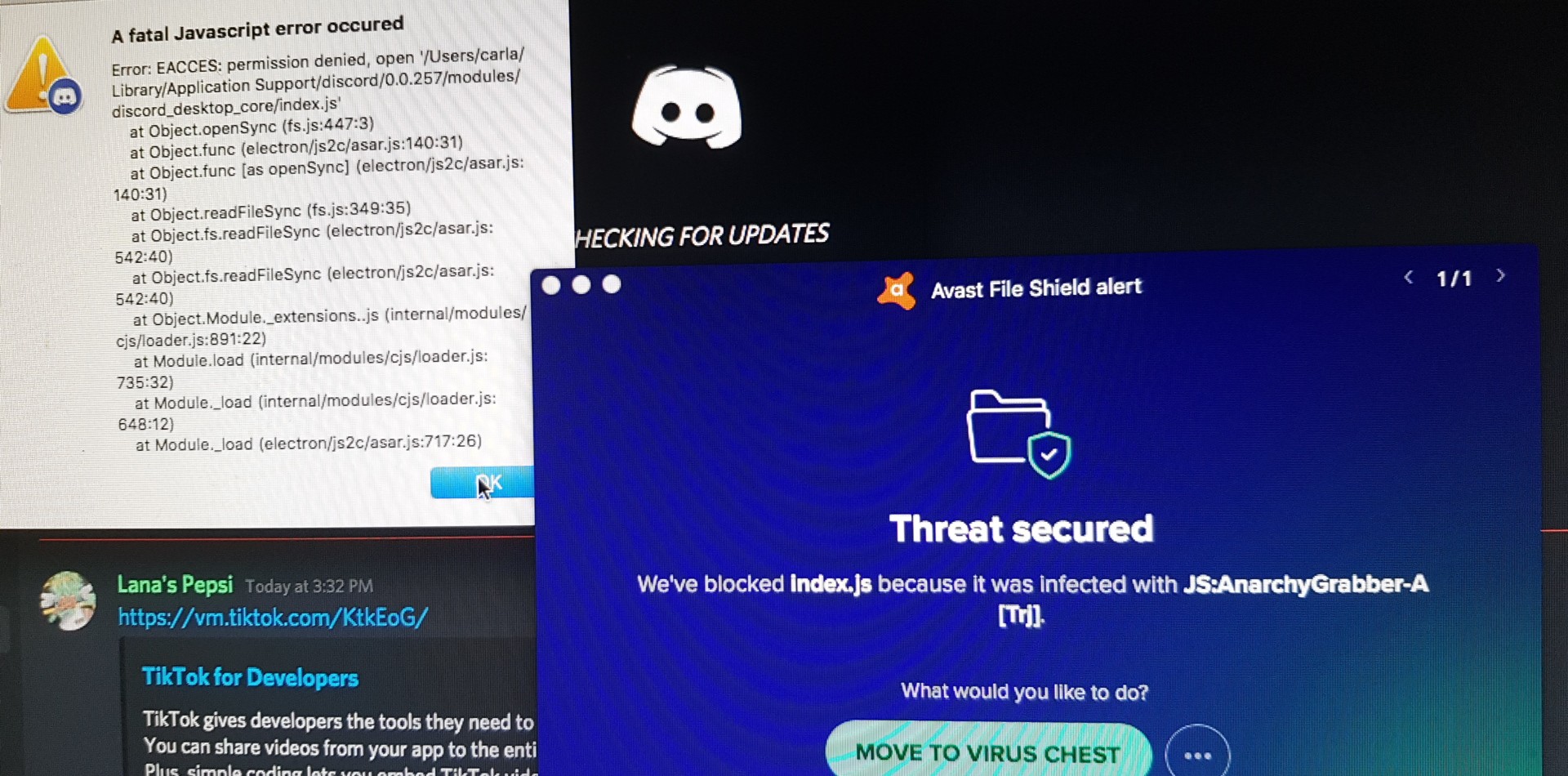
Install Discord Public Test Builds(PTB)
When an unknown or unresolvable error is encountered on Discord, it is better to head over to the Discord Public Test Build servers to identify the problem and find an explanation. These Public Test Builds provide a platform for a selected group of Discord users to test out new features, identify bugs and errors and gather feedback and suggestions.
These Public Tests Builds are early access to test out new and upcoming changes and improvements before rolling out the update to the official Discord app. Therefore, users can help Discord’s Development team by providing valuable insight into their work and identifying errors like the JavaScript error we are discussing in this article.
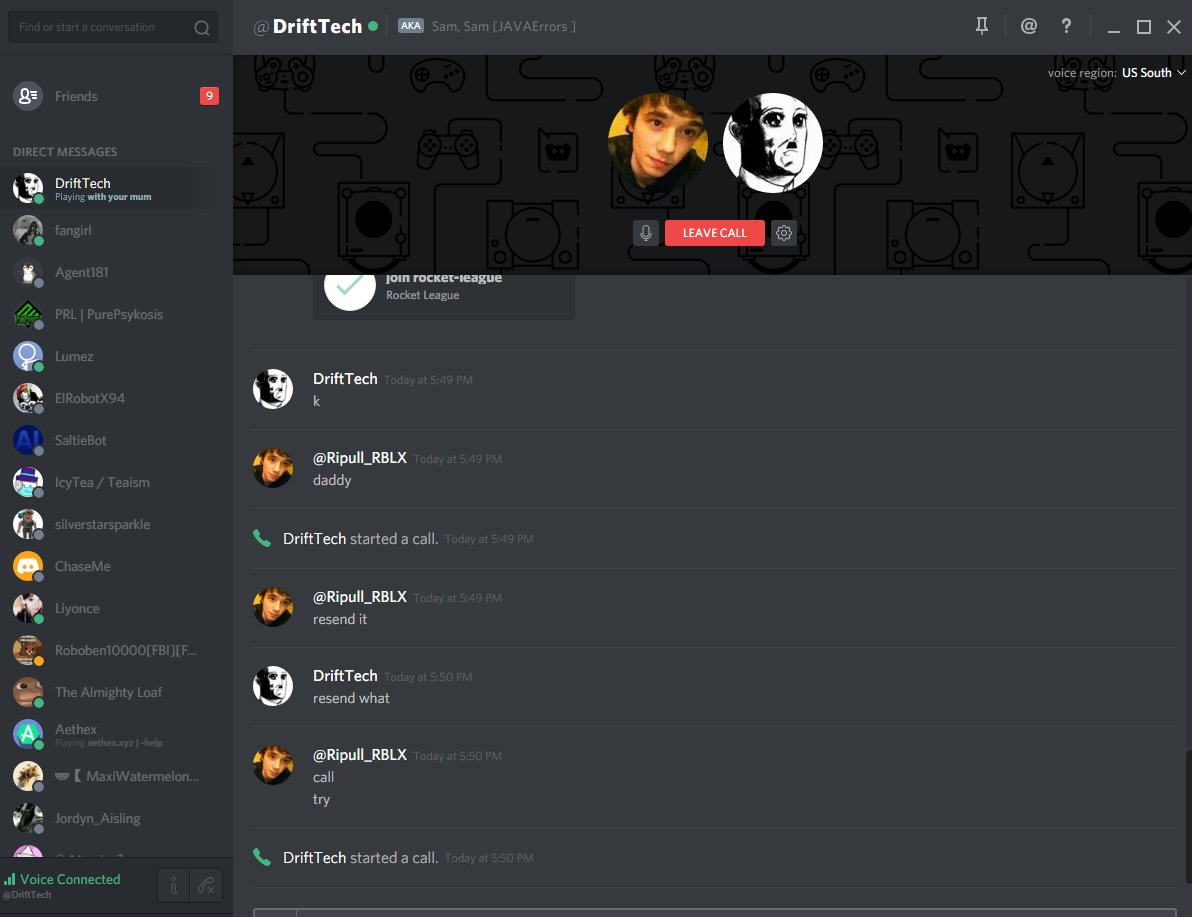
Download the Discord Public Test Build and identify bugs and fixes but users may face unexpected behavior and issues since it is an experimental version of Discord. Users can also join Discord Servers that are set up, especially for beta testing of various software and versions. Users can easily join and leave these servers.
Change the Startup Mode of the Quality Windows Audio Video Experience Service
Discord uses Quality Windows Audio Video Experience Service(QWAVE) and allows users to communicate with each other through text, voice, and video communication. QWAVE enhances multimedia streaming through network optimization for Discord. To avoid getting the discord Error: Cannot find module ‘./core.asar’ the Quality Windows Audio Video Experience should run automatically whenever your computer turns on.
- Launch the Run command dialog box by pressing Windows+R and typing services.msc, then press OK.
Run services msc command - A Services window will pop up then, navigate Quality Windows Audio Video Experience and open Properties by right-clicking on it.
Quality Windows Audio Video Experience - In the next window pop-up, if the Service status states Running, then click on Stop.
Stop Service status - Now select Start after the Service status indicates Stopped.
Start Service status - Then, click on the Startup type for the drop-down menu and select Automatic.
Automatic Startup - Next, head over to the Log On tab on the same window and click on Browse.
Log On - A Select User dialog box will open then, enter your Discord account name in the Enter the object name to select box and press OK. This will verify your account name and save your current settings.
Enter the object name to select - In the same Log On tab, click on Apply followed by OK.
Apply the settings - Lastly, restart your PC and launch Discord again. The QWAVE should start automatically at startup now.
The Quality Windows Audio Video Experience Service also improves the issues with Discord mic and other communication problems like sending videos etc. related to Discord.
The Discord browser version allows users to access the platform directly through the web version of Discord. Although the browser version has some limitations it provides all the necessary communication features that a Discord user requires. Users rarely face any errors or problems on the web version although messages load a bit slower.
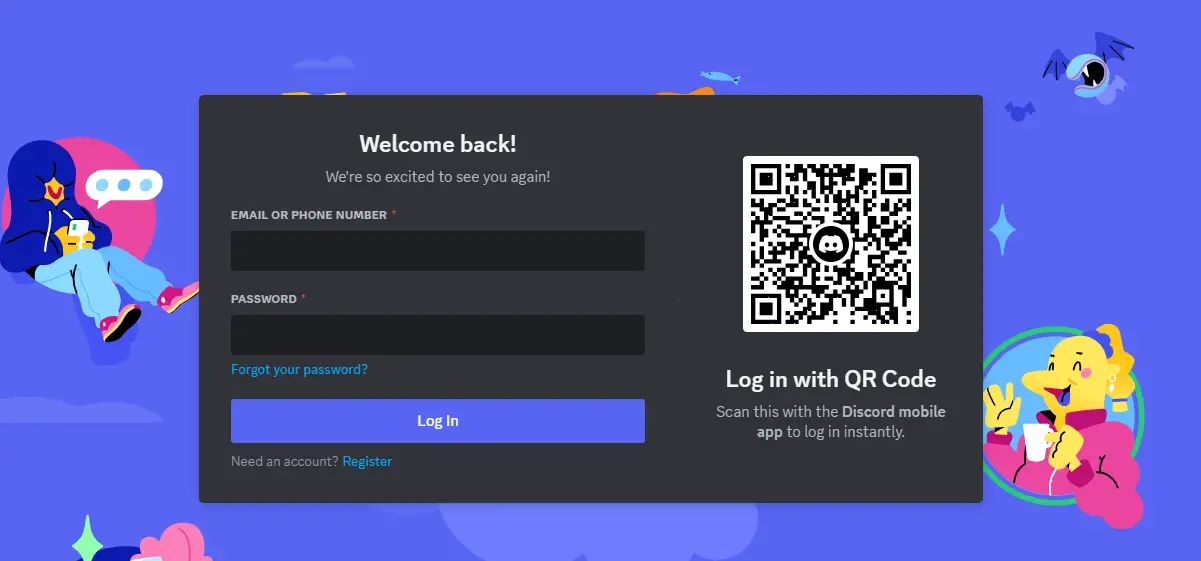
If the discord Error: Cannot find module ‘./core.asar’ is still an issue and none of the solutions stated above work, using the web version is the only solution.
Conclusion
Let’s hope that this article served as a gateway to resolve the discord Error: Cannot find module ‘./core.asar’ through some effective solutions mentioned in the article. The JavaScript error shouldn’t be a problem for you in the future if you follow the necessary methods to counter the error and resolve the issue.