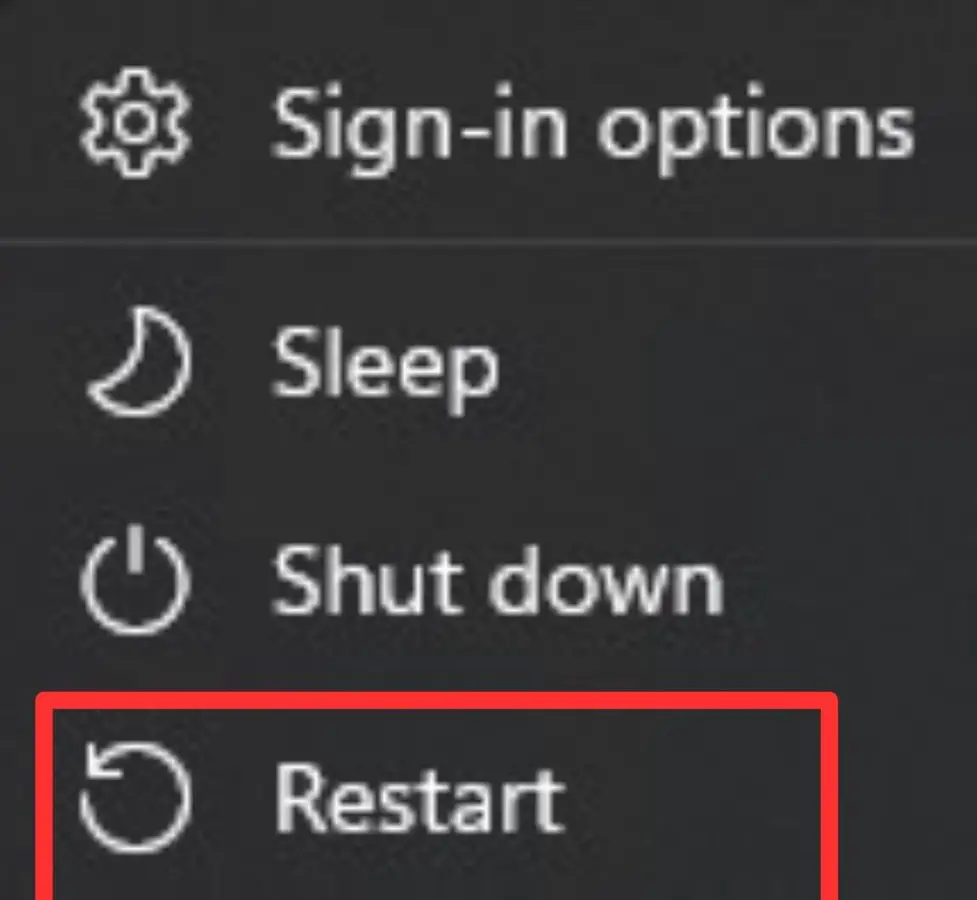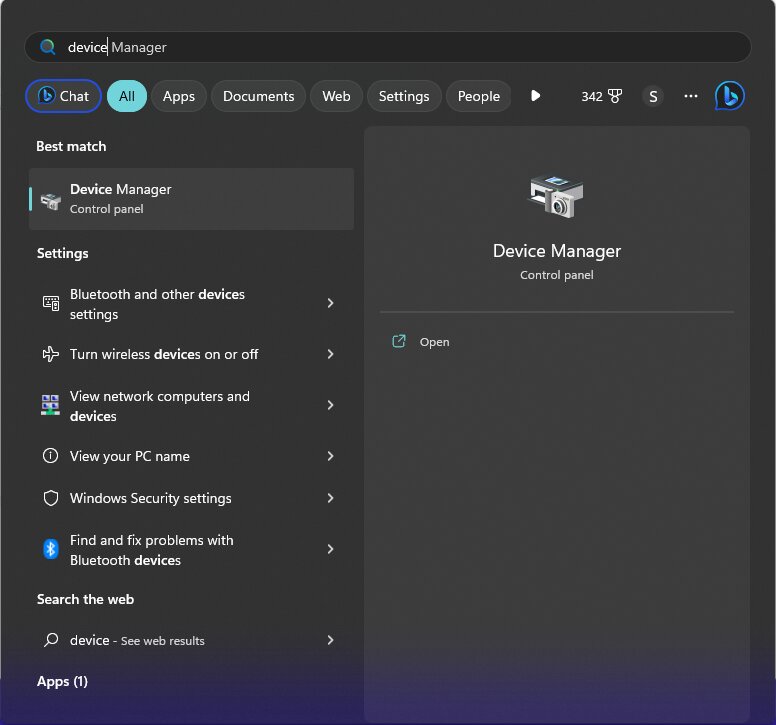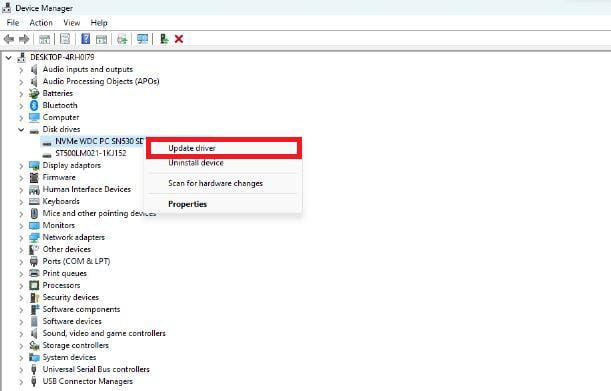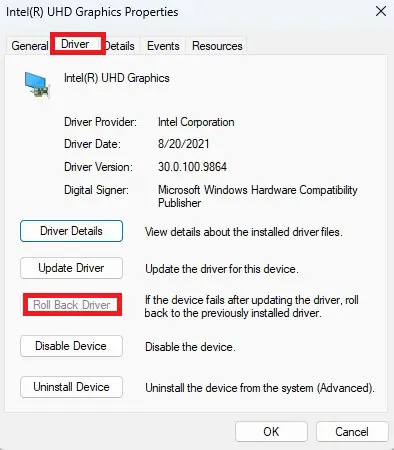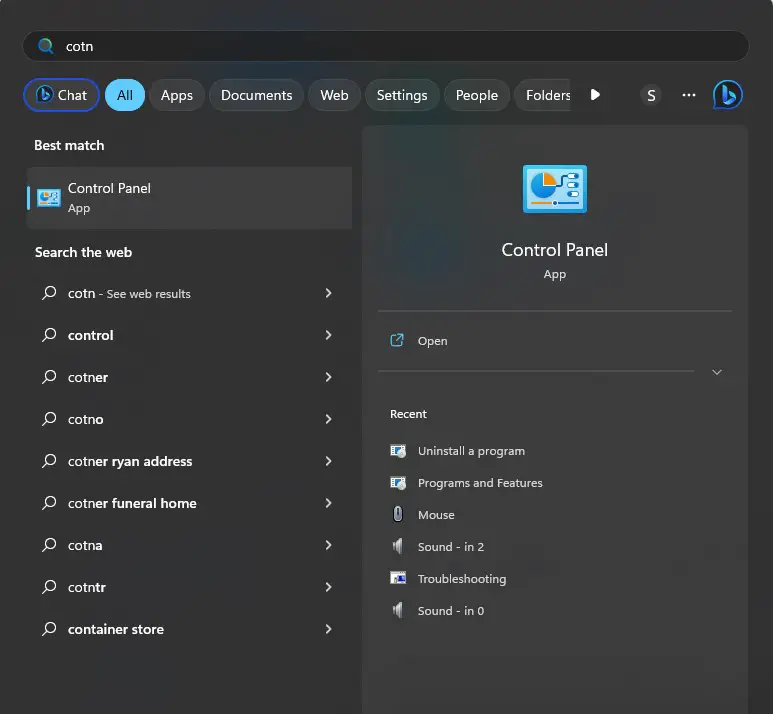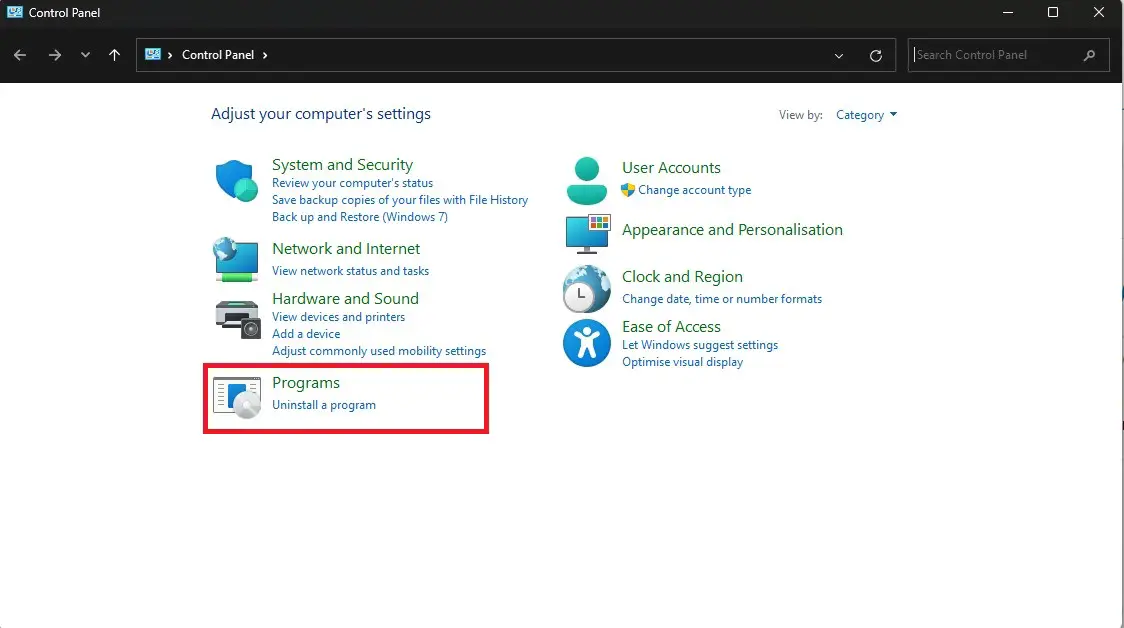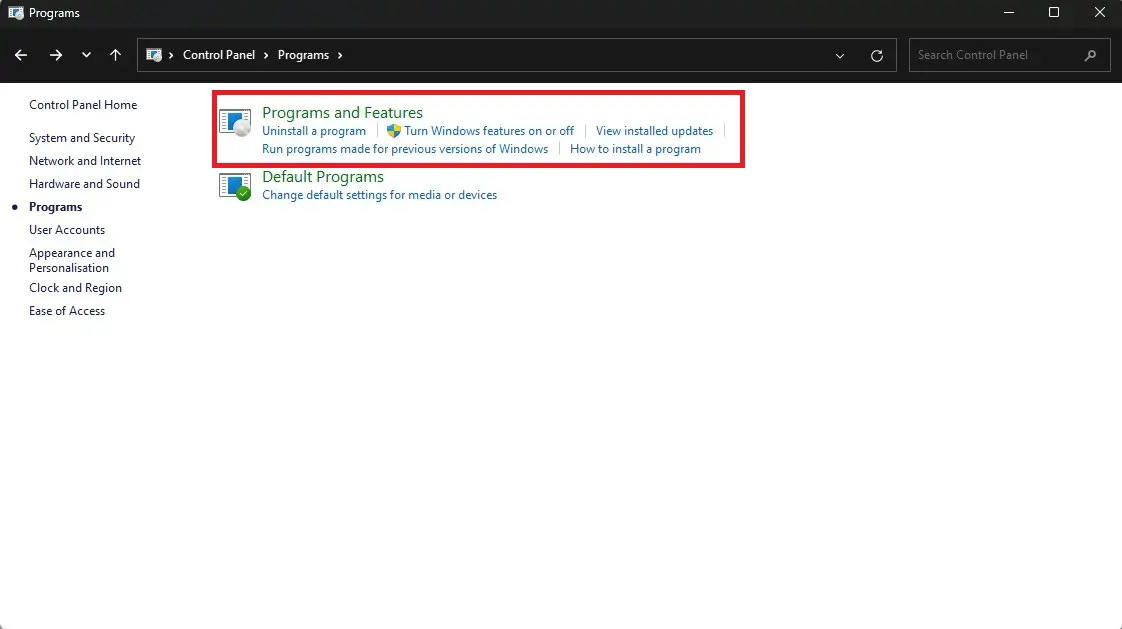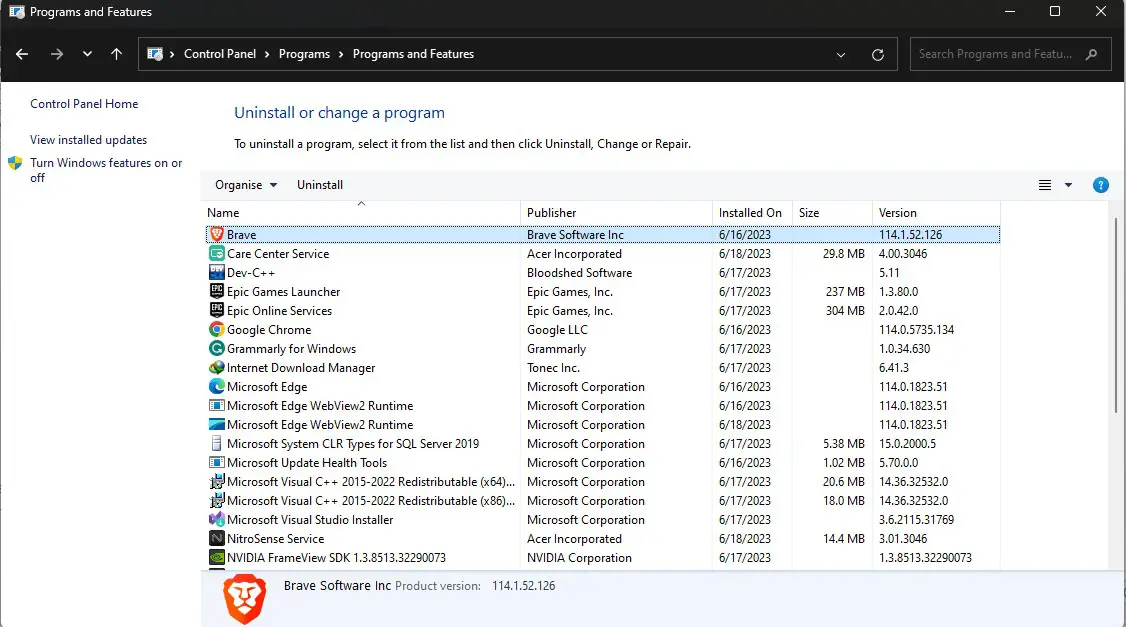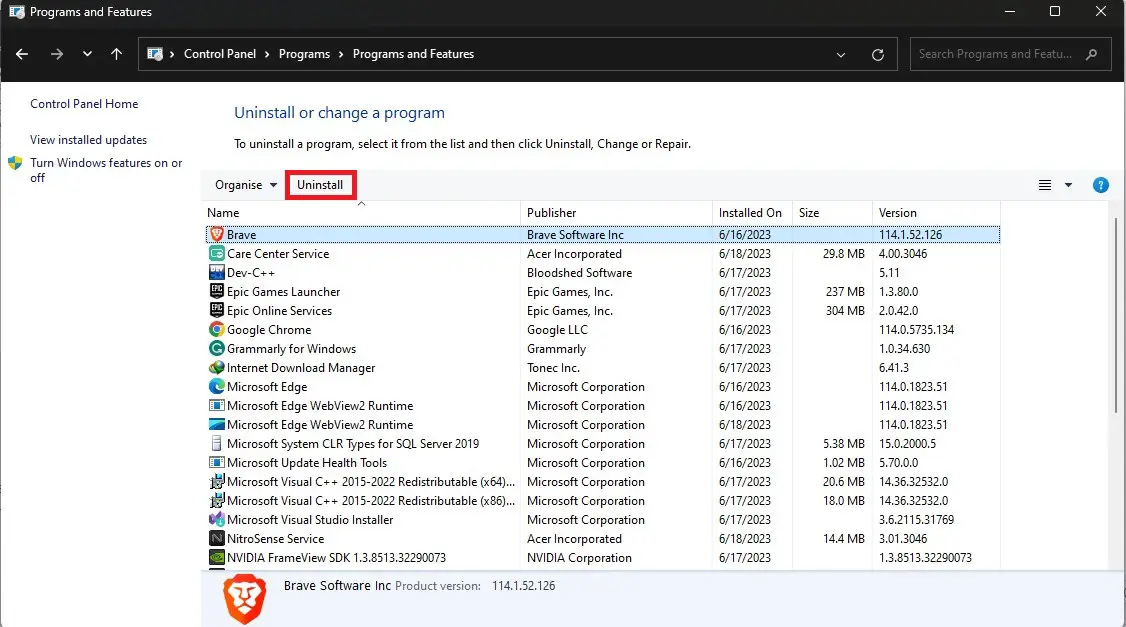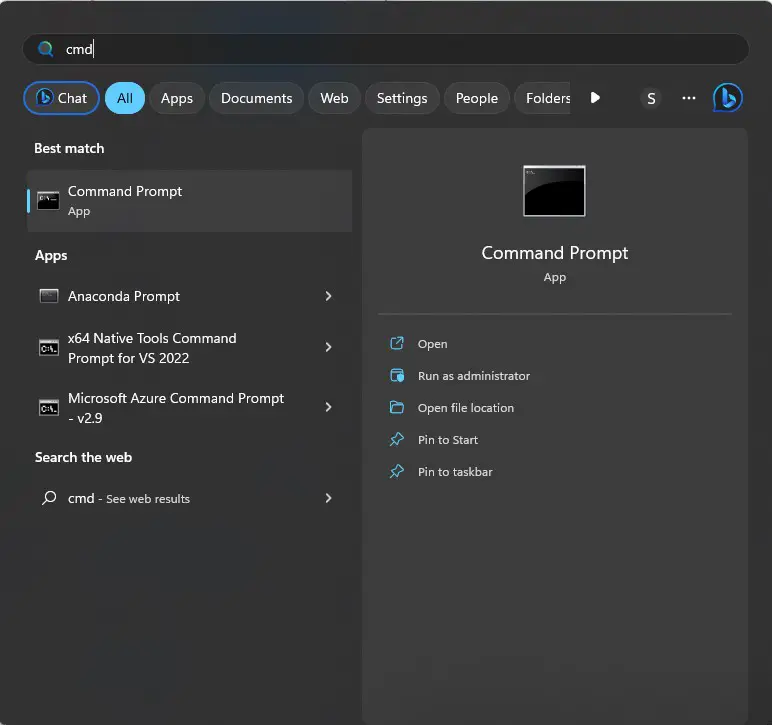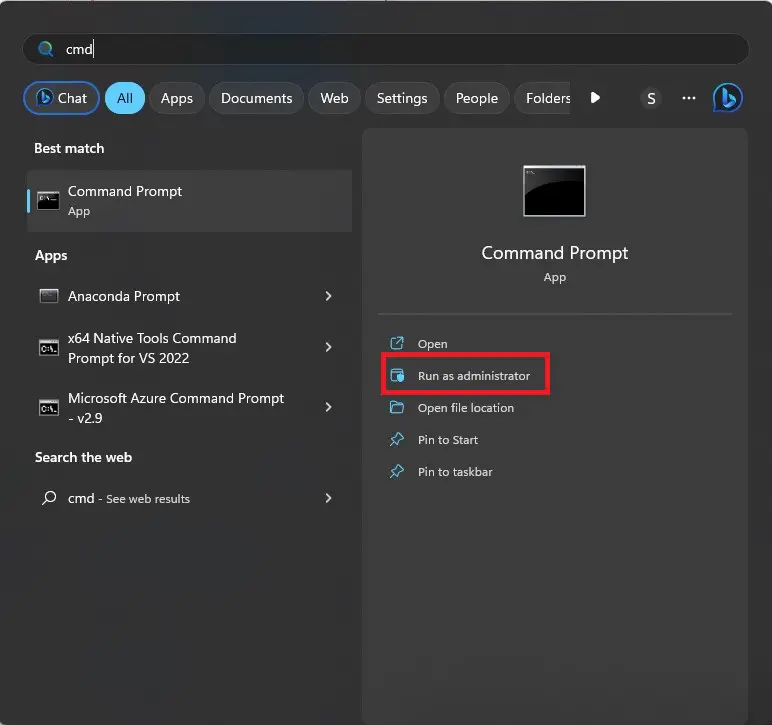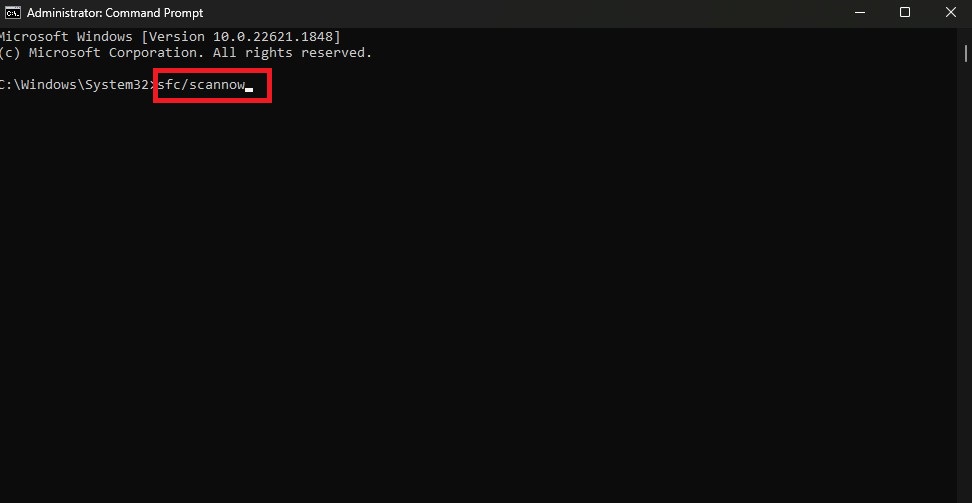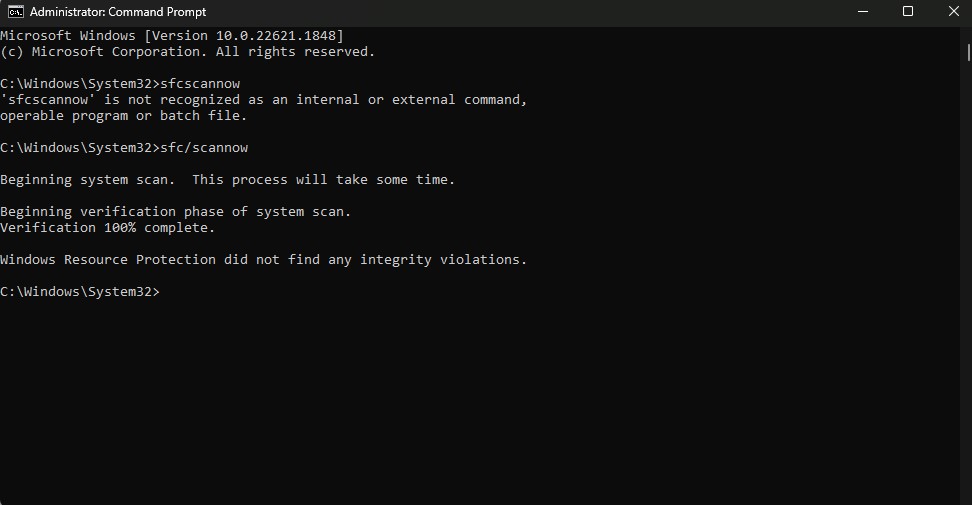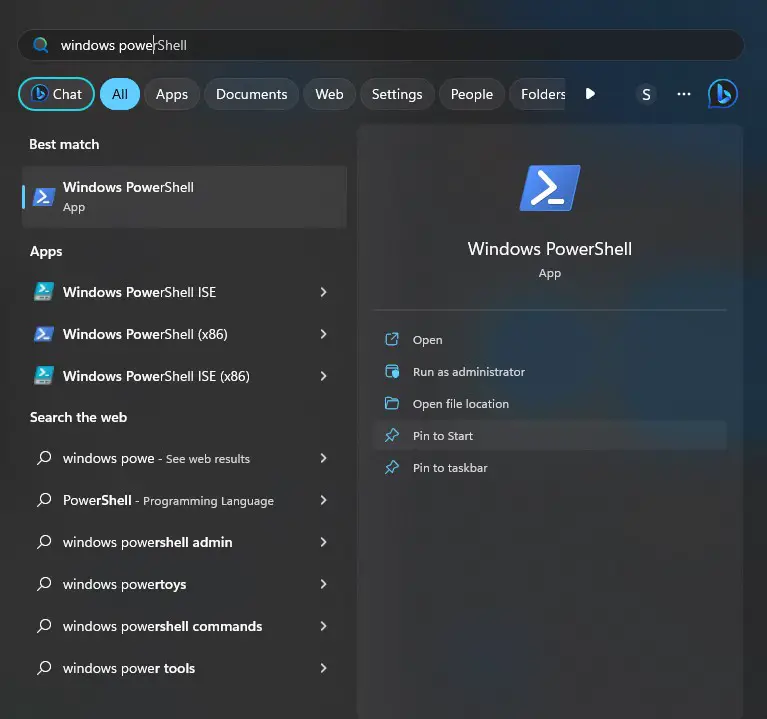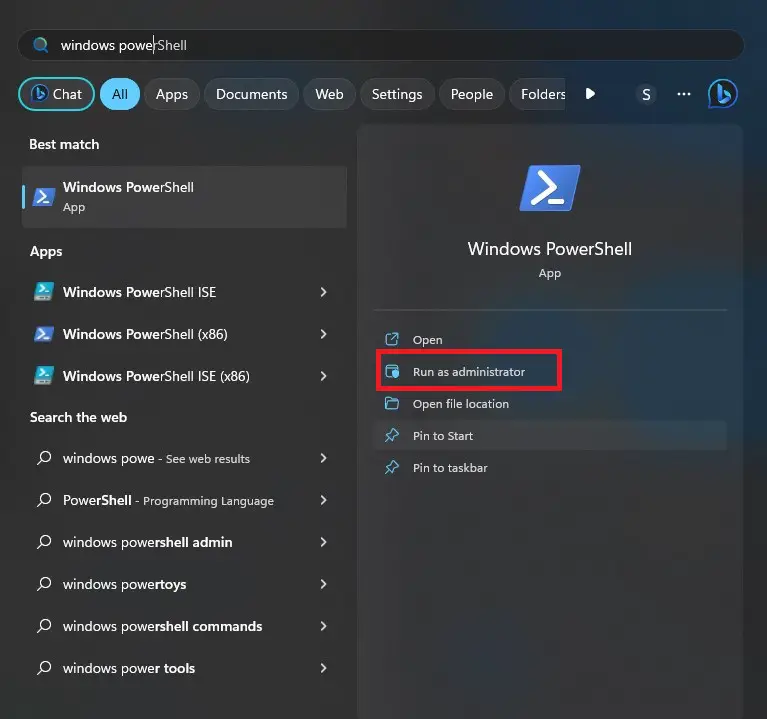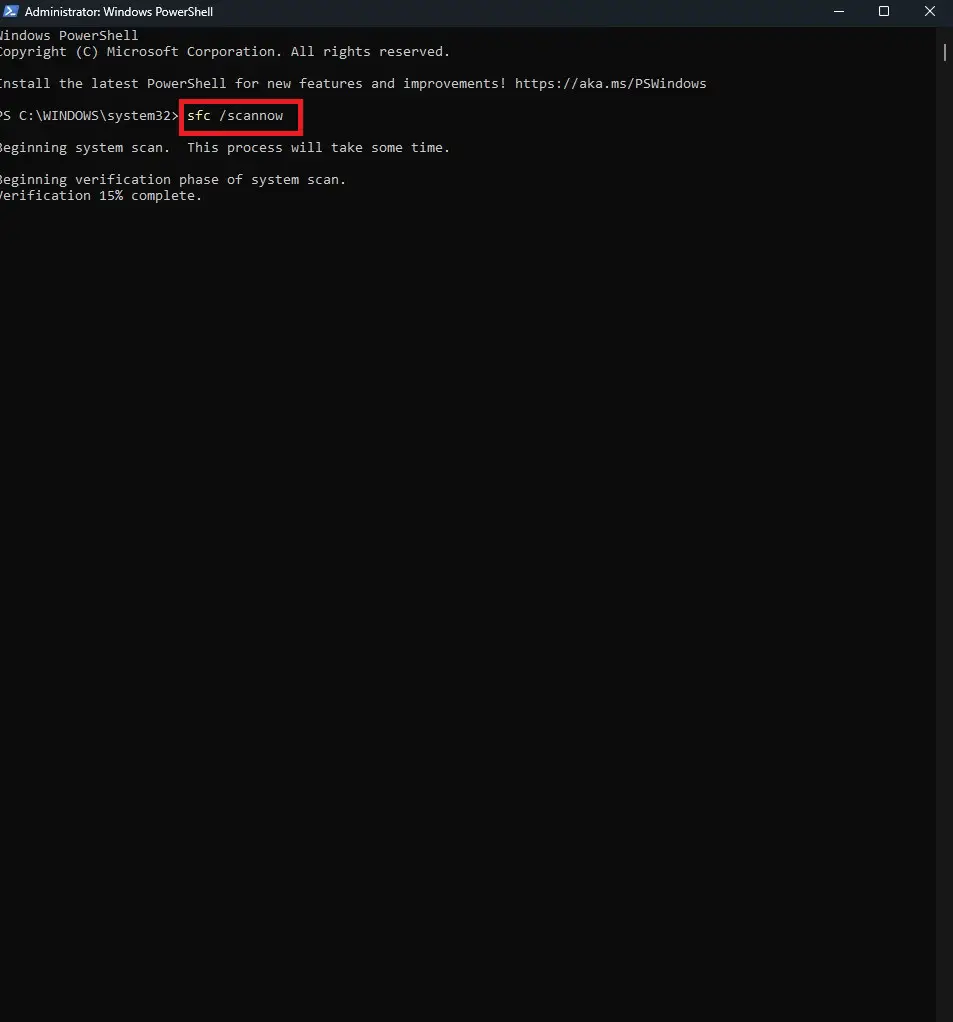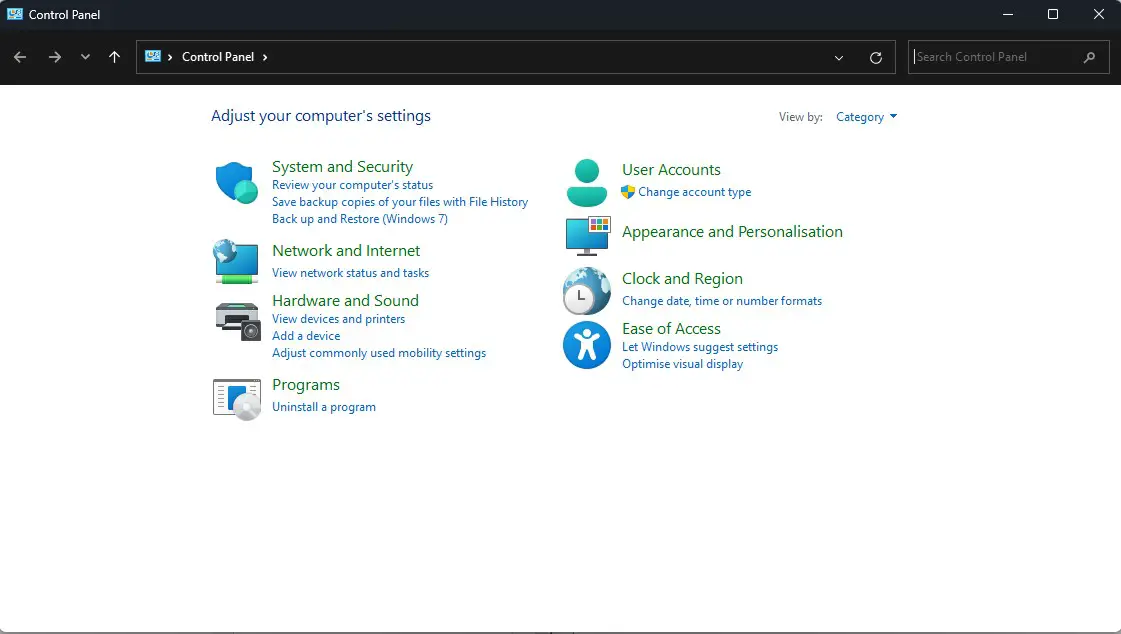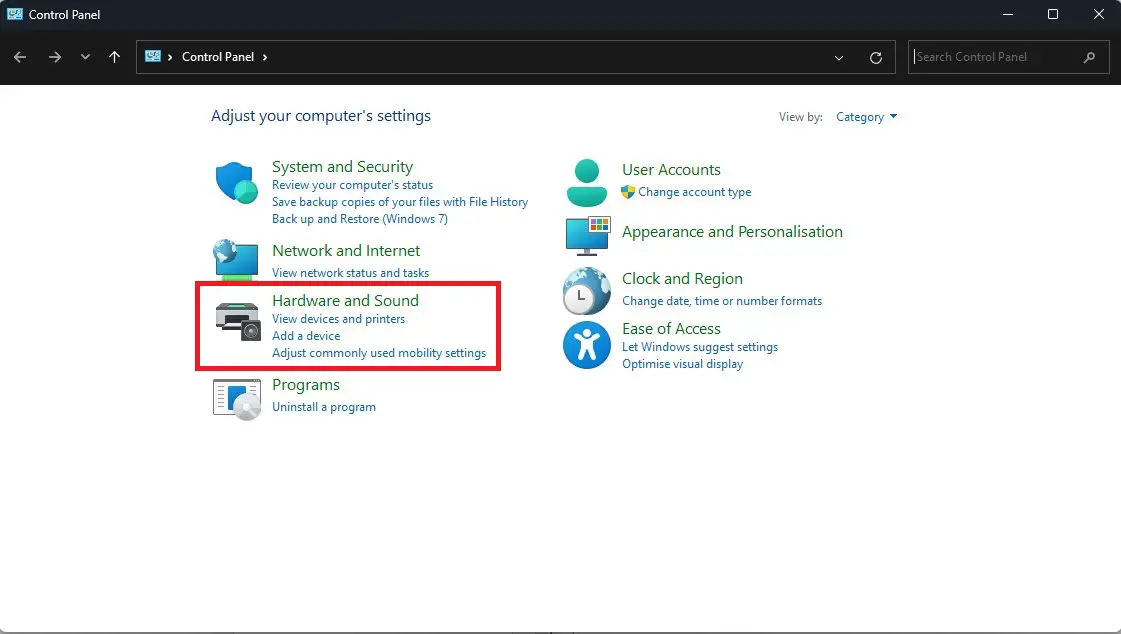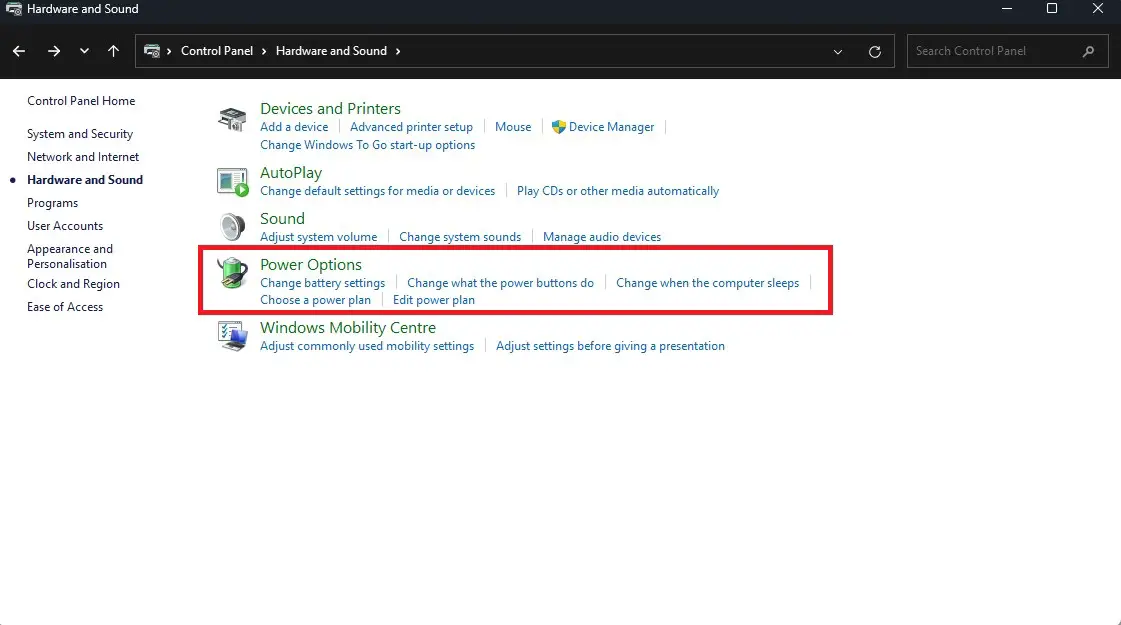Driver Power State Failure is a Windows Blue Screen Of Death (BSOD) Error, mainly caused when the computer enters or exits sleep mode while the device is being used. This is similar to the PFN List Corrupt Error.
This Error Indicates a problem with your computer’s storage drive or its power state. If this error occurs on your computer, it typically implies that the storage drive is confronting an issue while progressing between various power states or while entering a low-power state.
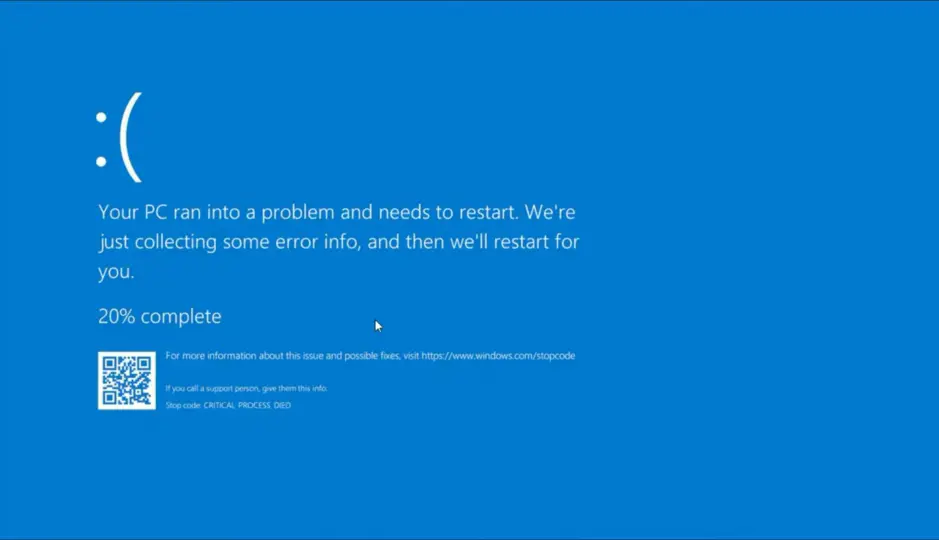
The above Picture shows the Blue Screen error that occurs when this error occurs.
Read more: How To Fix The Hypervisor Error Windows 11
Key Highlights
- Restart your computer through the start button.
- Update your drivers using the device manager or through Windows update.
- Roll-Back the driver updates using the Device Manager.
- Open Control Panel and Uninstall any program that you installed recently.
- Run SFC Command Using Command Prompt or Windows PowerShell.
- Open the Control Panel and Change the Power setting of your computer.
- Disconnect any external device like a USB Flash drive etc. from your computer.
- Reset Your computer and then reinstall Windows.
Causes Of This Error
Multiple Factors Can cause this error including outdated or faulty drivers, file corruption and incompatible hardware, etc. These Factors are thoroughly explained below.
Outdated Or Faulty Drivers
Drivers are the software components of the Input-Output and all the Hardware that are present in a computer. These software components allow the hardware devices to communicate with the Operating system. If these components are faulty or outdated, they can become the triggering cause of this error.
File Corruption
File corruption can occur at any time, it can be very painful at times when you discover that your most important files are struck by corruption. If the system files, that are required to communicate with the drivers, are corrupted, they can also be a major cause of this error occurring in a computer.
Incompatible Hardware
If the installed driver for a particular hardware device is incompatible with the version of Windows, it can lead to conflict during power transition and can cause this error to occur. Incompatible hardware can also cause resource allocation issues. this occurs when multiple devices attempt to use the same resources, such as I/O ports, etc.
BIOS compatibility also plays a major role in hardware compatibility. if the BIOS of a hardware component is incompatible with the system’s BIOS, it can also cause this error. Sometimes outdated BIOS is also a major cause for this error to occur.
Reading this article may help you remove incompatible hardware to be a cause of error in the future.
Third-Party Antiviruses
Antiviruses often install additional drivers to protect the system. If these drivers are incompatible with the Windows operating system or the other installed drivers, it can also cause this error to occur. Similarly, antiviruses can interface with the Power Management of the computer, which can also cause this error to occur.
Fixes to solve the driver power state failure error in Windows 11
There are many solutions relating to this error, from simple to advanced. Read our error guide to make sure this error does not show up.
Restart Your computer
Sometimes restarting your computer can solve many errors. try restarting your computer using the steps given below.
- Click on the Start button from the taskbar.
Start Button - On the bottom right corner, you will see a button labeled power. Click on it.
Power Button - After clicking, you will see four options. click on restart.
Restart Computer - Now your computer will restart.
- After Restarting if the error persists, try following the next fix.
Update System Drivers
Outdated system drivers can be a major cause of this error. Updating them might fix this error. To update the system drivers, follow the following steps.
- Click on the Start button and search for Device Manager, and open it.
Open Device Manager - When the device manager is opened, you will see a list of all the drivers installed on your computer. locate those drivers that have a yellow warning sign next to them. This shows that the driver is outdated. Select this Driver and right-click. From the drop-down menu choose update driver.
updating driver - On the next screen, choose Search automatically for drivers. Your computer will now search for the newest drivers automatically on the internet.
Search automatically for drivers - Repeat the above 2 steps for all the outdated drivers.
- If this does not resolve the error, try going to the next step.
We hope this helped you in solving the driver power state failure errors on your Desktop or laptop.
Roll Back Driver Updates
Another fix to resolve this error is to roll back all the driver updates that are done recently.
- Click on the Start button and search for Device Manager, and open it.
Open Device Manager - When the device manager is opened, you will see a list of all the installed drivers on your computer. Right-Click on the drivers that show a yellow warning sign on their right, and select properties.
device properties - Now Click on the Driver tab and Click Roll Back Driver.
Roll-Back Driver - Perform these steps for all the drivers showing a yellow warning light.
- The error must be resolved by now if it is not, go to the next fix.
Uninstall Recently Added Programs
If this error occurs after you recently installed a new program or recently updated a program. then try uninstalling that specific program. To do so, follow the steps below.
- Click on the Start button from the taskbar and search for Control Panel.
Control Panel - When the control panel is opened, you will see Programs on the bottom left. Click on it.
Open Programs - When the Programs tab is opened, you will see two options. Click on Programs And Features.
Programs And Features - After that, you will see a list of all the installed programs. Click on the program that you installed recently.
List of Programs - After clicking on the program, you will see a button labeled uninstall. Click on that button to uninstall the program.
Uninstall the Program
Now You can easily uninstall the program, and check whether it solved the error or not. If it does not solve the error, perform the next fix.
Run SFC Scan Using CMD
This Error may occur due to the instability and corruptness of some system files. Therefore to cope with this instability of the files, you can try SFC Command using Windows Command Prompt or Windows Powershell.
Given Below is a step-by-step tutorial, that can help you run the SFC Command.
Windows CMD
If your computer is booting up normally then follow the steps below.
- Click on the Start button from the taskbar, and search for Command Prompt.
Opening Command Prompt - Open Command Prompt as Administrator.
Run as Administrator - Type “sfc/scannow” and press Enter. Wait, until the procedure ends.
SFC Command - If there are any errors or corrupted system files in your computer, this scan will show them all.
- if there is no error the Command Prompt will show a screen like this.
Scan complete - Delete all the corrupted files in your Computer.
The error should be gone by now. If your computer is not booting up typically then follow the steps given below.
- Enter Windows Recovery Environment (WinRE).
- Navigate to Troubleshoot>Advanced Options>Command Prompt.
- After Command Prompt is opened follow the steps given above to run the SFC scan.
Windows Powershell
To run the SFC command on Windows Powershell, follow the steps given below. This can help you eradicate the driver power state failure from your life.
- Open Start and Search For Windows Powershell.
Windows PowerShell - Run it as administrator.
Run as Administrator - Now Type “sfc /scannow” and press Enter.
Scanning the system files - Powershell will scan your system files for any errors. And show if there are any errors.
- If there are no errors then it will show a screen like this.
No error found
If there are no corrupt files in the computer and the error is still present, follow the next fix.
Change Power Settings
Changing the power settings of your computer might also fix the error. To change these power settings follow the steps given below.
- Click on the Start button from the taskbar.
- Search For Control Panel and click on it to open.
Control Panel - Then navigate to Hardware and Sound.
Hardware and Sound - In the Hardware and Sound Tab, Search For Power Options.
Power Options - Now Choose the Power Plan that suits you the best.
Applying these fixes may likely resolve this error, and if it does not, proceed with the next two fixes.
Disconnect any External Device
If an external device is connected, and the computer shows this error, disconnect the device temporarily and restart your computer. if the error persists then go to the next and the last step.
Reset or Reinstall Windows Operating System
The above steps should Fix your error, but if they do not fix it then your last option is to Reinstall Windows. Head over to Microsoft’s website using this link. Now you can select whether you want to install Windows using a USB flash drive or if you want to install using the Windows Install Assistant. The better option will be to install using USB Flash Drive as it will Wipe your Drive Completely and all the errors will be gone.
Preventions From The Driver Power State Failure Error
To prevent this error, follow the given preventions.
- Keep your device drivers updated. Regularly check for updates regarding drivers using Device Manager or Windows Update.
- Regularly Perform System Maintenance tasks such as disk defragmentation and disk cleanup.
- Adjust Power Management settings to ensure the stability of your computer. Choose the power settings provided by your operating system or only those that are recommended by the system manufacturer.
- Choose reputable antivirus software and download it from the manufacturer’s website to avoid other errors. Some antiviruses can conflict with the power management settings of your computer leading to instability of the system.
Frequently Asked Questions (FAQs)
What is Driver Power State Failure?
It is a stop code that is related to a blue screen error. It occurs in a computer system when a driver fails to transition between different power states.
What is Driver Power State Failure after Hibernate?
It refers to the event of your pc going to sleep mode while you’re working on it. Hibernation is a power-saving feature in which the computer saves its current state to the hard drive and then powers off. This allows a fast start-up when the computer is turned on again.
How do I Uninstall the battery driver Update?
You can uninstall your device battery driver using the device manager. The steps to uninstall a driver are given in this link.
Can Overheating Cause a Blue Screen Error?
Yes, Overheating is also one of the causes behind the blue screen error, because heat is the biggest enemy of electronic devices.
How to Start in Safe Mode?
Safe mode is used to identify and fix the error at the very initial levels. We can start safe mode by pressing and holding shift and pressing the restart button.
Conclusion
In conclusion, the driver power state failure can lead to a waste of time if you are inexperienced. Therefore to gain experience in solving this error, you should read the above article. The article also contains information about the causes and preventions of this error as well as the steps to solve this error if it occurs in your computer.
Next