If you encounter the NFL error code 403 forbidden on Roku, it means there may be an issue with the server or a specific webpage that cannot be accessed. The server receives the request but denies it from being processed due to insufficient resource rights or other application logic.
Many users have reported experiencing this error when playing content on the NFL app, especially on Roku. So, are you experiencing the NFL Error Code 403 Forbidden while trying to stream NFL content on your Roku device? You’re not alone. This error can be a common occurrence, but there’s no need to worry. I have put together a comprehensive solution guide to help you tackle this issue and get back to watching your beloved NFL teams in action.
Pre-Requisites
Before moving on to comprehensive solutions, make sure your internet is working properly. If not, you can always try improving the bandwidth of your internet connection.
Once you have ensured your internet speed is satisfactory, you can move on to the actual fixes.
Check the NFL server
If you’re experiencing an error, the NFL server may be down. To verify whether or not this is the case, I suggest checking the NFL server status.
You can do this by visiting Downdetector and searching for NFL. If Downdetector reports any issues with the NFL, it’s best to wait until the server is back up and running before trying again.
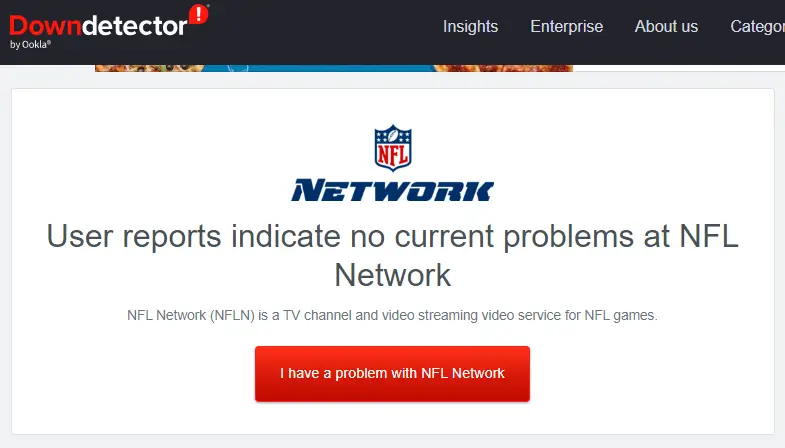
Clear the Browser Cookies and Cache
If you encounter the NFL Error Code 403 Forbidden on Roku while trying to access NFL content through a web browser, clearing your browser’s cookies and cache may help.
These stored data files can sometimes become outdated or corrupted, causing authentication issues. To ensure a smoother and error-free NFL streaming experience on your Roku device, I will guide you through the essential steps to clear your browser’s cookies and cache.
Check for Ad Blocker
As part of my research, I have discovered that using AdBlock on your device may trigger this error code. To resolve this issue, I recommend disabling AdBlock and checking if the error persists.
Follow these steps to do so:
- To disable AdBlock, navigate to your browser extension section and verify if AdBlock is enabled. If it is, please consider disabling it.
- If you are encountering this error on Roku, access the Settings menu and select Privacy, followed by Advertising. Ensure that the “Limit Ad Tracking” option is unchecked.
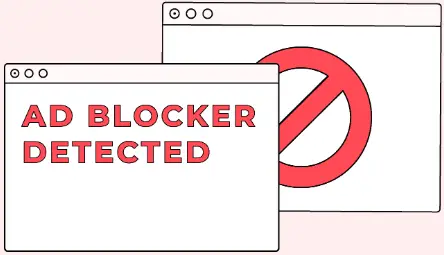
Hopefully, this will help resolve NFL error code 403 forbidden on Roku.
Cancel and Restore Subscription
Fixing NFL Error Code 403 Forbidden on Roku may involve canceling and restoring your subscription. Here is why it could work:
- Temporary Glitch: Sometimes, the error can be caused by a temporary glitch in the app or your Roku device. Canceling and restoring the subscription can force a refresh of the connection and data, potentially clearing the glitch.
- Account Issue: Occasionally, issues with your account or subscription on the NFL side can trigger the error. Canceling and resubscribing can prompt the system to re-sync your account information, potentially resolving the issue.
Canceling Subscription:
- Go to the Roku home screen and make sure you have an internet connection. Then navigate to the NFL channel or app where you have the subscription.
- Use your Roku remote to highlight the NFL channel or app. You can do this by scrolling left or right.
- On your Roku remote, press the Options (*) button. This will open a menu with various options.
- From the menu, select “Manage Subscriptions”. This option will take you to the Roku Pay website.
- If prompted, log in to your Roku account using your credentials.
- Look for the NFL subscription in the list of subscriptions associated with your Roku account.
- Select the NFL subscription, and you should see an option to cancel. Follow the on-screen prompts to cancel your subscription.
Restoring Subscription:
- After canceling your subscription, return to the Roku home screen.
- Using your Roku remote, go to “Streaming Channels” in the menu on the left.
- Use the search function to find and add the NFL channel or app again to your Roku device.
- Once added, open the NFL channel on your Roku.
- You’ll likely be prompted to subscribe or sign in. If you already have an existing NFL account, sign in with your credentials. If not, follow the on-screen prompts to subscribe.
- Ensure that your subscription is active and confirmed. Check for any payment or authentication issues.
- Finally, try reaccessing NFL content to see if the Error Code 403 Forbidden issue has been resolved.
By canceling and restoring your subscription, you can often resolve issues like Error Code 403 Forbidden on Roku associated with subscription access.
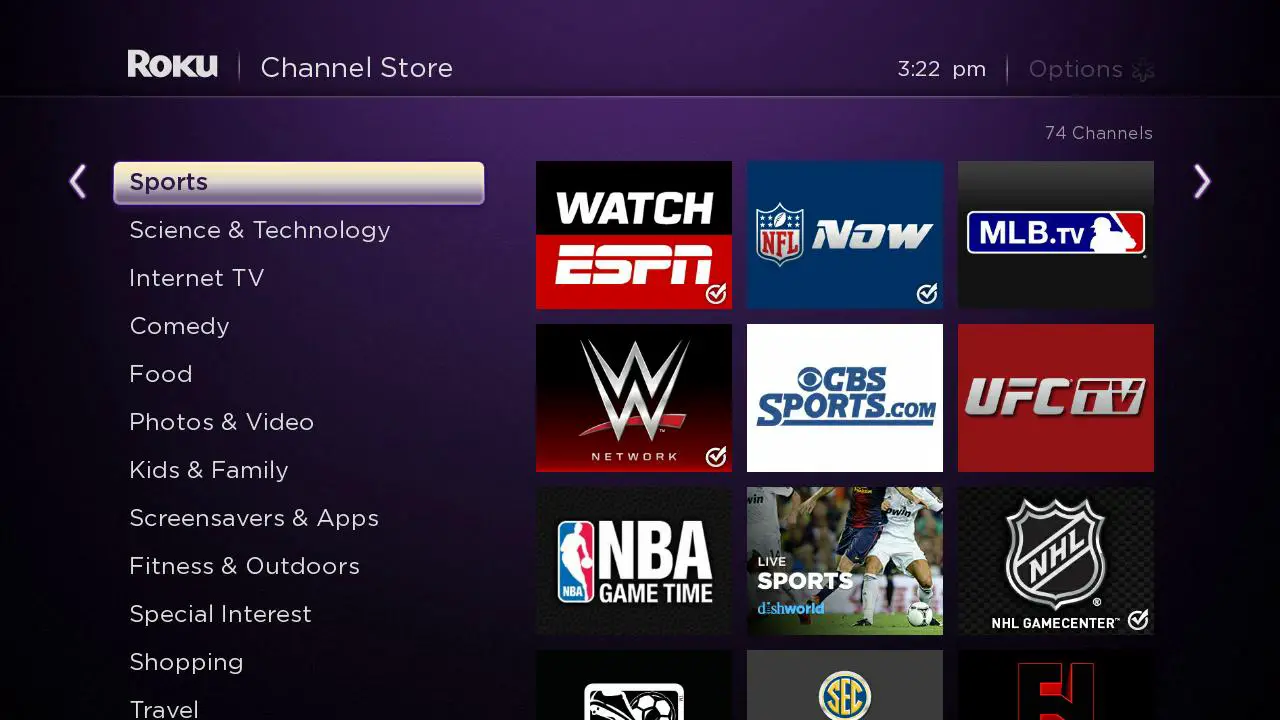
This fix is backed up by community support across Reddit.
Delete and then Reinstall the App
Reinstalling an app can be like hitting a reset button. It replaces corrupted files, clears config conflicts, grabs the latest updates, and wipes temporary glitches. Not a magic fix, but sometimes it cleans the slate and gets things running smoothly again.
How to Delete an App on Roku:
- Go to the Roku home screen and make sure you have an internet connection.
- Using your Roku remote, navigate to the app you want to delete. Highlight the app by moving the cursor over it.
- Press the asterisk (*) button on your Roku remote. This will open the options menu for the selected app.
- In the options menu, you should see the “Remove Channel” option. Select it.
- Roku will ask you to confirm the deletion. Confirm by selecting “Remove” or “Yes.”
The app will be removed from your Roku device. Wait for this process to complete.
How to Reinstall an App on Roku:
- After you’ve deleted the app, return to the Roku home screen.
- Use your Roku remote to navigate to “Streaming Channels” on the left sidebar of the Roku home screen.
- In the Streaming Channels section, you can browse or use the search function to find the app you want to reinstall.
- When you find the app, highlight it and select it. This will open the app’s details page.
- On the app’s details page, you’ll see an option to “Add Channel” or “Add.” Select it.
- Roku will ask you to confirm the installation of the app. Confirm by selecting “Yes” or “Add Channel”.
- You’ll now find the reinstalled app on your Roku home screen. Use your remote to highlight it and open it.
If you encounter issues with apps on your Roku device, a helpful solution is to delete and then reinstall them. This strategy has been known to resolve errors such as the NFL Error Code 403 Forbidden.
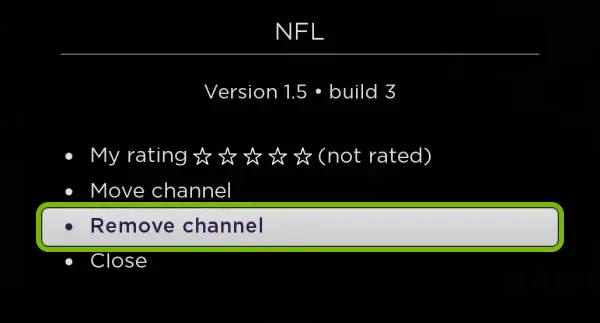
Similar Read: Roku Error 014.50
Contact NFL Support
Do this as your very last resort, if all else fails to work. This has been recommended to do so. So, you may contact the NFL channel at NFL Support to report the issue and get help.
Here’s how you can contact NFL Support:
1. Visit the NFL Support Website: You can usually find a “Contact Us” or “Support” link at the bottom of the website’s homepage. Click on this link to access their support page.
2. Browse Support Articles (Optional): Before contacting support, you may want to browse through the support articles provided on their website. Sometimes, you can find solutions to common issues like Error Code 403 Forbidden in these articles.
3. Contact NFL Support: On the NFL Support page, you should find options for contacting their support team.
Live Chat: Here you can initiate a chat with a support representative in real-time.
Email: You may have the option to send an email to their support team. Be sure to provide a detailed description of the issue.
Phone Support: If a phone number is provided, you can call their support line to speak with a representative directly. Note that this option may have specific operating hours.
5. Follow Their Guidance: The NFL Support team will guide you through the troubleshooting process and may provide specific instructions to resolve the error. Be sure to follow their guidance carefully.
Contacting NFL Support directly can help resolve specific issues, such as the NFL Error Code 403 Forbidden. The support team provides tailored solutions and guidance based on the problem’s nature.

Source: Click this link
How to Prevent the NFL Error Code 403 Forbidden on Roku
To make sure this error doesn’t hinder your experience on Roku again. Follow these preventative measures:
- Make sure your Roku device’s software is up to date. New firmware releases can address potential bugs and glitches better.
- Verify your NFL subscription and login credentials for accuracy.
- Have an optimal network connection. Ensure a stable and reliable high-speed internet connection to lessen the likelihood of encountering server-related errors.
- Avoid using VPNs or proxies that may interfere with NFL streaming.
- Keep your Roku device well-maintained and free from overheating issues.
- Follow the NFL’s terms of service and regional restrictions to avoid access issues.
- Regularly log out and log back into your NFL account to refresh authentication.
- Verify that your subscription payment is up-to-date to maintain access.
- Avoid streaming during peak times such as peak hours. This will help reduce the chances of facing server congestion which could lead to this issue.
To improve your NFL streaming experience on Roku, it’s important to take preventive measures. This will help you access your favorite games and content without interruptions. By following these steps, you can lower the chances of encountering the NFL Error Code 403 Forbidden.
My Thoughts On NFL Error Code 403 Forbidden on Roku
NFL’s tech team has been lacking. Apart from their unresponsive server page, the errors are quite frequent as well. Users have taken it to forums, ranging from Roku support to Reddit.
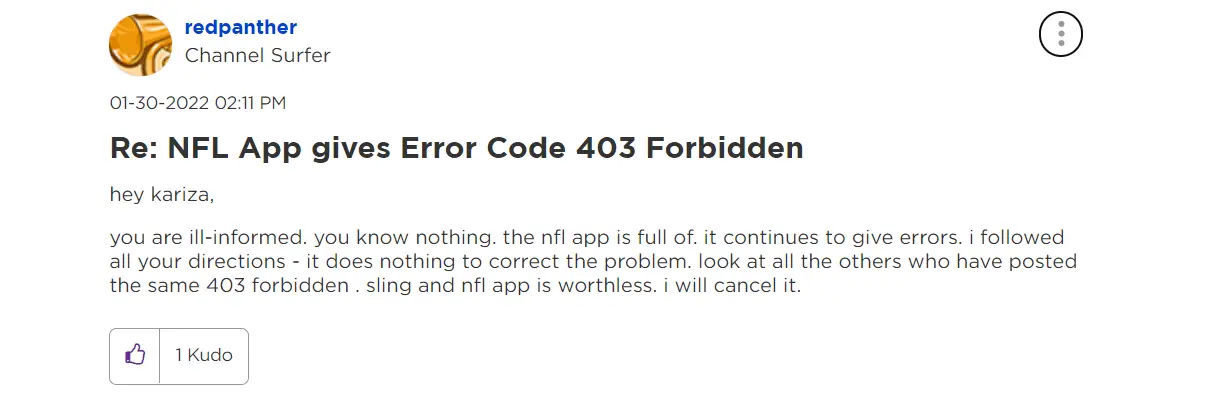
I hope this guide helped you solve the error though. If you have any suggestions for me, do not forget to comment!

