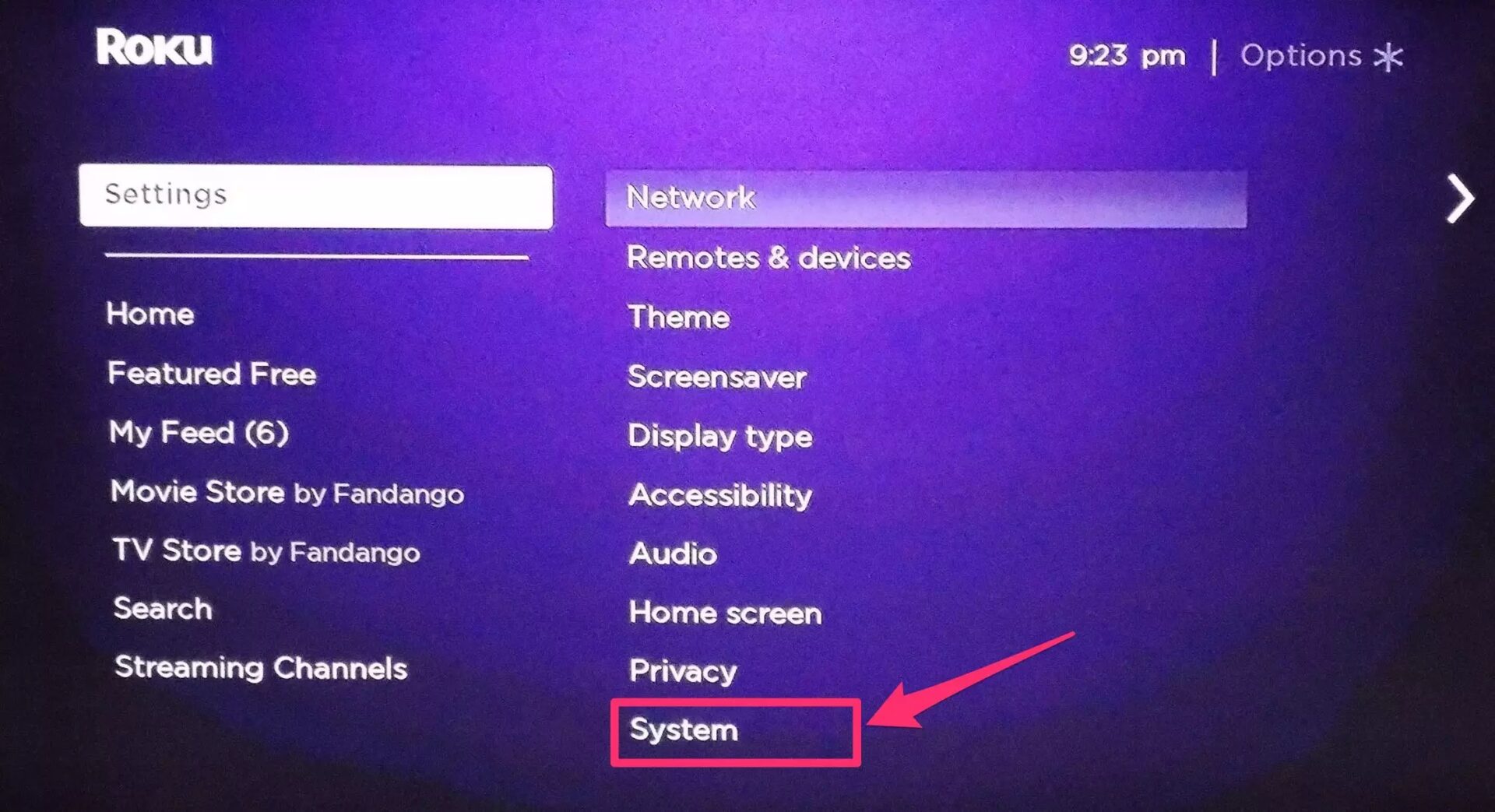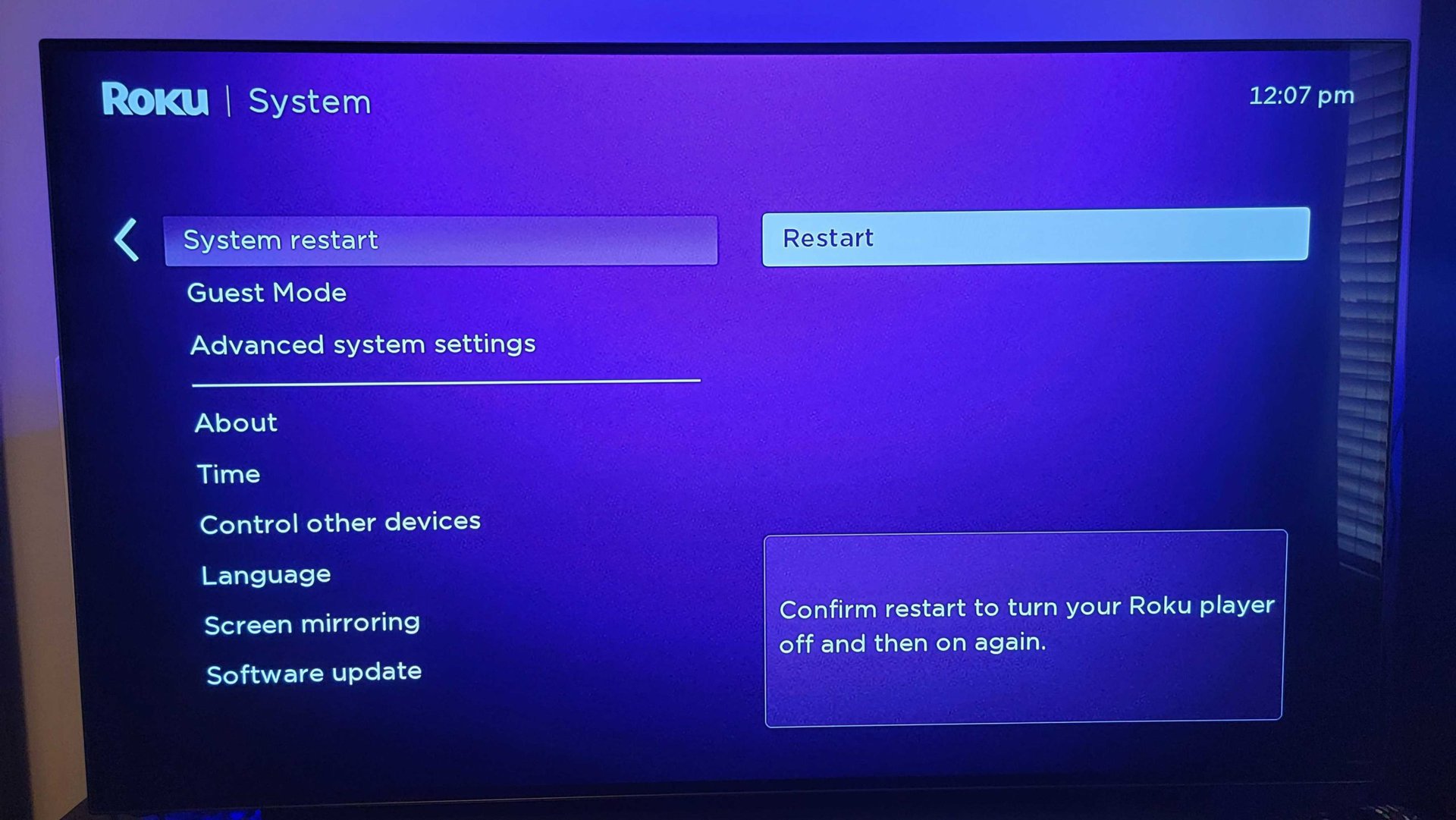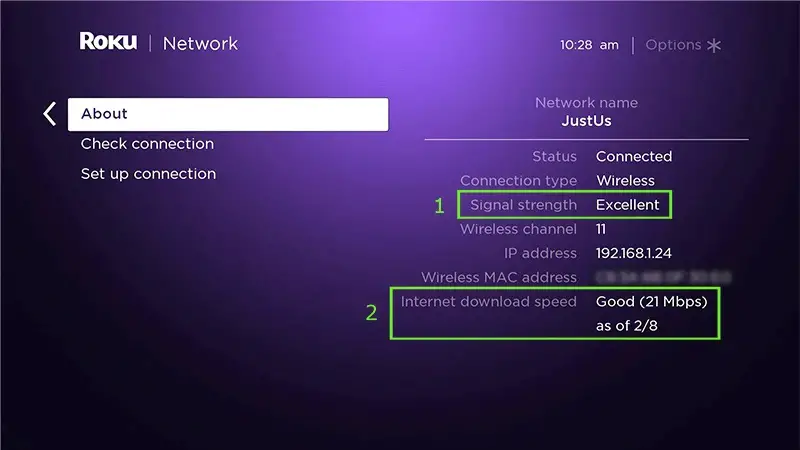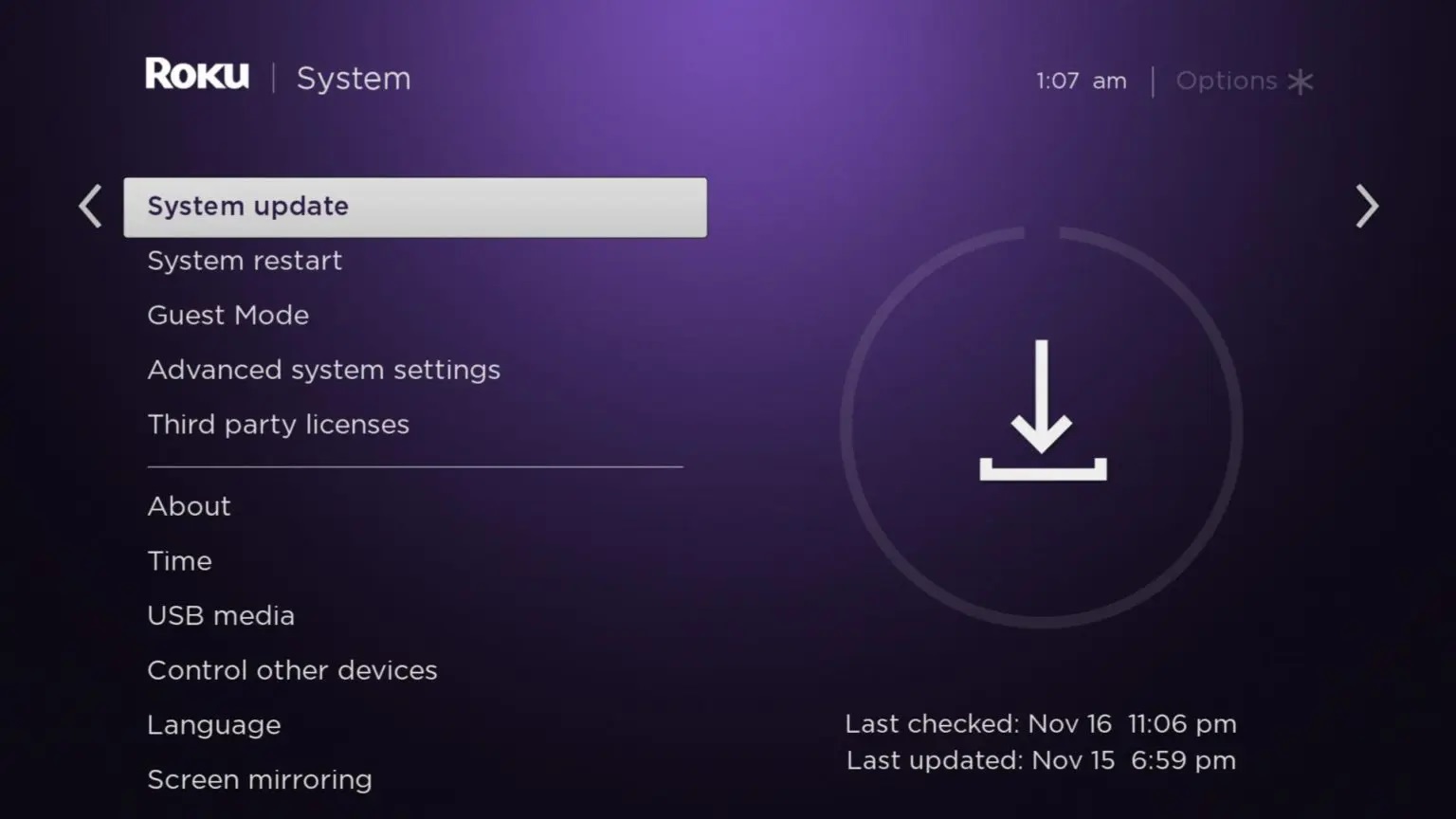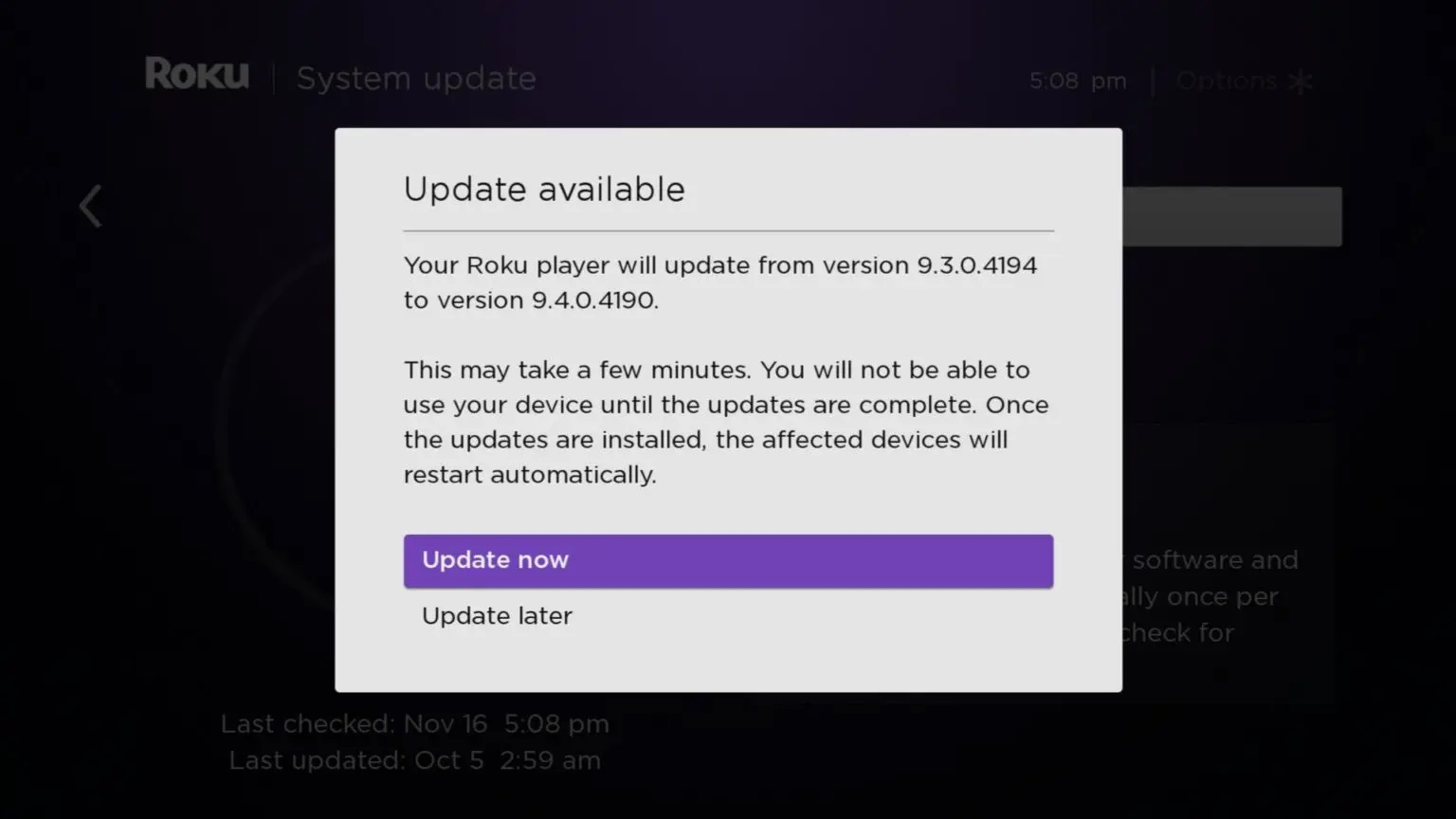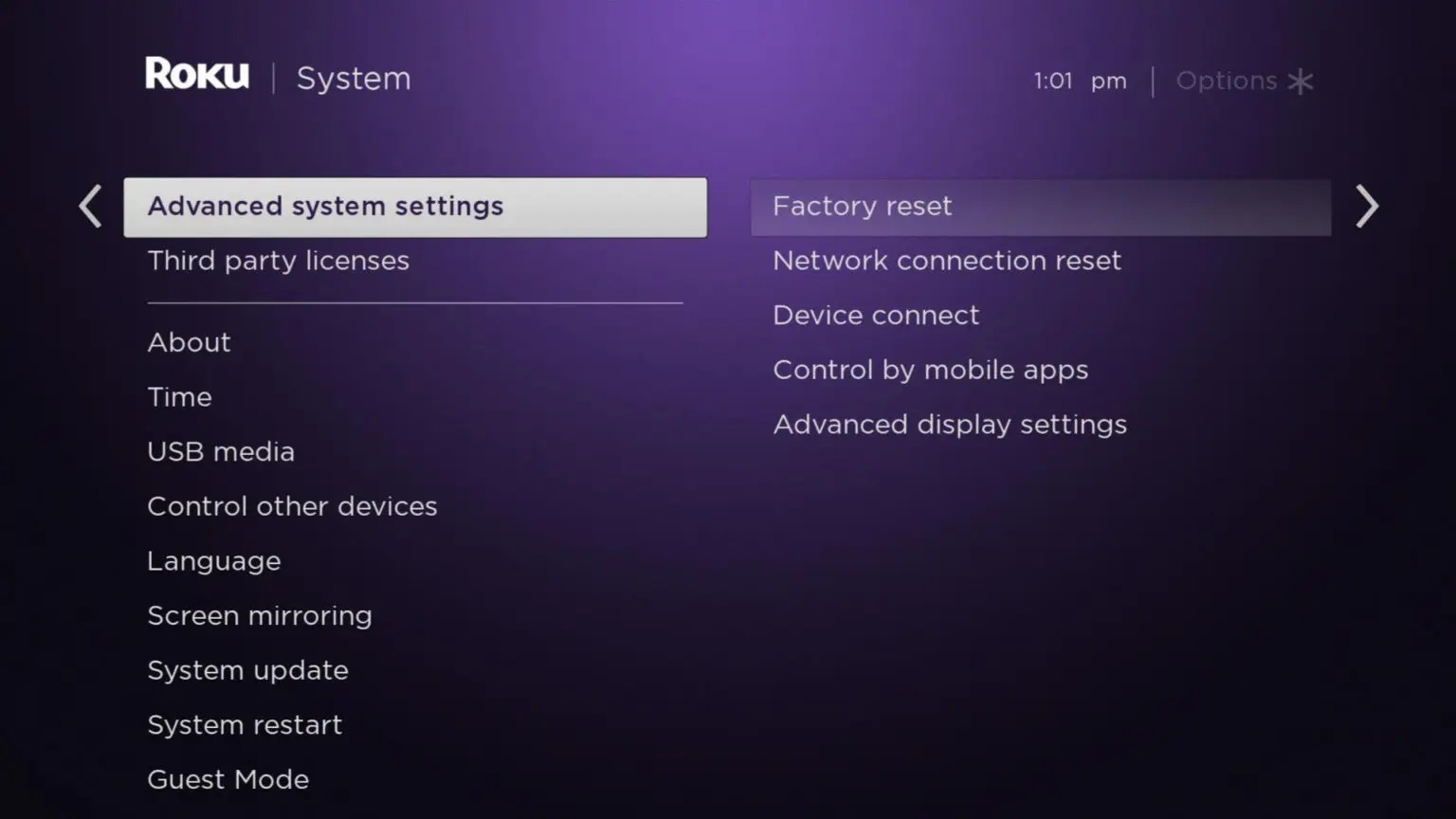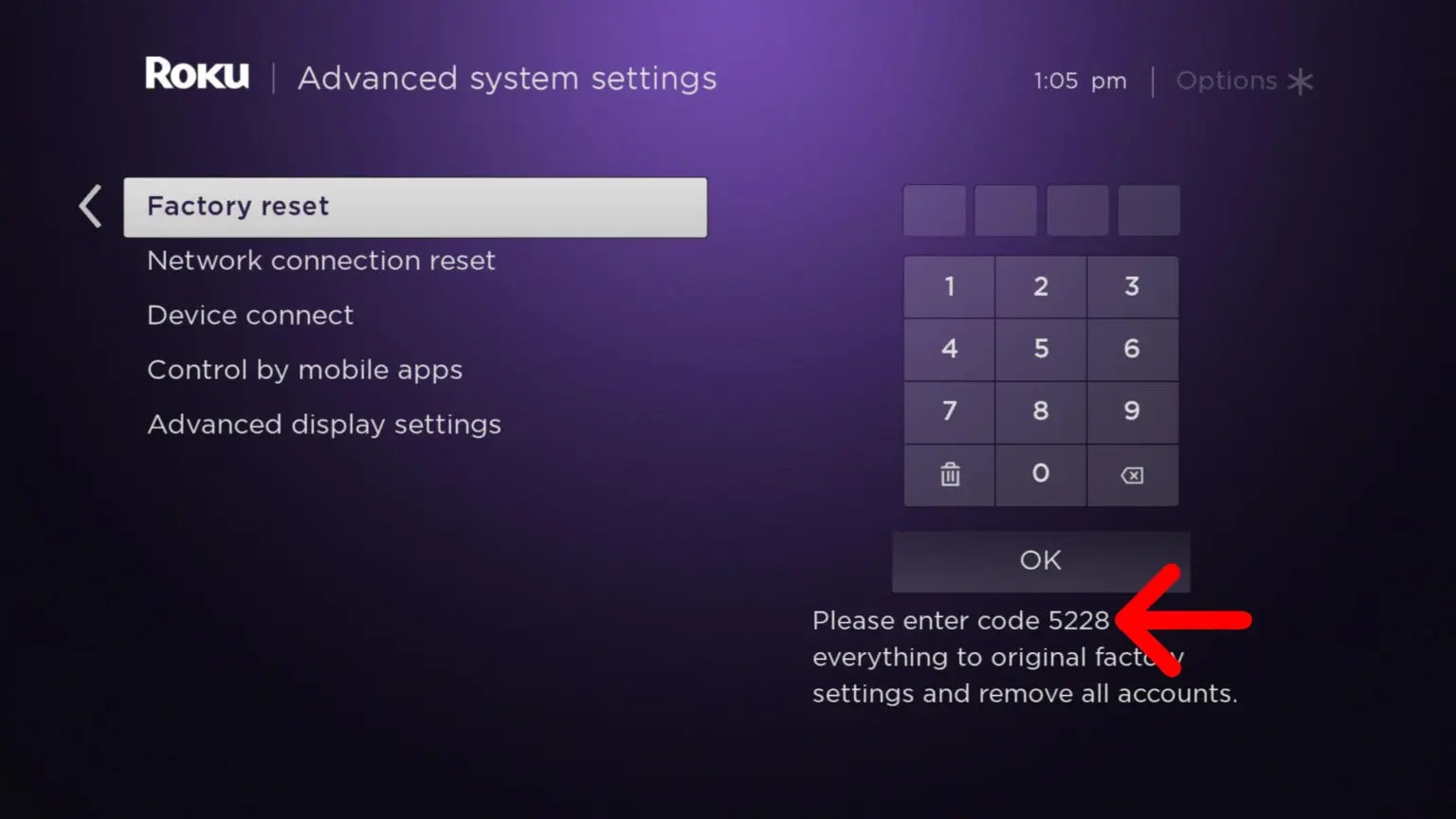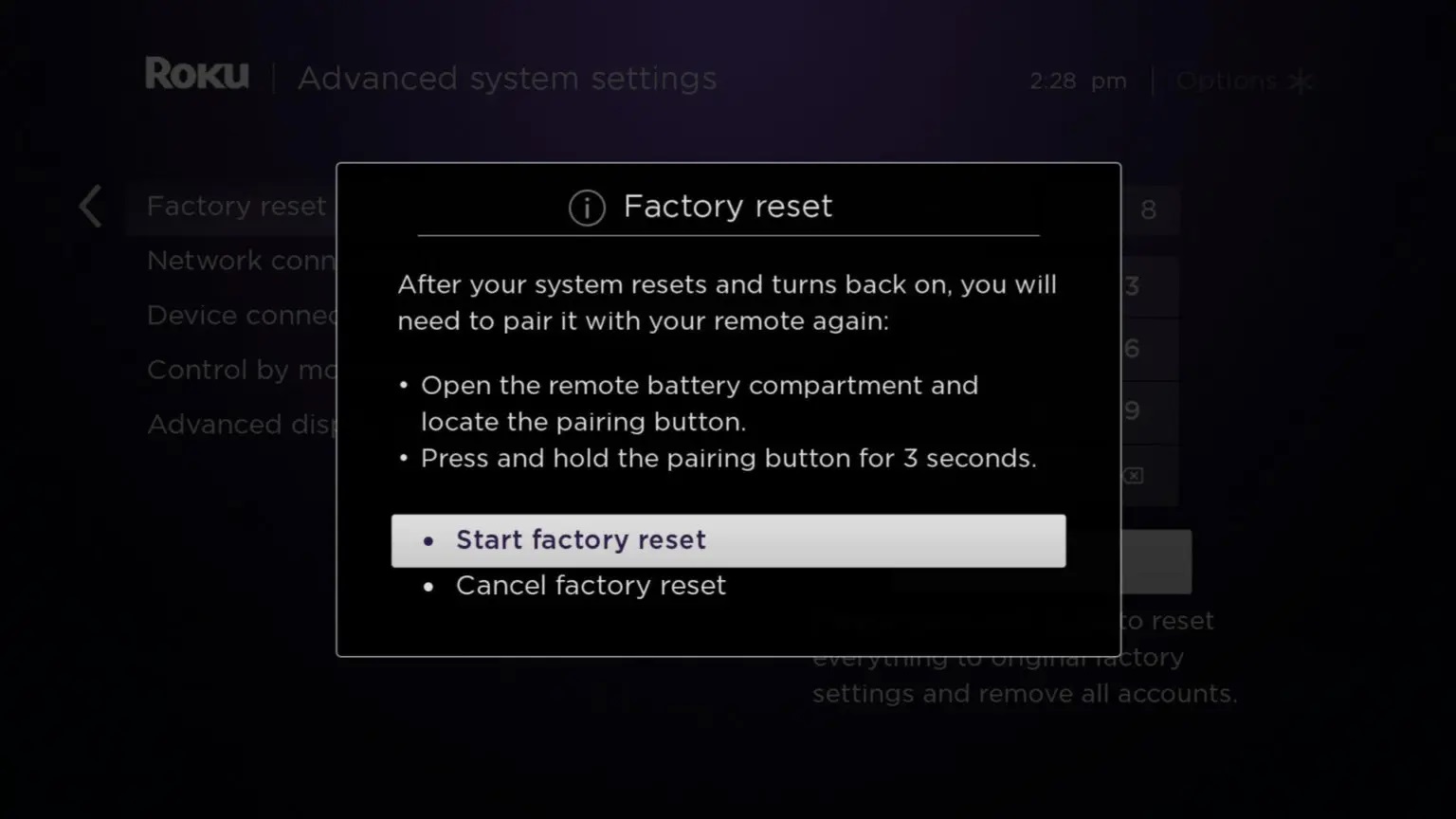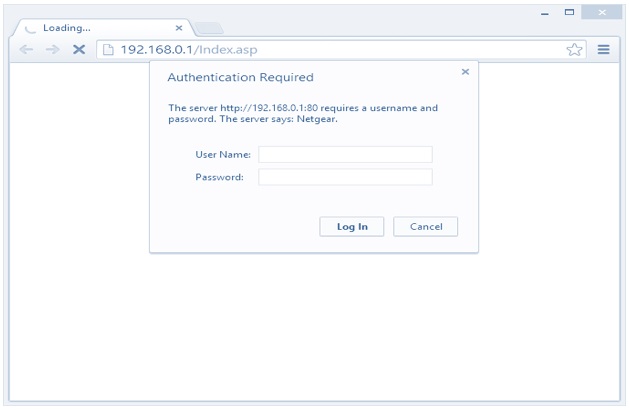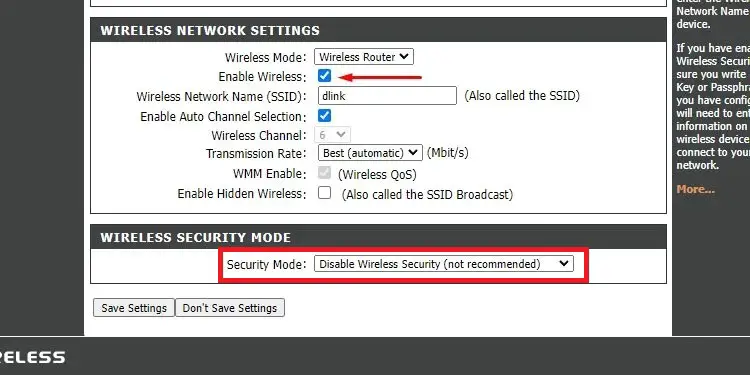Are you tired of encountering Roku Error 014.50 just like Roku Error Code 009 and Roku Error Code 014.40, preventing you from enjoying your favourite shows and movies? Well, worry no more! In this comprehensive guide, we’ve compiled 14 proven solutions to tackle this issue once and for all. Let’s dive in and fix that error like a pro!
Understanding Roku Error 014.50
Roku Error 014.50 is related to network connectivity issues on Roku devices. When this error occurs, it means that the Roku device is unable to connect to the nearby available network and starts showing the error message “Can’t connect to your wireless network, error code 014.50” or “Unable to update software“.
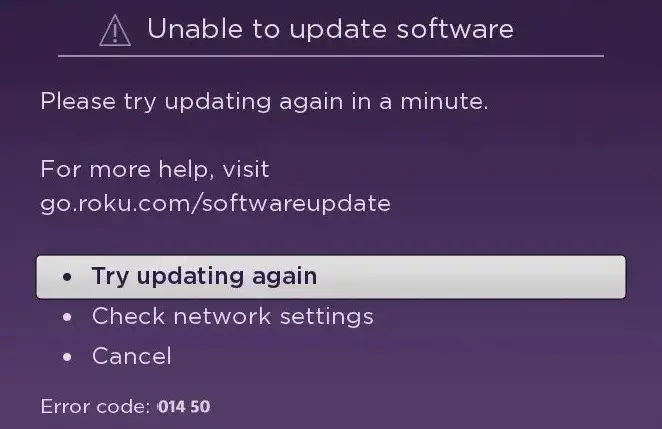
What Causes Error 014.50?
Some users have experienced this error after updating the software. There are some other possible reasons listed below.
- Wrong Wi-Fi credentials
- Buggy or outdated Roku Software
- Faulty Network Hardware
- ISP Issues
- Restricted by VPN, Proxy, and Antivirus
- Poor Internet connection
- Damaged Ethernet cable
Possible Solutions For The Roku Error Code 014.50
Following are the ways you can fix Roku Error 014.50 and get back to the streaming world of Roku:
Check Internet Connection
As mentioned before, this error is related to the network connection problem with Roku so first of all ensure that your Roku device is connected to a stable internet connection. Check whether your internet speed is fulfilling the requirements. Your internet connection might have limited connectivity or slow bandwidth, or there may be network congestion or signal interference which is why you are facing this error.
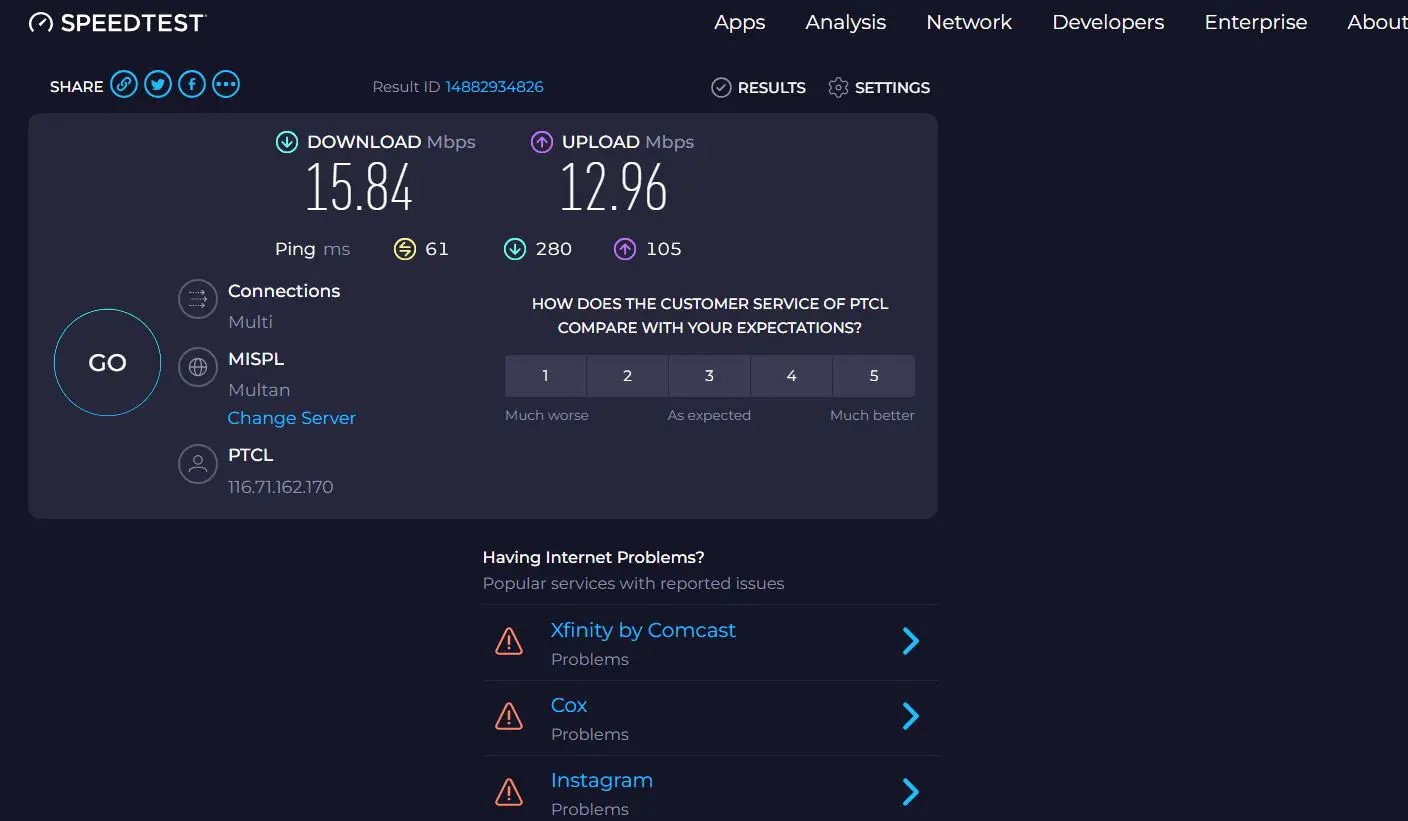
Restart your Router
Due to internal glitches or bugs, the internet stopped working and as a result, you are unable to stream content on Roku and start seeing the error. Therefore, sometimes, a simple reboot can resolve connectivity problems. Restart both your router to refresh the network connections.
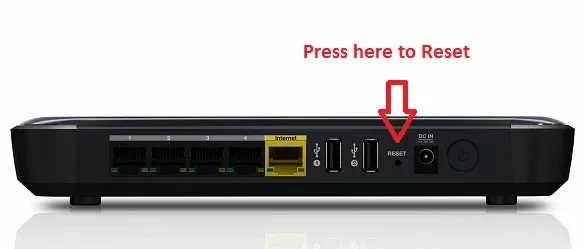
Move Closer to the Router
As you know that Roku error 014.50 is generally caused by some sort of connectivity problem so if your Roku is too far from the Wi-Fi router, it may experience a weak signal that can cause this error. Thus, move the device closer to the router to improve the connection.
Recheck Your Wifi Password
If you are using wifi connection and you encounter Roku Error 014.50, you need to recheck your wifi password because a wrong password can cause connectivity errors. Hence, enter the correct password and double-check to avoid this error.
Try Using Ethernet
Connect your Roku device to the internet using an Ethernet cable instead of Wi-Fi if possible because wired connections serve a stronger and more stable internet connection compared to a wireless one.
If you are using a wired connection but still facing a network issue, it may be due to a damaged or uncertified USB cable. Try substituting a fresh or certified cable. Moreover, the official Roku cable offers sufficient or faster network service. This further resolves the Roku error code 014 50.
Temporary Disable VPN Proxy and Antivirus
Roku and its services can sometimes be restricted by VPN, proxy, and antivirus. So, you can try turning VPN off and disabling your antivirus temporarily as one of the solutions to this error.
Restart Roku Device
If your internet connection is working fine then try restarting your Roku Device. To do this, perform the following steps:
- On Roku TV, visit Settings and click on option System.
Roku System - Then select option Power Here.
- Lastly, click on System Restart.
Restart System
Temporarily Disable Security Software
Most of the time, security software that has been installed may block the request for a web connection considering it to be suspicious or a threat. Therefore, in such cases, temporarily disable the antivirus software to fix this error.
Helpful Read: Volume Not Working on Roku Remote
Check Network Connection Status on Roku
You can check your Roku’s Internet connection status by following these steps:
- Press Home on your Roku remote.
- Scroll down and select the Settings option.
Check connection - Then select the Network option.
- Next, select the Check Connection option.
Check for Software Updates
Outdated software can cause Error 014.50, therefore to make sure that you have updated software of Roku, follow the steps mentioned below:
- To update Roku manually, press the Home button on your Roku remote.
- Next, go to Settings and select System.
- Then go to System Update and select Check Now.
System Update - If you see a message that says Update available, then select Update Now.
Update available - Finally, wait for your Roku device to restart.
Also Read: (Top Fixes) Hulu Not Working on Roku
Factory Reset
If none of the above solutions work, consider performing a factory reset on your Roku device. This will erase all settings and data, so make sure to back up any important information before proceeding. Follow these steps for Factory Reset:
- Press the Home button on your Roku remote.
- Then navigate to the Settings option.
- On the Settings page, select the System option.
- Next, select the Advanced System Settings option and click on the Factory Reset option.
- Then enter the given code on your screen and press OK.
- Finally, click on Start Factory Reset.
Shut Off Security Temporarily
After the factory reset, if you still continue to get the error, follow the steps below to shut off wireless security on the router altogether. Then see if the device connects without any problem, that means the wireless hardware is functional and you need to change security settings now.
- Identify your Router’s IP address that’s usually labeled on the router’s manual.
- With the same Wi-Fi network as your router, open a web browser and type your Router’s IP address. This will take you to Router’s login page.
Login to your router - Add login information and navigate to Wireless Security Settings.
- Click the Advanced tab and select Setup > Wireless Setup.
- There, change the security mode to Open or None. This will temporarily turn off wireless security on your router.
Wireless security settings - Click on Save Changes.
- Then connect Roku to this network and see if it successfully connects without an error or not.
Try Different Security Settings
Leaving the router without security, even if it helped Roku work without an error is not recommended as it can leave your network vulnerable to unauthorized access. So change the security mode:
- After disabling the security from your network, test your Roku by accessing some online content.
- Access the router settings again and try different combinations of security settings.
- Change Cypher types (TKIP, AES, and AES) and WPA mode (Auto WPA/WPA2, WPA2, WPA), till you find a combination that connects Roku without any problem.
- We recommend WPA2 Only and TKIP as this combination eliminated the issue for many users.
Contact Roku Support
If the error persists despite trying all the solutions, reach out to Roku’s customer support for further assistance. They may have specific troubleshooting steps or be able to diagnose any hardware issues.
Additional Tips and Recommendations
To avoid this error, keep in mind the following tips:
- Maintain a stable network connection
- Upgrade your router
- Use quality Ethernet cable
- Regularly update Roku software
- Monitor ISP performance
- Avoid unofficial Roku channels
- Regularly reboot Roku
FAQs – Roku Error Code 014.50
These are the frequently asked questions by the users of Roku that may help you out:
After performing a factory reset, do I need to set up my Roku again?
Yes, after a factory reset, you will need to set up your Roku device again. This includes connecting it to your Wi-Fi network, signing in with your Roku account, and activating your channels and services.
Can Roku Error 014.50 be caused by issues with my internet service provider (ISP)?
Yes, network connectivity issues from your ISP can sometimes cause the error. If you suspect problems with your internet connection, contact your ISP to check for any further information and network-related problems.
Will resetting network settings on my Roku erase any data?
Yes, resetting network settings on your Roku device will erase all network-related configurations. However, it will not delete any apps or personal data stored on the device.