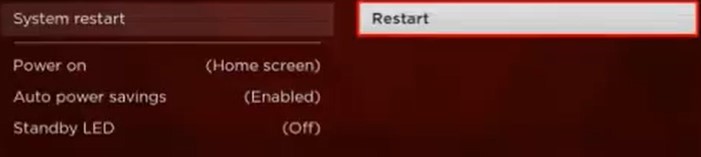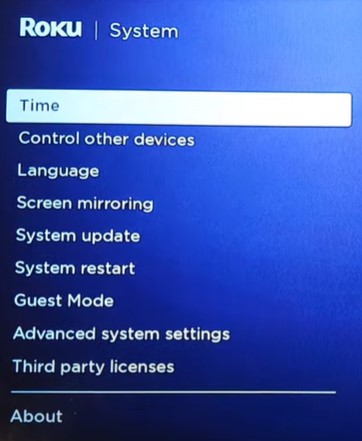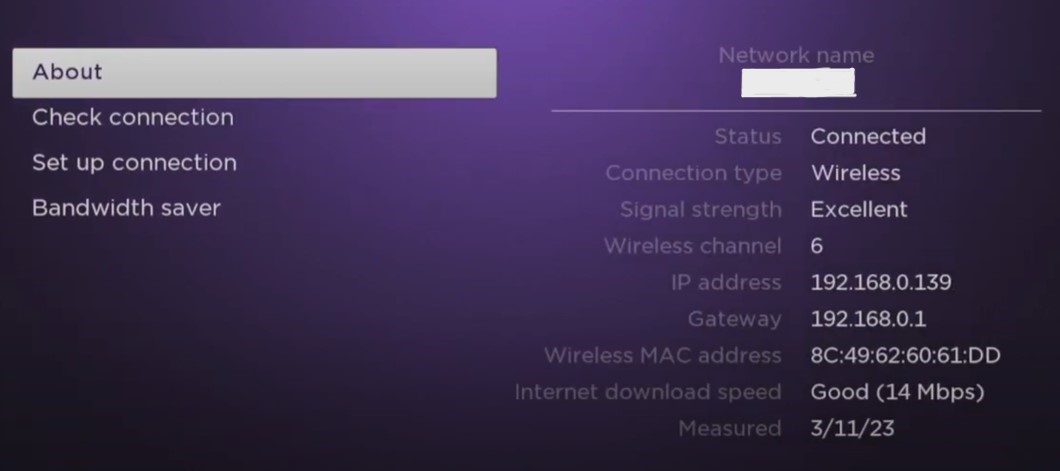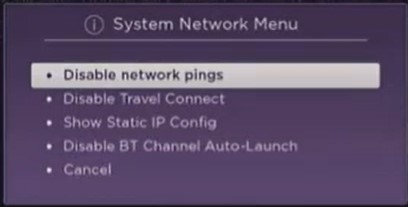With Roku’s increasing popularity for providing a seamless streaming experience and recent updates, users are now encountering multiple errors. One example is the Roku Error Code 014.40 where the device cannot connect to the internet router. This is slightly different from the Roku Error Code 009 where the device is connected to the internet but does not have internet access.
Highlights
- Re-enter internet password – as the first step, re-enter the internet password in the Roku network settings to make sure that an incorrect password is not causing the error.
- Restart the Roku app – to restart the Roku system, click Settings > System > System Restart.
- Check your internet connection – a slow and unstable internet connection can result in the Rolu error code 014.40. The network quality can be checked from the network settings.
- Clear the cache – clearing the cache from both the Roku system and the internet router can reduce the burden on the system and prevent lagging.
- Do a power cycle – switch off your Roku device and the router and then turn them back on after a few minutes.
- Update Roku – having the latest version of Roku is necessary to run the software without an issues. The updates can be installed from the settings.
- Edit MAC filtering – find the Roku MAC address in the About section of the Settings and add it to the approved list of MAC addresses using the router’s web portal.
- Disable network pings – this removes any barriers between the Roku server and the internet server so that a smooth connection can be established.
- Factory Reset – this is the last option available to the user after which they can start over their streaming experience.
Fixing the Roku Error Code 014.40
Solving this error requires the user to remove any barriers that are restricting the Roku device from connecting to the internet. These may be problems with the internet connection or the router settings.
Re-enter the password
Entering an incorrect password for the internet can cause this error. Hence, the first step that a user should take is to enter the internet information again. This can be done in the “Network” section of the Roku “Settings“.
- Go to “Network” in “Settings“.
- Then click “Setup Connection“.
- Choose Wireless.
Re-entering the internet password in Roku. - Select your internet connection and enter the password.
- Finally, click “Connect“.
Doing this before the other solutions can save the user quite a lot of time and effort.
Restart the Roku app
Another starting step is to restart the Roku system. This can be done as follows:
- Go to “Settings“.
- Then click “System“
- Scroll down and click “System Restart“.
Restarting the Roku system. - Wait until the app restarts and then connect to the wifi again.
If the error is still there, try the next solution.
Check your internet connection
A fast internet connection is needed to run Roku smoothly. You can check your network connection and its signal quality in the Roku Settings.
- Open “Settings“.
- Click “Network“.
- Now, select “Check Connection“.
Checking the internet quality on Roku.
This will show the user if the network needs to be improved. In that case, the user should contact the internet service provider to improve their internet quality.
Fixing the internet did not resolve the error? Don’t worry, try the options discussed below.
Clear the cache
Cache files can increase the burden on the server and cause lags. Therefore, to solve the Roku error code 014.40, the user should clear the cache from not only their Roku app but from their internet router as well.
From Roku
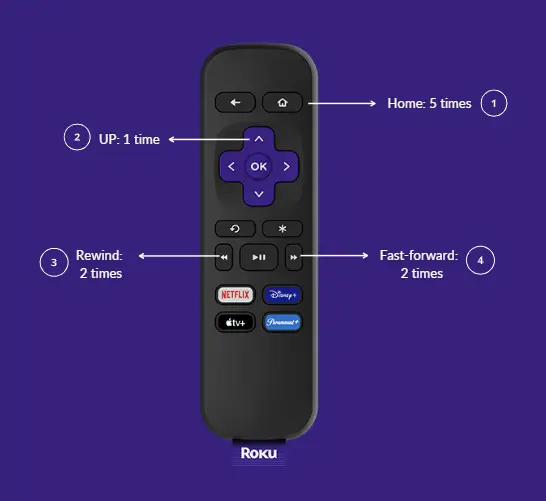
Cache files can be deleted from Roku by simply using the remote control. This shortcut is as follows:
- Press the “Home Button” 5 times.
- Press the “Up” button once.
- Now, the “Rewind button” twice.
- Finally, press the “Fast Forward” button twice.
This will reset the Roku system and clear the cache.
From the internet router
Clearing the cache from your internet router can help increase the speed and quality of the connection. This is important for running Roku without facing any errors. However, the exact process and setting names will be different for different companies and their routers.
- Log into the router web portal by entering the IP address in the Google search bar.
- Go to the Advanced System settings.
- Now, go to the System Log.
- Clear this System log to remove the cache from the router.
If this did not work, move on to the next solution.
Carry out a power cycle
Power cycling is you switch off the devices and turn them on again to reboot the system. Simply plug off your TV, internet router, and Roku device for five minutes. Then switch them back on and connect to the internet again. This gives all the systems the chance to refresh themselves.
Error code still there? Keep scrolling!
Update Roku
If you are not using the latest version of the Roku app then you can also face the Roku error code 014.40. Therefore, check for software updates as follows:
- Go to “Settings“.
- Then, click “System“.
- Then, go to “System update” and check if an update is available.
Checking for the Roku system update.
If this was not helpful, explore the more technical solutions discussed below.
Edit MAC filtering
MAC filtering is a security method that allows only the approved MAC addresses to connect to the router. Therefore, add Roku’s MAC address to the approved list so it can connect to the router. Although, the exact settings will vary between routers but the basic method to carry it out is discussed below:
- Firstly, find Roku’s MAC address in the “Network” section of “Settings“.
- Then. go to “About“.
Finding the Roku MAC address. - After finding the MAC address, log into the web portal of your router.
- Go to the Security section.
- Find MAC filter settings or MAC filter configuration.
- Then, add Roku’s MAC address (which can be found in the About section of Roku Settings) to the approved list.
If this did not do the trick, try the next fix.
Disable network pings
This is another step that can help the user solve this error. Moreover, you can do this by simply using the remote.
- Press the Home Button 5 times.
- Now press these buttons in order: Fast forward, Play, Rewind, then Play again.
- Finally, press the Fast Forward button to open the menu.
- In this menu. open the Systems Network/Operations menu.
- Lastly, select “Disable Network Pings” and click OK.
Disabling network pings in Roku.
Let’s move on to the last resort if this was ineffective.
Factory Reset
The last option that a user has for fixing the Roku error code 014.40 is to factory reset the system. This deletes the users saved information and they will need to start over.
- Go to “Settings“.
- Now, go to “System” and then, “Advanced System Settings”.
- Click “Factory Reset”.
- Then enter the displayed code on the keyboard shown on the screen.
- Give Roku some time to factory reset itself.
Prevention Guidelines for Roku Error Code 014.40
- Make sure that you have a fast and stable internet connection to run Roku smoothly.
- Keep the cache cleared from not only the Roku system but the internet router as well.
- Check for Roku updates regularly and install them.
- Make sure that the Roku MAC address remains in the approved list of addresses.
- Keeping the network pings disabled can prevent the error from occurring again.
Conclusion
While the Roku error code 014.40 can seem quite daunting, it only requires the user to make small changes to the internet connection settings. These settings are essential for the user to connect to the Roku servers and therefore, you can avoid the hassle of this error by keeping an updated system and a strong internet connection.
Frequently Asked Questions (FAQs)
There are many commonly asked questions about this error and the most relevant ones have been answered here for you.
Where is the Roku IP address located?
The IP address can be found in the About section in the Network Settings. It is written with the MAC address and other network-related details. Detailed instructions for this and for the importance of the MAC address can be found under the “Edit MAC filtering” heading of this article.
Can I watch Roku on my phone?
Yes, Roku can be accessed on a mobile phone by installing the Roku application for Android or IOS. This is simply done through the Play Store or App Store by searching the Roku application in the search box.
Can you connect a Roku TV to WIFI without a remote?
In this situation, you can use the Roku virtual remote in the Roku mobile application. An important point here is that both the mobile phone and the TV must be connected to the same internet connection for the virtual remote to be used.
Read More