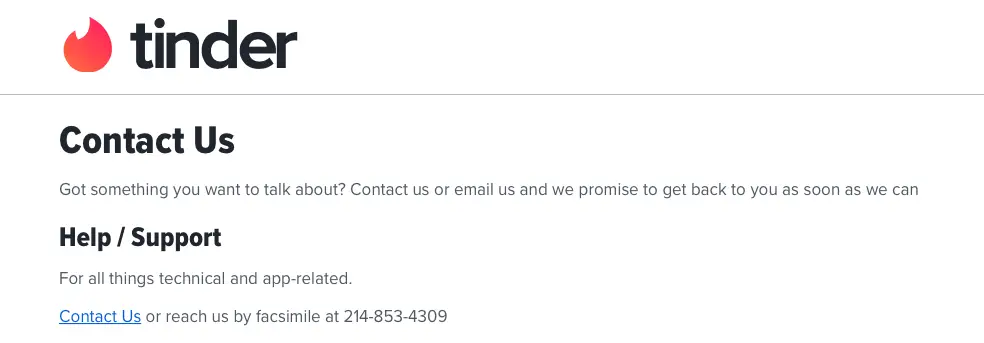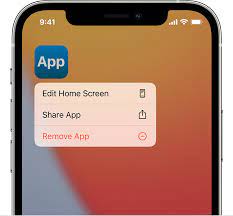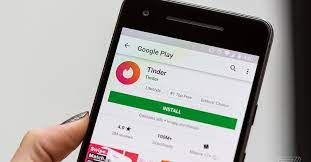Whether you are new to Tinder or a seasoned Tinder user, this article will shed light on Tinder Error 40036, diving mainly into potential troubleshooting methods and how to fix them. Tinder has played a big part in introducing us to modern romance and occasional disruptions in the app hinder our smooth user experience. By understanding the Tinder 40036 Error, you can now carefully tackle it and ensure an enjoyable swiping experience.
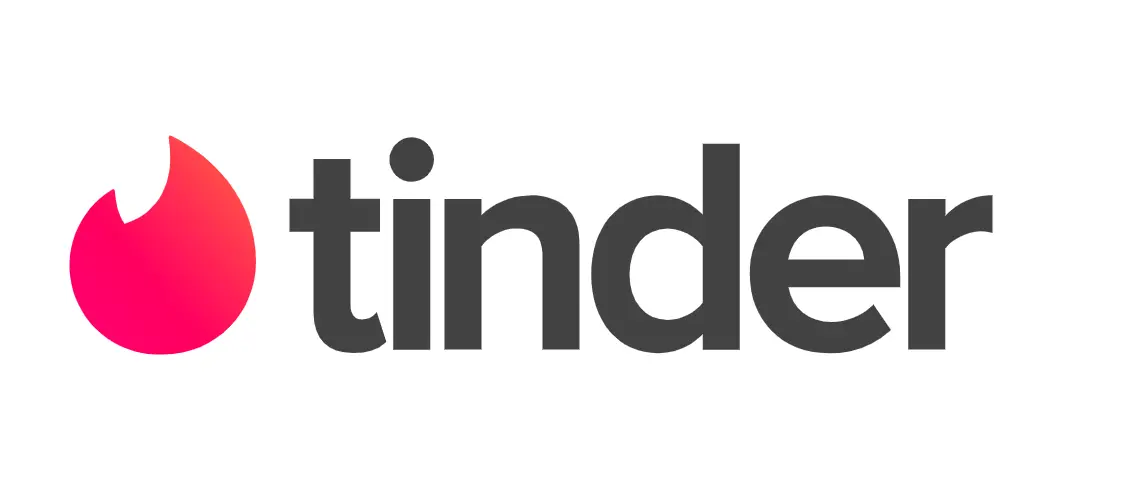
Highlights About The Tinder Error 40036
- We have emphasized the importance of a stable and strong internet connection for Tinder to function properly.
- The first solution that we have mentioned is to check and ensure a reliable internet connection. Restarting the Tinder app is also suggested as a simple yet effective method to resolve minor glitches.
- Besides, updating the Tinder app to the latest version is also recommended to avoid any compatibility issues.
- For Android, it is recommended that you regularly clear the app cache to resolve the error.
- Furthermore, disabling VPN temporarily is also advised as it can interfere with communication between the servers.
- There is a possibility that you are banned from Tinder (Shadow ban). The best thing to do then is to wait it out.
- Lastly, contacting Tinder support is recommended if none of the above solutions work.
- Tips are also provided to prevent Tinder Error 40036. These include maintaining a stable internet, restarting devices, and keeping the app and device up to date.
Must Read: Tinder Not Connecting To Instagram – Fixed
Check your Internet Connection
We cannot stress the importance of a stable and reliable internet connection for Tinder to work properly. A weak connection can lead to numerous errors, including Tinder Error 40036. Below is a brief checklist that you can follow to ensure your internet is not the issue. We also have a separate article completely dedicated to the bandwidth of your internet. Click here to check it out.
- If you are using Wi-Fi, try moving closer to the router. If the issue persists, you can also try switching to a different network if available.
- If you’re using your mobile data, check if you have a strong signal. Besides, you can also try turning Airplane Mode on and off. Restarting your device to refresh the cellular connection could also prove to be helpful.
- If you’re experiencing Error 40036 while connected to a public network, it could be because of firewalls and antivirus in place. This could intervene with the Tinder application thus causing a conflict.
If this error persists even with a stable connection, it is worth noting that other factors may be at play that require further investigation.

Restart the Tinder App
Oftentimes, a simple restart can resolve minor glitches. This can essentially reset the application’s state, giving it a fresh new start and potentially resolving the Tinder Error 40036. To do this, follow these steps:
- Close the app completely.
- Give the app some time to fully close and clear its cached data. This step ensures a more thorough restart.
- Open the app again.
This simple yet effective method to fix the Tinder Error 40036 is often worth trying before diving into more complex solutions.
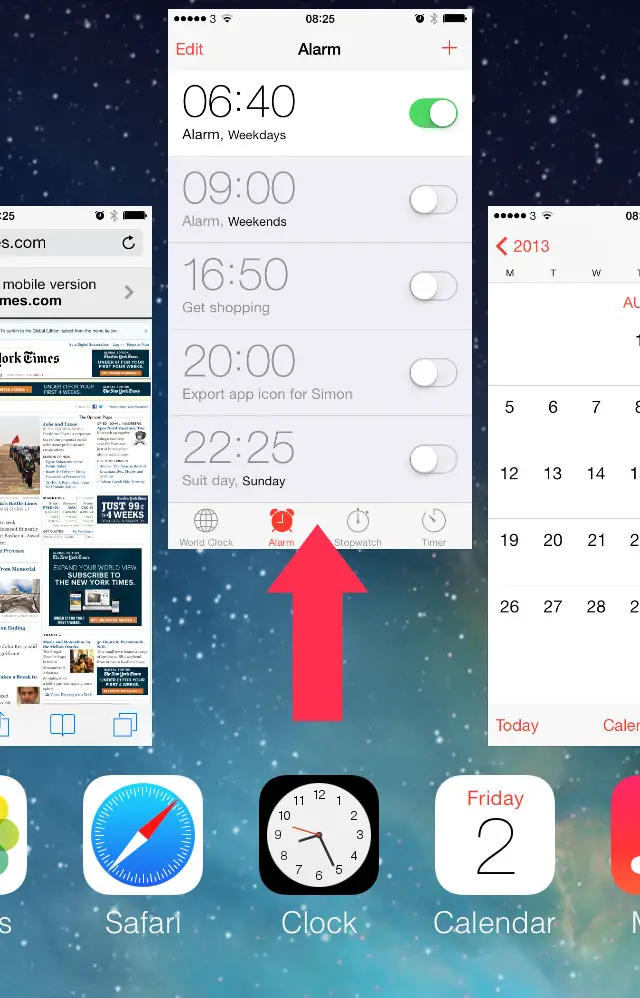
Update the Tinder App
After implementing the first two points that we mentioned, you need to make sure you have the latest version of the Tinder app installed on your device. This is because outdated versions of Tinder could potentially have compatibility issues that can cause various errors, including Tinder Error 40036. Follow the following steps to ensure your app is up to date.
- On your App Store or Google Play Store, search “Tinder”.
- After locating the official Tinder app, click on it and see if updates are available. The word “Update” is often mentioned below the app’s icon.
- If you see it, click on it. If you don’t, your app is up to date.
- If the “Update” option is available, click on it and wait for it to download fully. The time duration for this will vary depending on the speed of your internet.
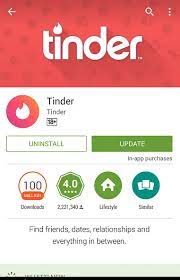
Clear your app cache
Clearing the app cache can be a helpful step in resolving Tinder Error 40036. It potentially resolves all temporary glitches, just like this one.
Android
- Locate “Settings”
- Open “Applications” from there and then select “Tinder”
- Once you’re on the Tinder app settings, search for “Storage” to proceed.
- Within the Storage Setting, you will find the option to clear your cache. A confirmation notification might appear in front of you for this action.
- Lastly, once the cache has been cleared, restart the app
Note: Clearing the data will remove your login information and any locally stored data within the app. You need to make sure to log back in and configure any desired settings after clearing the data.
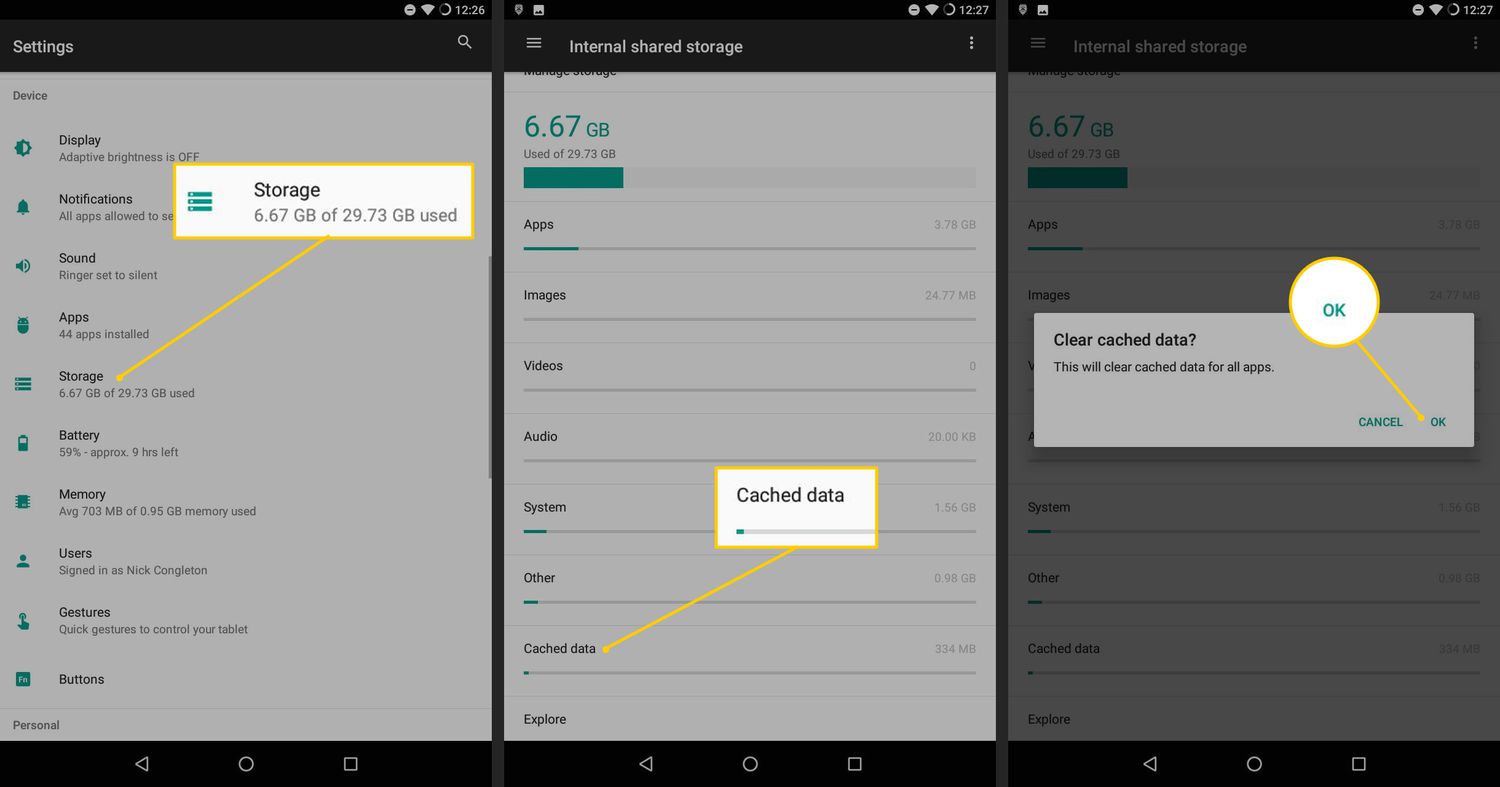
Apple
It is much easier to clear the cache on your iPhones. Detailed steps are listed below.
- Open Settings.
- Navigate to Tinder.
- There will be a button named “Clear History..”. Click on that.
- Confirm when the prompt asks you to.
- Restart your iPhone.
That is about it. Relaunch the Tinder app and see if the error persists.
Related: How to Unmatch Someone on Tinder
Reinstall the Tinder App
Reinstalling the Tinder app can help resolve more complex issues that may be causing the Tinder Error 40036. To do so, follow the following steps:
- Uninstall the Tinder App. For Android, go to “Settings” > “Applications” > “Tinder” > “Uninstall”.
iOS “Remove App” feature For iOS, find the Tinder app on your home screen and press it until your home screen starts wiggling. After this, select the “X” or the “Remove App” option that appears.
- Confirm the Installation. After this, for both iOS and Android, a confirmation message will appear on your home screen. Select Confirm so that the app may be uninstalled.
- Reinstall the App. Go to your Google Play Store App or App Store. Search up “Tinder” and press the “Install” or the “Get” button. Wait a few moments, the time taken for your app to download will depend on the speed of your internet.
Install the app on Android - Wait for the installation to complete and after that open the app and log in to your account once again—this time, with a fresh start.
Further Read: Tinder Error A 42901 [EXPLAINED & FIXED]
Disable VPN
If you’re using a VPN or proxy server, try disabling it temporarily. These can sometimes interfere with the communication between the Tinder app and its servers, leading to errors like Tinder Error 40036. To turn off VPN on Windows, follow the following steps:
- Go to “Settings”
- Click on “Network & Internet”
- Select “VPN” in the left-side menu.
- Select the VPN connection you want to disable.
- Click “Disconnect”
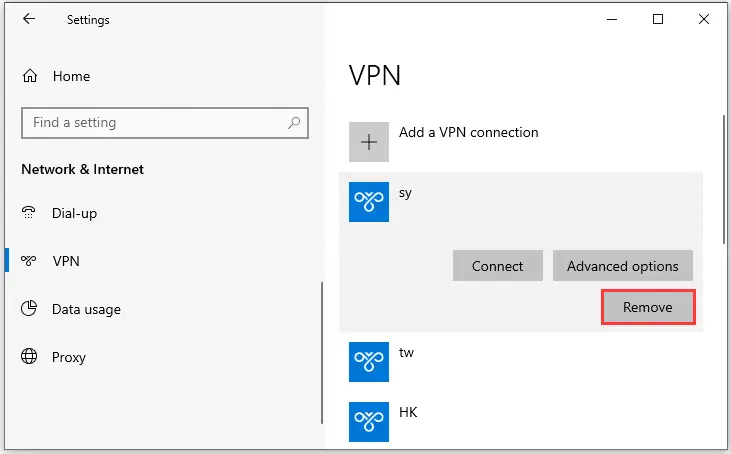
You Might Have Been Shadow Banned
Users have reported that Tinder shadowbans users for random reasons. So, at this point, the only thing you can do is wait. While you are waiting, do check out our guide on how to boost Tinder matches instantly. The guide even features a case study.
Contact Tinder support
If none of the above solutions work, reaching out to Tinder’s customer support can provide you with the assistance you require. They can investigate the issue more closely and provide specific guidance based on your account and the error you’re experiencing.