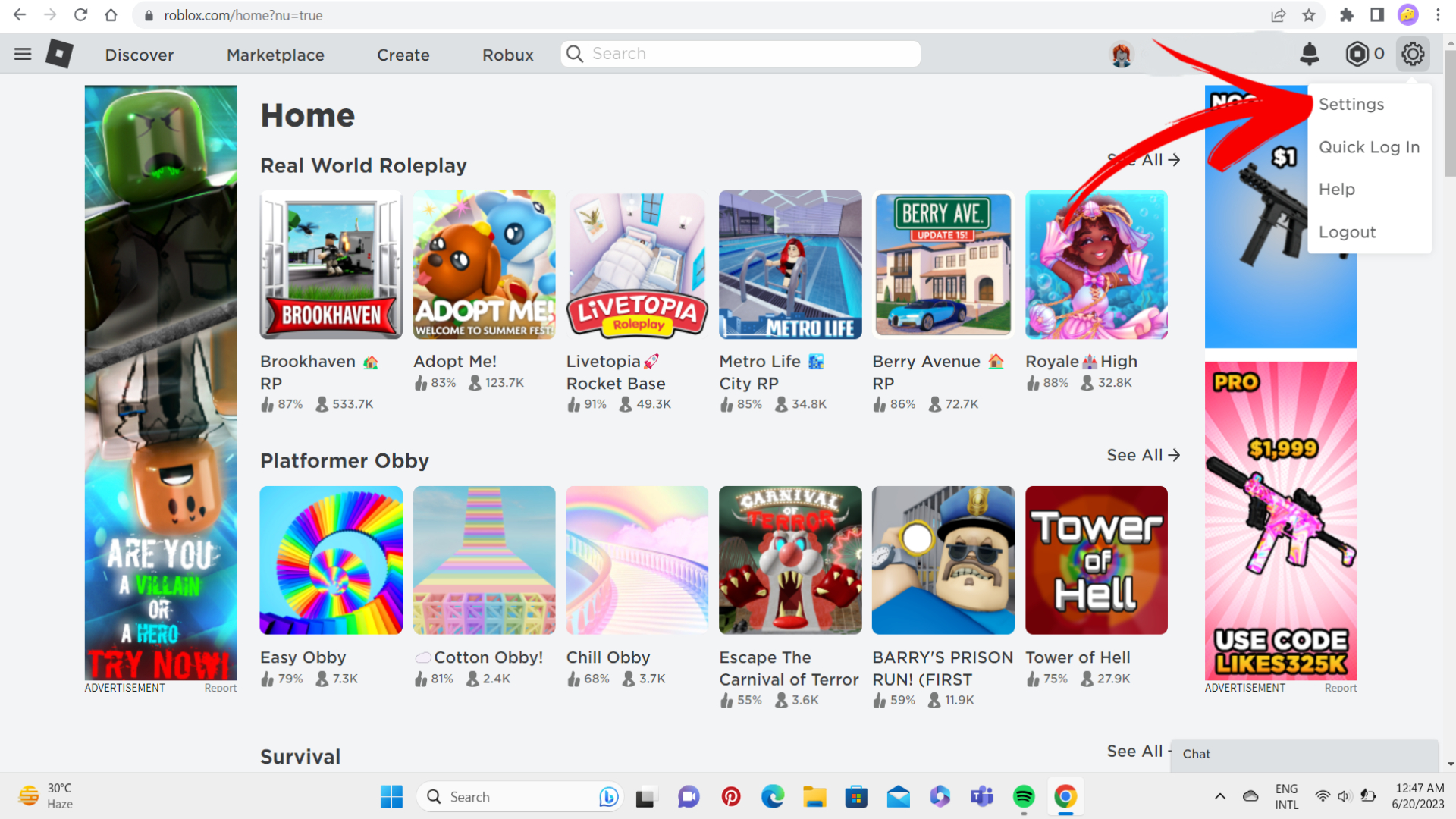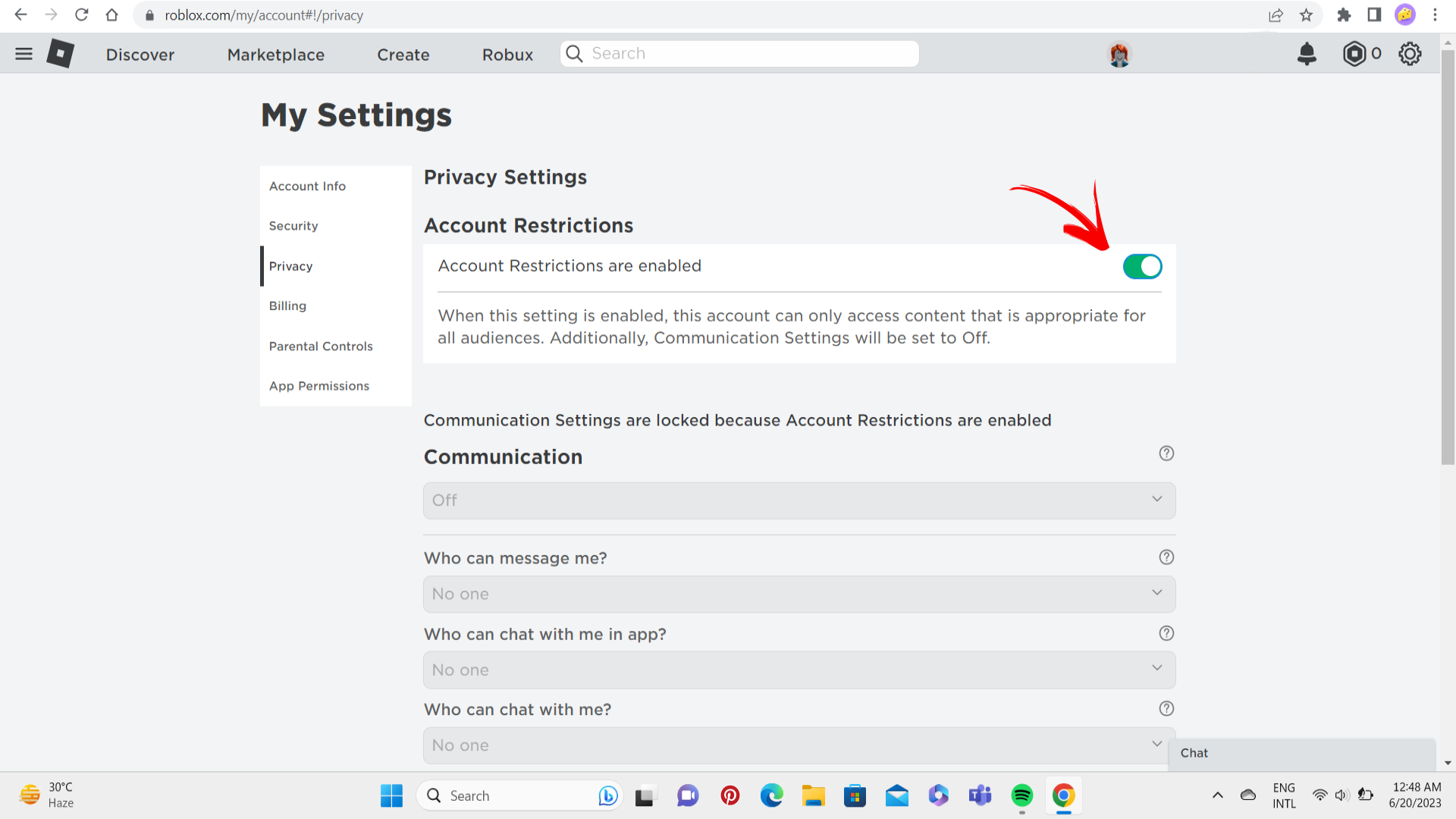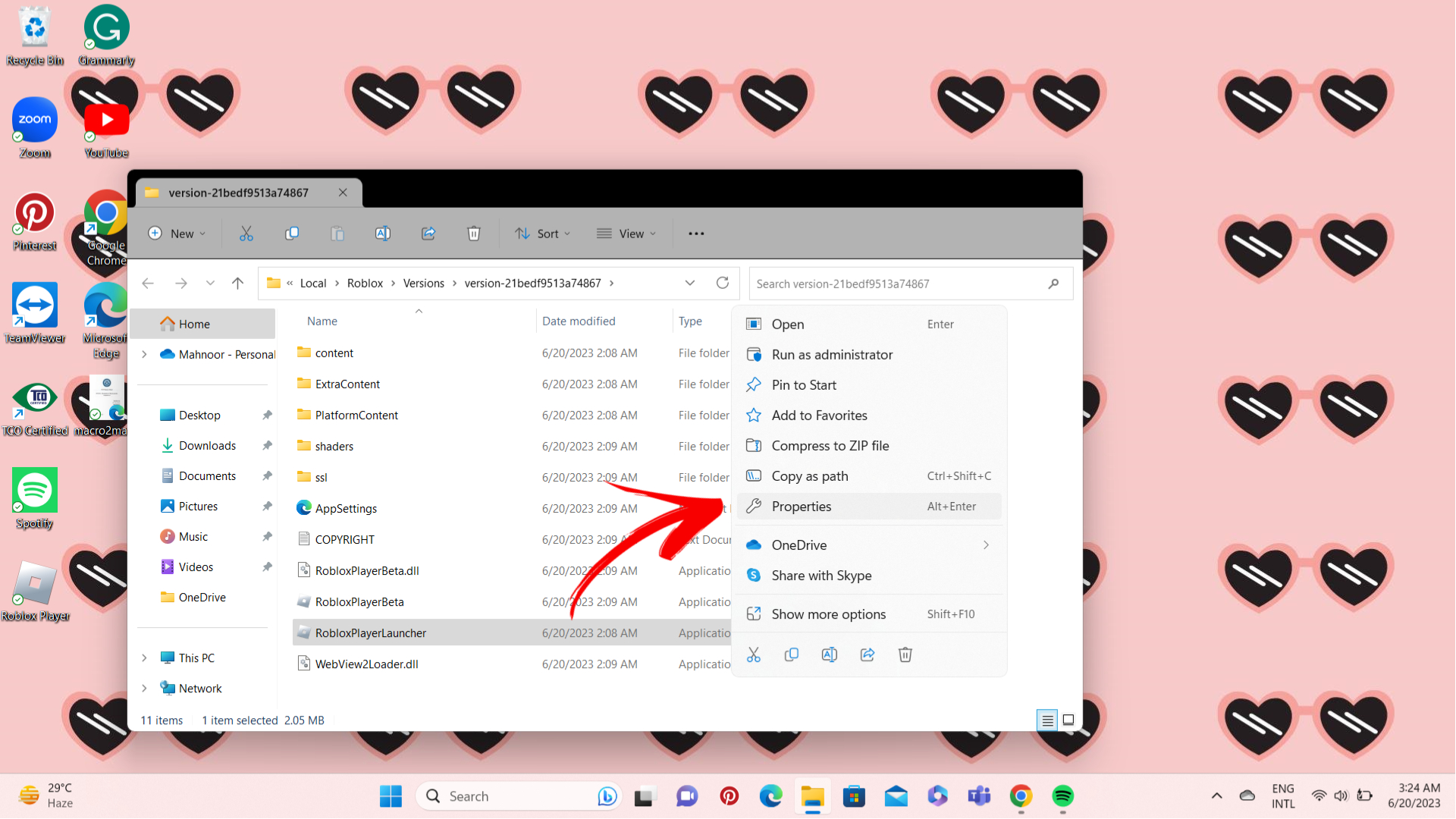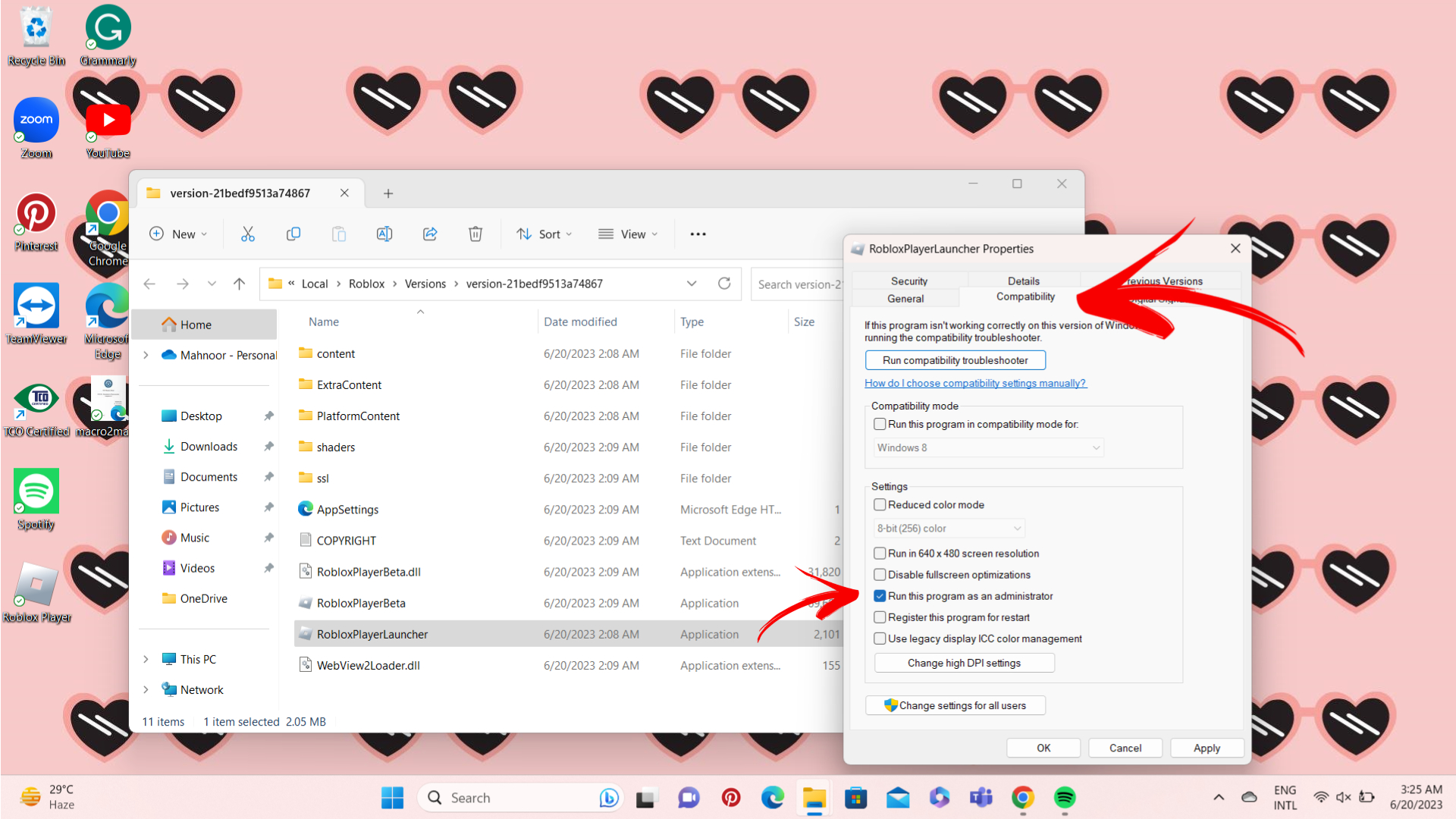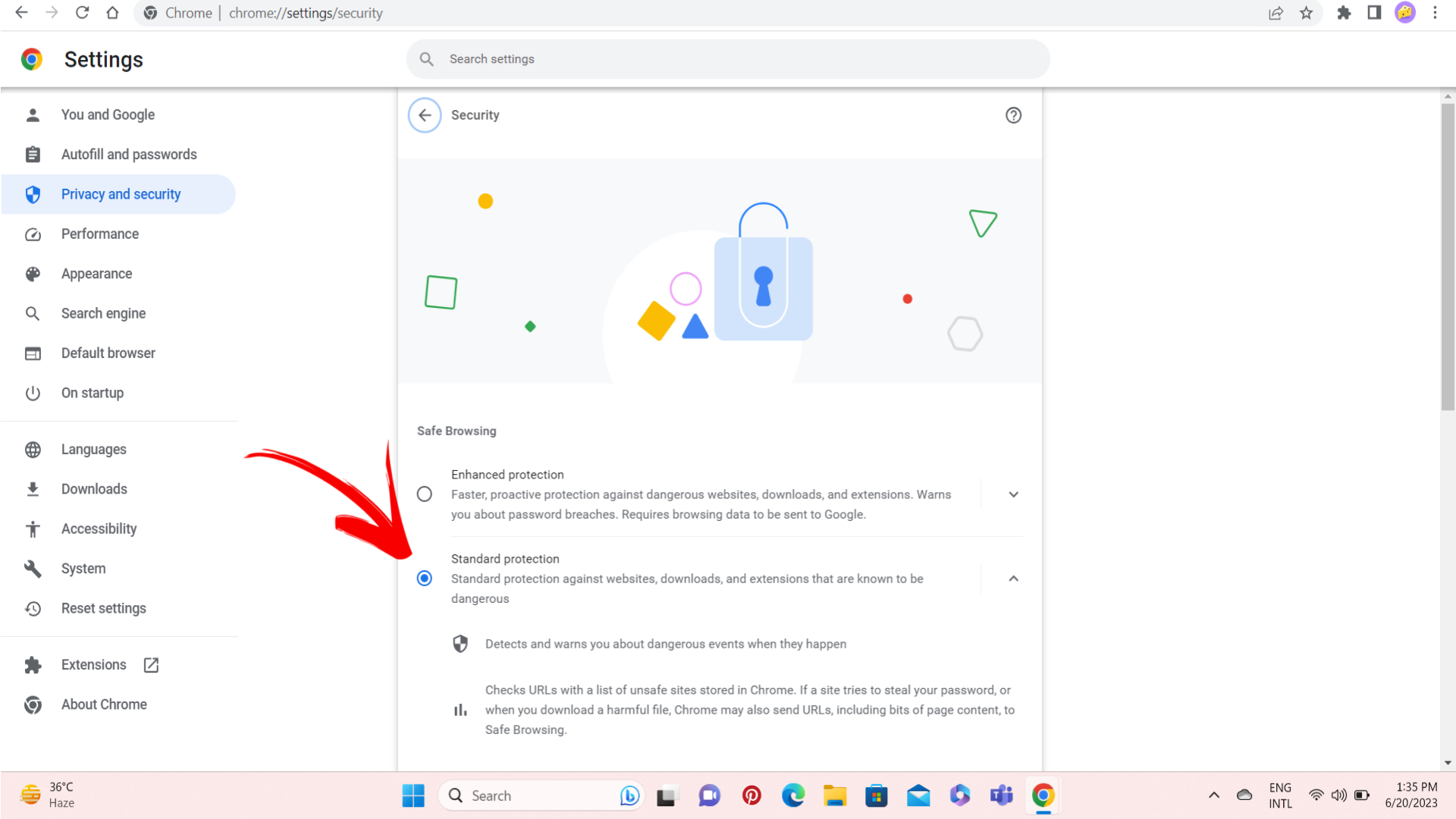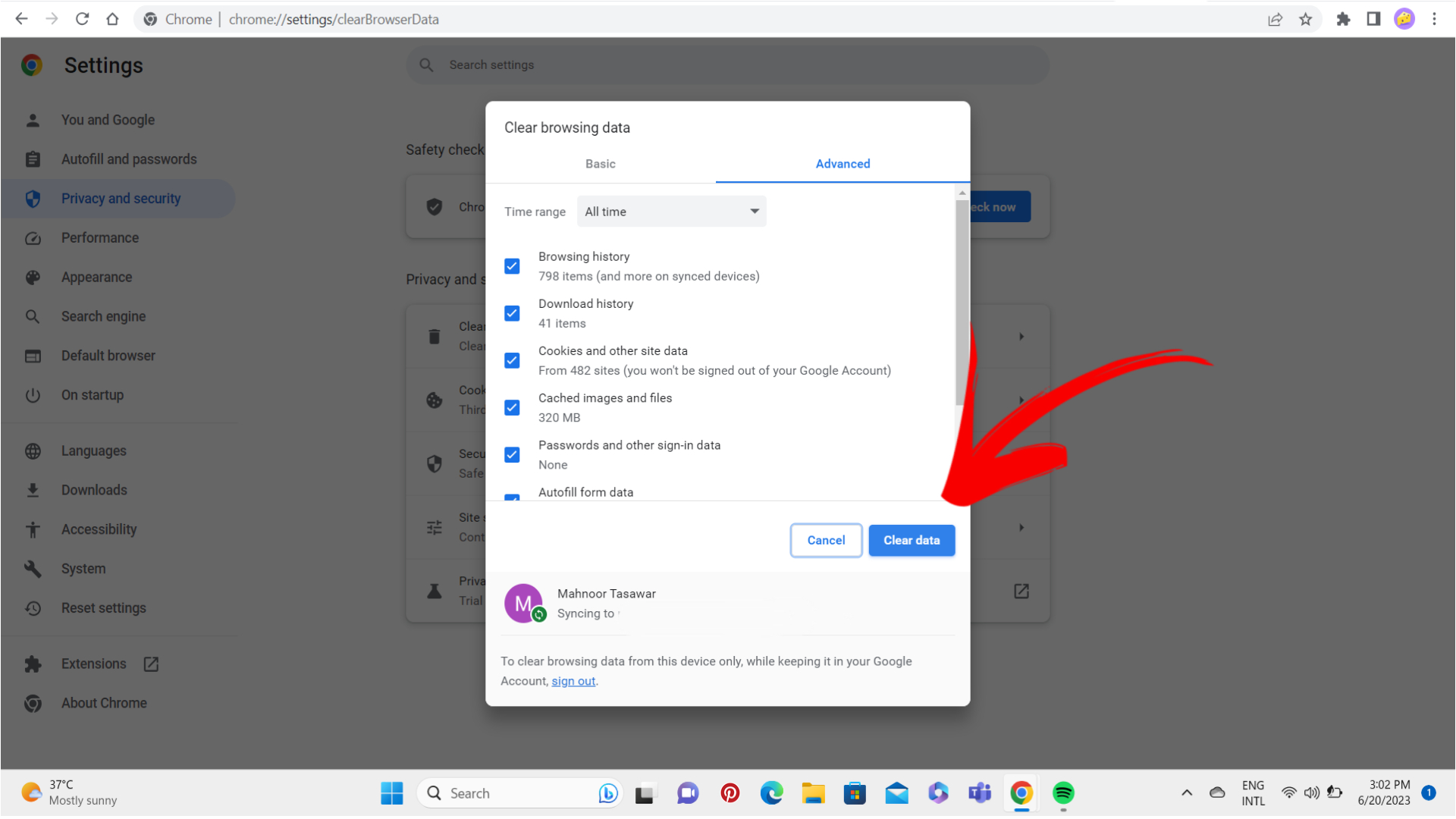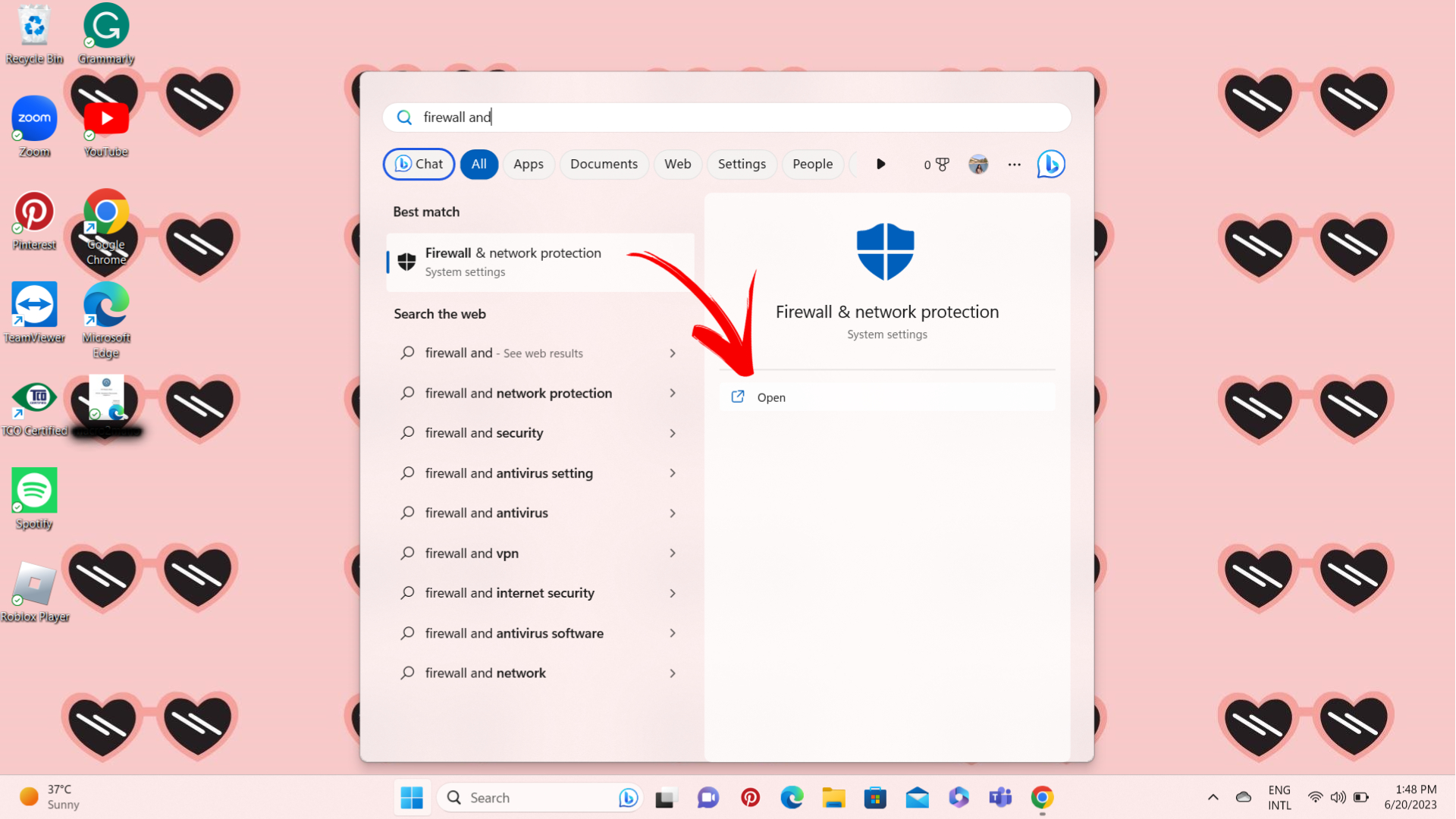While Roblox is undeniably one of the fastest-growing platforms for gaming in recent times, players often encounter different types of errors on this website. One of the most common problems that gamers face is Error Code 533 Roblox. In case you are facing any error with connection in Roblox, you can use help from our article here.
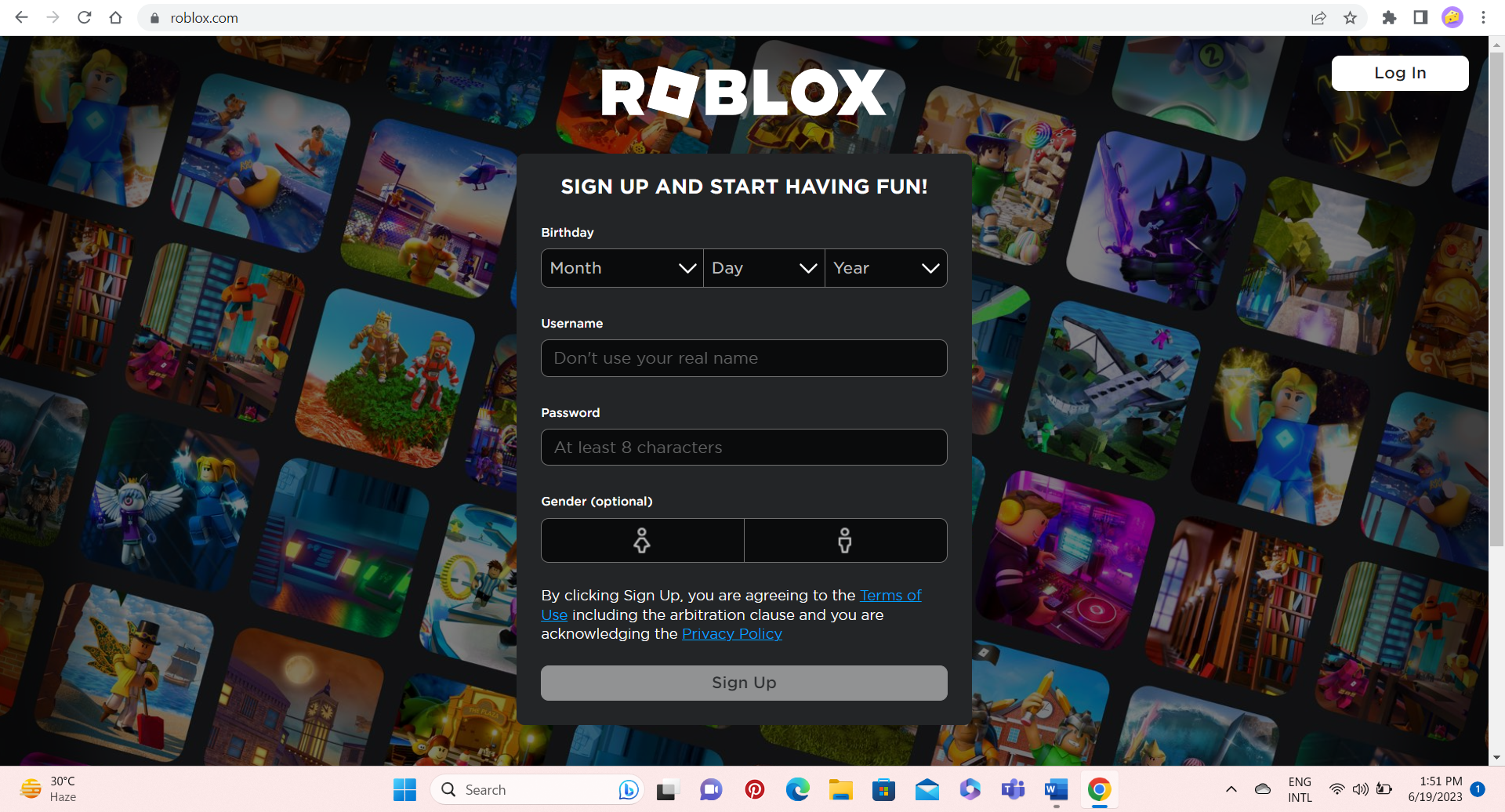
Highlights
- This error code is a connection error where the Roblox server faces difficulties in providing access to the player, due to the privacy settings of the player’s system.
- Reasons like browser privacy settings and VPN connections can cause this error quite often.
- You can solve this error by removing restrictions for Roblox from your browser.
- You can also fix this error by running Roblox as administrator on your device.
- Ensure that you have installed the latest version of Roblox on your PC, as this can also help you resolve this problem significantly.
- You should also check the privacy settings of your browser and should adjust them to the standard option. Also, clear any browsing data or cache on the browser
- If you use a VPN connection, disabling it may also help solve the problem.
Checking your Firewall settings and making them optimal for Roblox to work might solve This issue. To do so, follow the guide provided ahead.
Common Causes Of Error Code 533 Roblox
Basically, Error 533 on Roblox is a connection error where the privacy settings of the gamer’s PC are inhibiting them from being able to join the server. Consequently, the user is unable to access the gaming platform smoothly. The error shows up in the form of a pop-up saying “Your privacy settings prevent you from joining this server.”
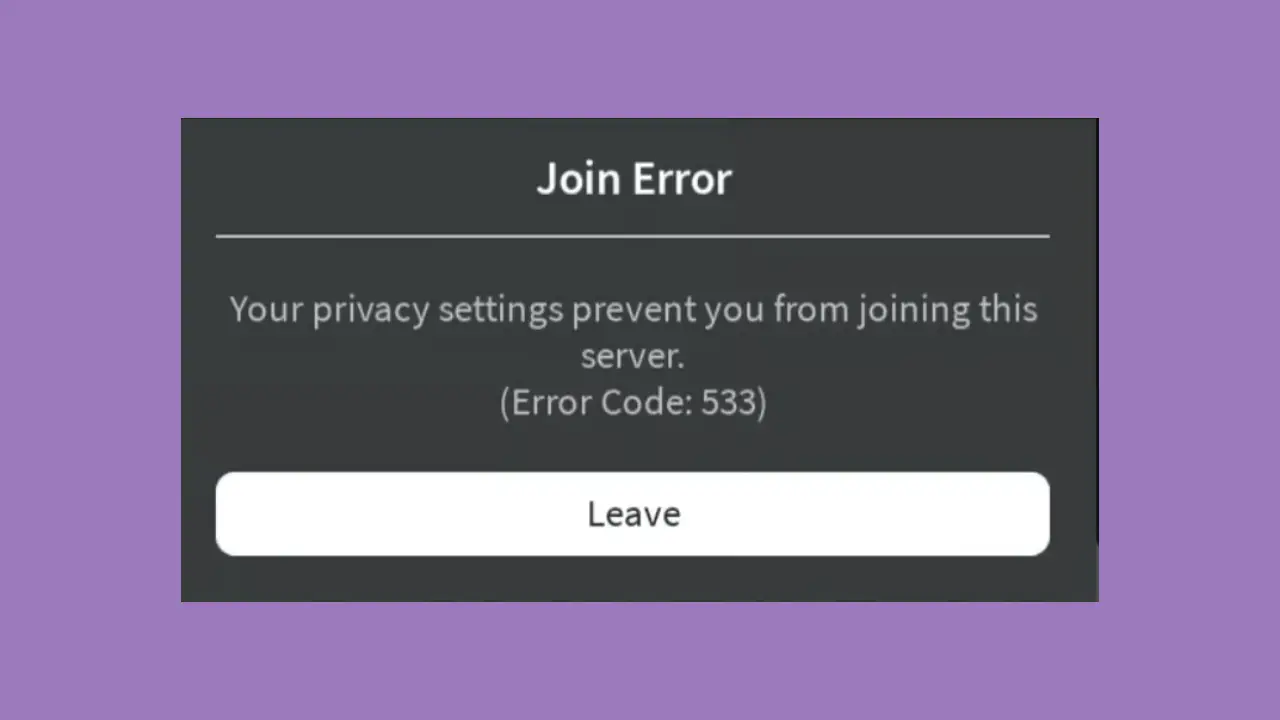
The following are the prime causes of this error:
Incompatible Settings Of Your Browser
Most of the time, chances are that your browser’s settings are not feasible for Roblox to access and function properly. This can be basic settings e.g. your browser might not be permitting Roblox to run on your system.
Browser Extensions Causing A Block
Various extensions on your browser e.g. Ad blockers might be causing hindrances in the functioning of Roblox on your device. Such applications usually take over the control of the system’s traffic, causing such problems for users.
Connectivity Problems From Your Network
Additionally, your network connection not working properly can end up being one of the main causes of this error. An unstable network connection can result in the form of users facing this error which might be due to a glitch.
You can check the bandwidth of your network connection by reading this guide.
Security Settings Not Being Optimal
Another possible cause of this error is your device’s security settings. While it’s good for you to take precautionary measures when it comes to privacy, platforms like Roblox are unable to function efficiently if the security settings of your system are excessively strict.
Issues With Your Third-Party Connection
If you are using third parties like VPN you are more likely to face this. Although these connections can be of great help, sometimes they can cause issues with different programs running on your system, Roblox in this case.
Available Solutions For Error Code 533 Roblox
This error might seem intimidating to players and may worry them. However, you will be glad to know that we have got a variety of solutions in store for you which will come in handy if you are also experiencing error 533 in Roblox. Following is a list consisting of solutions that we have curated for you.
Disabling The Account Restrictions On Roblox
The first solution that you should opt for is making relevant changes in the privacy settings of Roblox on your device. Chances are that this method will help solve your problem, as mostly incompatible privacy settings of Roblox on the player’s device cause this error to occur. One of the most prominent settings that might be causing this error is account restrictions being enabled.
- Open the Roblox app or open it on the website on your system and log in.
- Click on the settings icon that appears in the upper right corner of the screen, right next to your username.
- Select the Settings Option from the menu that appears on your screen.
Menu That Appears Upon Clicking The Settings Icon - In the settings, click on Privacy.
- Afterward, click on the account restrictions toggle switch so that it turns white, which means that account restrictions are removed.
Account Restriction In The Privacy Settings Menu
Please note that in the picture attached above, the toggle is green to show you that it is to be clicked ONLY in case it is enabled.
Run Roblox As Administrator
- Firstly, make sure that you have closed the Roblox application on your PC.
- Search for Roblox in your device’s menu.
- Right-click on the shortcut and a menu should appear.
- Select the option “Open File Location” from this menu.
- From here, right-click on the RobloxPlayerLauncher and select the properties option from this menu.
Properties Option For Roblox Application On PC - Choose the compatibility tab from the properties. You will see a checklist here.
- Finally, enable the “Run this program as an administrator” option. Now apply these changes.
Compatibility Tab In Properties Menu
Install The Latest Version Of Roblox
Make sure that your Roblox application is up-to-date and that the latest version is installed on your PC. Sometimes, applications lag because they are not updated.
Related Read: Roblox Error Code 524 [Explained and Solved]
Check The Privacy Settings Of Your Browser
Your browser’s privacy settings can also be acting as a major culprit behind you facing this error code in Roblox. To optimize the browser’s privacy settings, follow the step-by-step guide that we have provided you.
- Open the browser on your PC.
- Click on the dotted icon and then click on the settings option from the menu that appears.
- Clicking on the settings option will take you to a new tab with another menu. Now, select the “Privacy and Security” option from this menu.
- Here, click on the security option. Afterward, you will be provided with different options for security. Select the “standard protection” option here.
Privacy Settings Of The Browser
Although this might not seem to be a significant problem, in some cases, the browser settings are creating hindrances for Roblox during its function. By doing so, chances are that you will be able to resolve the ongoing problem of this error code.
Clear The Browsing Data
Besides the privacy settings, one of the reasons for this error could be a build-up of browsing data in your browser. Although rare, players do report this as being a cause of the error code 533 in Roblox.
Open your browser and open its settings as guided formerly.
- Click on the “Privacy and Security” option.
- Now, click on the “Clear browsing data” option and click on the “Clear data” option.
Browsing data Option In The Settings Of Your Browser
Disconnect Your VPN Connection
Although VPN connections come in handy in various situations, they can be causing hindrance in your application’s performance. If you think this might be the case for you, try disconnecting your VPN connection so that it stops interfering with Roblox’s performance on your PC.
Delete The Spare and Temporary Files On Your Desktop
Any useless or temporary files in your system can also cause this error code in Roblox. So you should ensure that you remove such files from your system.
- Search for temporary files in your PC’s system.
- Click on the delete files option here.
By doing this, you can make sure that temporary files are not causing the error code.
Check Your Firewall Settings
A firewall is a network security system for digital devices that supervises outgoing as well as incoming traffic. This supervision is based on the previously established security policies of the device. If the previously mentioned solutions are not working for you, try looking into its permissions and privacy settings.
- Search for “Firewall and Network Protection” in your search menu and open it.
Firewall and Network Protection Upon Searching In Windows Bar - Open its settings and select the “Allow an app through Firewall” option and change them accordingly such that the browser is allowed.
- Afterward, make sure that the browser you are using For Roblox is allowed. In this way, the Roblox server will function optimally without facing any blockages.
Also Read: Roblox Error Code 267 [FIXED]
Preventive Measures
Although this error code in Roblox is not severe, you can prevent it from occurring if you opt for the following tips.
- Make sure that the privacy settings of your browser are ideal, as we have described them formerly.
- Your system and driver should be up-to-date.
- The graphic settings of your desktop should be in alignment with the requirements of your Roblox application.
- You should update your Roblox application as soon as a newer and updated version becomes available.
Frequently Asked Questions (FAQs)
There are many FAQs when it comes to Roblox, we have highlighted and answered the most relevant ones.
Can I get hacked on Roblox?
Like All other social platforms, unfortunately, you can get hacked on Roblox too. Even though there isn’t much that can be done about this issue other than trying to maintain your digital security, the good news is that you can solve this problem rather conveniently as guided here.
What is the suitable age for playing Roblox?
Although the official Roblox website has given no specific age guidelines, online platforms do suggest that the audience playing Roblox should be aged 13 years or older.
Can Error Code 533 Roblox be prevented?
Even though you cannot do much to prevent such error codes, keeping your system upgraded and maintaining the privacy settings of your browser as we have explained above can help you greatly.
Conclusion
Roblox players encounter Error Code 533 very frequently and is not very difficult to resolve. Using the different solutions that we have provided you, you can remove the error code 533 that you are facing in Roblox. Additionally, try following the preventive measures we have mentioned to avoid facing such errors in the future. Lastly, the following is a list of various related articles from our website that you may find helpful for similar queries, so do give them a read.
Similar Articles
- Black Screen in Nintendo Switch – Fixed & Explained
- Xbox One Black Screen (Explained and Fixed)
- PC Too many Login Failures in Steam – Explained and Fixed