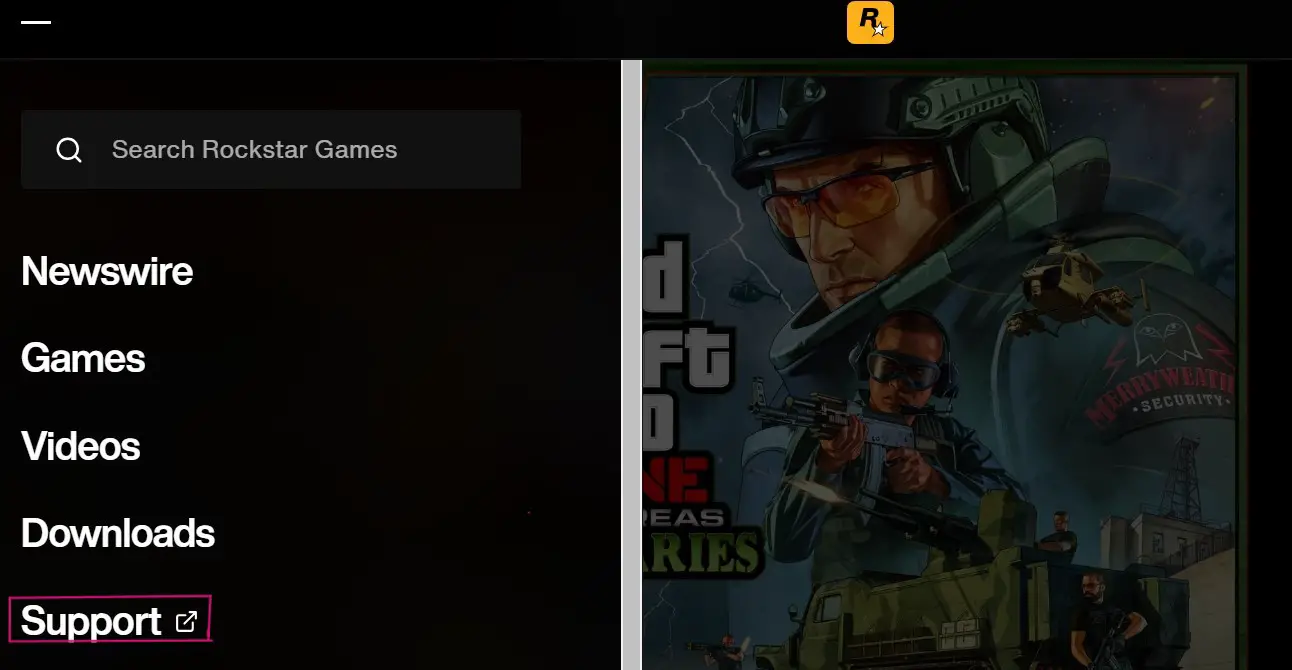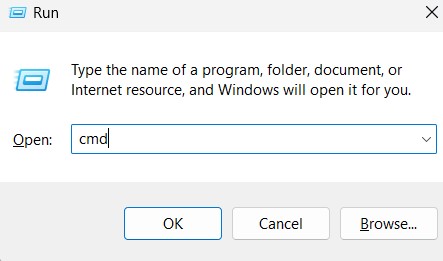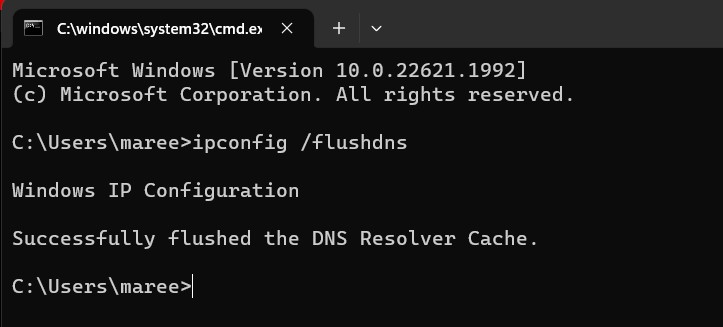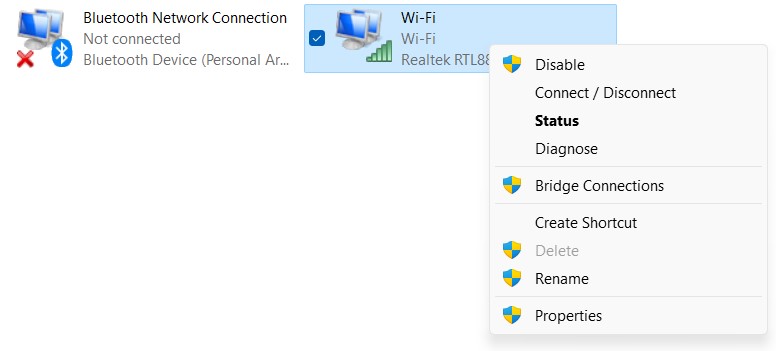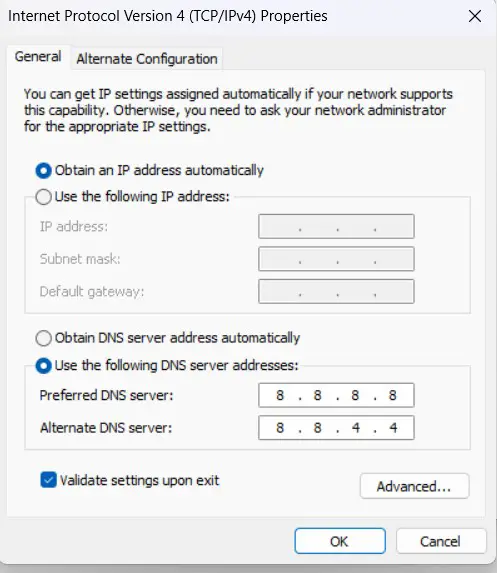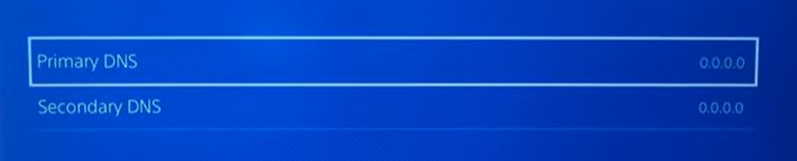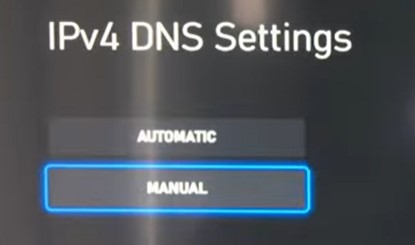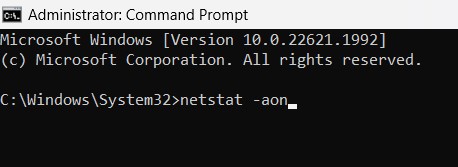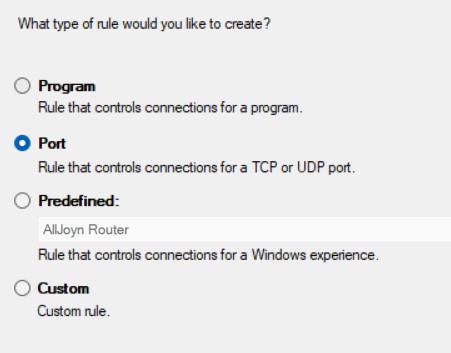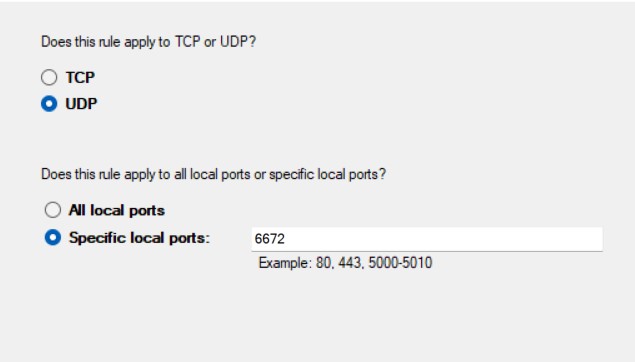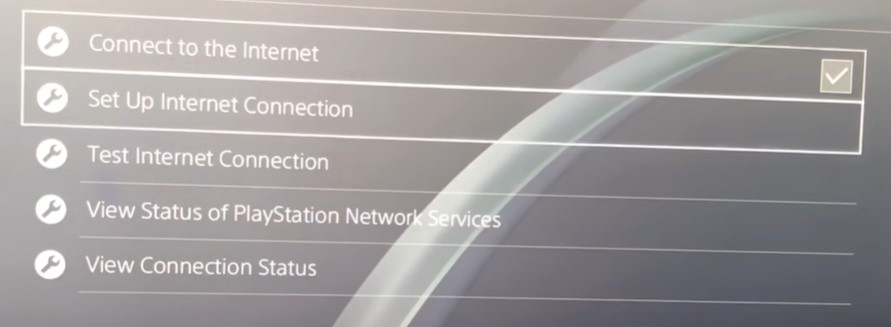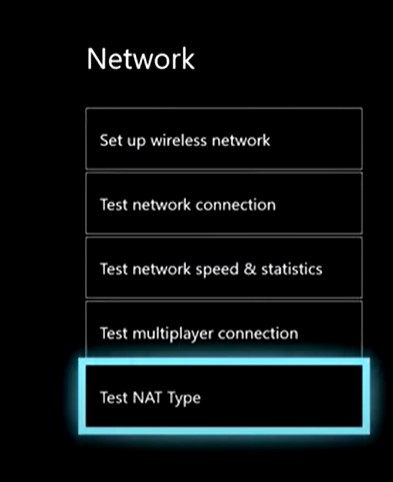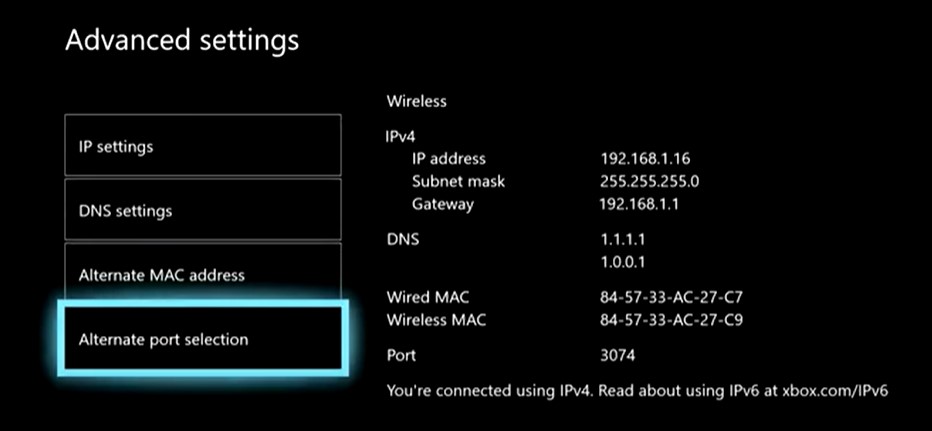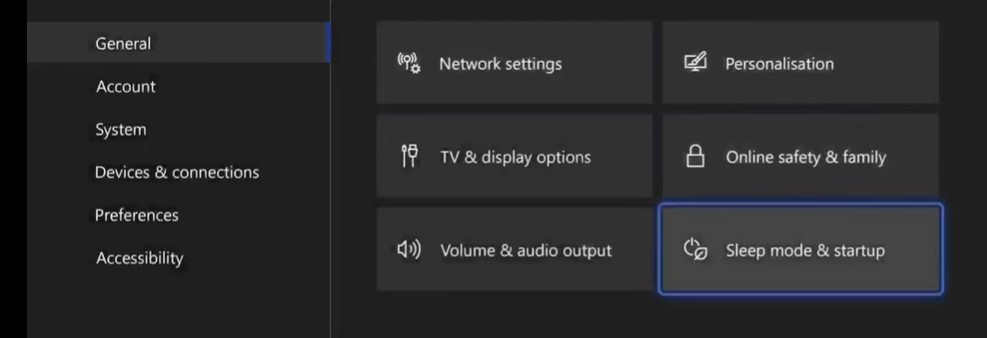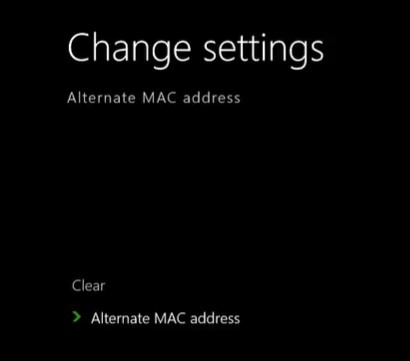Were you lost in the story of the Van Der Linde gang but the Red Dead Redemption Error Network Configuration showed up? The way problems with the graphics state of the game can lead to the error ERR_GFX_STATE, an issue with the network configuration settings can cause this. While this error is no doubt quite frustrating, the detailed solutions in this article will help you solve the error and continue your gaming!
Highlights
- Check the server – by doing this the user can check if the error is from their side or the server’s and understand the direction they need to take to solve the error.
- Check your internet connection – the user should make sure that their internet connection is not unstable and is working properly.
- Change the DNS settings – the user should have 8.8.8.8 as their preferred DNS server and 8.8.4.4 as their alternate DNS server to play RDR2 without any errors.
- Check your open network ports – the user should make sure that the required network ports are open on their device.
- Check your NAT type settings – if you are playing RDR2 on a PS4 or Xbox, make sure to have an open NAT type to enable a smooth connection with the server.
- Clear Xbox cache – removing corrupted files from your Xbox is important to play the game without facing the network configuration error.
- Clear alternate MAC address – if you are playing the game on your Xbox, make sure to clear the alternate MAC address through Advanced Settings in the Network section of Xbox Settings.
- Disable antivirus – disable any antivirus software installed on your PC temporarily to make sure that the server is not getting blocked.
- Verify and repair game files – verifying corrupted game files can help the user fix this error.
- Contact support – seeking help from the support group is the last resort available to the user for fixing this error.
Solving The Red Dead Redemption Error Network Configuration
To solve this error, the user should pay attention to the network configuration settings. Some solutions to this error are valid regardless of the device. However, the method of a few solutions can vary depending on the system.
Check The Server
As the first step, the user should check the server status. Doing this can help the user confirm if the error is from the server’s side or not.
- Go to the server’s website.
- Click the three horizontal lines at the top left corner of the page.
- Select “Support“.
Navigating to the support section on the server’s website. - Again, click the three horizontal lines at the top left corner of the page.
- Click “Service Status” to check the status of the server.
Checking the server status. If the server is active, it is now confirmed that the error is from the user’s side. Hence, the user should explore more solutions.
Check Your Internet Connection
An unstable internet connection stops the game from running smoothly without errors. Therefore, the user should check the speed of their internet connection and contact the internet service provider if it is not working properly.
Change the DNS Settings
The RDR2 DNS addresses need to be added to the system to run the game without facing the red dead redemption error network configuration. Moreover, the method for doing this varies between PC and PS4.
For PC
To change the DNS settings on the PC, you need to start by carrying out a DNS flush. Once that is done, add the specific RDR2 DNS addresses to the system.
- Firstly, press the Windows and R keys to open the Run Command Box.
Running the “cmd” command. - Type “cmd” and click “OK“.
- Then type “ipconfig /flushdns” and hit enter.
- This will successfully flush the DNS.
The successfully flushed DNS notification. - Then go to “Network and Internet” in “Settings“.
- Go to “Network Adapter Settings” in the Advanced Network Settings/Network Sharing Settings.
- Right-click on the Wi-fi option and click “Properties“.
Checking the Properties of the network adapter. - If the “Internet Protocol Version 4” is already checked, uncheck it and check it again.
- Click “Properties“.
- Add “8.8.8.8” as the Preferred DNS server and “8.8.4.4” as the Alternate DNS server.
- Click “Validate Settings upon exit” and then, click “OK”
Adding the RDR2 DNS server addresses to the system. - Repeat steps 8 and 9 for “Internet Protocol Version 6”.
- Then, add 2001:4860:4860::8888 as the Preferred DNS server and 2001:4860:4860::8844 as the Alternate DNS server.
- Finally, click “Validate Settings upon exit” and then, click “OK“
For PS4
Having an open NAT type on your PS4 can improve the connection to the server. To change the DNS settings of your PS4, follow the steps below.
- Firstly, go to “Network” in “Settings“.
- Then go to “Set up Internet Connection”.
- Choose between Wifi and LAN (depending on your current connection).
- Choose “Custom“.
Setting the internet connection settings to custom. - Select your wifi connection from the list.
- Set your IP address settings to “Automatic” and “Do not Specify” for your “DHCP Host Name”.
- After setting your DNS settings to Manual, add 8.8.8.8” as the Primary DNS and “8.8.4.4” as the Secondary DNS.
Adding the RDR2 DNS addresses to PS4. - Next, set your MTU settings to Automatic, and your Proxy server to “Do Not Use“.
- You have now changed your DNS settings on PS4.
For Xbox
If you are playing RDR2 on your Xbox, you can change the DNS settings as follows:
- Press the Xbox button on your controller and open “Settings” from the “Profile” section.
- Go to “Network Settings“.
- Then go to “Advanced Settings”.
- Click DNS settings and put it on “Manual“.
Setting the DNS settings to manual in Xbox. - Then, add 8.8.8.8” as the Primary DNS and “8.8.4.4” as the Secondary DNS.
- Click “Continue” and you are done!
If this solution was unsuccessful at solving the error, move on to the next solution.
Check Your Open Network Ports
To play RDR2 smoothly, you need to have certain network ports open on your device. Adding open network ports to solve the red dead redemption error network configuration, you will need to first check the already opened ports and identify the ones that are not open. Accordingly, you will then need to open the missing ports. Following is a list of network ports that should be open on your PC:
- (UDP) Port 6672
- (UDP) Port 61455
- (UDP) Port 61457
- (UDP) Port 61456
- (UDP) Port 61458
To check and open the network ports:
- Firstly, search “Command Prompt” on your PC and click on “Run as Administrator“.
- Select Yes in the dialogue box that opens.
- Type “netstat -aon” in the command prompt and hit enter.
The opening ports command prompt. - From the list above, note the network ports that are not present in this list.
- Then open “Windows Defender Firewall“.
- Go to “Advanced Settings” and then go to “Inbound Rules“.
- On the right side menu, click “New rule“.
- Choose “Port” and click “Next“.
Opening a network port on PC. - Then add details of the port you want to open.
Defining the network port. - Allow the connection and add a name.
- Finally, click Finish.
If this was not the ideal solution for you, continue scrolling!
Check Your NAT-type Settings
NAT type stands for network address translation type and determines how accessible your network is. Therefore, to play RDR2 without trouble, a more open NAT type is suggested as it faces fewer connectivity issues. Moreover, NAT type 1 is the best setting for online gaming since its an open NAT and allows seamless connections.
For PS4
Firstly, you will need to check your NAT type on your PS4 using the steps below.
- Navigate to Settings.
- Then, go to “Network“.
- Go to “View Connection Status” to see your NAT type.
Viewing connection status to check the NAT type on PS4.
Finally, contact your internet service provider if you need to change your NAT type to type 1.
For Xbox
To run RDR2 smoothly on Xbox, make sure that your NAT type is open instead of moderate or strict.
- Firstly, navigate to “Network” in General settings.
- Then, click “Test NAT type” to check your NAT type.
Checking the NAT type on Xbox. - If it is not open, go back and open “Advanced Settings“.
- Then select “Alternate Port Selection“.
Alternate Port Selection option on Xbox. - Using the hit and trial method, try the different port options one by one to check which one has an open NAT type.
If the error is still there, try the next solution.
Clear Xbox cache
Stored files can often get corrupted and interrupt the smooth running of the game. Therefore, it is necessary to clear cache files regularly on your Xbox to avoid errors like the red dead redemption error network configuration.
- Press the Xbox button on your controller.
- Navigate to Settings in the Profile section.
- Then select “Sleep mode & startup“.
Shutting down the Xbox to clear the cache. - Click “Full Shutdown” and wait for your Xbox to shut down.
- Wait for 30 seconds and finally, turn your Xbox back on.
If this did not remove the error, move on to the next fix.
Remove The Alternate MAC Address On Xbox
One of the ways you can solve this error on your Xbox is to remove the alternate MAC address. Moreover, you can simply do this by following these steps:
- Go to Settings.
- Then go to “Network“.
- Click “Advanced Settings“.
- Go to “Alternate MAC address”.
- Finally, click “Clear“.
Clearing alternate MAC address on Xbox.
Disable Antivirus
Sometimes the antivirus software can prevent the game from connecting to the PC. Therefore, disable the antivirus temporarily and check if the error gets resolved. Moreover, you can always turn it on in the future to protect your files and system from getting hacked.
Verify And Repair Game Files
Additionally, game files can get corrupted and cause connectivity issues leading to network configuration errors. Hence, the user should verify and repair game files to make sure that this is not the reason behind the error.
Contact Support

If the above solutions were unsuccessful, the user should contact the Rockstar games support team to find the right solution for them. Users can do this by scrolling down on the Rockstar support website and either going to their Twitter handle or joining the Rockstar players’ support group.
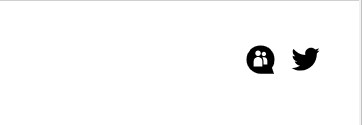
Preventing The Red Dead Redemption Error Network Configuration
- Make sure that you have a fast and stable internet connection.
- Avoid changing the DNS settings and maintain the required RDR2 DNS servers on all your gaming devices.
- Keep the latest version of the game installed at all times.
- Regularly clear the cache from your devices and the game files.
Conclusion
The red dead redemption error network configuration requires the user to pay attention to factors that can interfere with the connectivity of either the device or the network. While this error does test the patience of the user, you can follow the detailed solutions in this article to solve this error and also prevent it from occurring again.
FAQs – Red Dead Redemption Error Network Configuration
There are many commonly asked questions about the RDR2 error and some of them have been answered here for you.
Why did Rockstar block my IP?
The Rockstar games server occasionally blocks IP addresses that seem to be malicious. They do this to provide security to their users and their data. However, if your IP address has been wrongly blocked, contact the Rockstar support team or try making a new account with credible details.
What is Rockstar error code 0x50060190?
This is another error code caused by poor network connectivity. It usually occurs when the internet router cannot connect to the game server. Hence, in this case, the user cannot continue gaming until they resolve the issues with their router.