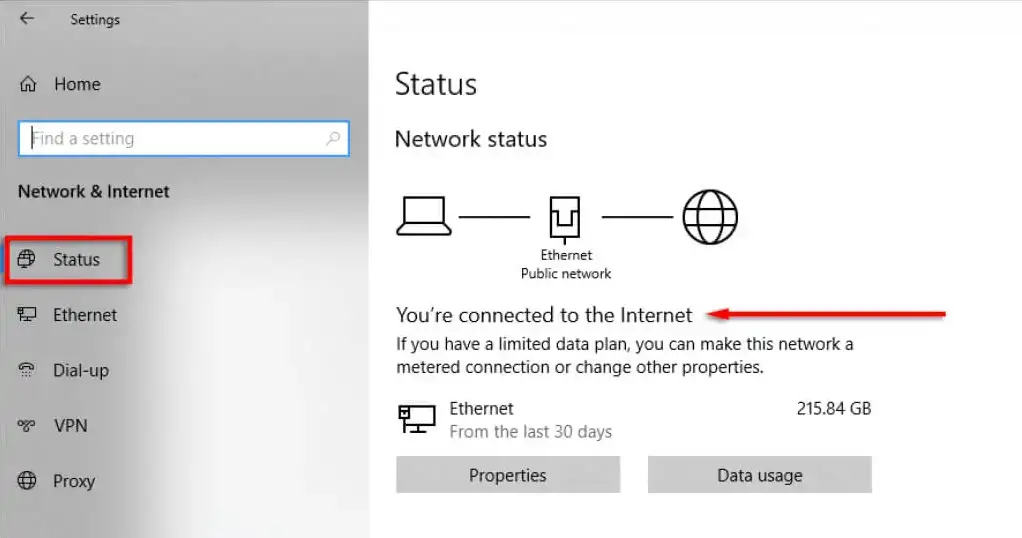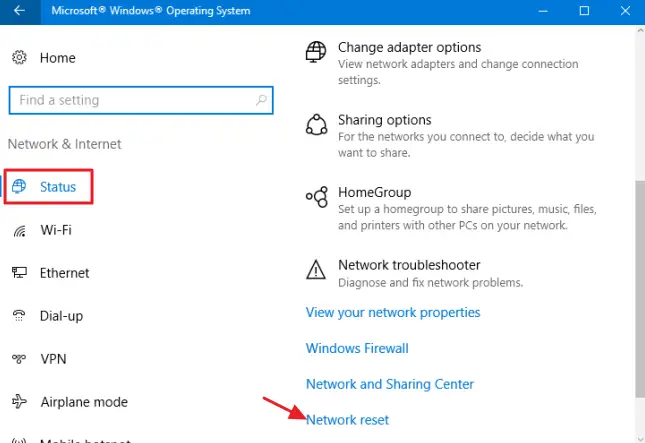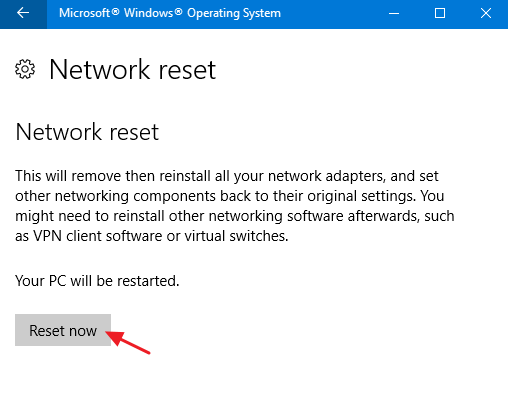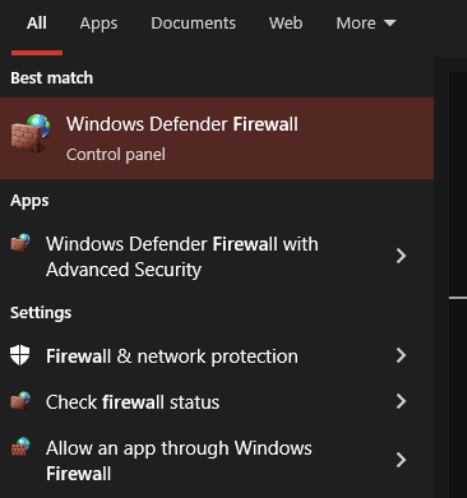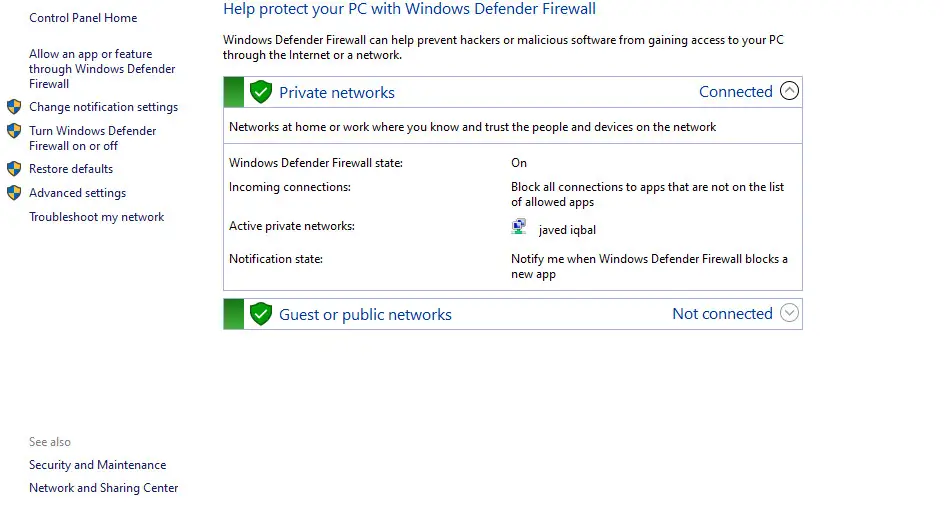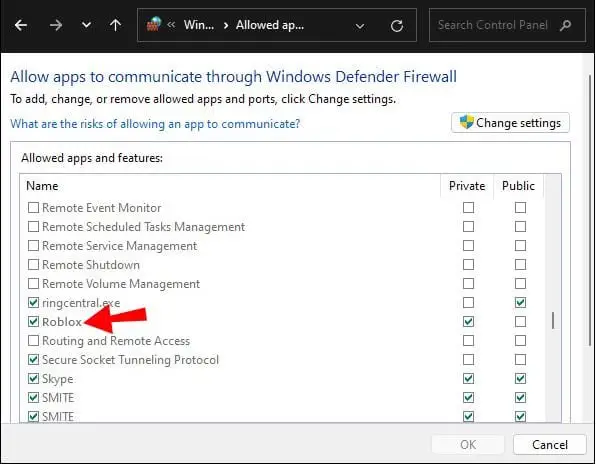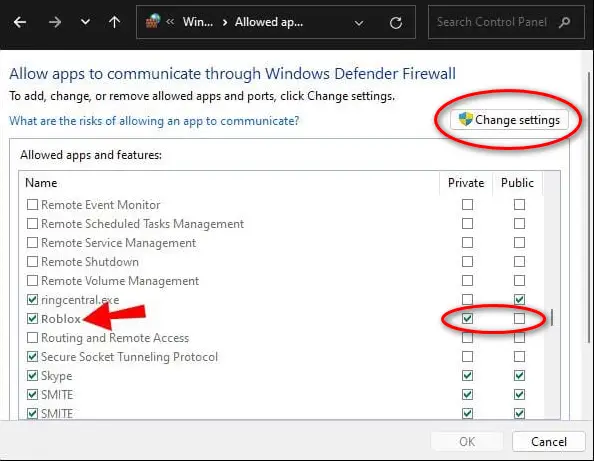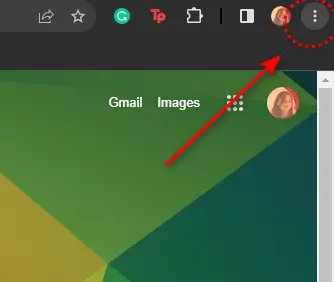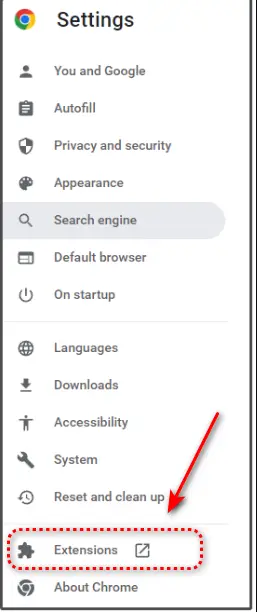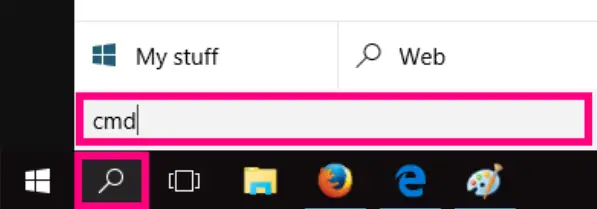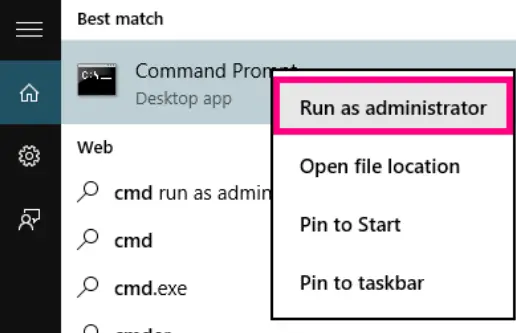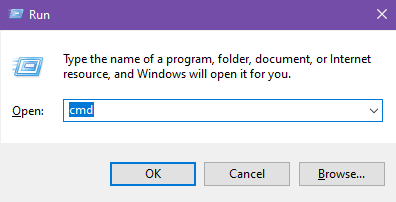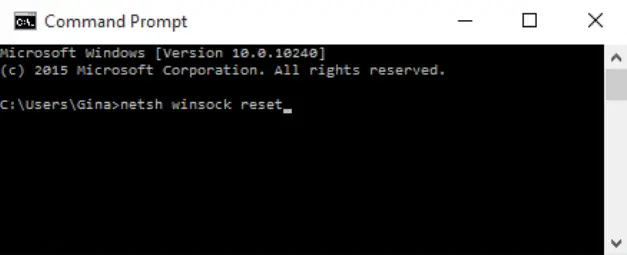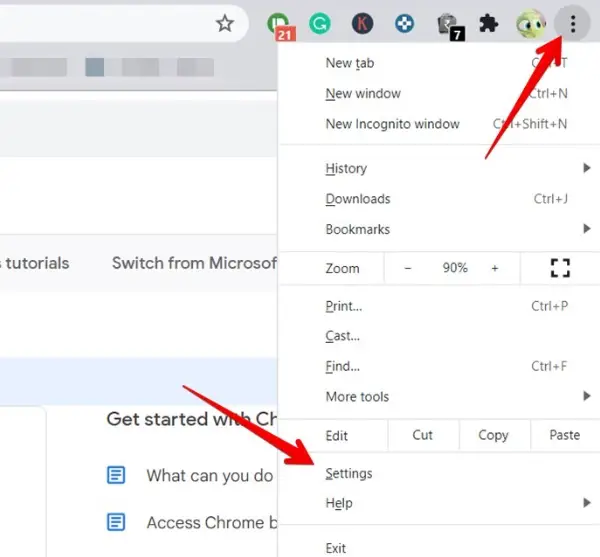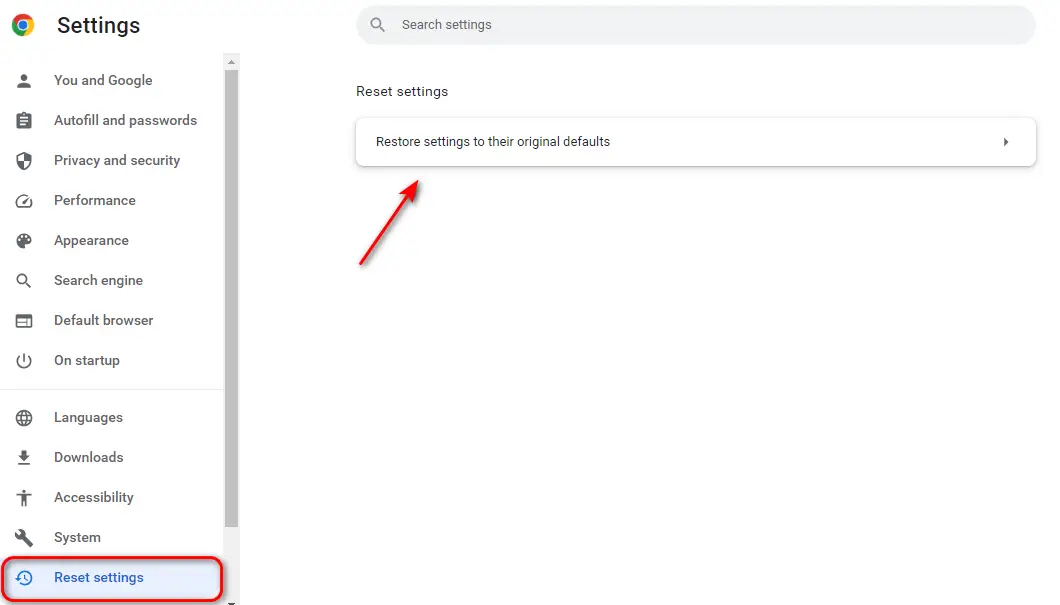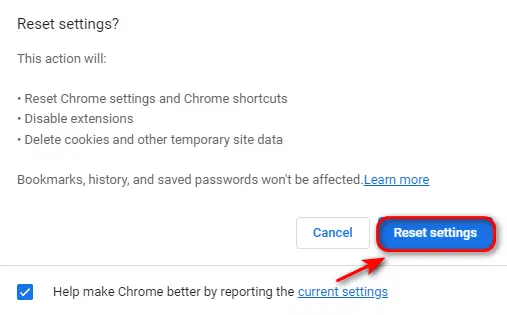Roblox is one of the world’s most-used gaming platforms. Given the size and heavy usage of this application, it is bound to encounter various errors and complications such as Roblox Error Code 279. Unlike the Roblox Error Code 103, this error specifically reflects a connectivity issue on your end. Here are some easy fixes that will help you achieve smoother gameplay without having to deal with any frustrating error popups.
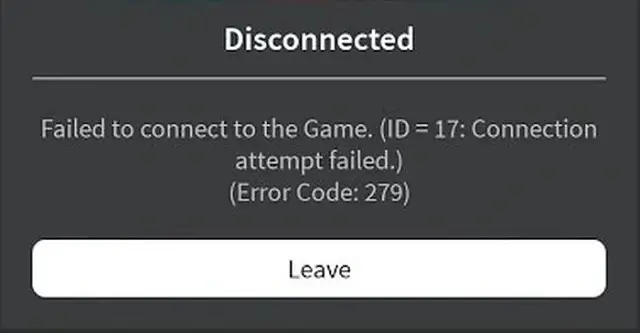
Highlights
- Roblox Error Code 279 mostly revolves around poor internet connection.
- There are multiple Causes for this particular Error such as Weak Internet Connection, Firewall Issues, Developer Errors, A browser that is not supported by Roblox, and unnecessary extensions.
- To fix network problems Troubleshoot your Router by turning it off and then turning it back on after a while
- Recheck your connection by opening Settings > Network and Settings > Status and check the status of your connection.
- Reset your network settings by clicking Settings > Network and Settings > Status > Network Reset.
- Fix Firewall issues by searching Windows Defender Firewall > Allow an App > Change Settings > Tick mark Public and Private.
- Check a trusted source such as Twitter for updates on Roblox.
- Switch To a browser that is supported by Roblox such as Mozilla Firefox or Google Chrome.
- Disable extensions by clicking Settings > Extensions > Select extension and click remove.
- Use a command prompt by pressing windows+R > type in cmd > type netsh winsock reset.
- Reset browser settings by clicking Settings > Reset settings > Restore settings > Click Reset Settings.
What Causes the Roblox Error Code 279 And How to Fix Them
There are many reasons why this occurs, however here are some common causes many users are having trouble resolving.
Weak Internet Connection
Interruptions with your internet may be causing inconsistent connection. In this case, your game may be facing long loading times to run a game, followed by this error. Roblox will possibly fail to respond or shut down completely due to this.
Troubleshoot your router
Your router can possibly be the culprit so in order to fix this, restart your device by turning off your router. This can be done by pressing a button at the back of the device. Wait a few moments and then turn it back on, and check if the issue still persists.
Recheck your internet connection
At times your internet connection may be lost due to wifi disconnecting automatically without you knowing, usually because of general connectivity problems. To sure that your device is connected to the internet,
- Press Windows and open the settings.
Click Network and Internet. - Click on network and settings.
Check your Network Status. - Next, check if you are connected to the internet under ‘status‘. If yes then ur good to go!
- If you’re connected and still facing a problem then make sure to check the bandwidth of your internet connection.
Reset Network Settings
This is a very easy step to solve any occurrence of internet problems causing the error code 279 of Roblox, which is given below.
- Once again, press the Windows icon and click settings.
- Select Network and Settings and press ‘Status‘ on the left pane.
Click Network reset after clicking Status. - Click Network Reset below.
click on Reset now. - Lastly, confirm the reset of the network settings which will automatically restart your PC.
Please take into consideration that this process removes all your network adapters and reinstalls them in the system. So in case you were previously experiencing problems installing drivers for a network card or Wi-Fi adapter, there are chances that they will occur again after rebooting your device.
Firewall Issues
A firewall is an essential tool to safeguard your device from any suspicious activity or viruses, However, it malfunctions sometimes and is prone to detect games such as Roblox as a threat. Misidentifying software will result in Roblox being blocked by the firewall and the game will be unable to function smoothly.
Allow Roblox through the firewall
In case you do not wish to disable your firewall completely, you can simply just allow Roblox through the firewall by following the step-by-step guide listed below.
- Click Windows on your screen, and search Windows Defender Firewall on your search bar below. Click Open.
Search Window Defender Firewall - Click Allow an app or feature through Windows Defender Firewall. This will enable you to grant access to Roblox through the firewall.
Turn off Window Firewall. - Look for Roblox in the long list of items being displayed on your screen.
Search For Roblox - Select change settings and make changes by tick marking both, the public and private boxes.
Change Settings - Lastly, just restart your PC to save the changes made.
Developer Error
Usually, the Roblox error code 279 occurs due to an internal issue. Roblox occasionally undergoes maintenance, which restricts users from accessing the game, and is likely to have to face more errors during this time. Another such reason can possibly be that the application is in the process of being updated to its latest version thus, not being able to function properly.
Check a trusted source
In this case, you can reach out to the Official Roblox Website to constantly check for updates and get back to gaming as soon as possible! Many times there is a genuine server outage ongoing, which is easily one of the most common reasons for error popups. You can check out StatusGator for Roblox, it accurately displays the duration and reasoning for the outage.
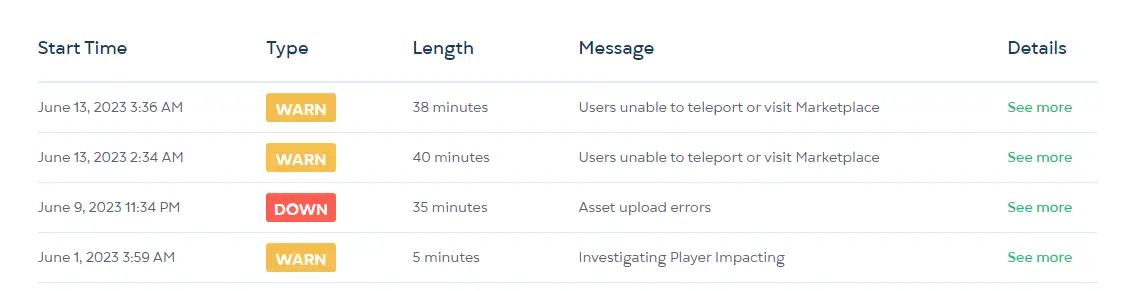
Another option is to check the Roblox Status page on Twitter for new updates regarding the situation.
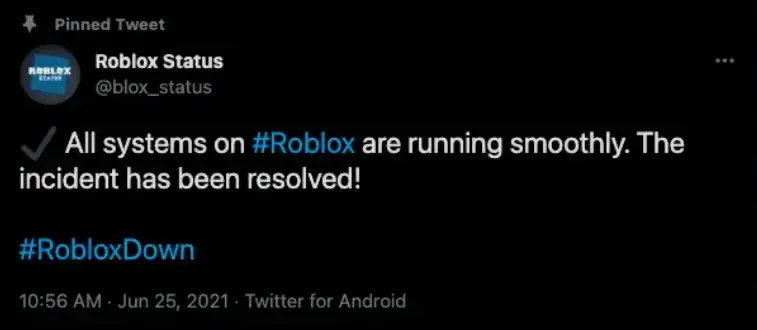
If there is an internal issue in the process of being fixed by Roblox, then you can wait around until the problem is completely resolved to continue playing again.
Tweak your browser
Roblox is a game that depends fully on browsers to function in a smooth manner. If the browser you are currently using to run the application is not supported by Roblox, then you might have to switch browsers. We recommend using Google Chrome or Mozilla Firefox since they work well with Roblox.
While you are at it, make sure that you have an updated version of the browser on your PC.
Disable extensions
Extensions are installed to make life easier, however, sometimes they can interfere with your gameplay. To avoid this disable all unnecessary extensions by
- Clicking the three-dotted icon on the top right of Google Chrome.
Click the icon with three dots on Chrome - Click on the settings shown at the bottom and proceed to click extensions on the left pane.
Click extensions in the settings - Now, press Remove or shift the toggle to the left to disable your extension.
Click on remove.
Reset Winsock using Command Prompt
Winsock is an important tool to communicate between you and the internet. It stores important information and has a close link with network settings. However, If it becomes corrupted or receives incorrect entries, it may restrict your access to different servers or games such as Roblox. Furthermore, it leads to errors such as Roblox Error Code 279, Thus, to avoid such errors you need to reset Winsock by running a few commands.
- Click the search bar below and type in ‘CMD’.
Click the search bar and type in cmd - Select the “Run as Administrator” showing on the right pane. An easier shortcut is to press the Windows icon + R which will open the task manager. Then just type in cmd. Note: If you have an earlier version of Windows, you will have to right-click on the Command Prompt to find this option.
Select Run as administrator Another way to access cmd - A similar window will open in front of you. Type in this exact command Prompt: netsh winsock reset
Type in the command prompt given above
With the help of this command, all network-related problems will be cleared up. After this command has been run through and completed successfully, restart your PC to save recent changes that have been made and check If the Roblox Error code 279 still persists. While you are at it we highly recommend that you Clear your System’s DNS Cache as well as this will eradicate any additional issues.
Reset Default Settings on Browser
If you are still dealing with the error, you may need to reset the settings on your browser which will return your browser to its original state.
- Click the three-dotted icon on the top right of your browser and select settings, shown at the bottom.
Click settings in Google Chrome - Click Reset Settings and click Restore Settings to their Original Defaults.
-
Click Reset and cleanup - Next, Click Reset Settings to confirm.
Confirm reset settings
Frequently Asked Questions
Here are some FAQs that many Roblox have found helpful.
Why am I banned on Roblox error code 279?
Error 279 does not signify that you have been banned, rather it is related to internet problems. However, Roblox Error code 268 shows that you have been banned from a server.
What is ID 17 Error on Roblox?
Many users confuse error ID 17 with other errors, however, that is not the case since ID 17 and Roblox Error Code is the same error, both relating to connectivity issues.
How do I fix Error 279 on my Ipad?
To fix this error on any ios device you will need to go to settings > Wi-Fi > disconnected your wifi on and then turn it back on. If you are still experiencing the same issue then you may need to troubleshoot your router.
Conclusion
Any such errors that disrupt your gameplay can often be challenging and annoying, hopefully by following this informative guide and step-by-step solutions you can easily tackle the situation and get back to gaming peacefully!
Further, Read
- Roblox Error Code 103 – Step by step Guide.
- Roblox Error code 404: 10 Quick Fixes.
- Error Code 533 Roblox – How To Fix.
- Roblox Connection Error – 14 Easy Fixes.
- Roblox Error 524 [Explained and solved]