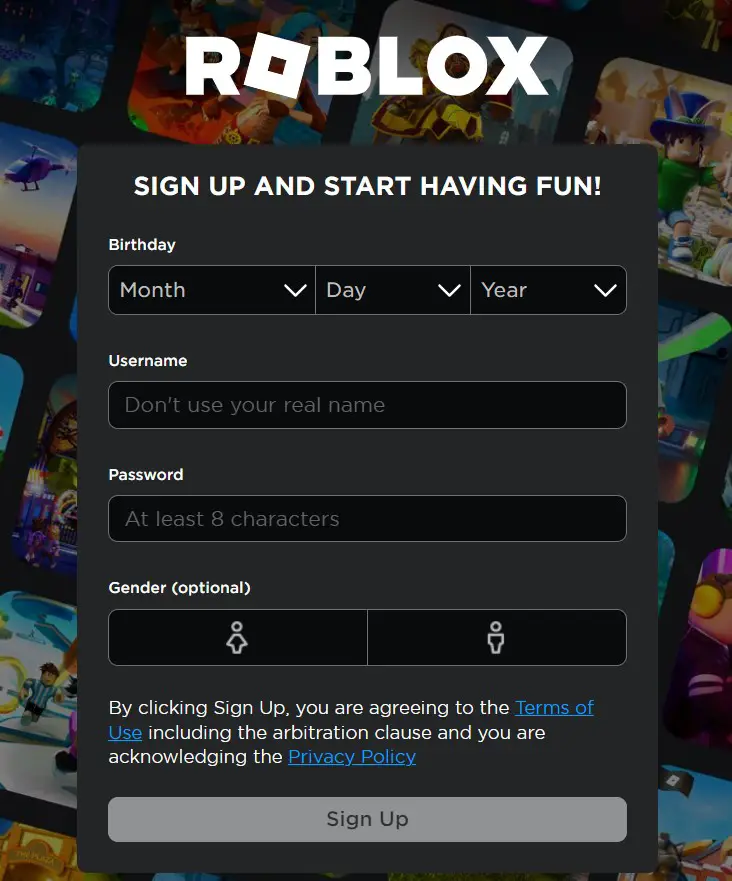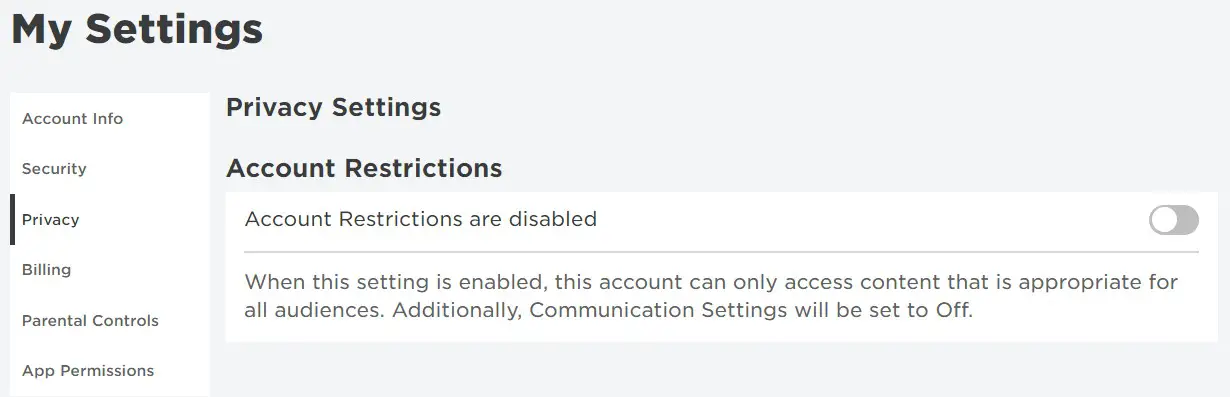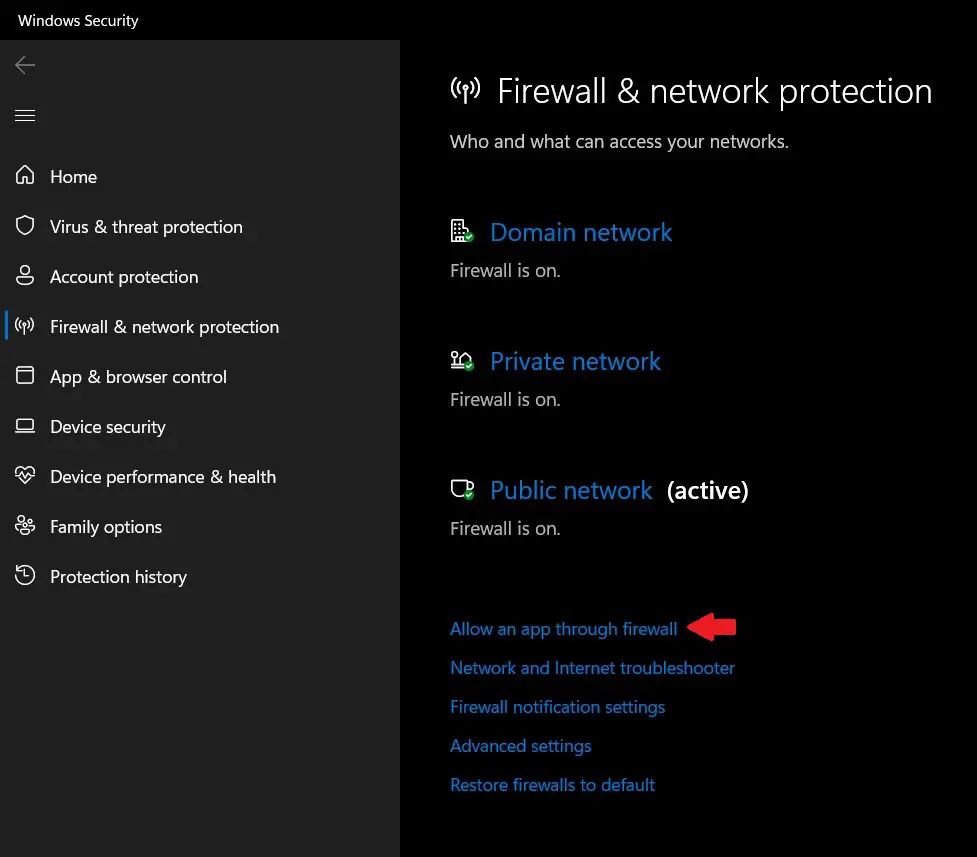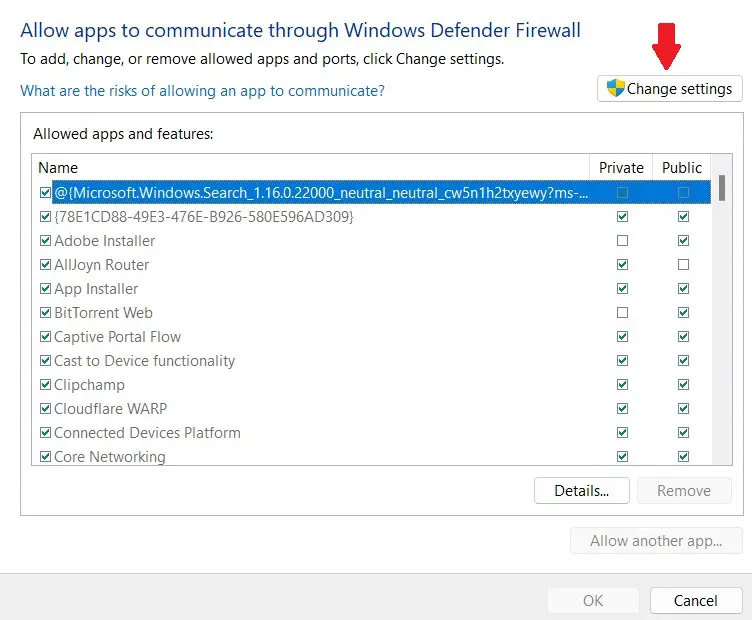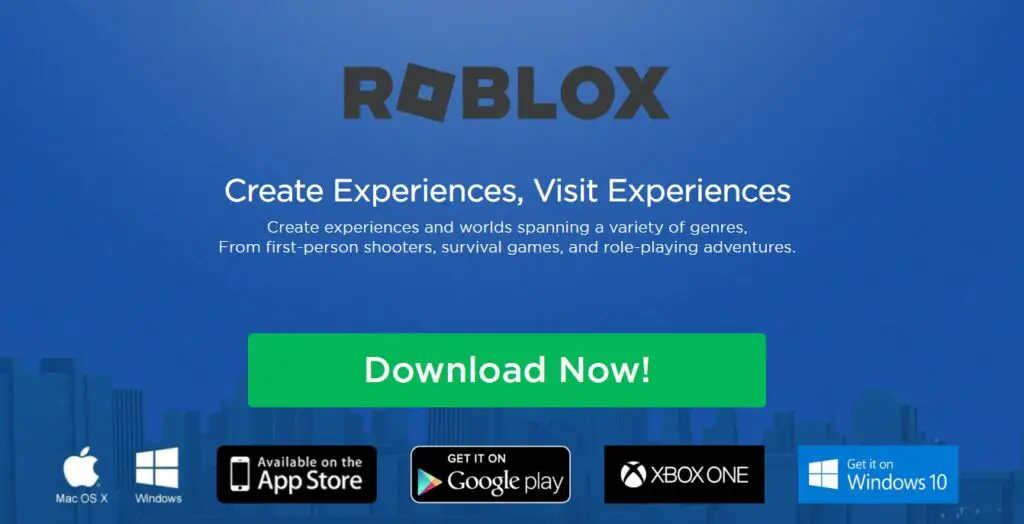Roblox offers variety of many playable games, which also means it is riddled with errors like Roblox Connection Error. One particularly frustrating error is Roblox Error Code 103, which prevents you from joining games. But don’t worry! In this guide, we’ll walk you step-by-step on how to fix this error and get you back to enjoying Roblox in no time.
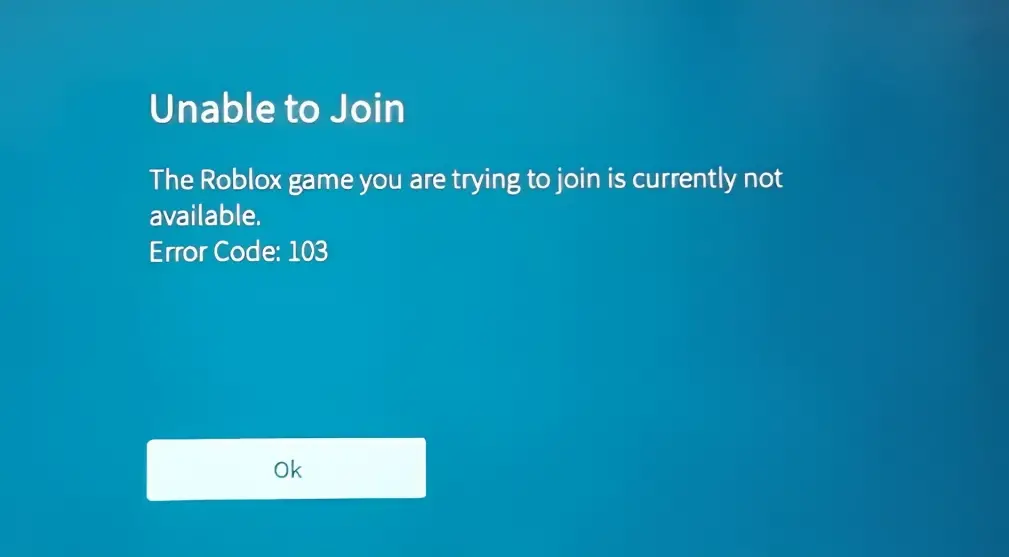
Highlights
- The Roblox Error Code 103 is an error that prevents you from joining user-created worlds and games.
- The common causes of the error include age restrictions, privacy settings, unstable internet connection, network configuration issues, firewall settings, firmware issues, and corrupted files.
- Solutions to fix the error are: create a new Roblox account, modify ‘account restrictions’ settings, verify internet connection, configure network settings, change firewall settings, disable antivirus, perform a hard reset, and reinstall the game.
Causes of the Error Code 103
There are a variety of reasons that could be causing this error in Roblox, we’ve listed some of them below:
Age Restriction
One of the major reasons behind the error is Age Restriction. Roblox places age-based restrictions to maintain a secure gaming environment for its users. Therefore, Error Code 103 may be triggered if your account fails to meet the minimum age requirements (13+) set by Roblox. This will restrict you from accessing certain features of the game such as joining user-created worlds.
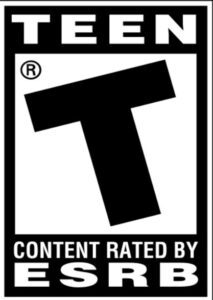
Privacy Settings
Within Roblox, various privacy settings allow users to control their online experience. If your privacy settings are configured to restrict access to certain content, you may encounter Error Code 103. One of these settings is ‘Account Restrictions’, this setting should always be disabled to prevent errors from occurring. Therefore, adjusting your privacy settings within the Roblox account is crucial in resolving this issue.
Unstable Internet Connection
Another cause of Error Code 103 in Roblox is an unstable/unreliable internet connection. When your connection is weak or experiencing disruptions, it can interrupt the communication between your game client and the server and trigger errors and glitches.
Network Configuration Issues
Network configuration issues, specifically related to NAT (Network Address Translation) settings, can lead to the occurrence of Error Code 103. When the NAT settings on your router are not properly configured, it can result in connectivity problems and trigger this error. This issue can be resolved by adjusting and optimizing the settings on your router.
Firewall Settings
If your computer’s firewall settings are too strict then they may block the necessary network connections required for Roblox to function properly which can cause the game to trigger the error.
Firmware Issues
Firmware is the built-in software that runs on devices which allows them to work correctly and carry out their specific tasks. If your system firmware is outdated or incompatible with Roblox, it can cause connectivity issues and lead to errors.
Corrupted Files
At times, specific game files within Roblox may become corrupted or damaged. This can happen due to power outages or abrupt shutdowns during installations or updates. When the game attempts to access these compromised files, it often results in errors or game crashes. This issue can be resolved by performing a reinstallation of the game, which would replace the corrupted files and restore game functionality.
Possible Solutions to the Error Code 103
Create a New Roblox Account
One of the main causes of this error is when a user’s Roblox account is registered with an age of 13 or below. Unfortunately, the only solution to overcome this issue is to create a new account with a date of birth that indicates the player is 13 years or older. Follow the steps below to create your new account:
- Visit the official Roblox website.
- Look for the ‘Sign Up’ button and click on it.
- Provide the required information which would include a unique username, password, email address, and gender (optional). Make sure to enter your correct date of birth which would show you as 13+.
- Complete the rest of the sign-up.
Sign Up Page for Roblox.
If the cause of your problem was indeed age restriction, once you have adjusted the age settings of your Roblox account to meet the requirements, you should no longer encounter the error when entering a player’s world.
Modify the ‘Account Restrictions’ Setting
You may be facing this error and being unable to join a game due to privacy settings on your account. One of these settings is the ‘Account Restrictions’ setting. When this setting is enabled, the account can only access content that is appropriate for all audiences, and that may cause errors when trying to join user-created worlds or games. Here’s how you can disable this setting:
- Go to the official Roblox website.
- Go to Settings > Privacy.
- Disable Account Restrictions
Roblox Privacy Settings. .
Disabling this setting should stop the error from occurring and you should be able to join whichever game you want.
Verify Internet Connection and Reboot Router
The next solution is to verify if your internet connection is stable and functioning properly. You should also reboot your router as doing that will reset your connection with your internet service provider (ISP) and maximize the internet performance for the devices on the network. Here’s how you can do that:
- Unplug the power and Ethernet cables from the modem.
- Wait 1-2 minutes for the modem to fully power off.
- Reconnect the power and Ethernet cables to the modem.
- Wait for the internet light to turn on.
Once your router is rebooted, launch Roblox again and check if the error is resolved.
Note: Consider using a wired connection for better connection and reliability.
Configure Network Settings
Another possible cause of the error could be the improper configuration of your network settings, which can disrupt the connection between your game client and the Roblox servers. In such cases, configuring your router’s NAT settings correctly can help. Follow these steps below to manually set up port forwarding (NAT):
- Open your internet browser and open your router’s settings. This can be done by entering your router’s login URL or default IP address (Usually found on the back/bottom of your router)
- Log in by entering your account details.
- Navigate to Settings > Advanced > Port Forwarding.
- Switch on these ports manually:
- TCP: 3074
- UDP: 88, 500, 3074, 3544, 4500
- Save the changes and restart your router.
By following these steps and configuring your router’s NAT settings correctly, you can potentially resolve the error and establish a stable connection between your game client and the Roblox servers.
Change Firewall Settings
Another reason for the error could be your firewall settings blocking Roblox’s game client from connecting to the servers properly. Here’s how you can fix that:
- Go to your computer’s Settings.
- Search for ‘Firewall & network protection’ and click on it.
- Click on ‘Allow an app through firewall’ at the bottom of the screen.
Firewall & Network Protection > Allow an app through the firewall. - Next, click on ‘Change settings’ to edit the settings.
Click on ‘Change Settings’. - Find Roblox and tick the box on the left to allow the app.
- After that, tick the boxes for both ‘Private’ and ‘Public’ on the right side of the screen.
- Press ‘OK’ to confirm changes.
Doing this should help resolve your error Roblox if your error was being caused by Firewall settings by bypassing network restrictions in Roblox.
Disable Antivirus
Occasionally, overly protective antivirus software can block Roblox and result in Error Code 103. Temporarily disable any antivirus program you have running to check if that resolves the problem. Remember to re-enable it after troubleshooting. Here’s how you can do that:
- Identify and open your antivirus
- Find the ‘disable/turn off’ option and click on it.
- Confirm the changes and verify that the software is disabled.
- Run Roblox and check if the fix worked.
Hard Reset (Console-only)
In certain cases, the presence of corrupted files or malfunctioning firmware can be the cause of Error Code 103. To fix this issue, performing a hard reset on your console is necessary. This process not only deletes corrupted files but also resolves any problems with the firmware. Follow the steps below to perform the reset:
- Power off your console by pressing and holding the power button on your console until it shuts down completely. Ensure that the console is completely powered off and then proceed to the next step.
- Disconnect the power cable from the back of your console.
- Wait for around 2-3 minutes and then plug in the cables and turn your console on.
- Let the console boot and run Roblox.
A hard reset should solve your error if it was related to bad firmware or corrupted game files.
Reinstall the game
If the other mentioned solutions do not resolve the error, reinstalling Roblox is your last option. This step is necessary when game file corruption is likely the cause of the error, which can occur due to unexpected console shutdowns during gameplay or updates. Follow the steps below to reinstall Roblox:
- Navigate to the Start Menu > Control Panel > Add or Remove Programs
- Find ‘Roblox’.
- Click on the three dots next to the app and click on ‘Uninstall’.
- Follow the instructions that follow to complete the uninstallation
- Next, visit Roblox’s download page.
- Click on ‘Download Now’.
Click on ‘Download’.
This will most likely fix your issue if it was related to the corruption of data files.
Also Read: Error Code 533 Roblox – How to Fix
Preventing Errors
To make sure Roblox Error Code 103 does not interfere with your gaming again, follow these steps:
- Make sure your Roblox account meets the minimum age requirements set by Roblox (13+). If your account doesn’t meet the age criteria, create a new account with the correct age to avoid age restriction errors.
- Check and adjust privacy settings within your Roblox account and make sure the ‘Account Restrictions’ is disabled to prevent any errors related to restricted content.
- Be cautious with power outages or abrupt shutdowns and avoid shutting down your system while installing or updating Roblox. These actions can lead to corrupted files and trigger errors.
- Check your computer’s firewall settings to ensure they aren’t too strict and blocking necessary network connections for Roblox. Allow Roblox through your firewall by adding it to the list of allowed apps.
- Optimize your network configuration by properly configuring the NAT (Network Address Translation) setting on your router as incorrect settings can cause connectivity issues and trigger errors.
By taking care of these precautions, you can minimize the chances of encountering this error in Roblox and enjoy a smoother gaming experience.
Final Words
The Roblox Error Code 103 can be frustrating and restrict you from joining games, but there are several solutions to fix it which we have highlighted in this guide along with guidelines for preventing it from happening in the future.
Frequently Asked Questions
There are multiple FAQs that show up constantly, so we have answered a few of the most important ones below.
Why does Roblox Error Code 103 occur?
This is an error that occurs when you are unable to join user-created worlds or games in Roblox. It can be caused by various factors such as age restrictions, privacy settings, unstable internet connection, network configuration issues, firewall settings, firmware issues, or corrupted files.
How can I fix Roblox Error Code103?
You can fix the error by following the solutions included in this guide, which include creating a new Roblox account, modifying ‘account restrictions’ settings, verifying internet connection, etc.
Does reinstalling the game fix the error?
Reinstalling Roblox can potentially fix the error if it was caused by corrupted or damaged game files. However, it’s recommended to try other solutions first before moving on to a complete reinstallation.