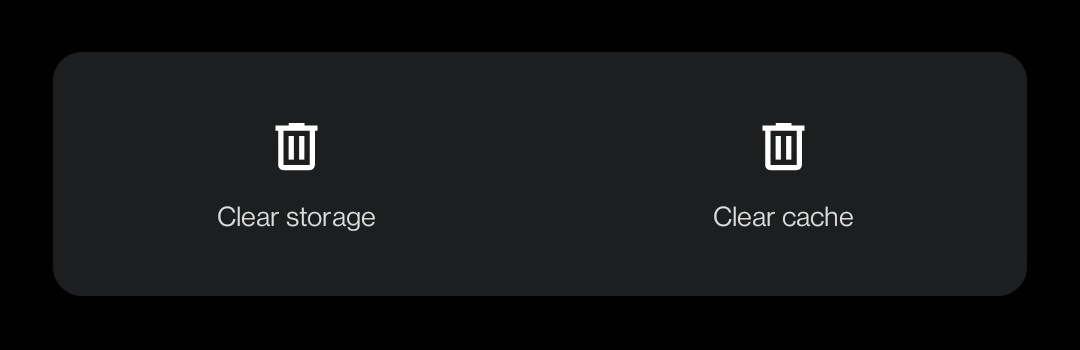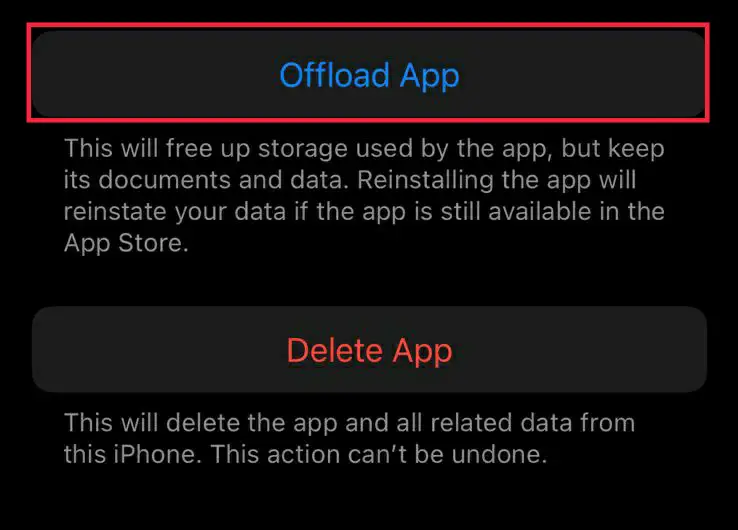Spotify Error 102 typically occurs on our devices due to an unstable internet connection. An unstable internet connection causes an issue for Spotify to communicate with its servers. These types of errors can disturb your listening sessions and can be a pain to resolve.
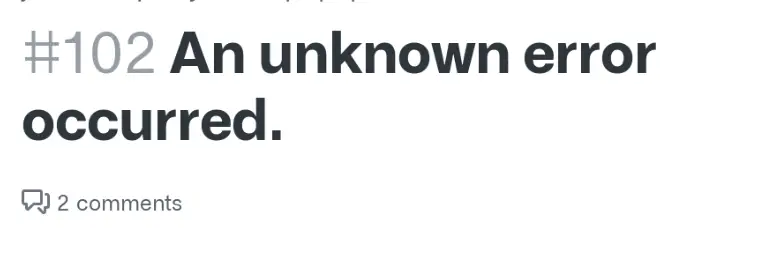
In the article below, we will implement the measures required to resolve Spotify Error 102 and also provide you with the preventions required to stop this error from occurring in the future.
Check Server Status
The first thing you need to do is to see if the issue is on your end or not. To do so, you need to check Spotify’s server status. You can do so via Downdetector, a popular third-party website that uses community feedback to see if an application is down or not.
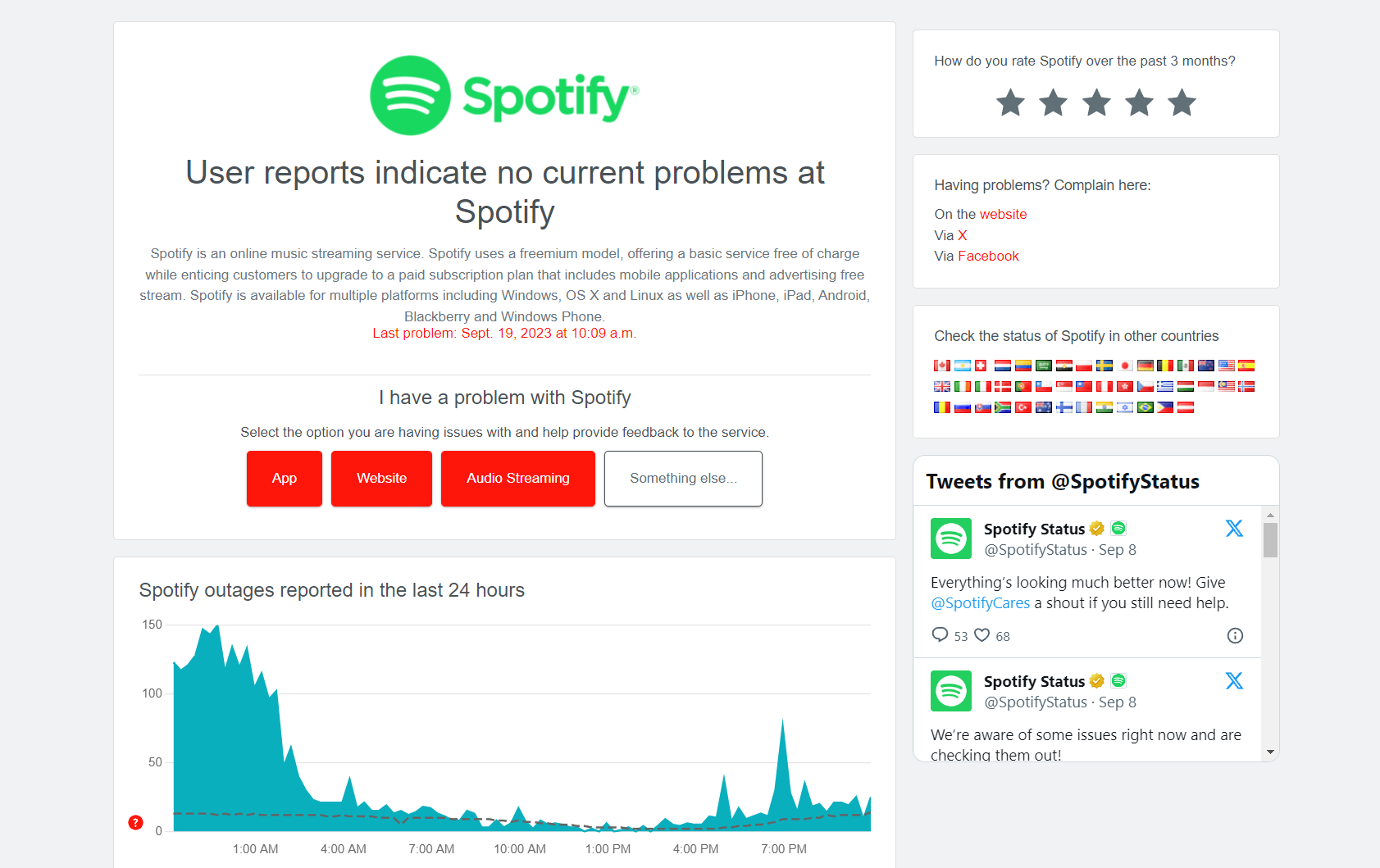
There are also social media pages that dedicate the whole page to checking if an application’s servers are down. Similarly, there is one for Spotify. You can follow them by clicking this link.
Check Your Internet Connection
The main reason for this error is an unstable internet connection. So first of all, check your internet connection on your device, if the device is saying “Limited Connection” or “No Internet”, then it means that there is a problem with your network. You can try the following steps to Fix limited Connection Problems.
The next step is to improve your internet connection. You can do so by reading this guide on how to improve your internet connection.
Restart The Spotify App
Turn the Spotify application off and remove it from the background apps. Wait for a few minutes and then open it. Sometimes restarting the app can solve temporary glitches and connection issues. After restarting check if the error is resolved. If the error persists, go to the next fix.
Clear Application Cache
If the Error is occurring on the Spotify Mobile App, then another thing you can do is clear the cache of the app. Clearing the App Cache is something that everyone should do from time to time. It can make the app work faster and also make your phone faster. Also, there might be a corrupt cache file that is causing this error.
To clear the Cache on your device, try the steps given below.
In Android:
Follow the steps below to clear the cache on your Android phone.
- Open Settings.
- Go to Apps.
- Click on See all Apps.
- A list of all the apps installed on your device will appear.
- Now Search Spotify in the list.
- Now search for Storage & Cache.
- Click on it.
- Now Click on Clear Cache located in the mid-right of the screen.
Clearing Cache - The Cache will now be cleared.
In iPhone:
Follow the steps below to clear the cache on your iPhone.
- Open Settings.
- Scroll through the settings to find the Spotify app.
- Select the app and search for Storage.
- You’ll find a button named “Offload App“.
Removing Cache Files - Click on it.
- The cache will now be cleared and the app will be offloaded from the device.
If the error persists after clearing the cache, go to the next fix.
Re-Install/Update Spotify
Reinstalling is an age-old trick that helps fix many errors that complicated solutions cannot even solve. To do so, we recommend reading our comprehensive article on reinstalling an application, such as Spotify.
Disable VPN or Proxy
Disabling VPN or Proxy from your device can solve this error. Sometimes VPNs Or Proxys can interfere with the communications between Spotify and their servers. Therefore disabling the VPN or Proxy helps to resolve this error.
If you don’t want to Disable VPN or Proxy, then just disable it temporarily and check if the error persists. If it persists, then the error is not related to VPN or Proxy but if it does not persist then it means that the error was related to VPN or Proxy. You can do that by reading our guide on how to disable antivirus software temporarily.
Check Antivirus And Firewall Settings
If you are using the desktop version of Spotify and getting the error 102, then check your antivirus and firewall settings. Make sure to allow access to Spotify to use the network for communications when prompted as shown in the picture below.
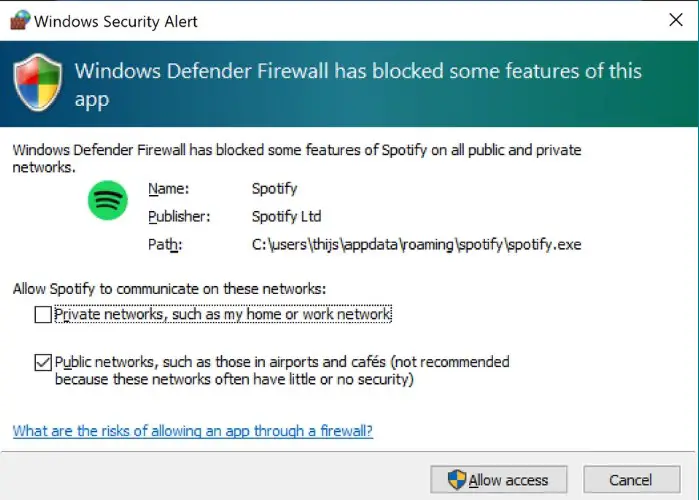
Open your Antivirus settings and check its settings. If they are creating a problem for Spotify to communicate with its servers. Change the settings for Spotify or add the Spotify app in exclusions.
Reset Your Device
If none of the above-given fixes tend to work for any of your devices, then the last option for you is to factory reset the devices in which this error is occurring. Make a backup of your data and Factory reset the device. Sometimes, the device’s network settings are changed automatically and they can also cause interference with the communication between Spotify and its servers.
Related read: How to Factory Reset your iPhone
Preventions From The Spotify Error 102
To prevent yourself from this error, follow the preventions given below.
- Maintain a Stable Internet Connection and avoid usage of public and unprotected networks as they can have limited bandwidth.
- Update the app regularly. Updating regularly causes minor bugs to go away and also increases the app’s performance.
- Try not to use a VPN or Proxy while using Spotify as VPNs or Proxys can cause interference between Spotify and its servers.
- Regularly clear the app cache as sometimes cache files can be corrupted due to various reasons and then cause errors like Spotify Error 102.
- Check Firewall and antivirus settings and check if they are interfering with Spotify’s communication.
Read More: