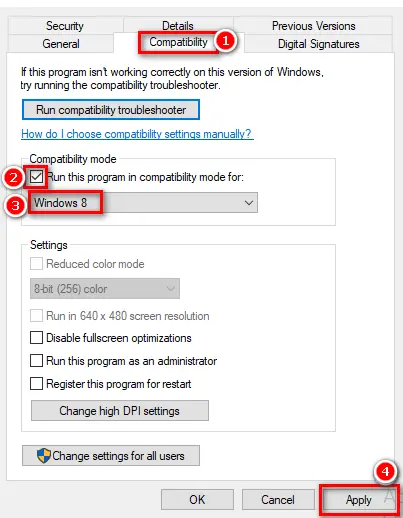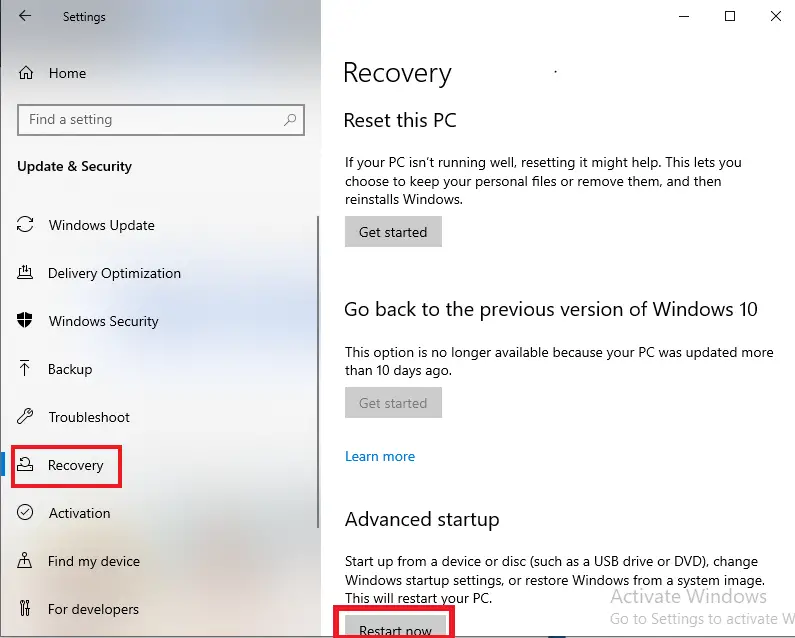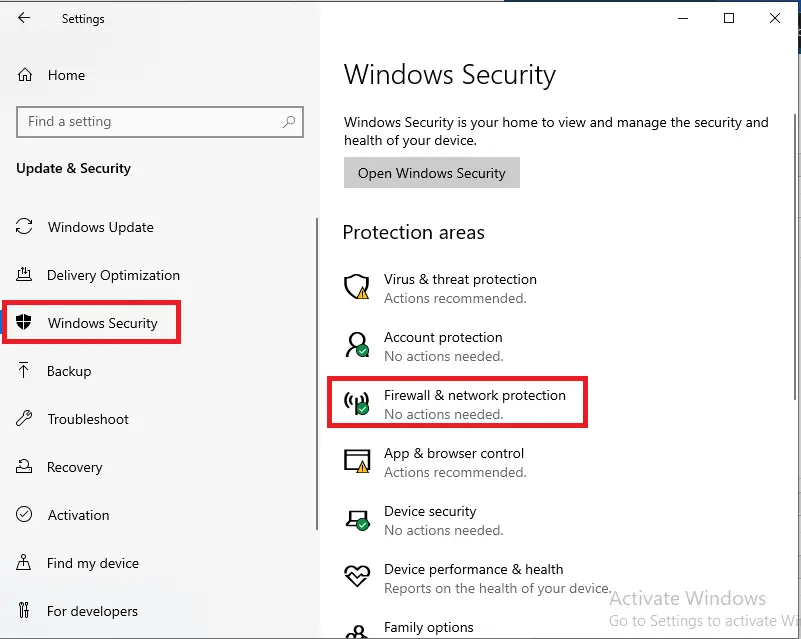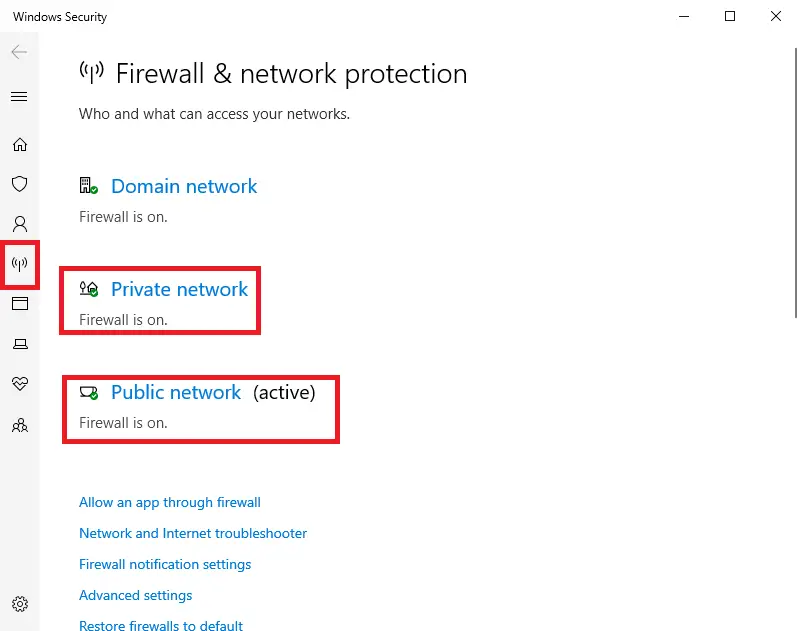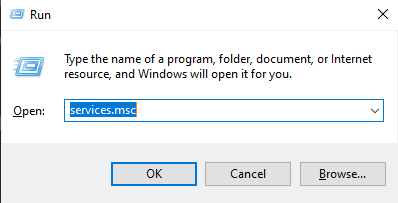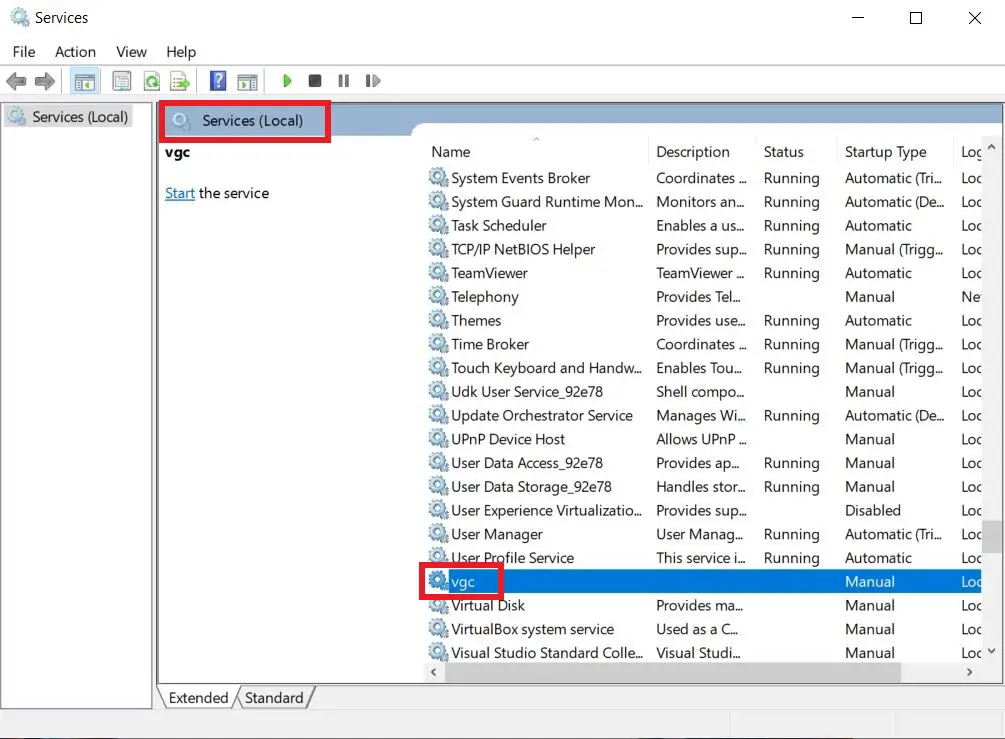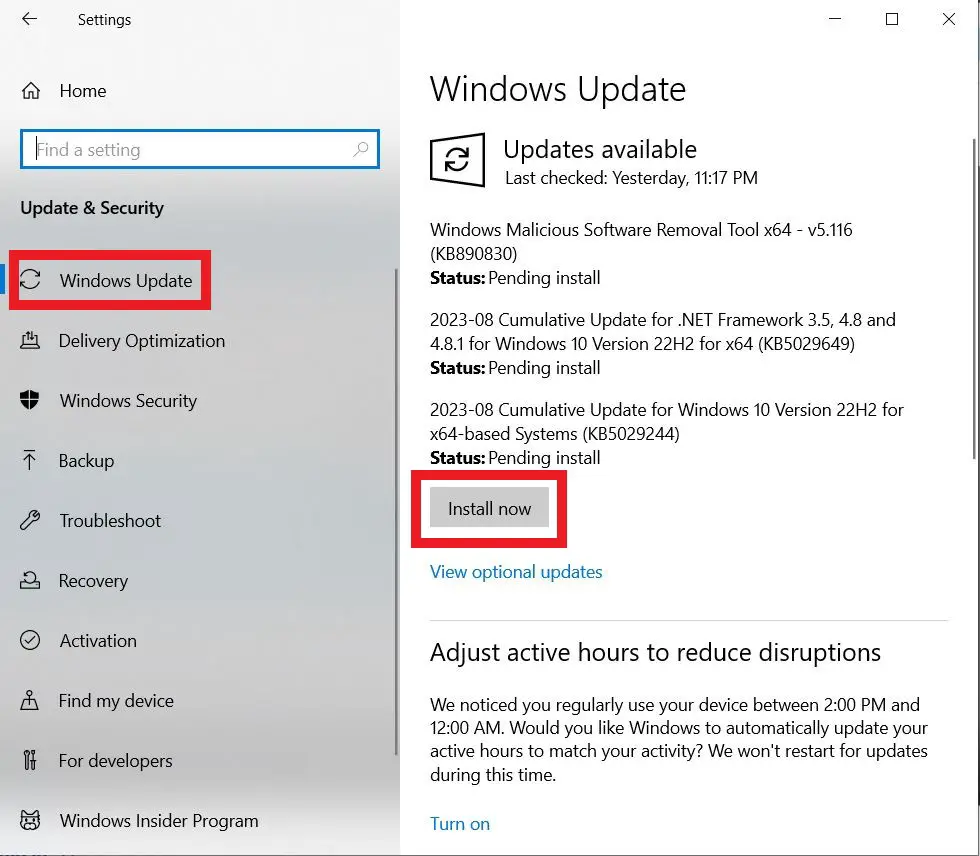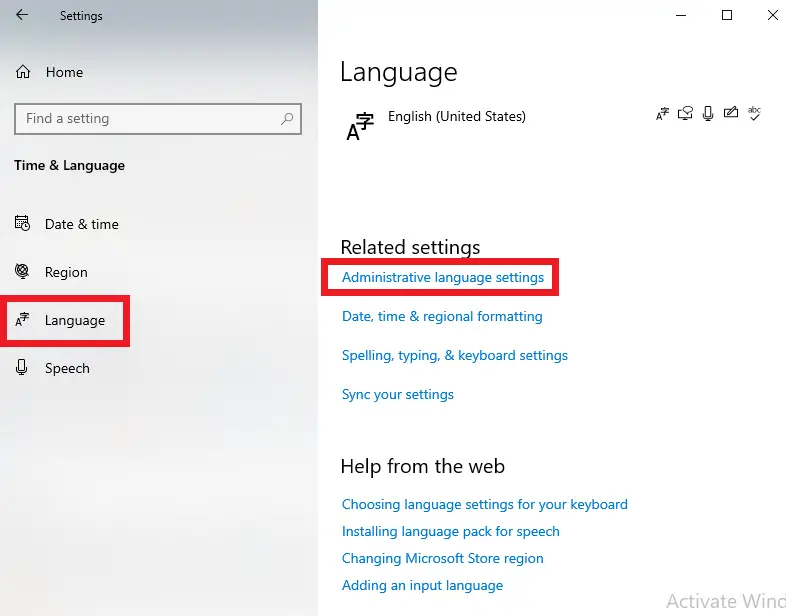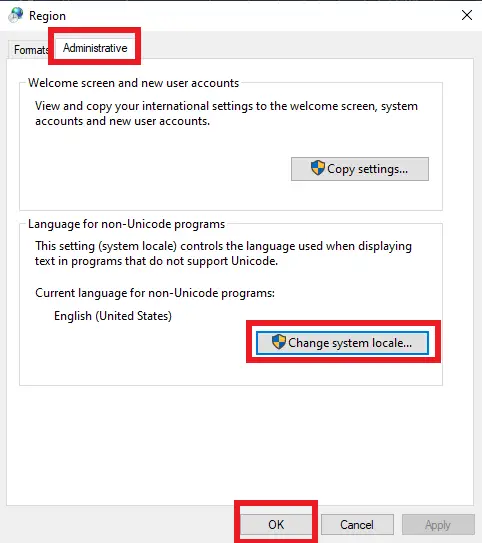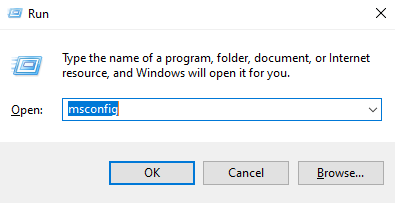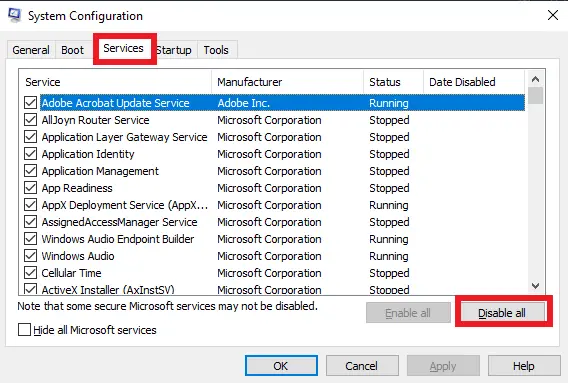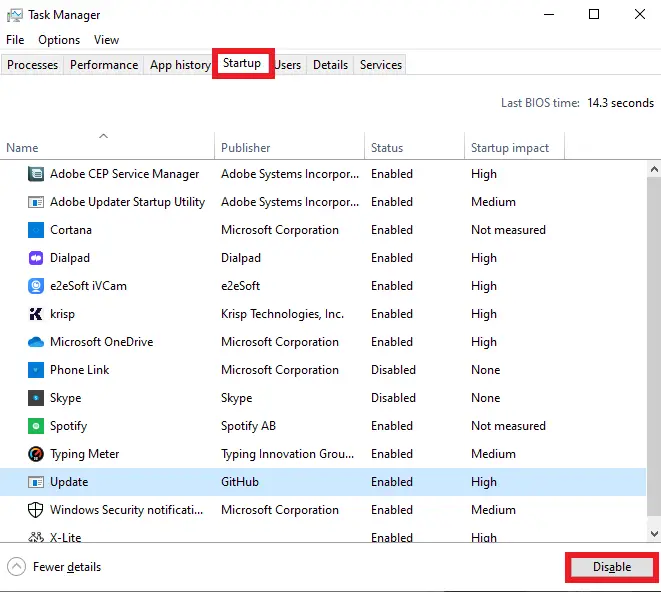In most cases, the Valorant Error Code Van 1067 can be present due to compatibility issues in your system. However, another cause is if you don’t have updated Windows and you might also need to verify game files. As there are many other causes as well, we will be diving into the solution of them all. You most likely need to have the latest version of Windows installed on your computer first of all. So without any further delay, let’s get you started on the Solutions and find out how to Fix Van Error 1067 Error code.
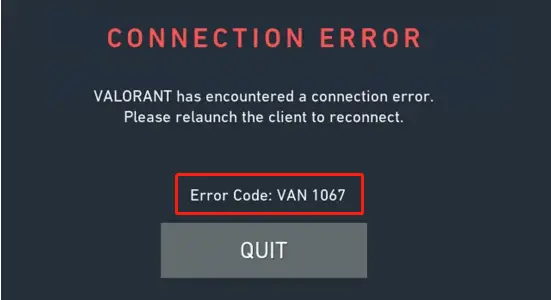
How To Fix Valorant Error Code Van 1067?
If you’re facing the Valorant Error code Van 1067 then this article is for you. We are going over 10 different solutions to make it easy for you to fix Van error 1067.
Change Compatibility Settings
If you’re running on Windows 11, then you might be facing compatibility issues as Windows 11 is still in its initial stages. This might also be causing the Van error code 1067 so, we suggest you change your compatibility settings. Running the game in compatibility mode is your best bet till the developers of Windows make it compatible. To run the game in compatibility mode, follow the instructions below.
- Right-click on your game icon, which will open up a menu from which to select Properties.
- After opening the properties of the game, Select the Compatibility tab.
Application Properties - Next, Click the check box for Run this program in compatibility mode.
- Select your compatible window from the option below. Like Windows 8 in the post above.
- Press Apply from down below for the changes to be saved.
Now just launch the game to check if the Error is gone. If it still hasn’t, then we’ll move on to the next solution.
Verify Game Files
Many game files can get corrupted over time, which may lead up to many types of errors. To get rid of these errors, you need to verify the game files of the respective application. We will be going over a simple process of how you can verify your Valorant Game files on your PC.
Enable TPM and Secure Boot
Secure boot and TPM 2.0 are very crucial for the security of a system running on Windows 11. They defend against many types of cyber attacks by increasing the security of the system.
If you are facing the Valorant error code van 1067, then it is most likely due to these components being disabled. To get rid of this error, you can enable them by following the steps below.
- Press Windows + I, to open up the settings menu.
- Navigate and select Update and Security from the options.
- Next, Select Recovery from the update and security menu.
recovering settings - Click on Restart now which is located below the Advance startup option.
- following the above steps opens Windows Recovery Environment(WRE). After it opens, click troubleshoot, and right after that click on Advance options.
- Once you open the Advance options, click UEFI Firmware Settings.
- In the next step, Click Restart. This takes you to the UEFI screen after restarting your computer.
- Navigate to the secure boot and TPM to enable them.
- In the last step exit BIOS and restart your computer.
Disable Windows Defender Firewall
In most cases, Windows Defender Firewall considers games such as Valorant a threat and blocks it. We recommend disabling the windows defender firewall of the security system to resolve this error. You can disable it by following the steps listed below.
- Open up the Windows search bar and type settings.
- Click on the Start Menu after opening the settings.
windows security - Next, navigate to the Windows Security option and select it. After that click on Firewall and Network Protection.
- Click on the option Private Network and Turn off the Firewall.
Windows Security - Similarly, go back and this time select Public Network and turn off the Firewall.
After following these steps, you have successfully disabled your Windows Defender Firewall. Relaunch the game and check if the Valorant error is persistent yet or not. If the error is still persistent, then move on to the next solution.
Also Read: Van 9003: Causes, Solutions, and Prevention
Reboot the VGC Service
VGC Service is part of Riot’s anti-cheat system that runs simultaneously with different games developed by Riot. In case the VGC service is disabled, the game may not launch and cause issues while running. This results in errors such as Valorant error code van 1067. To reboot the VGC services, follow the steps below.
- Press Windows + R which will open up the run box.
- Next, type services. msc in the run box and hit Ok.
run window - Select Services from the top tabs and navigate to VGC in the options below.
VGC Services - After locating VGC, select Start and apply the changes. Once the changes are applied, press ok and relaunch Valorant to check if the error code has been resolved.
Update Windows
In case you are running Valorant on Windows 10, you will face the Valorant error code van 1067 due to compatibility issues. An outdated Windows version will conflict with the game file so you need to install the latest updates of Windows.
We recommend checking for any available updates for Windows and installing them to terminate the error. As Microsoft is pushing new updates frequently, it is important to keep your PC up to date. To check on how you can efficiently update your windows, follow the instructions below.
- Navigate to the Windows search bar and type Settings and select it.
- After opening the settings, Select Update & Security.
windows update - Once you open Update & Security, you will see Windows Update on the left side. Select that which will take you to the Windows update home screen.
- Next press, Check for Updates. If there are any updates available, then Windows will install them.
Once you are done with this process, Restart your PC and open Valorant to check if the error has been resolved.
Change Language Settings
Another way to solve this error is by simply changing the language settings for your PC. This can be quite effective in most cases for Valorant. Follow the instructions below to change the language settings of your PC.
- Open settings by pressing Windows + I on your keyboard.
- Navigate and select Time and language.
language setting - Next press Language and select Administrative language setting.
- Now select Change system locale and set it to English.
language settings - Finally, click the checkbox and reboot your PC. Your language settings will have changed after rebooting so launch Valorant to check if the error has been resolved.
Perform Clean Boot
If some third-party apps are running in the background when you boot your PC, can cause different conflicts in the system. Due to these conflicts with the game files, the game will show error codes. To solve these errors, you can disable them so that they won’t interfere with the game files.
You can follow the below steps on how to turn off Third-Party apps.
- Press Windows + R which will open up the run box.
run window - Next, type msconfig in the run box and hit Ok.
- Select Services from the top tabs and check the tick box Hide all Microsoft Services from below.
system configuration - Now click on the Disable All option located at the right bottom. Doing this will disable all of the programs previously running in the background.
- Next, press Ctrl+Shift+Esc which will open up the task manager.
task manager - Select the Startup tab once the task manager is launched and disable the entire Windows Services.
Now just reboot your PC and hopefully, the error code van 1067 will be resolved by now.
Disable Discord Automatic Boot
If the error is still persistent, then you can try disabling Discord. Many players have shared that they previously disabled Discord which has helped them resolve this error. You can also disable Discord in the following method given.
- Open the Discord Application on your PC and navigate to settings.
Discord settings - Next, you will find and click on the Windows Settings option in the tabs located on the left side.
- Finally, Turn off the Open Discord toggle.
Now you should restart your PC to check if the error code has been resolved or not.
Contact Support
If the error code is still persistent after trying all the solutions listed above, then contact the official support of Valorant. You can discuss the error you are facing and will hopefully be guided by another solution. It is suggested that you should remain patient as you may not get a quick response due to the high number of queries they receive.
Final words – Valorant Error Code Van 1067
The Valorant Error code can be caused by many reasons such as corrupted files, third-party apps, etc. To avoid these issues, you should always keep your windows up to date and disable any third-party app running in the background. After following the step-by-step process of 10 different solutions, you will be able to resolve the Valorant error in no time.
Read more
- Error retrieving settings from the server
- How to perform a clean boot on windows
- Wow error 132 – Explained and solved
- How to fix Hypervisor Error Windows 11