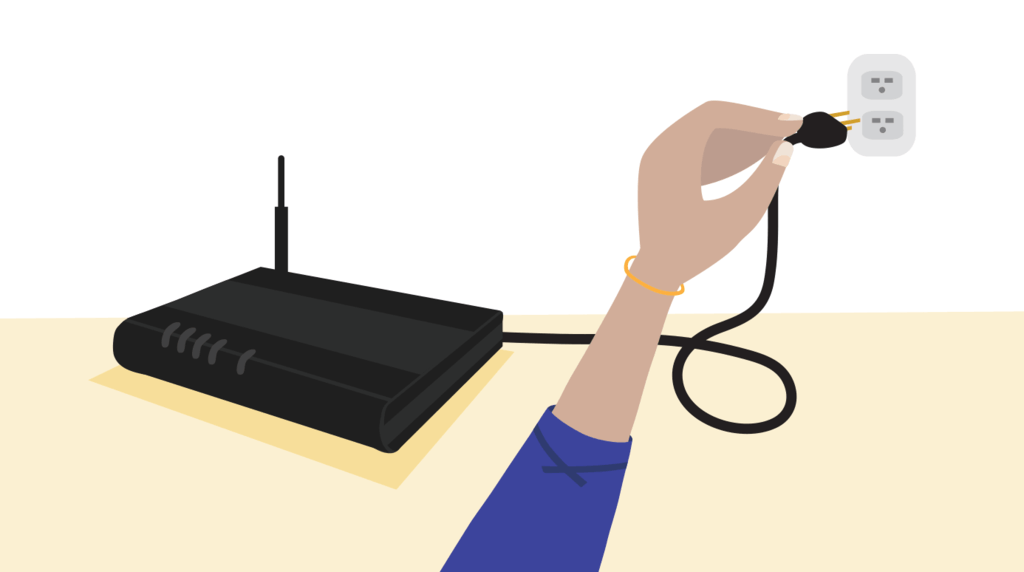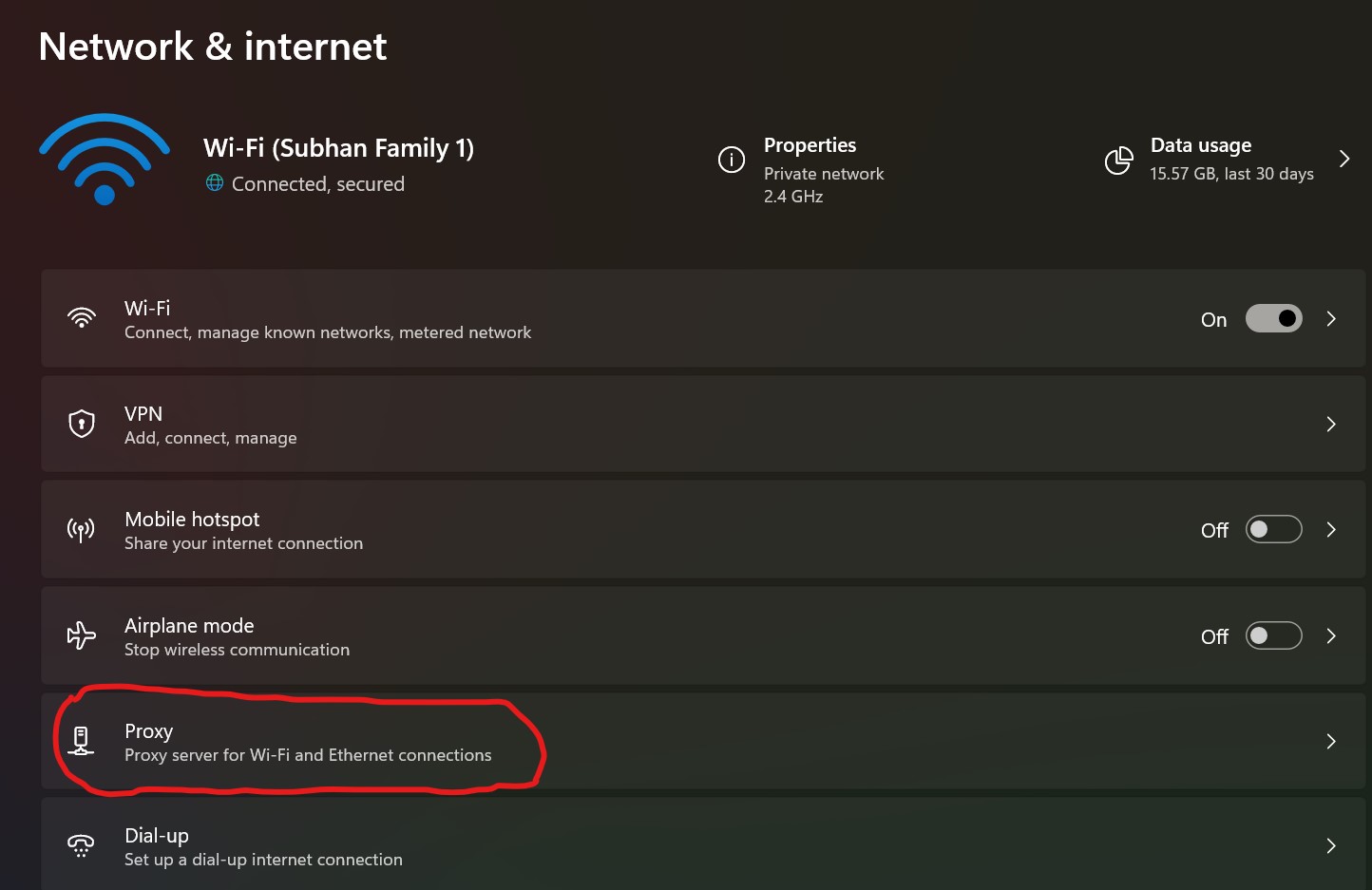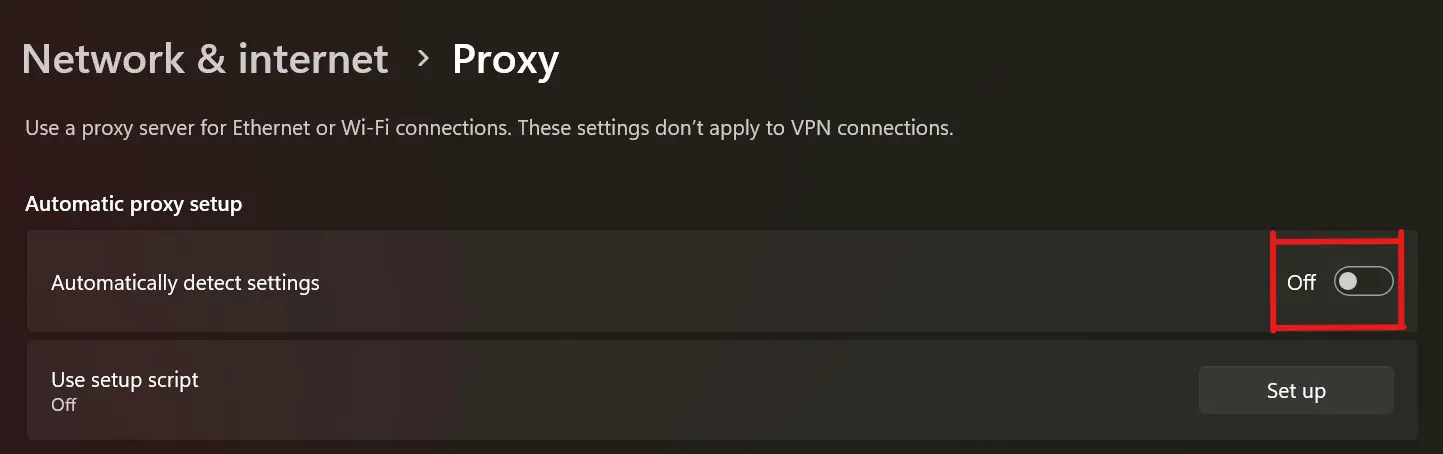You sit down after a long day of work. You open your device to stream your favorite shows, however, the Amazon Prime video error code 5004 appears. Not to worry, many users face this issue and we hope that this guide will be of help.
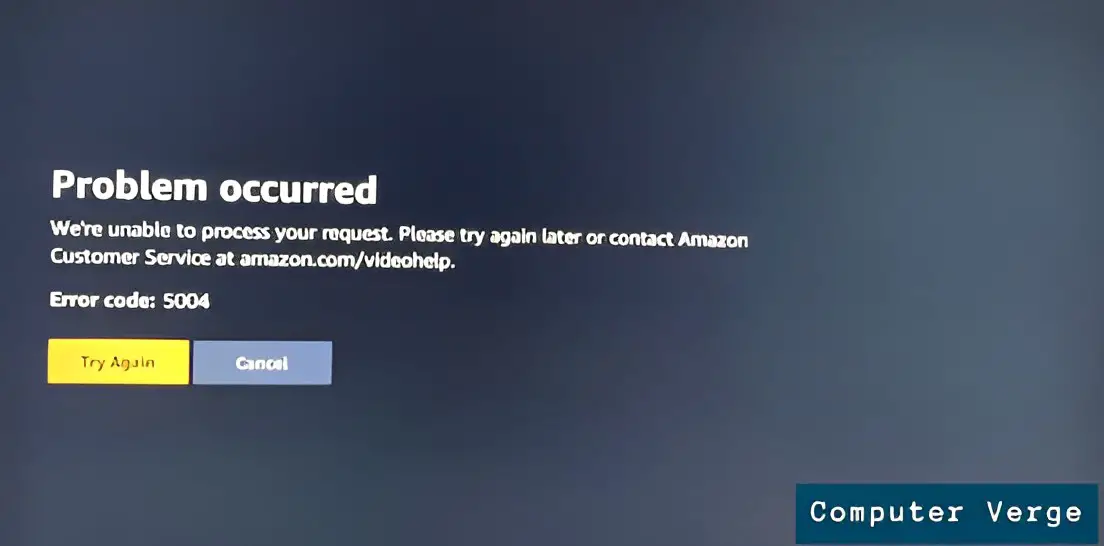
In this guide, we will jump into solutions that you can use to deal with the error right away, so you can enjoy watching your favorite shows.
Highlights
- Amazon Prime Error Code 5004 usually occurs when there is a problem with your device’s connection to Amazon’s servers.
- This is commonly faced by users. Especially if they are facing internet issues. It can occur if they have enabled antivirus programs, firewalls, VPN tools, or proxies which are interfering with their browser’s connectivity with Amazon’s servers.
- Make sure you have a stable internet connection- First and foremost, ensure a stable connection with your internet router. Make sure you restart or power cycle it if you face issues. You can talk to your internet service provider if they continue.
- Clear cached data from your browser- Occasionally piled browser cache and cookies can be the cause of Amazon Prime errors. We suggest you give our article on this a read on how you can clear them.
- Disable any antivirus programs, firewalls, VPN tools, or proxies– We recommend that you disable any VPN and or proxies as they might be interfering with your Amazon Prime Video experience.
- Reinstall the Amazon Prime Video application- If all else fails. You can try reinstalling the Amazon Prime video application to solve the Amazon Error code 5004.
Solutions to fix Amazon Prime error code 5004
Here, we will give you step-by-step solutions to fix this error. No matter how much knowledge you have on the subject, this guide is sure to be helpful. Irrespective of the cause, following each solution, we hope you can resolve the issue.
Make sure you have a Stable Network Connection
Before trying any other solution, it is a good idea to first check if your internet connection is stable or not. Usually, unstable internet connections can lead to Amazon error codes. We suggest you follow the steps below to check for a stable connection:
- Firstly, open the settings on your mobile phone or desktop and go to WiFi/Internet.
- Now, check whether you have a stable internet connection or not.
- In the case that there’s no internet connection or if it’s causing problems, we suggest that you power cycle your internet router. This is done as follows:
- First of all, unplug the router from its socket.
Unplugging the router. - Wait 2-3 minutes for it to entirely turn off.
- Reconnect the router’s power cables to the socket.
- Lastly, wait for the router to turn on entirely and check if the internet is working properly.
If the internet is still not stable, you should call your internet service provider. These steps will help you make sure whether was indeed an unstable connection causing the Amazon error code 5004 or not. If not, don’t worry, just follow to the next solution.
Check Your Amazon Prime Account
Another reason why you are facing the amazon prime video error code 5004 can be that your Amazon Prime account has been inactive for a while. This can become an issue, even if it doesn’t seem like one. However, checking your Amazon Prime account is fairly simple and can be done as follows:
- Go to the Amazon Prime Video website or app from your device.
- Use your email and password to sign in.
Amazon Prime video login page. - Now, check to see whether your account is active or not. Moreover, see if you are subscribed or not.
- Once your subscription and account activity is ensured, try to stream a video. Check to see whether the issue got resolved or not. This way you will be able to tell if the error was with your Amazon account or not.
Most of the time a check as simple as this can be life-saving. This will most likely solve the error. If not, continue on to the next solution.
Clear Cached Data of Browser
If you experience Amazon Prime Error code 5004 then clearing cached data from your browser can be a simple solution. Using a browser can lead to a piled-up cache which causes many problems. In order to clear cached data on your browser, we recommend you visit the article written by our experts by clicking here.

Disable Proxy, VPN, Firewall, and Antivirus Programs
Antivirus programs, firewalls, VPN tools, or proxies can often lead to Amazon error codes as well. Therefore, we recommend that you disable any VPN and or proxies as they might be interfering with your Amazon Prime Video experience. Moreover, it may be the case that you have enabled the auto proxy settings on your laptop or computer. To disable this, follow the steps given below:
- Firstly, go to the Start Menu.
- Here, search for Settings and open it.
- Now, select Network & Internet.
- From the menu that appears, choose Proxy as shown.
Proxy settings in Network and Internet. - Now, make sure that under the Automatic proxy setup, the “Automatically detect settings” are turned off.
Automatically Detect Proxy settings. - Moreover, under Manual proxy setup, make sure that the “Use a proxy server” setting is turned off as shown.
Manual proxy setup. - Finally, close the settings window and restart your PC.
As for other options, you can disable your antivirus, firewall, and VPN manually from within their apps. Mostly, these will have a taskbar companion, and you can disable them from there. Following these steps, any network-related issues will be solved. If the error was caused by these, it will be resolved. If not, move on to the next and final solution.
Reinstall the Amazon Prime Video Application
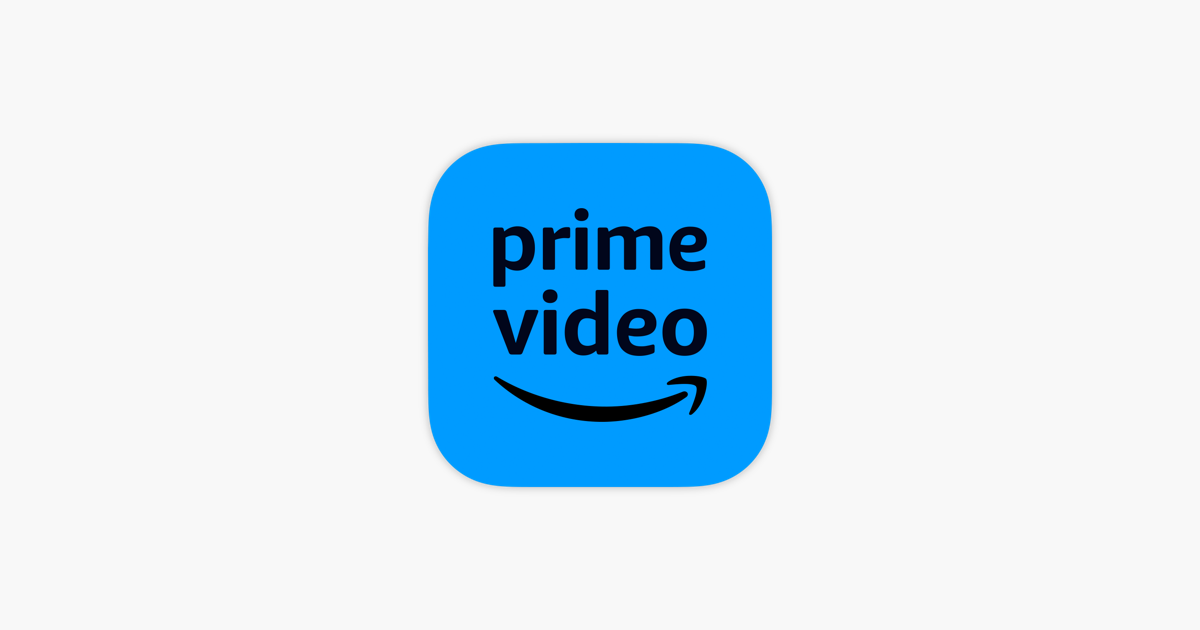
If all else fails, you can try reinstalling the Amazon Prime video application. If the error was caused by a bug in the app or if you have not been running the latest version, then this step can help out. You simply have to delete the Amazon Prime app from your device. You can download the latest version from the App Store/Play Store, etc.
Frequently Asked Questions regarding Amazon Prime Error Code 5004
You may have a few other questions regarding the Amazon Prime error code 5004. Here, we have answered a few of your queries.
What is Amazon Prime Error Code 5004?
Amazon Prime Error Code 5004 occurs when there is a problem with your device’s connection to Amazon’s servers. This may be due to many factors including; a weak internet connection, connection of your device with third-party VPNs or proxies, and/or uncleared cookies and cache on the browser.
How do I fix Amazon Prime error code 5004?
As mentioned earlier, Amazon Prime Error Code 5004 usually occurs when there is a connection problem between your device and the Amazon servers. Therefore, a very simple fix would be to restart your router. Moreover, we recommend that you disable any antivirus programs, firewalls, VPN tools, or proxies. Finally, make sure that you have cleared your browser’s cache. We also suggest you give this article a read as it is sure to be of help.
How do you reboot Amazon Prime?
Whatever may be the reason, you may be wondering how you can reboot Amazon Prime. To do that, all you need to do is close the application and restart your device. If it has a power cord, unplug that as well for a couple of minutes. Now turn your device back on, and open Amazon Prime.
Also Read:
- Is Amazon Prime Video not available? Read This!
- Internal error in Kindle during registration, fixed!
- Is Paramount Plus not working on Samsung TV? Discover 7 ways to fix it by giving this a read.
- Learn how to send videos on Discord here!
- Facing Diablo Error 300202? Give this a read!