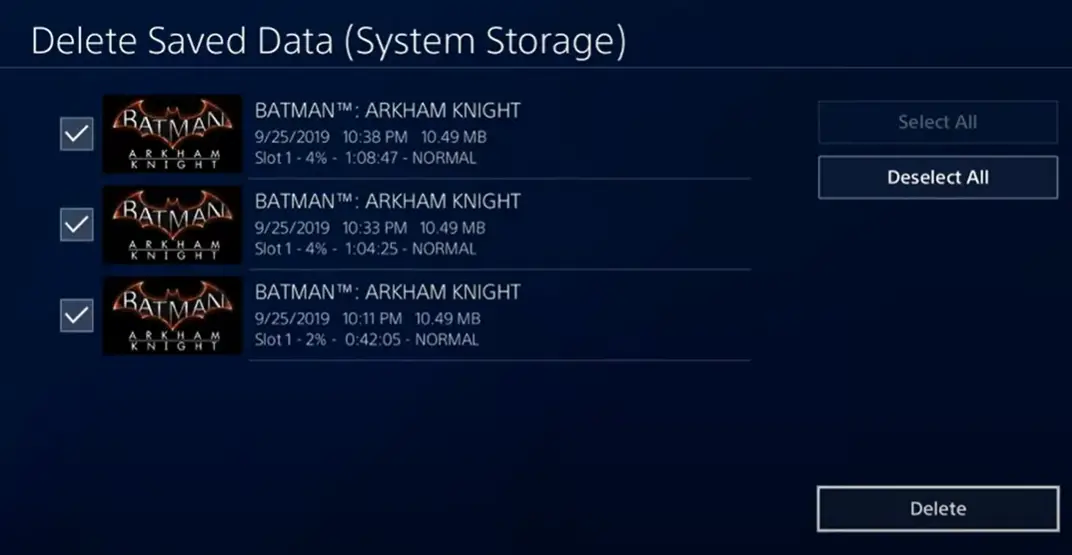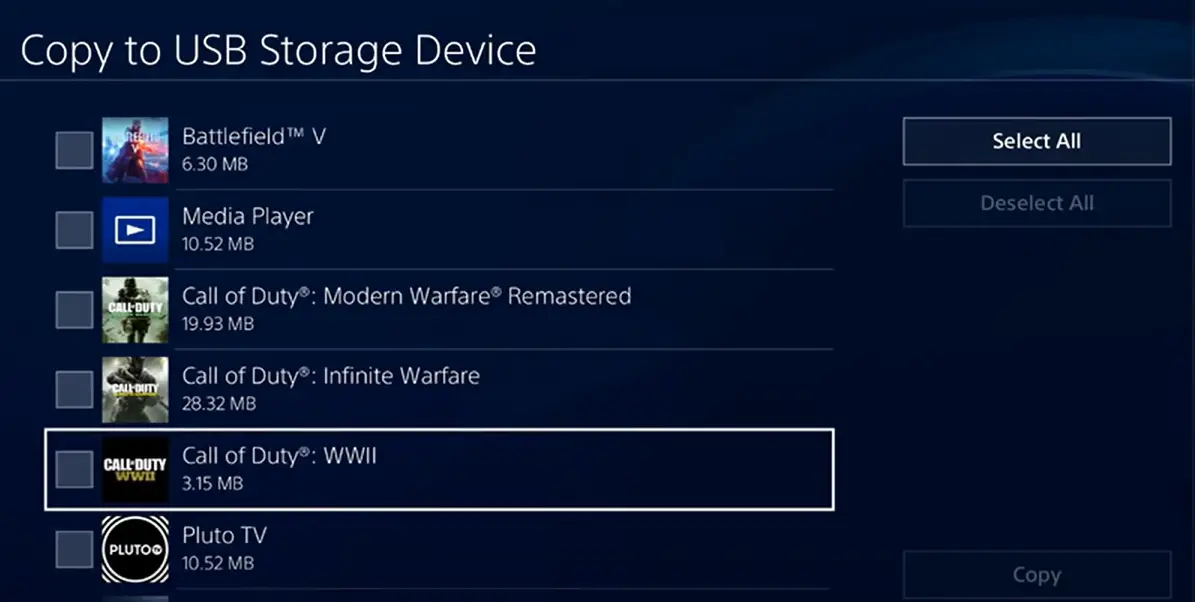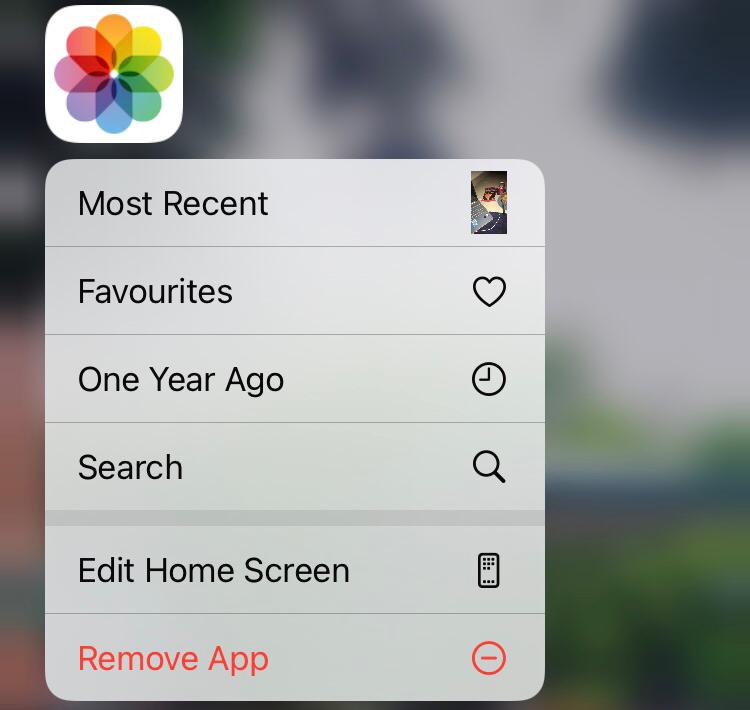Were you enjoying your magical journey through the lands of Tevyat in Genshin impact but Uh-oh, the Error Code 9907 showed up? Unlike the Error CE-34878-0 in PS4 Consoles which overall discusses the PS4, this article focuses on the Genshin Impact error itself. This article not only discusses the reason behind this error but specific solutions for each type of device as well.
Highlights
- Error Code 9907 is specific to the Genshin Impact game and is experienced when there is a lack of storage.
- The solutions for this error have a common theme of creating storage but have minor differences depending on the type of device.
- To fix this error on PC, users have the option to clear their disk to create more storage through the “Disk Cleanup” feature in Settings.
- They can also uninstall applications that they no longer use or need on their PC.
- Another way is to make files Online only using OneDrive or File Explorer to free up space taken by existing files.
- When freeing space consumed by files, users can transfer files from the PC to a removable storage drive.
- To add more space, the last resort for PC users is to purchase more storage for their OneDrive account.
- To fix this error, Android users can clear the cache from the Application settings.
- To ensure that any disruptions in the download process are not the reason for the error, users should reinstall the game.
- Another option is to delete some applications to free up storage for Genshin Impact.
- When this error occurs on PS4, users should delete games from the “Library” as they can be re-downloaded when needed in the future.
- For PS4, users can also delete the saved data through the Application Saved Data Management in Settings.
- When dealing with Saved data, users can transfer the data to a USB as well.
- For solving this error on IOS, Apple users can uninstall applications to free up space on their home screen.
Fixing Error Code 9907 on Microsoft Windows/PC
There are many options available to the user for dealing with storage issues on their PC. They can clear up space, purchase more storage as well as transfer existing files.
Disk Cleanup
The first option that a user has is to clean the disks by removing files that they don’t need. This is done as follows:
- In the “Search” box next to the Windows icon, type “Disk Cleanup” and press “Enter“.
- When the application opens, check the box next to the drives and the files you want to delete.
- In the “Description” section, click “Clean up system files“.
- Then click “OK” in the new box that opens.
- When the dialogue box saying “Are you sure you want to permanently delete these files?” opens, click “Delete files“.
Disk Cleanup dialogue boxes. - You have created more space in your PC now!
If this did not prove to be the ideal solution for you, try the other options discussed below.
Uninstall Applications
A great way to free up space is to delete apps on your PC that you no longer use and you can always reinstall these apps if you need them again in the future.
- In the “Search” box next to the Windows icon, type “Control Panel” and press “Enter“.
- Now click “Programs“.
- Now click “Programs and Features“.
- Select the application you want to remove and right-click it.
- Now click, “Uninstall“.
How to uninstall an application on a PC. Did the error message not go away? Let’s look at the next solution.
Make your files Online only
When you save files offline, they take up space on your PC. So, to free up space, users can make these files online only through One-Drive or File Explorer.
Through OneDrive
You can make files Online only using OneDrive to save up space on your PC. Then, you can access these files from your device when you have an active internet connection.
- Open the OneDrive App.
- Browse the file/folder.
- Right-click it and select “Make Online-only“.
Through File Explorer
- Open “File Explorer“.
- Browse the file/folder.
- Right-click and click “Free up space” to make the file Online-only.
How to make files Online only using File Explorer. If the error is still there, do not lose hope. There are more solutions for you to try.
Use a removable drive
You can also move your files to a removable drive to free up space.
- Insert your removable storage drive.
- Open “File Explorer” and right-click your file/folder.
- Select “Cut” or press “Ctrl and X“.
- Now, go to “This PC” and open your “Removable Drive“.
- Click “Paste” or press “Ctrl and V” to transfer your files!
If this was not successful, try the next one.
Add more storage
If the user does not want to remove or transfer their files, they can also add more storage. This is done by purchasing and inserting an SD card on your PC. Moreover, they can also purchase more storage for their OneDrive by upgrading their package.
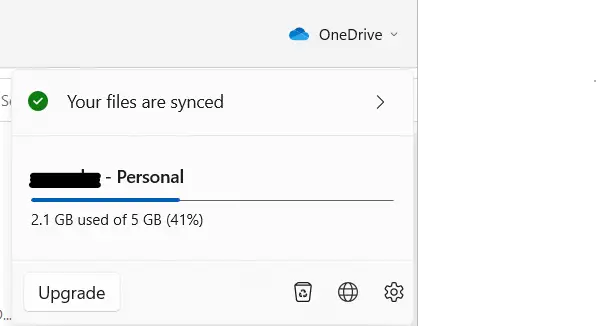
Fixing error code 9907 on an Android
As discussed above, playing Genshin Impact on an Android device requires 8GB of free space. Hence, if the available storage on the device is less than this, the user will need to create space using one of the methods discussed in this section.
Clear cache and data
Clearing cache on Android can be especially helpful if there is a need to clear up a small amount of storage space. To clear up a good amount of space, users can remove both the application cache and the device cache as well. This is down as follows:
- Open “Settings” and then “Storage“.
- Now, click “Internal storage” and then click “Free up space“.
- Open “temporary files and raw files“.
- Select “Cached data” and click “Delete” at the bottom.
-
Clearing the device cache on Android. - Now, go back to “Storage“.
- Find the Genshin Impact application in “Other applications“.
- Now, click on “Clear Cache and Data“.
- Confirm if your storage requirement has been met and reinstall your game.
Need to explore more fixes? Keep reading!
Reinstall the Game
Sometimes, error code 9907 can occur if the tab is closed in the middle of the download process. Hence, if the user is facing the error even when the device has more than 8GB of storage then, the application should be reinstalled.
- Open “Settings” and search the Genshin Impact application.
- After clicking on the search result, simply click “uninstall“.
- Now, go to the “Play Store” and download the game again.
If this did not do the trick, move on to the next solution.
Delete some Apps
To create more space for your game, users can uninstall applications that they don’t use or can manage without having them on their device. A Genshin impact fan on Reddit continued to face the error even after freeing up storage. Here it is important to note that the game cannot be downloaded on secondary storage (an SD card etc.) but instead, the free storage should be on the device itself to run the game smoothly without facing Genshin error code 9907.
Fixing the Genshin Error Code 9907 on PS4
The basic aim here to is clear space as well for which users can have multiple options. Although the solutions seem similar to a PC and Android, the instructions to carry these out on a PS4 are slightly different.
Delete applications
Letting go of games on your PS4 that you do not play frequently is a feasible way to free up space. As a result, you will be able to play Genshin Impact smoothly. Moreover, these applications will be there in the Library so you can re-download them in the future.
- Go to the “Library“.
- Select the application.
- Click “Options” and then “Delete“.
How to delete a game on PS4. Fixing the error is no doubt challenging but there are more solutions available for you.
Delete Saved Data
Another way to increase the available storage on PS4 is to delete some saved data. It is important to note that doing this for a game means that you will now play the game from the start.
- Open “Application Saved Data Management” in “Settings“.
- You can choose any option from “Saved Data in System Storage“, “Saved Data in Online Storage“, and “Saved Data on USB“.
The Application Saved Data Management pane.
- Then, click “Delete“.
- This will open the list of games on your PS4, select the game you want to delete saved data from.
- Now select a specific game from the options that appear and finally click “Delete“.
Deleting Saved Data from a specific game on PS4. If this did not work, have a look at the next fix.
Transfer data to USB
Another option that gamers have is to transfer their game data to a USB and enjoy free space on their PS4. The USB will store their game files while the free space is used to properly install Genshin Impact.
- Insert a USB.
- Go to “Settings” and click “Application Saved Data Management”.
- Then, go to “Saved Data in System Storage” and click “Copy to USB Storage Device“.
- Now click “Select multiple games” and select the games whose data you want to transfer from the list.
Selecting the games for data transfer in PS4. - Click “Copy” and your data will transfer to the USB.
- To view your saved data on the USB, go to “Saved Data on USB Storage device” in the “Application Saved Data Management” tab.
Fixing the error on IOS/Apple
The options for clearing up space on an IOS device are the same as Android devices but the method of using those solutions is different.
Uninstall applications
The classic way of clearing up space remains to be uninstalling unused applications.
- Click and hold the application icon on your home screen or in your App Library.
- Click “Remove App” (on the home screen) or “Delete App” (in App Library).
How to uninstall an application on an iPhone. - Now click “Delete App” again.
Prevention Guidelines – Genshin Impact Error Code 9907
- Ensure that you are playing the game on a device that has enough storage and meets the requirements given by the Genshin Impact server.
- Maintain a stable and fast internet connection so that the game is not disrupted while loading.
- Keep an eye on your storage package and update it when necessary before the error code 9907 occurs.
- Make sure to have the latest version of the game installed at all times.
FAQs – Genshin Impact Error Code 9907
There are many common confusions about the error code 9907 on Genshin Impact and some of them have been answered here for you:
How do I fix insufficient storage on Genshin Impact?
To fix the error, storage needs to be created on the specific device that Genshin Impact is being played on. Hence, the method to do this will vary depending on the device as well.
Why is Genshin Impact so laggy on mobile?
In addition to storage, Genshin Impact also needs above 4GB of RAM. So, if you have above 8GB of storage but your game is still lagging, checking if your RAM meets the game’s requirements would be a good idea.
Is it better to play Genshin Impact on a phone or Ipad?
The bottom line to having a seamless Genshin Impact experience is to have enough storage on your device. So, to make this decision, the user should compare the storage and RAM of both devices and choose the one with the higher values to continue their gaming on.
Further Reads:
- PS5 Error ce-10005-6 – Step-by-Step Guide
- PS4 Error Code E-8210604A – Explained and Fixed
- How to Setup PS4 Audio Settings for Headset and What are its Best Settings?
- How to Reset Netflix on Different Platforms


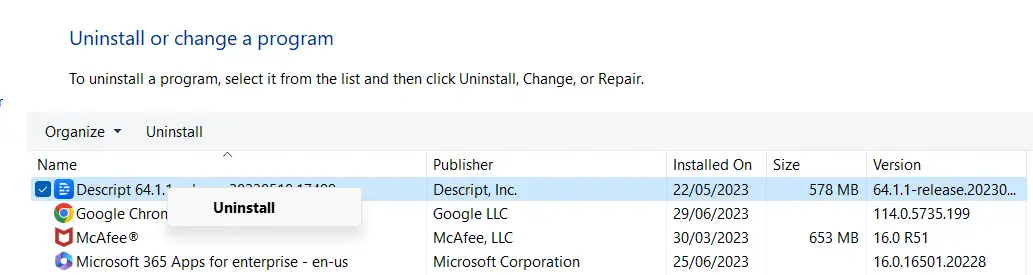
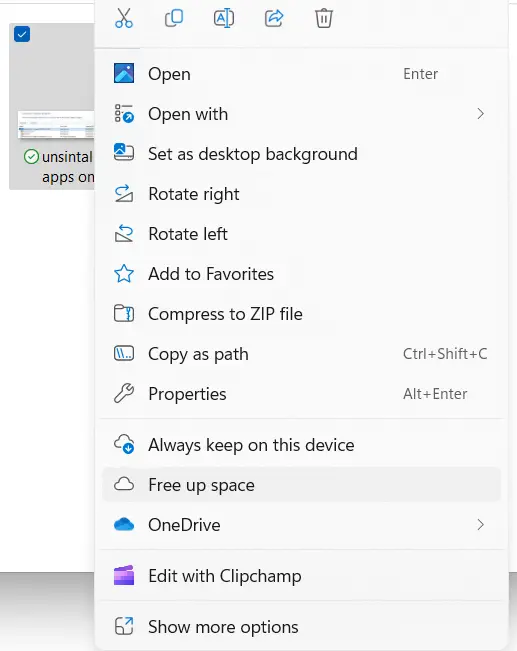
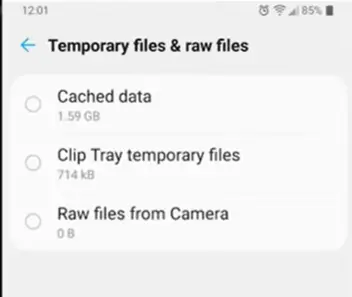
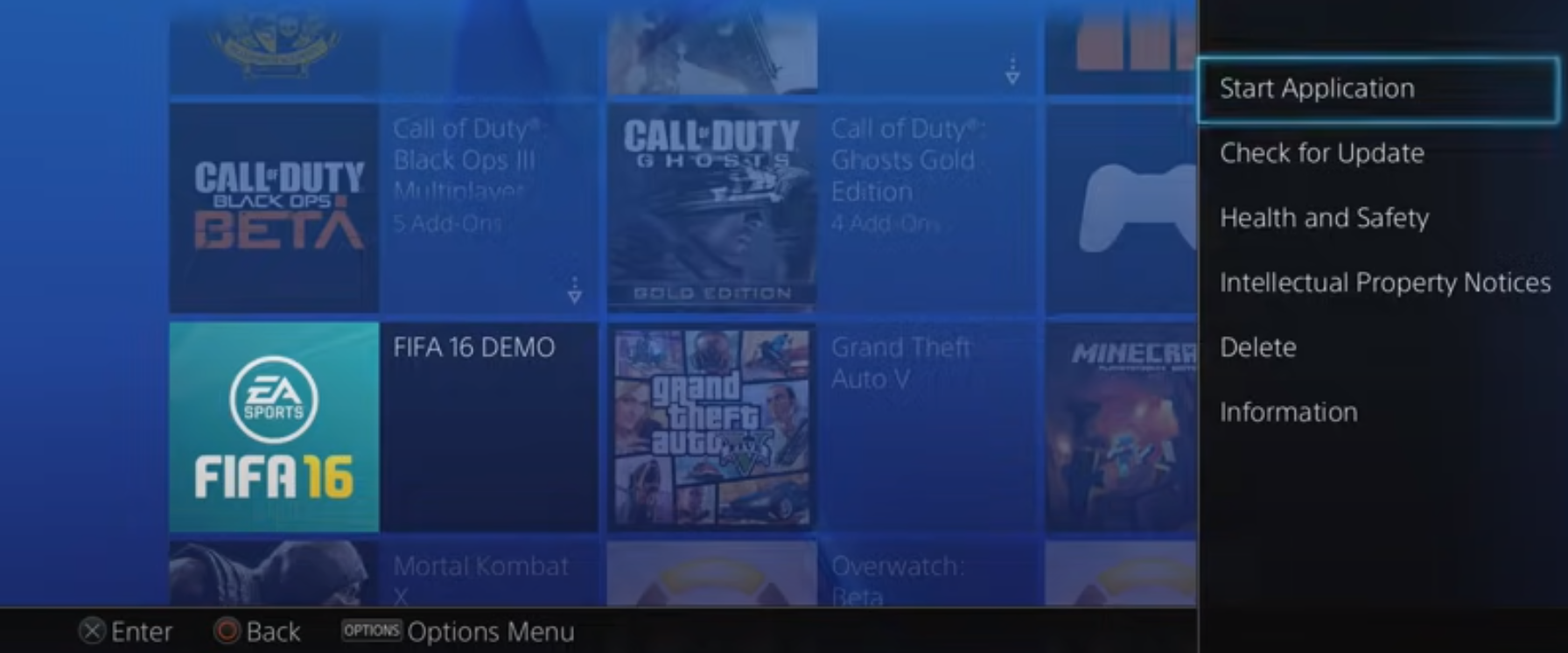
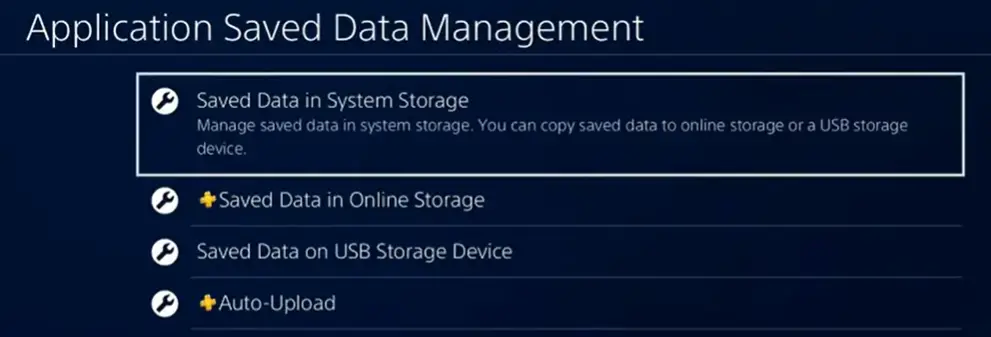 The Application Saved Data Management pane.
The Application Saved Data Management pane.