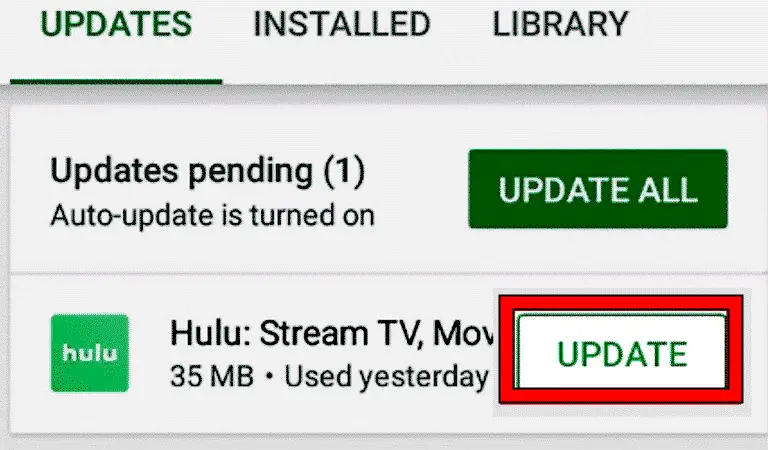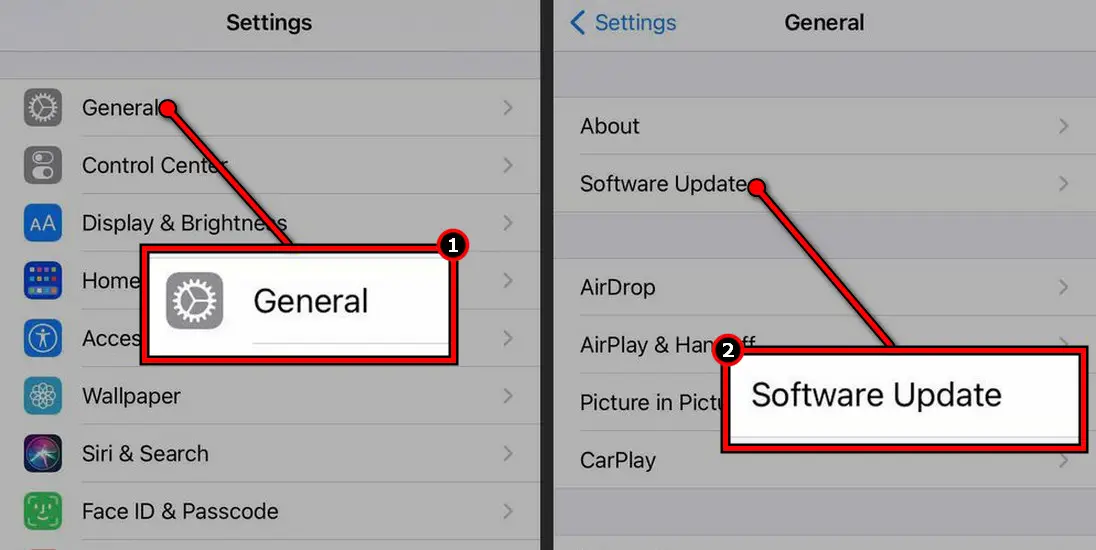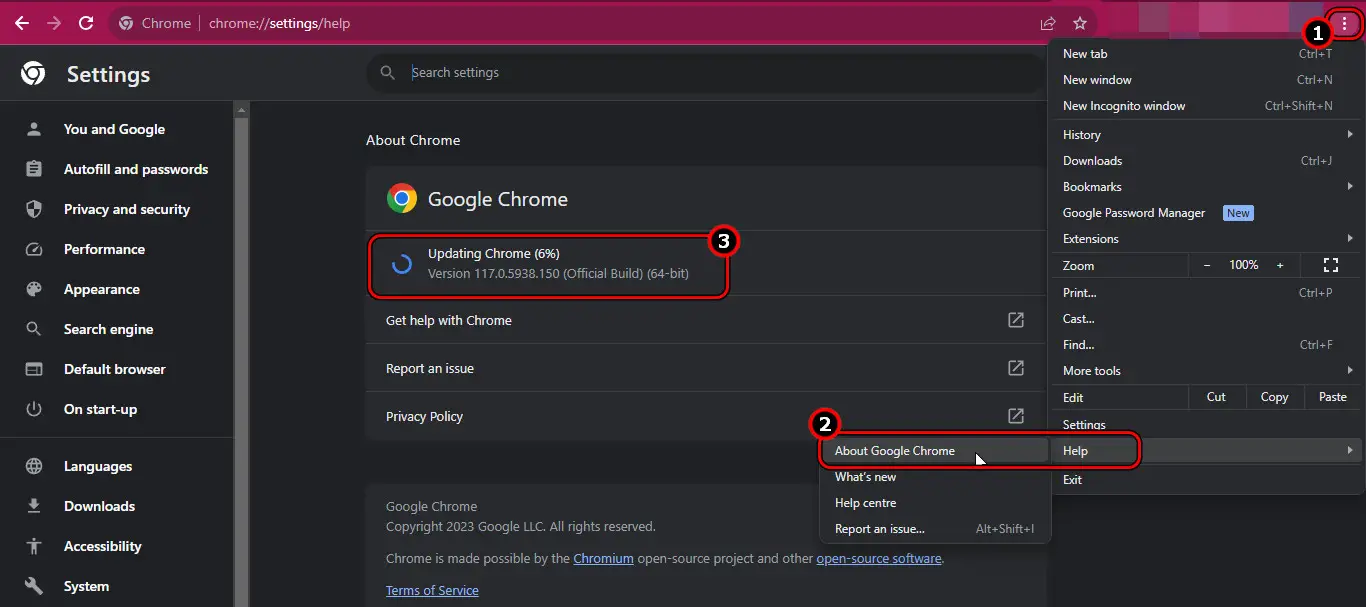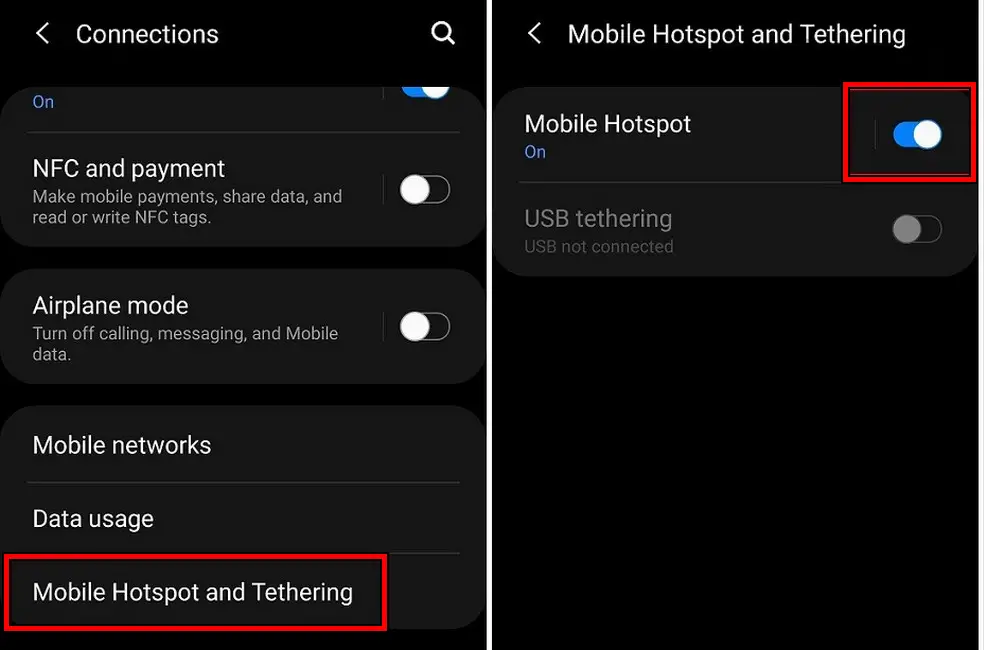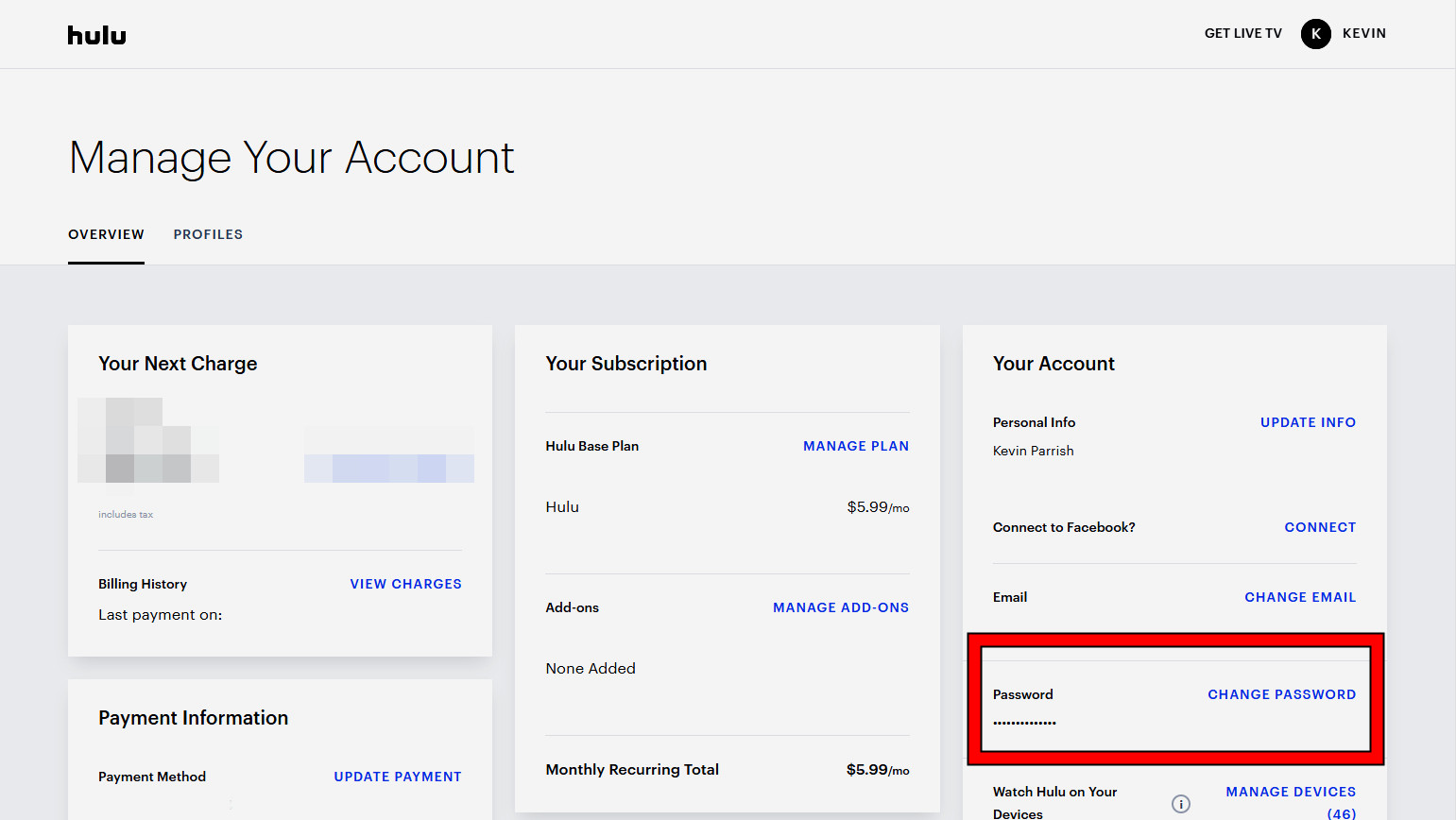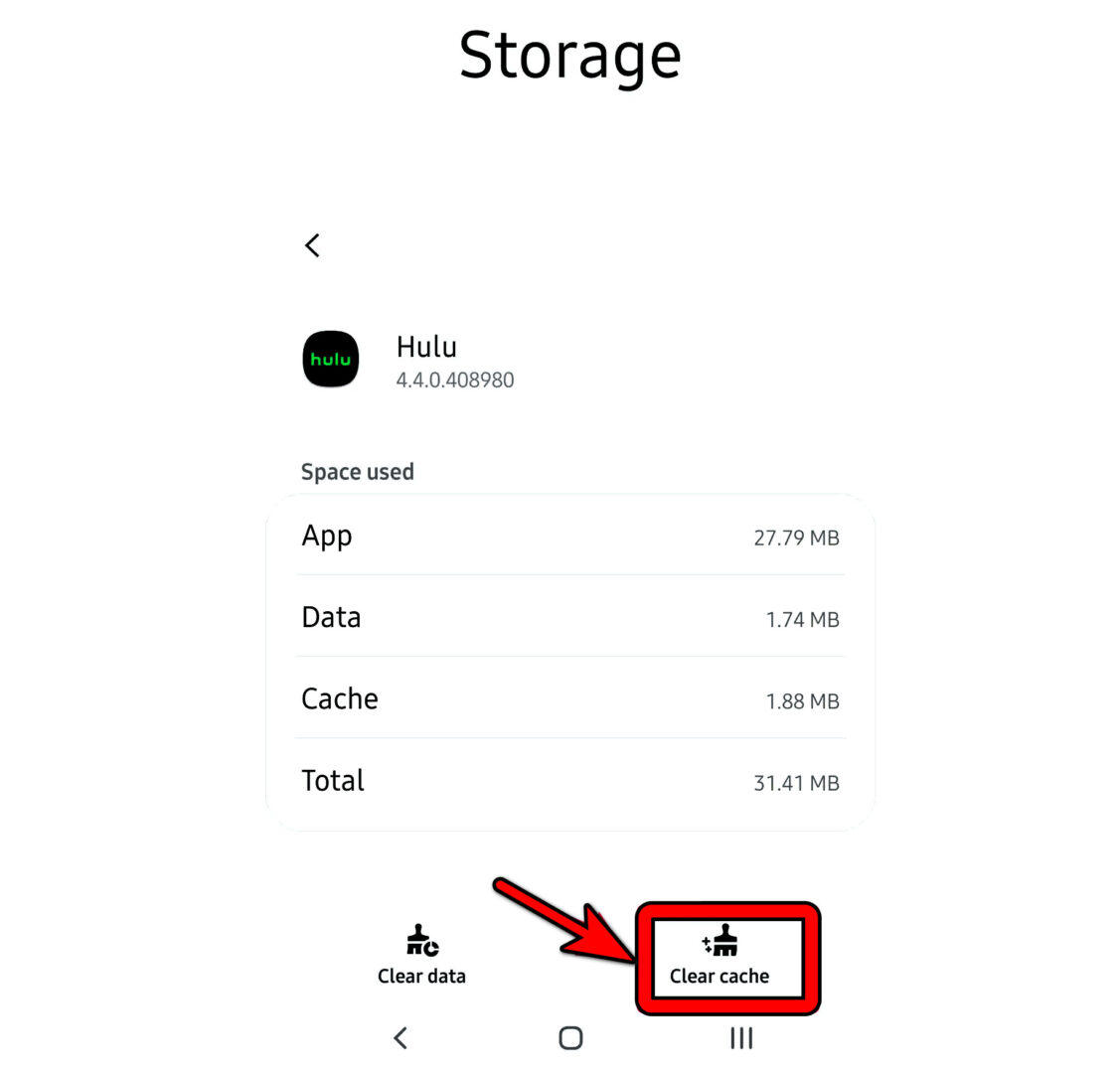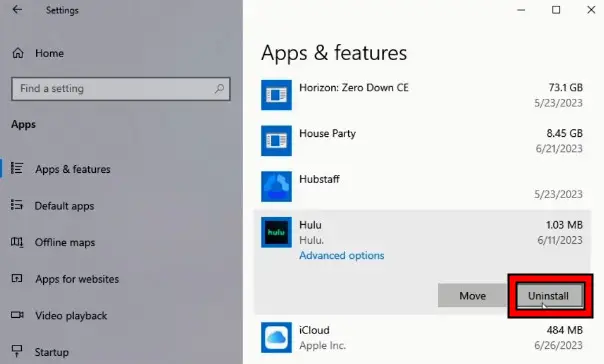Hulu error code P-Dev340 can ruin your streaming plans. This error is reported on the platform supported by the streaming service (such as streaming sticks, TVs, Android, iOS, browsers, Windows, Mac, etc.). In many cases, an app or OS update triggered the error.
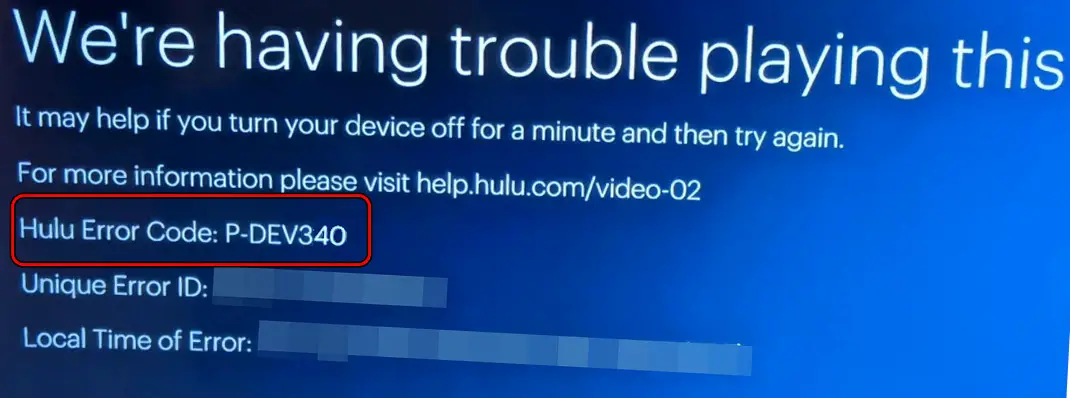
Troubleshooting Prerequisites
Before you start troubleshooting and looking for complex solutions, make sure you satisfy the requirements listed below.
Server Outages
Check for any server outages for Hulu. If there is one, the only thing you can do is wait until it’s over, which will not take long. Also, it is not uncommon for streaming platforms to encounter such outages, so this is an important step.
- You can use third-party websites like Downdetector or Isitdownrightnow to check for Hulu outages.
- Social media can also be a useful tool when looking for outages.
A Consistent Internet Connection
Make sure your internet connection has a minimum speed of at least 5MBP/s to ensure that the problem does not root from a poor network connection. You can perform an internet connection test by reading our article written by Talha Saeed, a tech geek.
If your internet connection is weak, do not lose hope. You can easily improve your internet connection, without paying, by reading our guide written by Talha Saeed, our troubleshooting expert.
Disable Any VPN Or Proxy
If you are using any VPN or Proxy that changes the public IP address of your computer, you won’t be able to access Hulu services. Ensure that these security measures are turned off when you access Hulu.
Use Only One Devise For The Time Being
Just as a precaution, power off all devices, and use Hulu on only one device. This is only for the time being and is just a precautionary measure. You can turn the rest of the devices off later.
Restart The Device And Router
If an app module or a required one is stuck in operation, this can lead to the Hulu dev 340 error. In such a case, restarting the device and router will solve the problem.
- Power off the device and router. Also, power off other devices such as a Firestick or TV (if being used).
- Unplug the power cables and wait for a minute.
Unplug the Router’s Power Cable - Plug back the power cables and power on the router.
- Power on the devices and launch Hulu. Check if the error is cleared.
Our source for this solution is a Twitter post. The tweet was posted by Sabrina, boasting that she found the fix for her smart TV.
Try Another Port And Cable
If the port on which the device is connected or the cable is faulty, it can affect Hulu’s ability to correctly show the output and this can lead to the dev error. Here, trying another port and cable will do the trick.
- Restart the device and TV.
- Without launching Hulu, disconnect the device from the TV and use another HDMI cable to another port on the TV.
Connect HDMI Cable to Another TV Port - Launch Hulu and see if the error 340 is cleared.
We got this solution from Reddit. “Switch HDMI cords and change the port it’s plugged into”, says user mrf3000. “That’s the temporary fix they gave me, and it actually fixed it (for now).”
Update The Hulu App, Device’s OS, And Browser
You will get the P-dev 340 error on Hulu if the app, device’s OS, and browser are outdated. This will make these incompatible with each other. In this scenario, updating the Hulu app, the device’s OS, and the browser to the latest build will resolve the issue.
Update The Hulu App
- Launch the relevant app store (e.g., Google Play Store, Apple App Store, etc.) and search for Hulu.
Update the Hulu App to the Latest Build - If an update is shown, install it and launch Hulu. Check if the error is cleared.
Update The Device’s OS
To update an iPhone:
- Go to the iPhone Settings > General > Software Update.
Update Software on the iPhone - Install updates (if shown) and restart the phone.
- Launch Hulu and verify if it is clear of the P-Dev 340.
Update The Browser
To update Chrome:
- Open the Chrome menu and go to Help > About Google Chrome.
- Install the update available and click on Relaunch.
Update Google Chrome - Open Hulu and see if it is loading without throwing the 340 error.
Our source for this solution was the website, JustAnswer. Nahum F, a computer technician, helped us find this solution.
Try Another Network
If your ISP restricts Hulu’s access to an essential online resource, this will cause the app to show error 340. This can be fixed by trying another network.
- Disconnect your device from the network in the use and restart the device.
Enable the Phone’s Hotspot - Connect to another network (e.g., a phone’s hotspot) and launch Hulu. See if it is working correctly. If so, then either your ISP or a router setting is causing the issue.
This solution was also taken from our previous source. Nahum F is really coming in the clutch!
Change the Hulu Account Password
If Hulu is suspicious that your account’s password is being shared, it can limit access to the content with the 340 error. To fix this, change the Hulu account password and log into only one account.
- Launch a web browser and go to the account page of the Hulu website.
- Log in using your credentials and go to the Your Account section.
- Click Change Password and enter the current password.
Change Hulu Account Password - Enter a new password and confirm the new password.
- Select the option of Log Me Out of Other Computers and save changes.
- Launch Hulu on the problematic device and log in using the new password. Verify if the P-340 dev error is cleared.
This solution was taken from a YouTube video, which helped us in overcoming this frustrating error.
Clear The Cache Of The Hulu’s App
The P-Dev 340 error will occur on Hulu if the cache of the Hulu app is no longer valid. To solve this, clear the cache of the app.
To do so on an Android device:
- Restart the device and go to the Android device Settings > Applications > Hulu > Storage.
Clear Cache of the Hulu App - Tap on Clear Cache and launch Hulu. Verify if it is clear of the error at hand.
If you are using other devices or platforms, you can check out our guide on how to clear cache.
This solution was taken by Quora. Ramkishor Saini listed this as one of the potential solutions to this error.
Reinstall The Hulu App
You will get the P-Dev340 error on Hulu if the essential app modules are damaged. This might have occurred when the latest app update could not patch the previous installation. In this case, reinstalling the Hulu app will solve the problem.
To do so on Windows:
- Right-click Windows and go to Apps & Features.
- Expand the Hulu options and go to Advanced Options.
- Click Terminate and select Reset. This will remove any previous references when reinstalling Hulu.
- Hit the back button and uninstall the app.
Uninstall the Hulu App - Restart the system and reinstall Hulu.
- Log into it and hopefully, it will clear the P-dev 340 error.
You can find a more detailed guide on how to reinstall an application by reading our guide, written by Talha Saeed, a tech nerd.
My Thoughts On The Hulu Error Code P-Dev340
We know how annoying and frustrating this error can be. After a long day of work, a person should be able to enjoy a quiet night of streaming their favorite shows.
We also solve other Hulu errors: