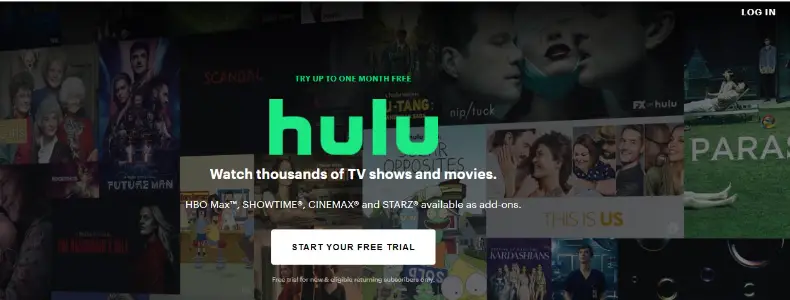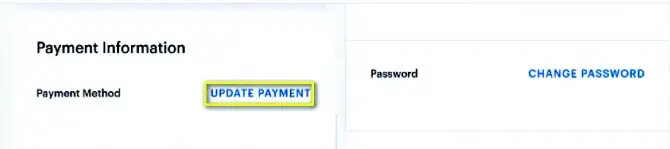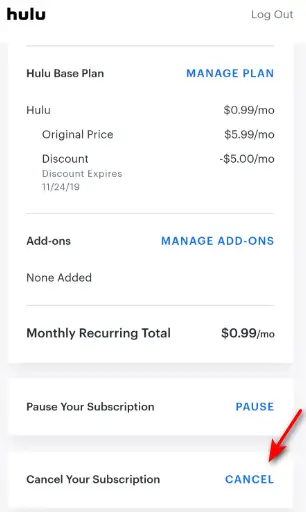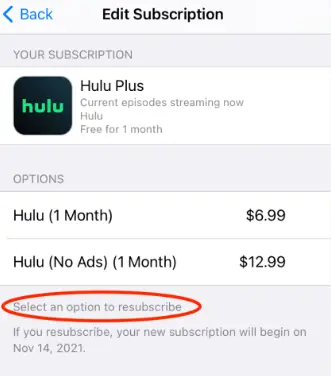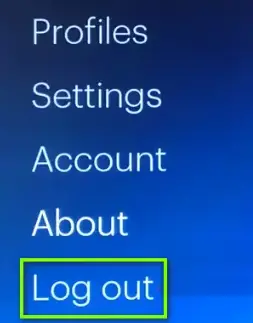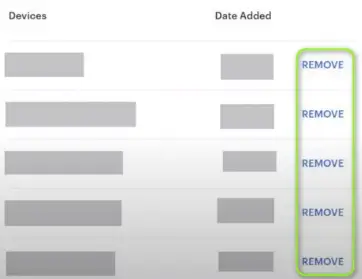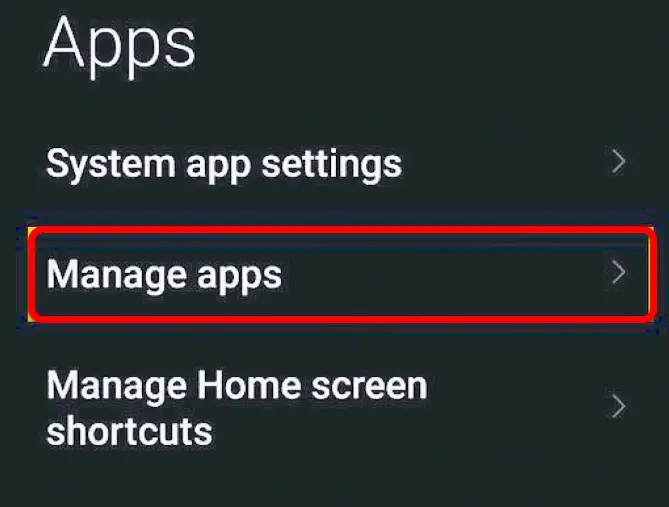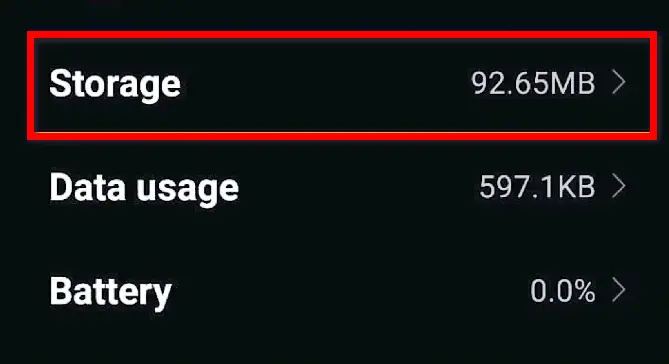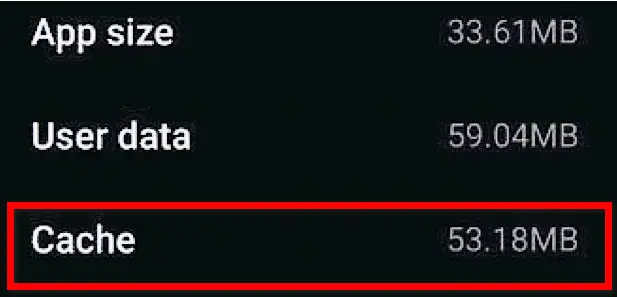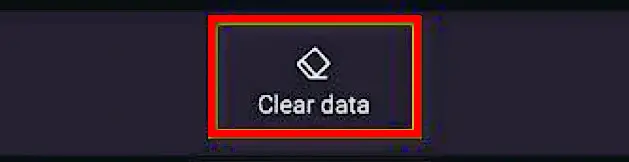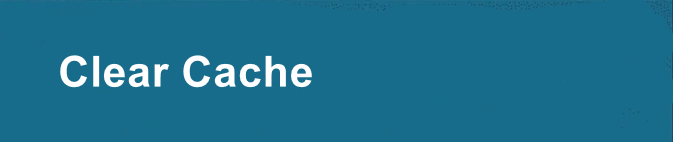The Hulu error code p-edu125 can throw your streaming experience into disarray and leave you frustrated. This is a common issue that users face while streaming content. Unlike Hulu Error Code 5003 and Hulu Error Code 95, error p-edu125 usually occurs when there is a problem with your Hulu account or subscription package. The following type of error message is shown “Playback Failure P-EDU125”.
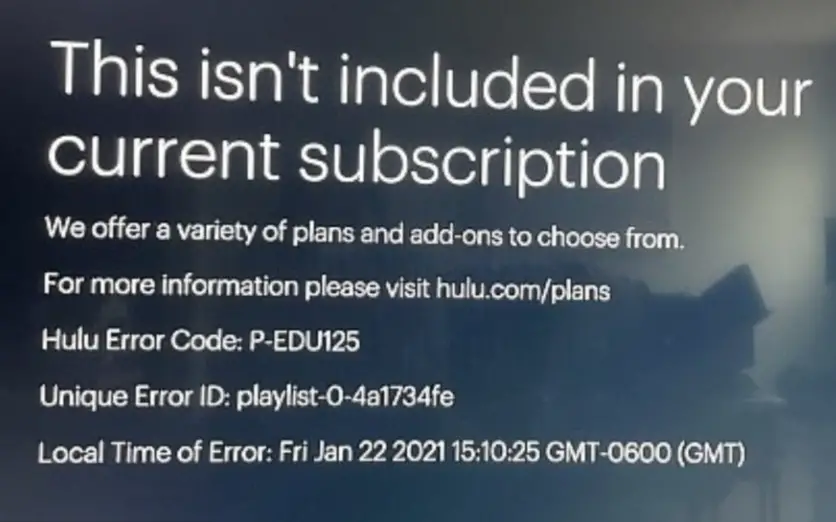
This error can appear with any device used to stream content on Hulu. But it is indeed commonly linked to Apple devices such as Apple TV, iPhone, and iPad. Therefore, if you are one of the many Apple users there is a higher chance that you may encounter this error at some point. However, this error is not necessarily related to the devices used. It’s with your Hulu account and payment-related issues.
Highlights
- Restart the device – most times a simple restart might be able to fix various technical issues.
- Update payment information – ensure that your card information is all up-to-date, if not then follow the steps in this guide to fix that.
- Choose direct billing – indirect billing may cause a delay so choose a direct billing option such as your bank.
- Change Billing Information From Third party>Hulu – if you got this error on your iPhone you should try this, and follow the steps carefully.
- Cancel your Current Hulu Subscription and Subscribe Again – canceling your subscription and resubscribing may get rid of all technical glitches and is an easy fix.
- Make sure Auto-renewal is On – Make sure your card is enabled for auto-renewals if it is not then the payment won’t go through and might be denied. Hulu can automatically receive payments with this feature.
- Check with your bank – a delay on the part of your bank may cause this error when it comes to processing payments. Especially if the transaction done is considered an unauthorized request. So make sure to authorize the request.
- Log Out of the Hulu Account from All Devices – this will get rid of all temporary glitches.
- Use a suitable VPN – not all VPNs are compatible with Hulu, so in this guide, we have mentioned 3 VPNs that you can use without any issues with Hulu.
- Clear Cache and Data – steps to do this either from a mobile device, console, smart tv, or your browser are provided in this guide.
- Contact Hulu Support – If nothing else works, there are specialized agents present at Hulu customer support to help you resolve any such errors that come your way.
How To Fix Hulu Error Code p-edu125
Now that you are aware of what the Hulu error code p-edu125 means and what causes it, it is time to fix it. The solutions that we have put together will eliminate the error code once and for all. Keep reading to find those solutions.
Restart Device
Most times a simple restart might be able to fix various technical issues. So, power off your device, wait a few seconds, and then turn it back on. Launch your Hulu app or website again and check if the error is still present.
Update Payment Information
Once this error arises, immediately go to your account. Find the card information section in your account and click edit to make sure all details are accurate. Having up-to-date payment information on your Hulu account is a must to avoid such errors from occurring. Most of the time users might make typos when filling card information or fail to update it to a valid one. If you are one of those users and your payment information is not updated, get to it immediately.
See the following steps to learn how to do this task:
- Go to hulu.com and log into this streaming service by using your username and password
Hulu webpage - Look at the above image, go to the top of this page, and go to your account name
- Click on the account and move to the right side of the page to find the Subscription
- Click Update Payment Information
Click update payment - Select any convenient payment method for you and your situation. It can be a credit card, debit card, or even PayPal
- Enter your new billing information and click submit the form
Now, your Hulu account’s payments will go on smoothly which should get rid of this error code. If it is not gone you can try another solution mentioned below.
Choose Direct Billing
Are you a user using an indirect billing method for your Hulu subscription payments?
This might be a cause of the error as these transfers may take some time before they go through. Thus, delaying your Hulu billing updates. One reliable way to ensure a smooth streaming experience on Hulu is by using a direct billing method such as your Bank. You will be able to avoid error codes that may hinder or stop you from streaming the content you like so much. So, after switching to direct billing you can now refresh the account and see if the error is still occurring.
Change Billing Information From Third party to Hulu
If you get this error on your iPhone, you should switch your billing plan from iTunes to Hulu as it’s a good solution. Here is what you need to do:
- Open iTunes and sign in to your account
- Go to Account and click View My Account
- Under Payment Information go to Manage Payments
- Make all of the necessary changes for you to change your billing information from a third party to Hulu
- Once you are done editing, press Done to save all changes
Cancel your Current Hulu Subscription and Subscribe Again
If you are encountering the Hulu error code P-EDU125 at the end of your billing cycle, cancel your subscription and subscribe again to eradicate this issue.
- Navigate to Hulu’s official website and log in to your account
- Go to your account page and press Cancel under your account (you may have to scroll a little to find the option)
Follow the arrow and click cancel - Now simply follow the instructions that appear on the screen
Once you finish this, Hulu will send information for confirmation. You can still access the content if you have a few days left before your billing cycle ends. But, don’t worry as this service won’t cost you anything. Now, you can follow the steps below to subscribe again.
- Go to Hulu’s webpage
- Click Start your free trial to continue
Edit the Subscription - Choose a subscription method, enter some personal information along with your email and password
- Select a suitable payment method, then add your payment information and press submit to submit the form
- Now, log in to a supported device to customize and personalize your account
While this step may seem tedious and hard to do, it is undoubtedly one of the best fixes for this error code p-edu125 Hulu.
Make Sure Auto-Renewal Is On
You might be following all the steps and doing everything perfectly. In this case, the cause may be billing renewal. Make sure your card is enabled for auto-renewals if it is not then the payment won’t go through and might be denied. Make it a point to turn on automated payments on your Hulu account. This way Hulu will be able to charge you automatically and no such errors will show up to ruin your streaming experience.
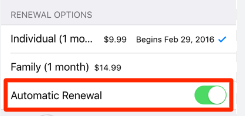
Check With Your Bank
A delay on the part of your bank may cause this error when it comes to processing payments. This especially occurs if the transaction done is considered an unauthorized request. The payment may stay pending for a while before being denied. Then, since the payment of your subscription plan is not received by Hulu you will see the error code p-edu125. To avoid this, reach out to your bank and make sure they know it’s ok to authorize the payment. This will hopefully eradicate the error and bring everything back to normal.
Log Out Of The Hulu Account from All Devices
You might encounter Hulu error code p-edu125 while streaming content on Hulu due to a temporary glitch on Hulu servers. Logging out of Hulu on all devices may solve this issue.
- Open the Hulu app and click your user icon
- Click log out and close the app
Click the Logout option - Now log out of all devices that you used to log in to Hulu
- Launch a browser and go to the Hulu website
- Use your credentials to log in and click on your user icon
- Now open the account and click on Manage Devices
- Click the remove button present in front of every device present there
Click remove - Check if Hulu is now clear of this error code
Use A Suitable VPN
VPN or Proxy use is one of the main causes of this error occurring so if you want to still use a VPN follow our guide. We recommend you uninstall your current VPN or disable it before installing another one. If you use free or anonymous proxies, your IP address may get leaked to Hulu’s servers if you try to access them outside Japan or the US. Hulu will block your IP address and you won’t be able to access the app.
We recommend you use the following premium VPNs that are proven to be compatible with Hulu. You can install any one of them to connect to Hulu’s servers to continue streaming your favorite content. These include Surfshark, ExpressVPN, and CyberGhost.
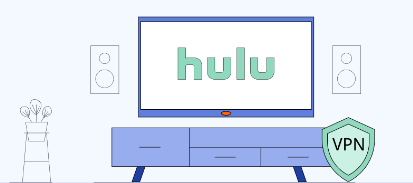
Clear Cache and Data
Clearing the cache and data of your Hulu app or website may resolve any temporary glitches or conflicts. These may be causing this error code Hulu p-edu125. To do that:
Mobile device:
- From your app drawer, look for Settings and click on it
- Select Apps and click manage apps
Click on Manage apps - In front of you will be a list of all installed applications, select Hulu > Storage > Manage Storage
Click the manage storage option - Click clear cache and clear data to delete all cached files from your device completely
Check the cache Press clear data - The application will create a new cache
- Check if the error code is now fixed
Consoles and Smart TV:
- Go to device settings > Applications (from the list)
- Select Hulu from all the installed applications
- Click Clear cache or Clear cache and data
Click clear cache - Check if the error is eradicated
Browser:
For the browser, you can either click on this link for a more detailed procedure of clearing the cache in the browser or follow these steps:
- Start the browser, and press CTRL+H to load up the history
- Click Clear browsing data and select All time
- From the next prompt click Clear data and check if this fixes the error
Contact Hulu Support
If all else fails, it is best to reach out to Hulu’s customer support. They have specialized agents who are there to assist you in resolving all issues such as the P-EDU125 error or if your Hulu keeps crashing or shutting down. They will be able to provide you with further guidance so do not hesitate.
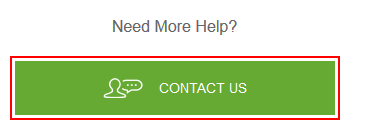
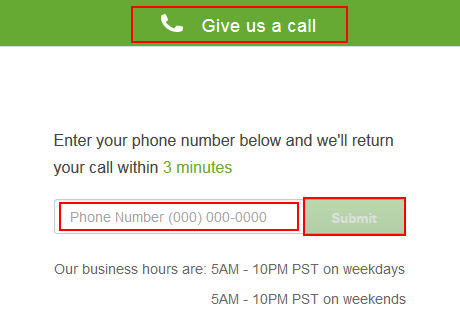
How To Prevent Hulu error code p-edu125
- Network restrictions may limit or block Hulu, so ensure this is not the case. It is best to clarify any network restrictions beforehand.
- When accessing Hulu temporarily disable VPN or proxy servers as they can interfere with Hulu’s authentication process.
- When entering your login credentials, double-check.
- Keep your Hulu account information up to date as outdated information can lead to authentication issues.
- Follow any additional verification procedures required by Hulu.
- Stay updated with Hulu’s announcements for any known issues or maintenance periods. You can do this by keeping an eye on Hulu’s official announcement releases, social media, or customer support channels. This can help you avoid the error as you’ll schedule your Hulu usage accordingly.
Final Words
Encountering Hulu error code p-edu125 can be pretty annoying, but with the right troubleshooting steps, you can get right back to enjoying your favorite Hulu content without any hindrance or interruption. So, yes it’s good to know that even when you come across an error code on Hulu there are easy ways to resolve it in no time. This guide has all of the fixes that can help restore smooth streaming on a lazy day. Hopefully, this brief will be helpful to you. Don’t forget to comment down below on which solution worked for you!
FAQs
There are many FAQs when it comes to this sort of error, so we made sure to answer the most important ones.
What is the error code P-dev320 on Hulu?
It indicates that your Hulu app can not communicate with the Hulu service. You might get this error while trying to play a video. If you do then try restarting the app and the entire device.
How do I fix that Hulu is not available in my country?
Unfortunately, Hulu is only available in the U.S. Hence, you must use a VPN or proxy service to change your IP address location to access Hulu when traveling abroad. VPNs are mostly legal in many countries but not in all of them. So be sure to check local laws before turning your VPN on.
What is the error code P edu25 on Hulu?
This error usually shows up when Hulu fails to authenticate the user subscription. This might occur after you upgrade to a new plan or if your billing information is out of date.
Why can’t I install Hulu?
If your device does not contain the Google Play store or any other Google apps (Gmail, Maps, etc.) it will not be able to use Hulu. So, if you have any trouble downloading the Hulu app we recommend you to update to the most recent version of Android OS.
Read More