Netflix is the single largest subscription-based streaming service in the world, but despite having the most massive amount of users, it’s not uncommon for people to encounter certain errors and bugs hindering their viewing experience. One of these errors: Error Code 17377 has been plaguing many users as it prevents users from playing their selected content.
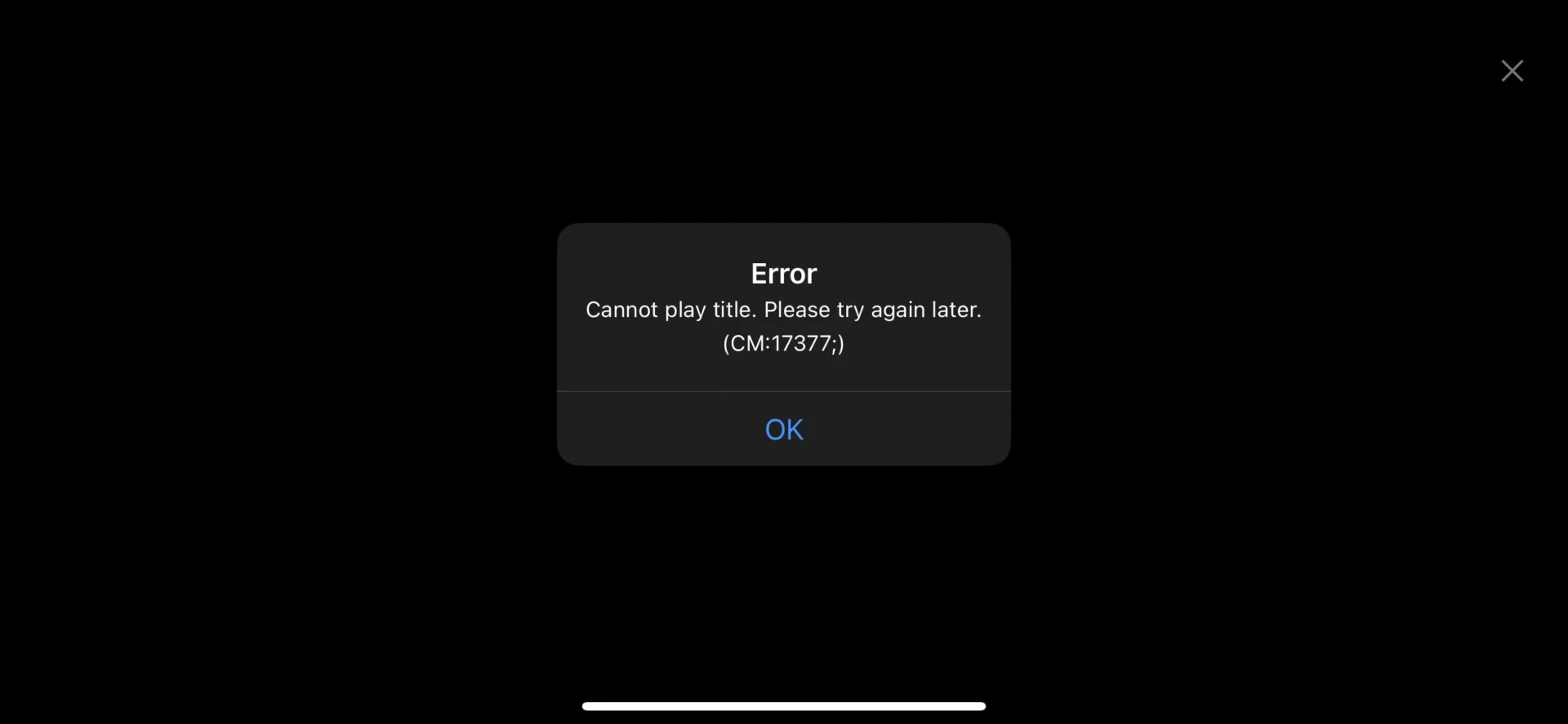
Simply put, this error is caused when Netflix encounters an issue with data storage on your device. If you are also encountering this error, then you’ve come to the right place as we have various fixes for you to try!
How To Fix Netflix Error Code 17377?
Since the issue causing the error is purely technical, the fixes are very simple and straightforward. Below are some of the fixes you want to try to get back on track with your streaming.
Restart your device and router
First and foremost, restarting your device, router, or modem is one of the simplest and quickest ways to fix the error code. The connection between your device and the Netflix servers may improve as a result.
To verify if you have an active and strong internet connection, test your network connection. If you find it to be low, do not worry, and read our guide on how to improve your internet connection.
Update the Netflix App
Most technical issues can be resolved by simply updating the application. In this case, this statement is supported by Netflix’s own Help Center.
Simply follow the steps below on your device to update the Netflix app:-
- Open the App Store or Play Store application on your iOS or Android device respectively.
- For App Store, click on your profile icon in the top-right corner of the screen, scroll down to Netflix, and check to see if an update is available.
For Play Store, at the top right, tap the profile icon. Tap Manage apps & device. Then tap Manage, then find the Netflix app, and check for an update. - If no update is available, then continue reading our other solutions below.
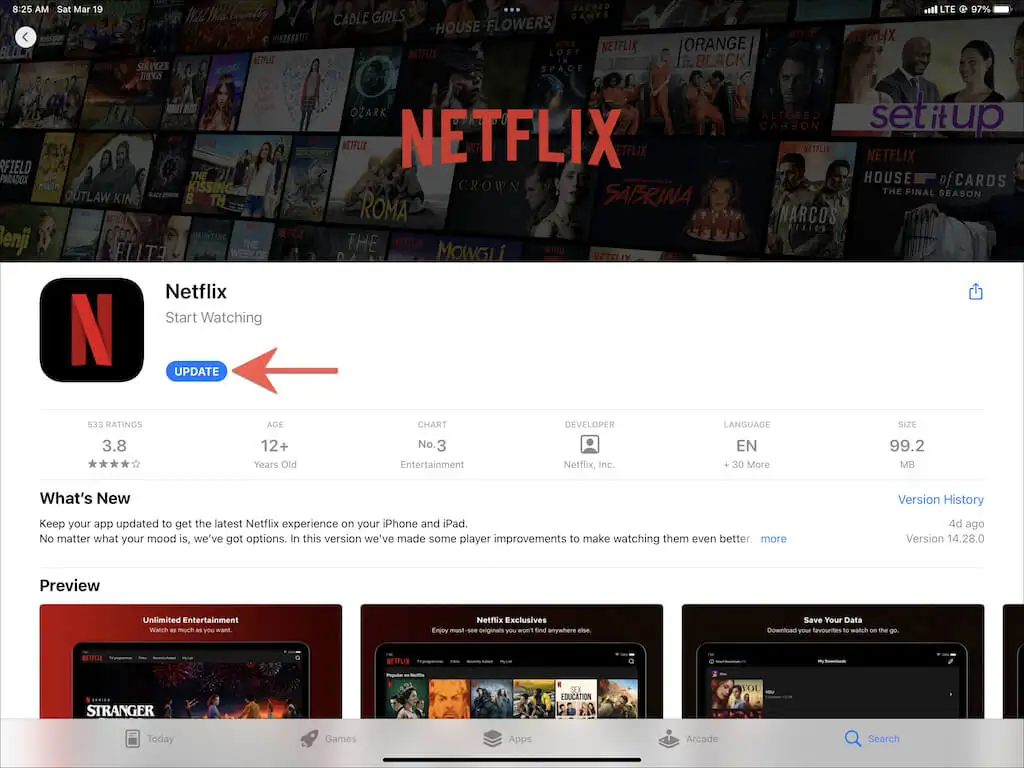
Re-Installing the Netflix App
If updating the app didn’t work for you, then the next potential fix may be to re-install the app entirely. This essentially resets the app and can fix any technical problems with it.
To uninstall the app, follow the steps mentioned below:-
For iOS,
- Touch and hold the app on the Home Screen.
- Tap Remove App.
- Tap Delete App to delete it from the iPhone.
For Android,
- Open Settings on your device.
- Tap on Apps.
- Select See all apps.
- Find the app you want to remove and select it.
- Tap Uninstall.
- Hit OK.
Restart your device
The next potential fix for you to try is to restart the device you are using for Netflix. This will allow any unintentional storage-related issues to be resolved. This is backed up by the fact that this step is recommended by Netflix’s Help Centre.
Here are the general steps to follow for this fix:-
- Turn off your device.
NOTE: If you aren’t sure your device is completely off, or if you can’t find a power button, then unplug the power cable. - Leave your device off for at least 30 seconds.
- Turn on your device and try Netflix again.
Updating your Apple TV
If you are using Netflix on an Apple TV, then this error code can be resolved by simply updating your Apple TV software.
According to user Bernard1090 on user dmoneyyyyy’ post regarding this error, the fix for them was to update their Apple TV.
This can be done in the following way :-
- Go to Settings > System > Software Updates.
- Select Update Software.
- If there’s an update, select Download and Install.
- Wait for your Apple TV to download the update.
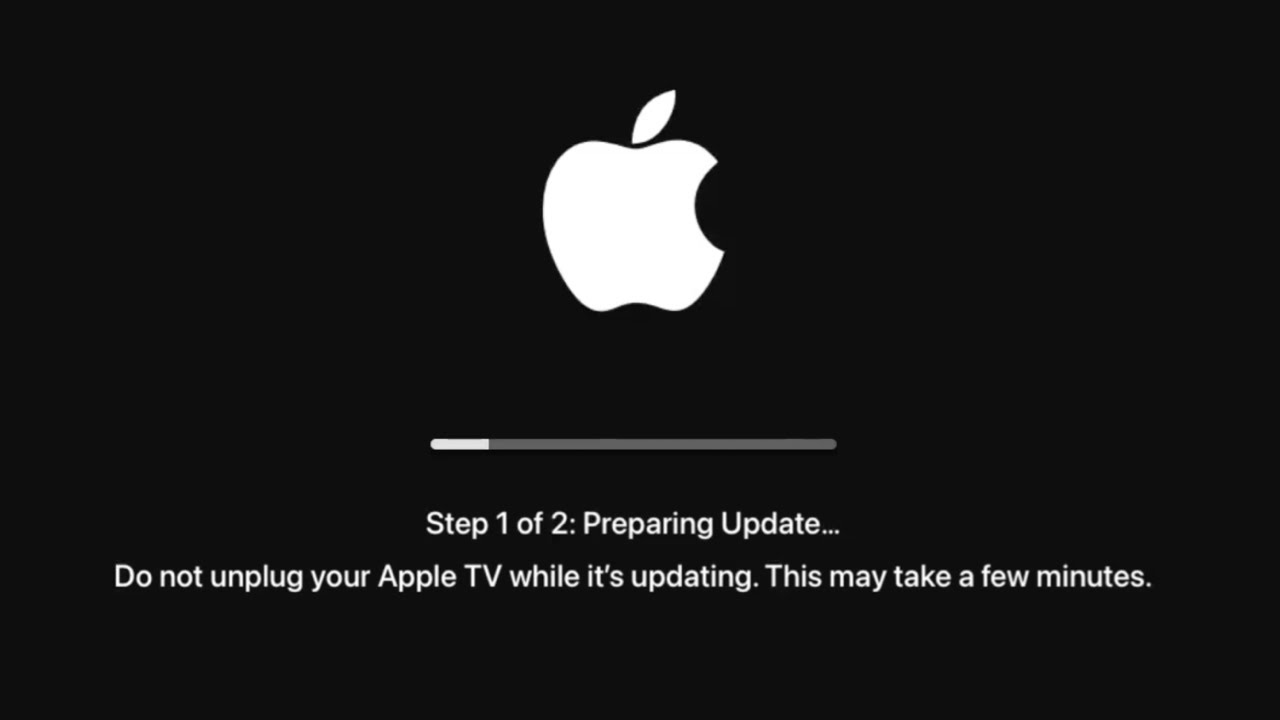
Closing Thoughts
If none of these fixes worked for you, then we suggest sitting tight. Netflix, being the massive platform it is, has teams working constantly to fix bugs and errors and if none of your troubleshooting attempts worked, then it might be time to wait until Netflix’s team solves this issue. The wait might not be very long either, considering the large number of users affected by this issue. So worry not!
Next
- Netflix Error Code NW-3-6
- Netflix error code NW-2-5
- Netflix Error Code UI-800-3
- Error Code: UI3010 in Netflix
