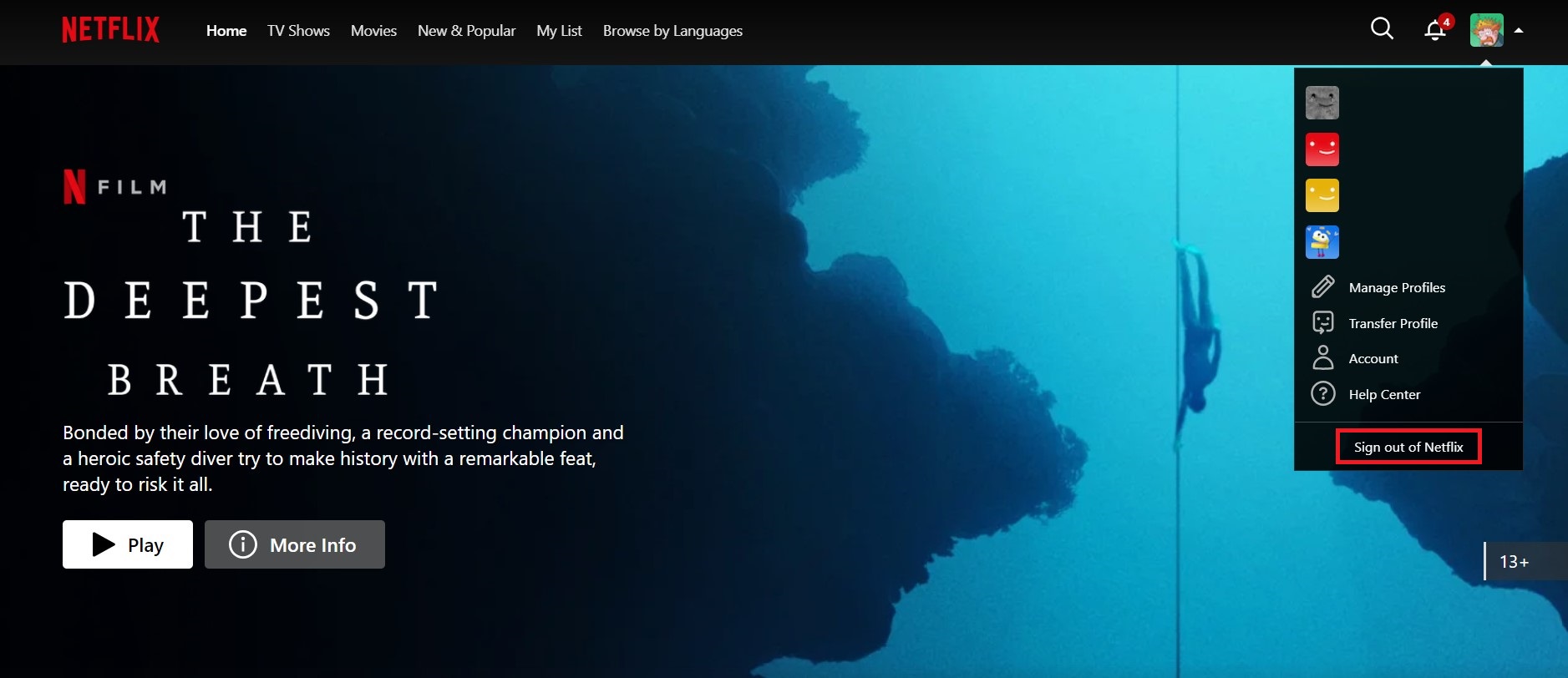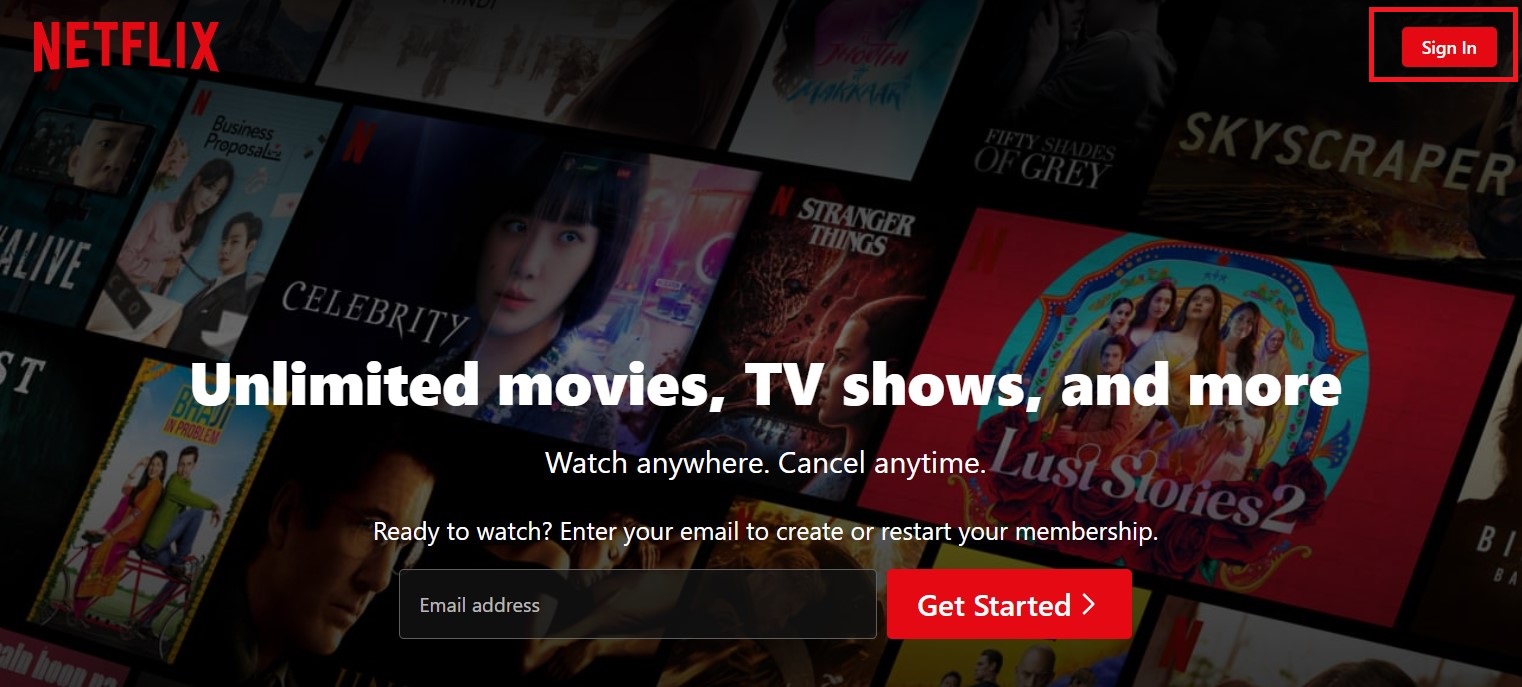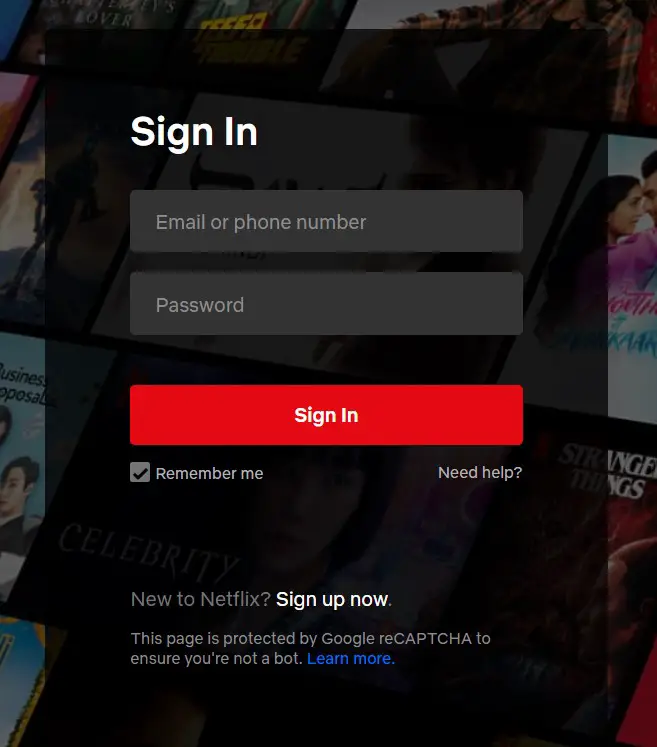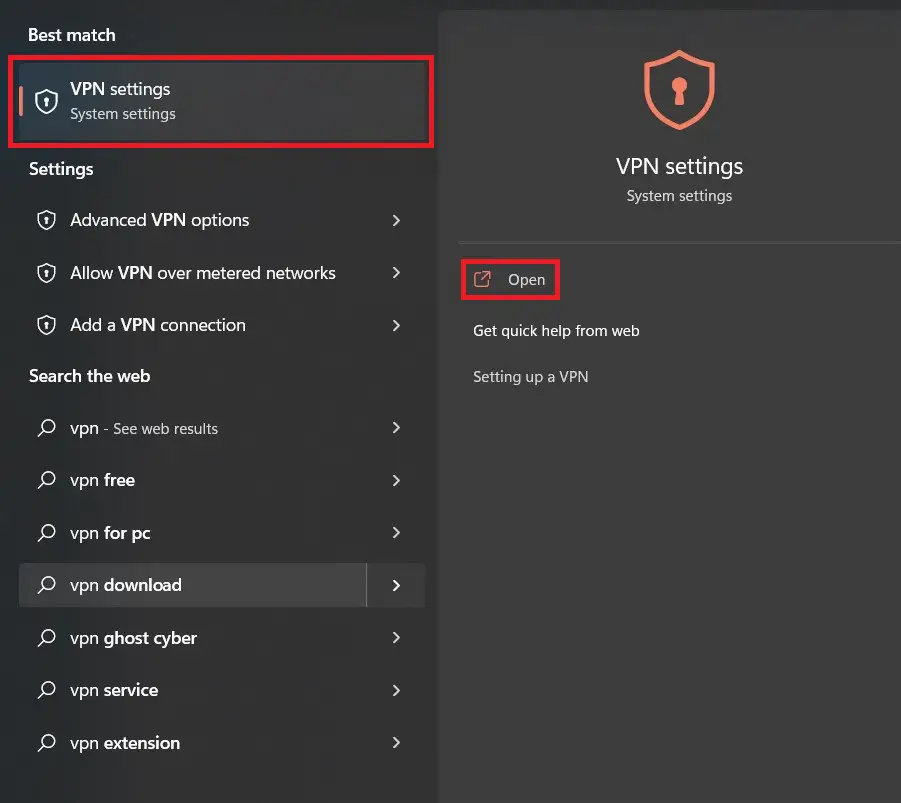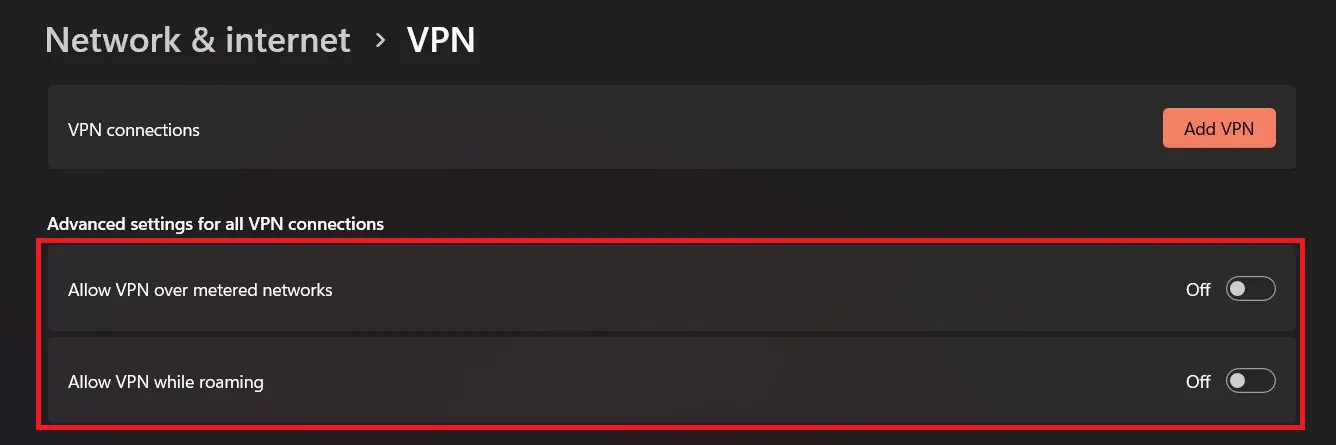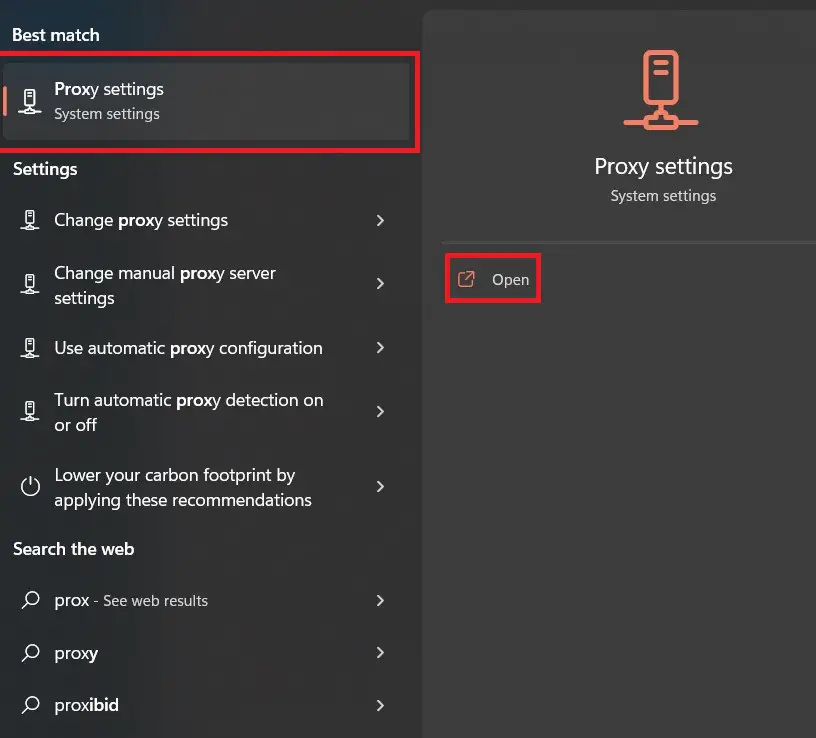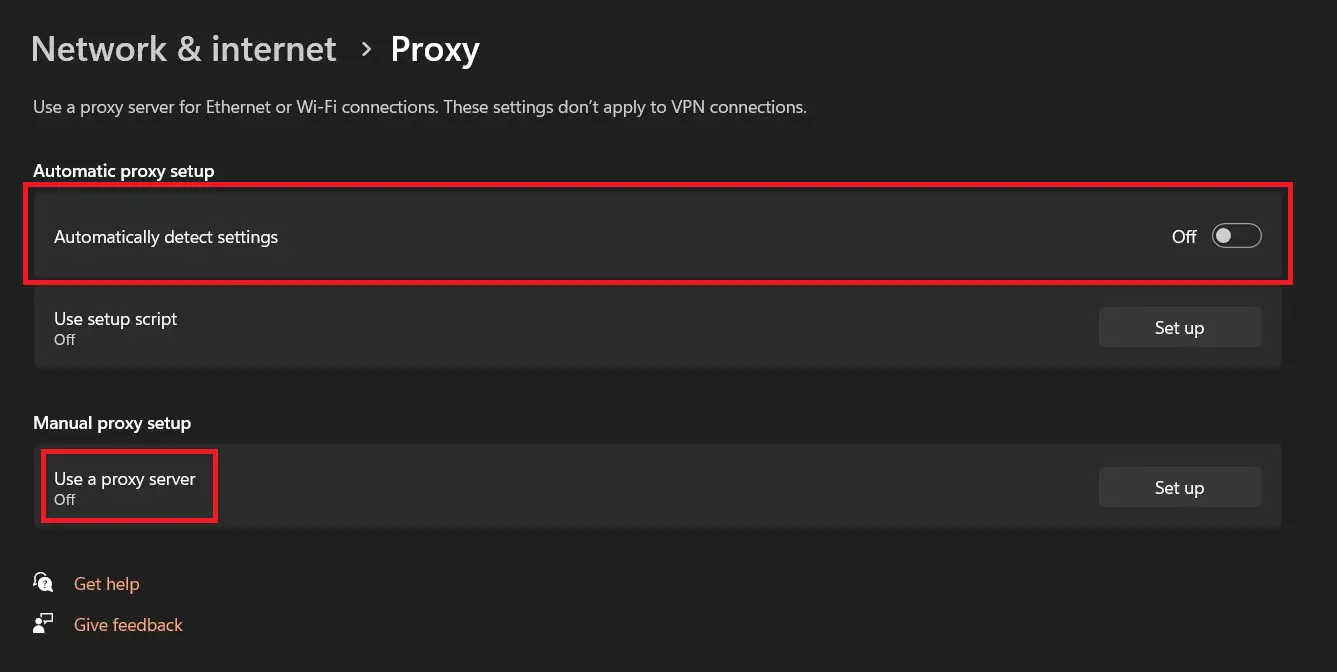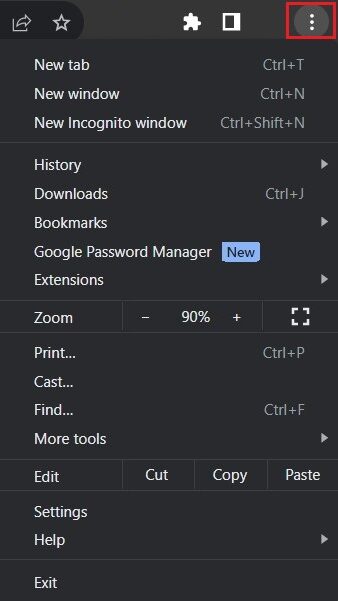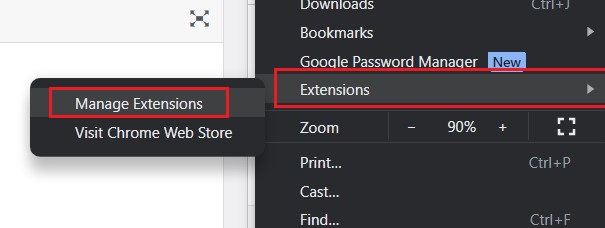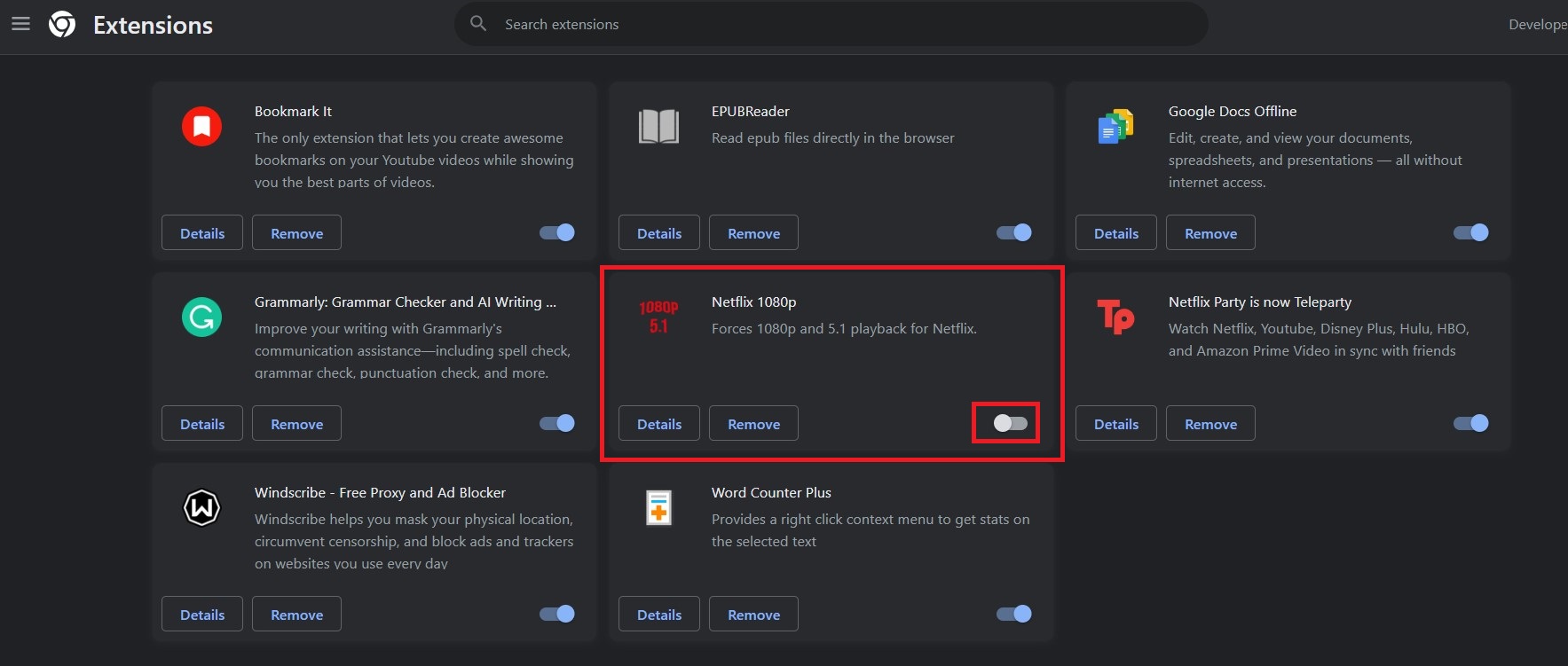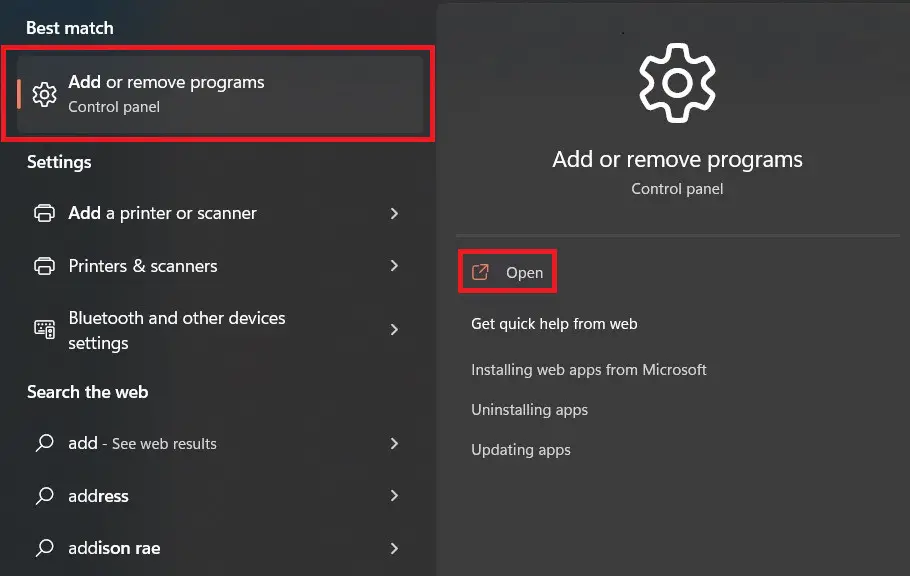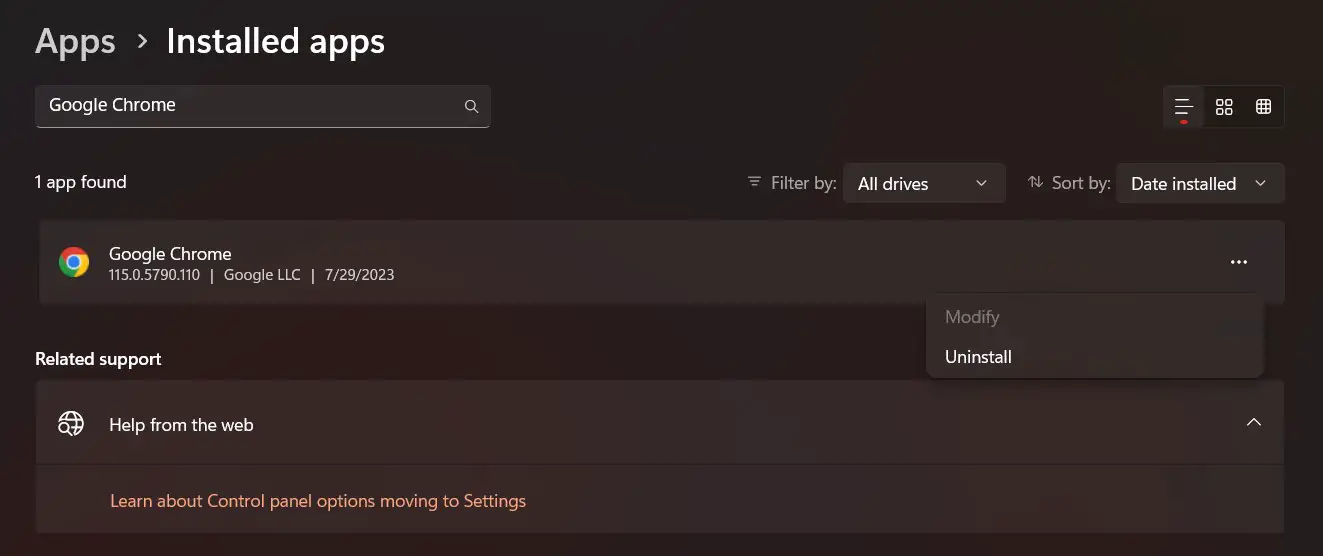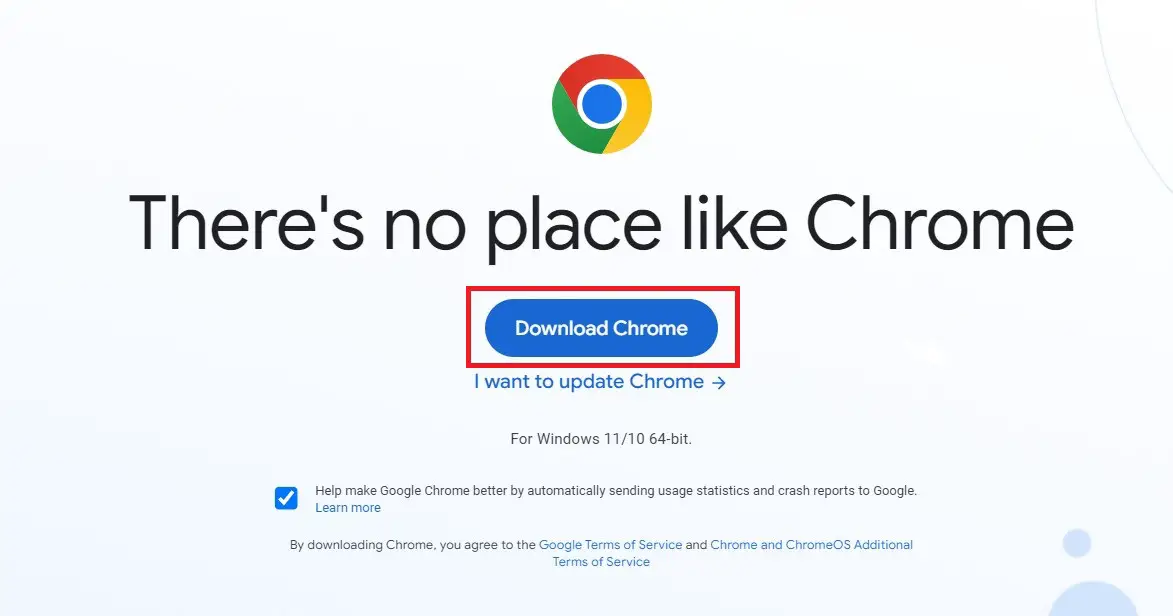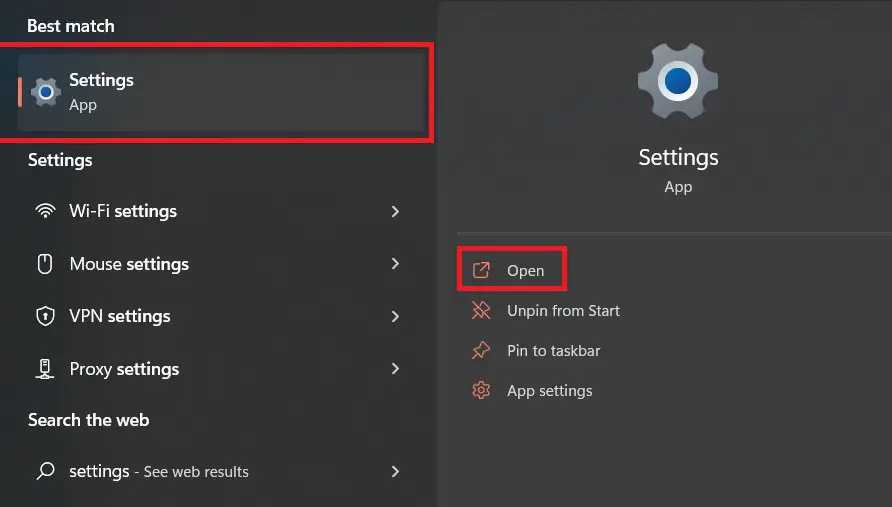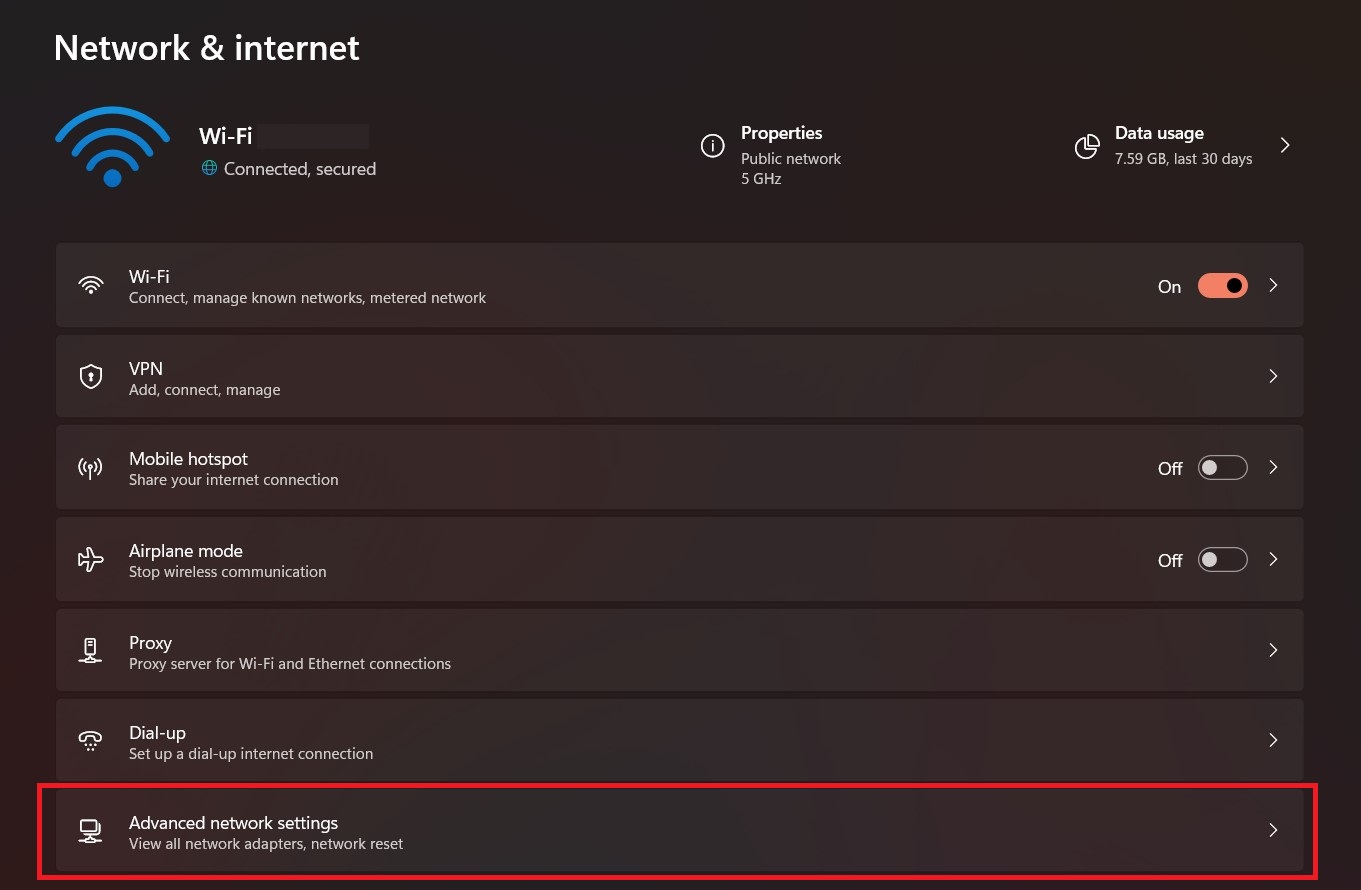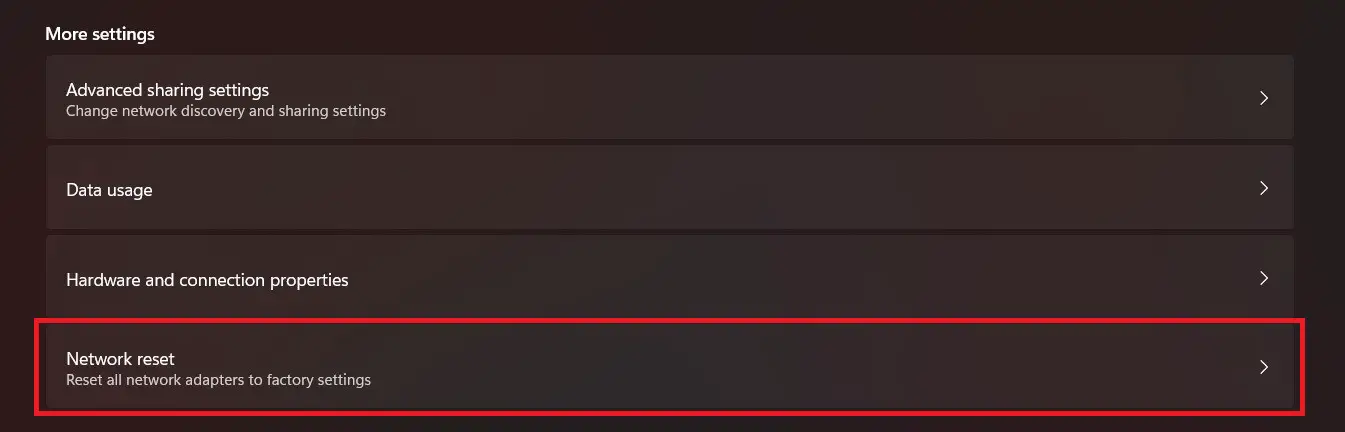Netflix Error Code: UI3010 is a very common network-related error that prevents your computer from connecting to the Netflix service. Browser conflicts and network restrictions usually cause it. This article provides various troubleshooting methods which will help you resolve this error in no time.
We are experienced in solving Netflix errors, for example, we also solved Error Code NW-3-6 and Error Code NW-2-5.
Highlights – Error Code: UI301
- This error prevents the user from connecting to the Netflix service. This error usually affects the browser version of Netflix.
- This error is caused by various factors such as network issues, conflicting services, faulty extensions, browser issues, and outdated or corrupted cache & cookies.
- Network issues such as low internet speed can be identified by running a speed test and fixed by increasing your bandwidth speed.
- Other network issues such as modified network settings can be resolved by returning settings to default.
- Faulty extensions such as the ‘Force Netflix 1080p’ can cause issues and should be disabled when streaming on Netflix.
- Browser issues can be fixed by reinstalling your browser.
- Outdated or corrupted browser cache and cookies can be fixed by clearing them.
Possible Solutions to the Netflix Error Code: UI3010
If the Error Code: UI3010 is preventing you from accessing Netflix on your computer, follow the below-mentioned troubleshooting methods to resolve the issue:
Run a Speed Test
One of the most basic troubleshooting steps when it comes to fixing network-related issues is to run a speed test for your network. It is a quick and easy way to check your internet service’s performance and help you.
Netflix recommends at least 3 Mbps for HD Quality, 5 Mbps for FHD Quality, and 15 Mbps for Ultra HD/4K Quality. Your speed test results will help you determine if your network connection is able to stream on the service or not.
Restart Your Network
Another basic troubleshooting method that you should consider before moving on to other methods is to restart your network. You can do this by performing what’s called a ‘power cycle’ of the router. Doing this will reset your connection and potentially improve the performance of the network. Follow the following steps to perform a power cycle on your router:
- Find the Power Button at the back of your router.
- Press the button to turn the router off.
- After that, unplug the router’s ethernet and network cables.
- Wait a few minutes and reconnect the cables.
- Press the power button again and wait for it to turn back on.
If this method does not help in connecting to the Netflix service, move on to the other methods.
Relog into Netflix
Sometimes temporary glitches can stop Netflix from working properly. Glitches and other general issues associated with Netflix’s browser version can often be resolved by simply re–logging into your account. Follow these step-by-step instructions to relog into Netflix:
- Go to Netflix’s website.
- Hover your mouse cursor on the top-right corner of the screen and click on ‘Sign out of Netflix’.
Sign out of Netflix - After you have signed out of Netflix, wait for a few seconds, and then click on ‘Sign in’.
Click on ‘Sign in’. - Enter your account details and log back into your account.
Enter your login details and sign in to Netflix
After you have completed the steps above and re-logged into Netflix, check if the error persists.
Clear Browser Cache and Cookies
Browser cache and cookies are designed to enhance the browsing experience for the user by storing data and information required to help webpages load faster. But sometimes they can get corrupted, which causes the user to face errors and problems. This is why, in such cases, it is a good troubleshooting method to clear your browser cache and cookies.
Disable VPN
Netflix uses your IP address to determine your location and curate your library according to your region or country. Using a VPN changes your IP address and tricks Netflix into thinking that you are someplace else. It is important to disable your VPN when using Netflix because sometimes, this change of IP addresses can be detected by Netflix’s security system and can cause errors with the streaming service. Here are the steps involved in disabling your VPN:
- Press the Windows key and search for ‘VPN Settings’.
- Click on Open next to the search result.
Press the Windows Key and search for ‘VPN Settings’. - Disconnect any active VPN connections and toggle off the ‘Allow VPN over metered networks’ and ‘Allow VPN while roaming’
Remove any active VPN connections and toggle off all VPN-related settings. - Launch Netflix.
Following these instructions should help you disable your VPN and resolve any interference being caused by Netflix’s security system.
We Also Solved: Error Code M7353-5101 on Netflix
Disable Proxy
Proxy servers are often used by users because they provide better security and privacy. The use of a proxy can be helpful in certain contexts but it can cause problems while trying to access streaming services such as Netflix. The reason for this is that a proxy works by hiding your IP address and this causes issues with Netflix because it needs your IP address to function properly. Therefore, disabling your proxy when accessing Netflix by following the instructions below can be a good idea:
- Press the Windows Key and search for ‘Proxy Settings’.
Press the Windows Key and search for ‘Proxy Settings’. - Click on Open next to the search result.
- Once the Proxy settings menu is open, toggle off the ‘Automatically detect settings, ‘Use setup script’, and ‘Use a proxy server’.
Toggle off all proxy-related settings. - Launch Netflix.
The use of Proxy servers can interfere with the proper communication between your device and Netflix’s servers and this is why disabling your proxy can be a useful troubleshooting technique.
Related Read: How to Reset Netflix on Different Platforms
Disable Extensions
Browser extensions are typically used to enhance the functionality of a website or to add extra features. But using extensions to change Netflix’s settings can be a problem as it can interfere with the normal functioning of the streaming service. One such popular extension is the ‘Force Netflix 1080p’ extension and its use has been linked with the Error Code: UI3010, as reported by many users. Follow the steps listed below to disable any such extensions from your browser:
- Click on the three dots at the top-right corner of your screen.
Click on the three dots at the top-right corner of your browser. - Click on Extensions > Manage Extensions.
Navigate to Manage Extensions. - Find the extension that you want to disable from the list of extensions.
- Click on the toggle button at the bottom of the selected extension to disable it.
Toggle off the extension that you want to disable.
Many users that were experiencing this error have shared that disabling problematic extensions such as the ‘Force Netflix 1080p’ extension helped them fix the problem.
Reinstall Your Browser
If the above-mentioned methods have not worked for you, it might be worth giving this method a try. Since this error is usually network-related, reinstalling your browser can potentially help you fix it. Reinstalling will help by returning all browser settings to their original and removing any incompatible or corrupted extensions. Follow the following steps to reinstall your browser:
- Press the Windows key and search for ‘Add or Remove Programs’.
Press the Windows Key and search for ‘Add or Remove Programs’. - Once that menu is opened, search for ‘Google Chrome’.
- Click on the three dots next to the app and click on ‘Uninstall’.
Search for Google Chrome and click on ‘Uninstall’. - Next, download the latest version of the browser.
Download the latest version of Google Chrome. - Run the Setup File and install it.
Reset Network to Default Settings
If all else fails, your last option is to reset your network to its default settings. Doing this will restore all custom VPN, DNS, and modem settings to their default values. Resetting your network helps resolve network issues caused by malware, configuration issues, and corrupted drivers. To perform a network reset, follow these steps:
- Press the Windows key and search for ‘Settings’.
Press the Windows Key and search for ‘Settings’. - Click on ‘Network & Internet’.
Click on ‘Network and Internet’. - Look for ‘Advanced Network Settings’ and click on it.
Click on ‘Advanced Network Settings’. - After that, click on ‘Network Reset’.
Click on ‘Network Reset’ under the ‘More Settings’ portion and reset your network. - Wait for your computer to Restart.
This final method should resolve any network-related issues that may be causing the Error Code: UI3010. If your issue persists, it might be time to contact your Internet Service Provider (ISP) for advanced troubleshooting help.
Preventing the Netflix Error Code: UI3010
If you want to prevent this error from occurring in the future, here are some prevention guidelines that will help you:
- To prevent network-related errors such as this, make sure that you have a stable network connection that has at least the minimum bandwidth recommended by Netflix. Performing a power cycle on your router from time to time can also help prevent errors from occurring.
- Disable any services that cause conflicts with the working of Netflix. VPNs and Proxy servers can interfere with the communication between the user and Netflix’s servers and this can cause network-related issues.
- Clearing your browser cache and cookies frequently can also help prevent errors by ensuring a smooth browsing and streaming experience as doing so prevents data corruption and other glitches.
- Avoid using third-party extensions such as ‘Force Netflix 1080p as they interfere with Netflix’s functionality and trigger errors.
- Do not change your network settings if you are not sure about what you are doing. Modified VPN, DNS, and modem settings can often result in errors.
Final Words
Error Code: UI3010 is a network-related error that usually affects the browser version of Netflix. Troubleshooting this error involves identifying features and services that cause conflict with Netflix’s servers and removing or disabling them. This guide includes various troubleshooting methods which should help you get around this error.
Interesting Solve: [Fixed] Netflix Error Code UI-800-3
Frequently Asked Questions – Error Code: UI301
Online users commonly ask the following questions related to Netflix Error Code UI3010:
What internet speed is recommended for streaming on Netflix?
Netflix’s Help Center recommends a minimum internet speed of 3 Mbps for HD Quality, 5 Mbps for FHD Quality, and 15 Mbps for Ultra HD/4K Quality for streaming on Netflix. Running a speed test will help you determine whether your internet service can support these speeds or not.
Why does a VPN cause issues with Netflix?
A VPN can often cause problems with Netflix because it functions by changing your IP address and Netflix requires your IP address to function properly. Therefore, a sudden change in IP addresses can trigger Netflix’s security system which can result in this error.
Are there any specific extensions that trigger this error?
Yes, online Netflix users have reported trouble with an extension called ‘Force Netflix 1080p,’ which causes errors when it forces Netflix to stream in a specific quality. Although users have mainly reported having problems with just this extension, it is a good idea to not use any extensions at all and disable them before streaming on Netflix.