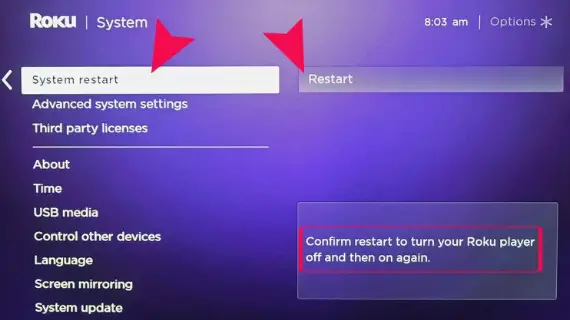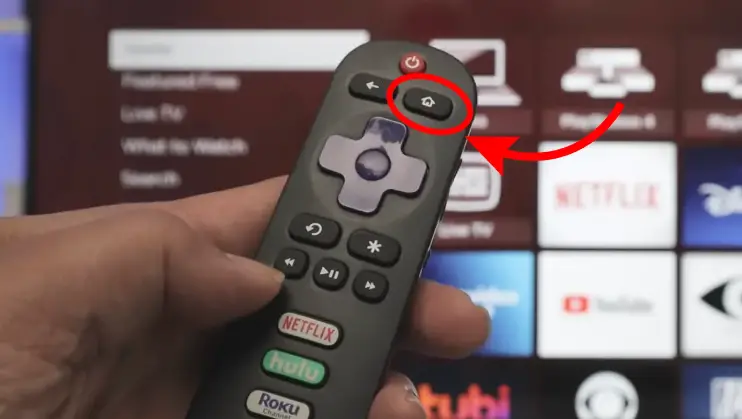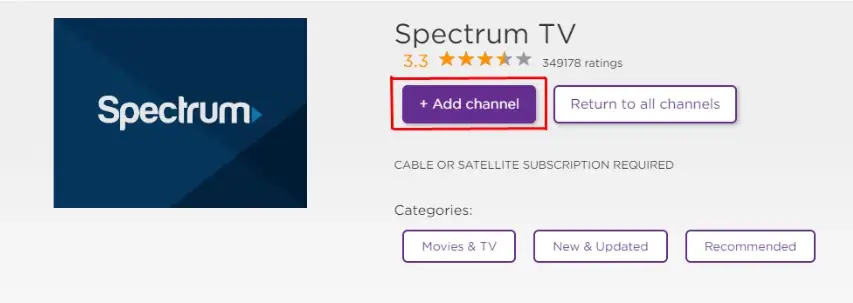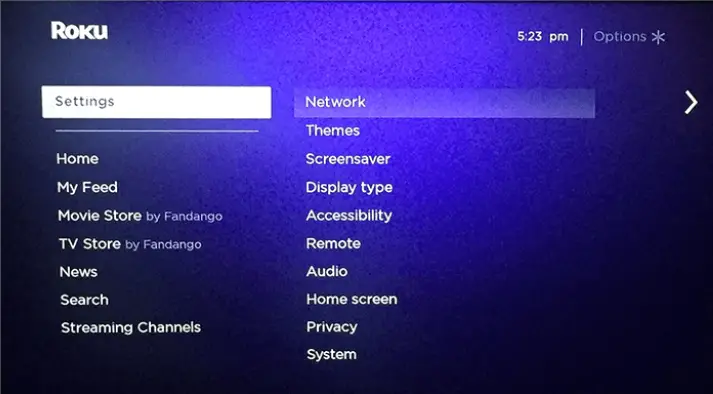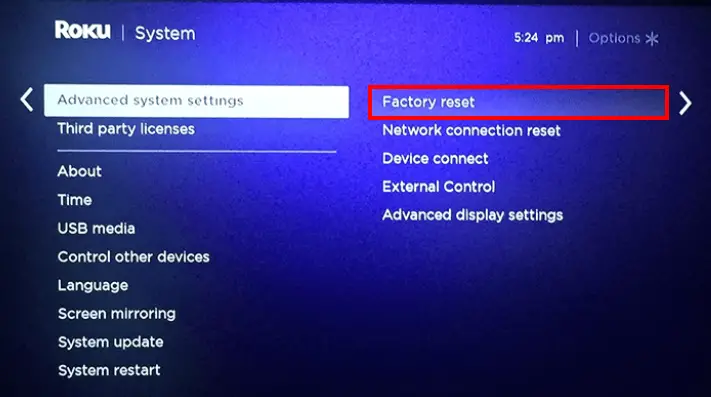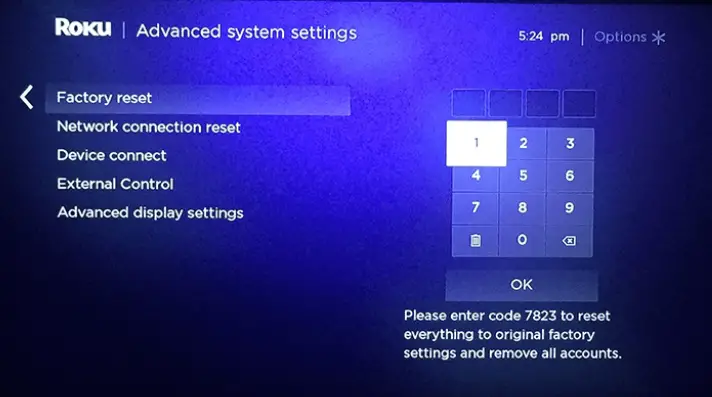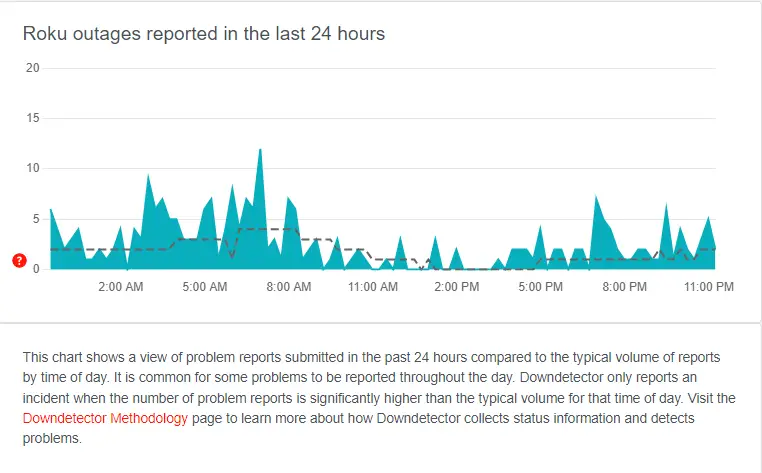Roku Error Code RLP-999 refers to a server-related issue. It typically occurs when there is a problem with Roku’s servers or the network infrastructure. This error is not something you can directly fix from your side as it occurs when there is a problem on Roku’s end.
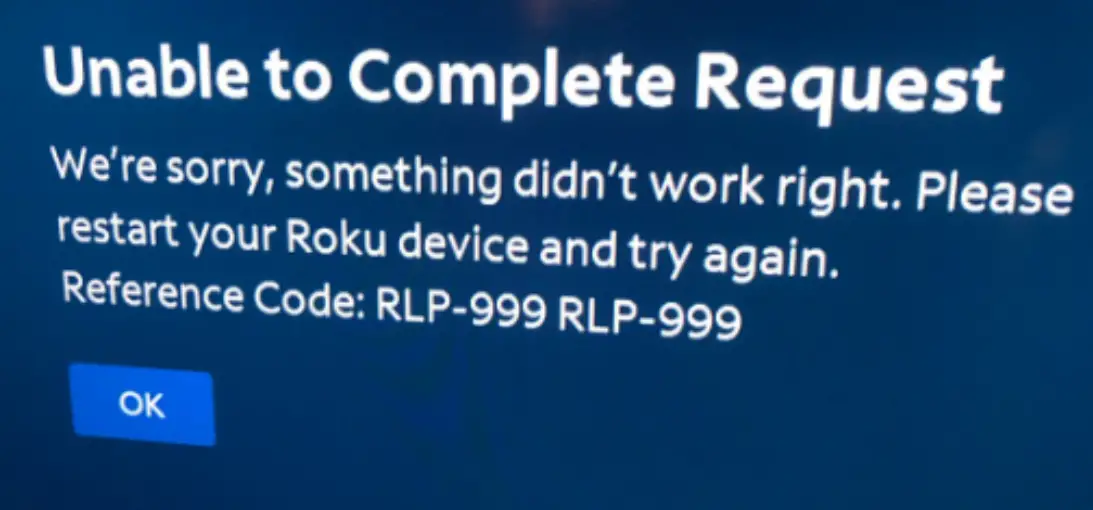
This error usually occurs when there is high traffic or disruption on Roku’s servers. In such situations, Roku’s technical team is mostly aware of the issue and works to resolve it as quickly as possible.
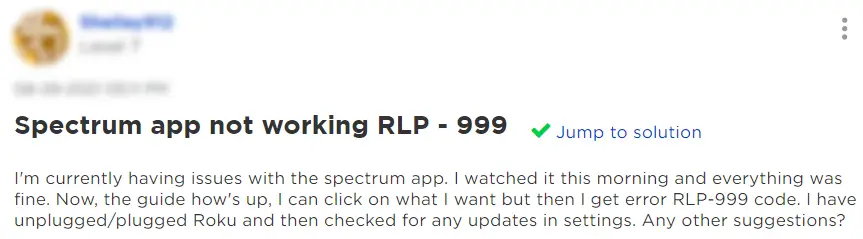
If you are among the users experiencing this error, then the best course of action is to wait and try to use your Roku device later. The error seems to clear up on its own once the server-related issues get resolved. However, while you wait there are several solutions you can try to resolve the error yourself. So let’s get to it!
How To Fix Roku Error Code RLP-999
This error is typically caused by a temporary issue on Roku’s servers, and there may not be any specific solutions that you can implement on your end to resolve it. However, there are some methods that you can try. These have been tested and proven effective in resolving this error. Let’s give these methods a try and tackle this issue head-on!
Reset the Modem
If you are facing any TV issues that involve Spectrum, you should start by unplugging your modem for 30 seconds. The modem is usually the problem 9/10 times. This action can help refresh the modem’s connection to your internet service provider (ISP).
We also fixed: Roku Error Code 014.30
In many situations, the error is present due to a network-related issue. Resetting the modem can clear any temporary glitches or disruptions. Here are the steps for resetting your modem:
- A modem is usually a rectangular device provided by your internet service provider and is connected to your internet source. So, locate the modem in your home.
- Find the power button or the power cable that is connected to the modem. If there is a power button, press it to turn the modem off. However, if there is a power cable just unplug it from the electrical outlet.
Press the reset button - Disconnect all additional cables connected to the modem such as Ethernet cables.
- Now, leave the modem unplugged and disconnected from power and cables for approximately 30 seconds to a minute. This will help any residual electricity to dissipate and it gives the modem a chance to reset.
- Finally, you can plug the power cable back into the modem or press the power button to turn it on. Then, wait a few minutes for the modem’s lights to stabilize.
- Ensure that any disconnected cables are now reconnected.
- Wait for internet connectivity. The modem lights will usually indicate the status of the connection.
- Now, test it. Once the modem is fully operational, check the internet connectivity on your devices to make sure that the reset resolves any issues.
Note: Resetting your modem will disconnect all devices in your home temporarily from the internet. So, you might need to reconnect your devices to the Wi-Fi once the modem is back online.
Restart the Router
Restarting a router can help resolve several issues related to network connectivity and performance. Here are the steps to do this:
- Find the router in your home. It is typically a rectangular device that connects to your modem. It also provides wireless or wired internet access to your devices.
- Now, find the power button or the power cable that is connected to the modem. If there is a power button, press it to turn the router off. However, if there is a power cable just unplug it from the electrical outlet.
Press the reset button - Now, leave the router unplugged and disconnected from power and cables for approximately 30 seconds to a minute. This will help any residual electricity to dissipate and it gives the router a chance to reset.
- You can finally plug the power cable back into the router or press the power button to turn it on. Then, wait a few minutes for the lights to stabilize.
- Check the internet connectivity on your devices to ensure that the error has been resolved.
If this does not work then continue reading. We have more trusted solutions to tell you!
Restart your Roku Device
If you’re experiencing performance issues or intermittent errors with your Roku device, a simple restart may help resolve the problem. Restarting your Roku can also help with minor connectivity issues. To restart your Roku, follow these steps:
- Use the Roku remote to go to the home screen.
- Scroll down and click on settings.
- From the settings menu, select System.
- Now, choose system restart to initiate the restart process.
Click on System restart - Finally, confirm that you want to restart the Roku device.
Please allow the Roku device to restart and complete its startup process. Doing so can help eliminate temporary data and renew the device’s connection to the network.
Clear Cache and Data
Clearing cache and data is worth trying to get rid of this error as it removes performance issues and more. Here are the steps for this:
- First, use your Roku remote to go to the home screen.
Click the home button. - Scroll down, find settings, and click on it.
- In the settings menu, select system.
- Scroll down and choose advanced system settings.
- Select clear cache. This will clear the temporary files stored on the device.
This will clear the cache for the Spectrum app. You can also try clearing the data for the Spectrum app by doing the following:
- Go to Settings.
- Click Apps.
- Click Spectrum.
- Finally, press on Clear data.
Now, restart your Roku device and launch the Spectrum app again to see if the Roku TV error code rlp-999 has been resolved.
Reinstall the Spectrum App
To reinstall the application you need to first remove the Spectrum app from your Roku device. You can do this by following the below steps:
- Go to the Roku Home screen.
- Navigate to the Spectrum app.
- Press the asterisk (*) button on your remote.
- Now, select Remove channel.
Once you are done with this, restart your Roku device by doing the following:
- Navigate to Settings.
- Scroll down and select System.
- Then click on System restart.
- Once the device restarts, add the Spectrum app again from the Roku Channel Store.
Click on Add channel - Finally, launch the app and check if the Roku TV error code rlp-999 is still persistent.
Check for Roku App Updates
Ensure that your Roku device’s firmware is up to date. Sometimes, updating the software can help address compatibility issues and improve overall performance. Follow these steps to check if any updates are present:
- Go to the Roku home screen.
- Navigate to the Spectrum app and highlight it.
- Click on the asterisk (*) button on your remote.
- Now, select Check for updates.
- Lastly, if there are any available updates, install them and restart your Roku device. Then try to launch the Spectrum app again. Check if the spectrum Roku error code rlp-999 is still present.
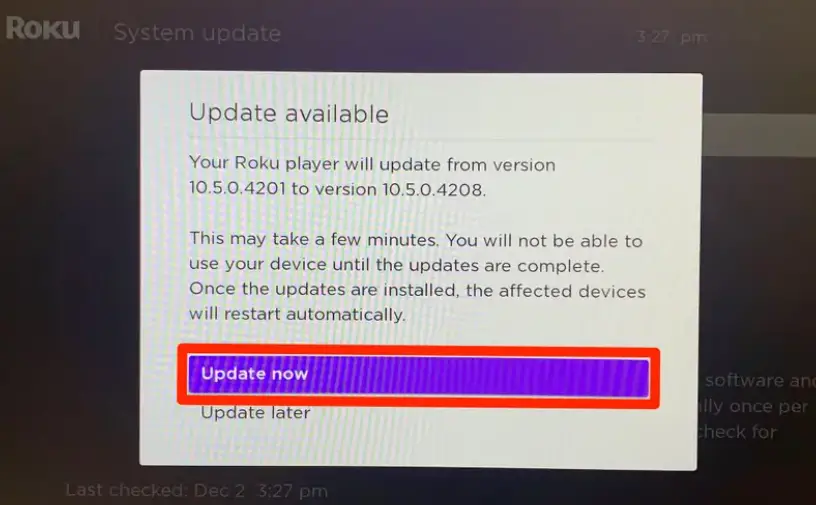
Factory Reset on Roku
If you’re experiencing issues with your Roku device, performing a factory reset may help resolve them, including the spectrum Roku error code rlp-999. However, it’s important to note that doing so will erase all of your personalized settings, installed apps, and signed-in accounts.
Also, read: Roku Error 014.50
You’ll need to set up your Roku device again from the beginning. Here are the steps on how to perform a factory reset:
- Use the Roku remote to go to the home screen.
- Scroll down and click on settings.
Click on settings - From the settings menu, scroll and select system.
- Scroll down further and choose advanced system settings.
- Finally, select factory reset to initiate the reset process.
Click on the factory reset option - Now, to confirm the reset follow the on-screen prompts to ensure you want to perform a factory reset. Please note that this action will erase all data on your device and restore it to its original settings.
Confirm your reset decision
Once you are done with the factory reset, all data and settings from your device will be removed, returning it to its default state. You will need to set up your Roku device again as if it were new. This includes connection to Wi-Fi, re-installing apps, and re-signing into your Roku account.
Check Roku Servers
Checking Roku’s servers is an important step when you encounter Roku Error Code RLP-999. Here are the steps on how you can do this:
- Roku uses its official social media accounts such as Twitter to give out updates about server disruptions. You can check Roku’s social media and look for any recent tweets or posts regarding the error you’re encountering.
- Roku’s official community forums can be a good place to check for discussions related to the error. As often other users share information about the issue. Which will cause Roku representatives to provide updates and solutions there.
- Go to Downdetector. You will easily be able to see if the Roku servers are offline and if other users have reported any such issues in the last 24 hours.
Check for any server issues or outages - Lastly, you should wait for updates. If the error is due to a problem on Roku’s servers, the technical team usually becomes aware of it quickly and works to resolve it. In such situations, the best approach is to wait for them to fix the issue on their end.
Doing this will help you stay informed through Roku’s official channels. This will help you understand the nature of the issue and whether any actions are required on your end.
Contact Spectrum Support
If you suspect that this issue is related to your Spectrum internet connection, you can seek assistance from Spectrum Support. Follow these steps to reach out to them:
- You can contact Spectrum Customer Support. They will have contact information on their official website. Look for a “Contact Us” or “Support” section. They may even provide phone numbers, chat options, and other methods to get in touch with their support team.
- Then all you have to do is explain the situation. When you contact the support, explain that you’re experiencing spectrum Roku error code rlp-999 and suspect it might be related to your internet connection. Give them all the details and any troubleshooting steps you’ve already taken.
- The support team will guide you through some troubleshooting steps specific to their network and services. They might have better insights into any known problems that may be triggering this error. So, follow their recommendations.
- Stay informed through their updates and communicate with them for any further assistance that you may need. They will work to resolve your issue.
- Lastly, you should consider contacting Roku Support. Do this if Spectrum confirms that their services are operating normally and the issue is still persistent. They can provide insights specific to Roku devices and any known errors.
Don’t forget that you can reach out to Spectrum and Roku Support for any technical issues you encounter. They are ready to assist you in troubleshooting and resolving the error so you can continue streaming without interruptions.
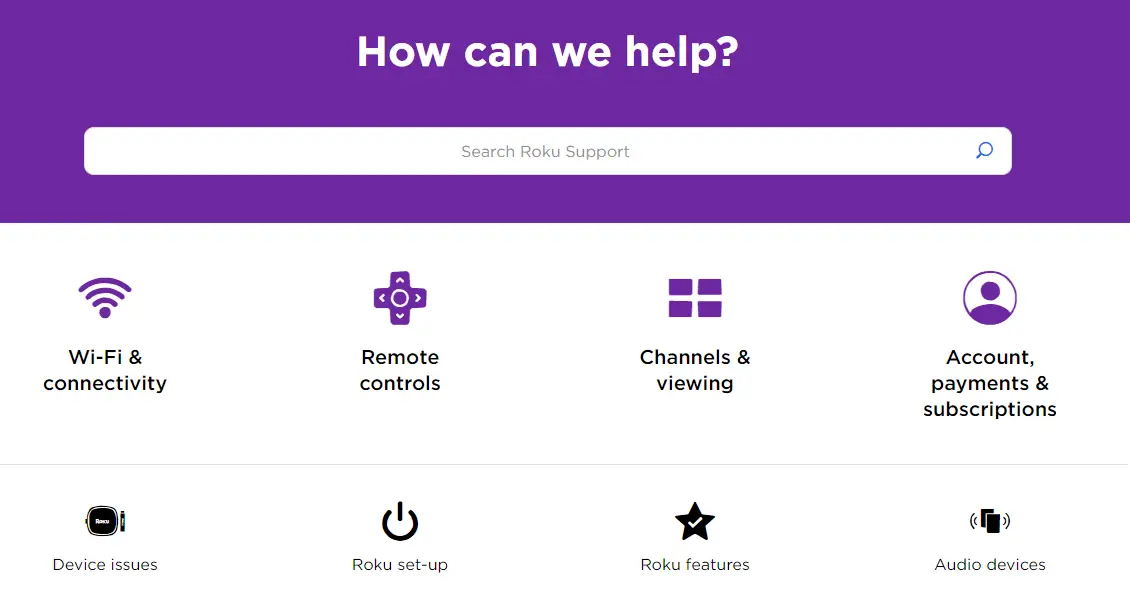
How To Prevent Roku Error Code RLP-999
To make sure this error doesn’t hinder your experience on Roku again. Follow these preventative measures:
- Keep yourself informed. You can do this by keeping an eye on Roku’s official status updates to be aware of any back-end issues that may trigger this error code.
- Make sure your Roku device’s software is up to date. New firmware releases can address potential bugs and glitches better.
- Have an optimal network connection. Ensure a stable and reliable high-speed internet connection to lessen the likelihood of encountering server-related errors.
- Regularly clear cache and data on your Roku device to prevent temporary issues from accumulating.
- Avoid streaming during peak times such as peak hours. This will help reduce the chances of facing server congestion which could lead to this issue.
- Keep your Roku account information up to date. This will help ensure seamless communication with Roku’s servers.
- Install quality apps from reliable sources. This will minimize the risk of app-related issues that might indirectly lead to RLP-999.
- Also, frequently monitor your network’s health. Make sure you address any connectivity issues quickly to prevent potential error triggers.
These preventive measures can help lessen the chances of facing Roku TV error code rep-999. But, it is important to adapt troubleshooting steps if the error persists.
Final Words
Encountering errors like Roku Error Code RLP-999 during streaming can be frustrating. However, being proactive can help improve the streaming experience. Remember that you can take steps to ensure seamless streaming. Hence, we sincerely hope that this article helped you resolve this error for a smoother experience. Happy streaming!
Frequently Asked Questions (FAQs)
There are many FAQs when it comes to this sort of error. So, we made sure to answer the most important ones.
Read More