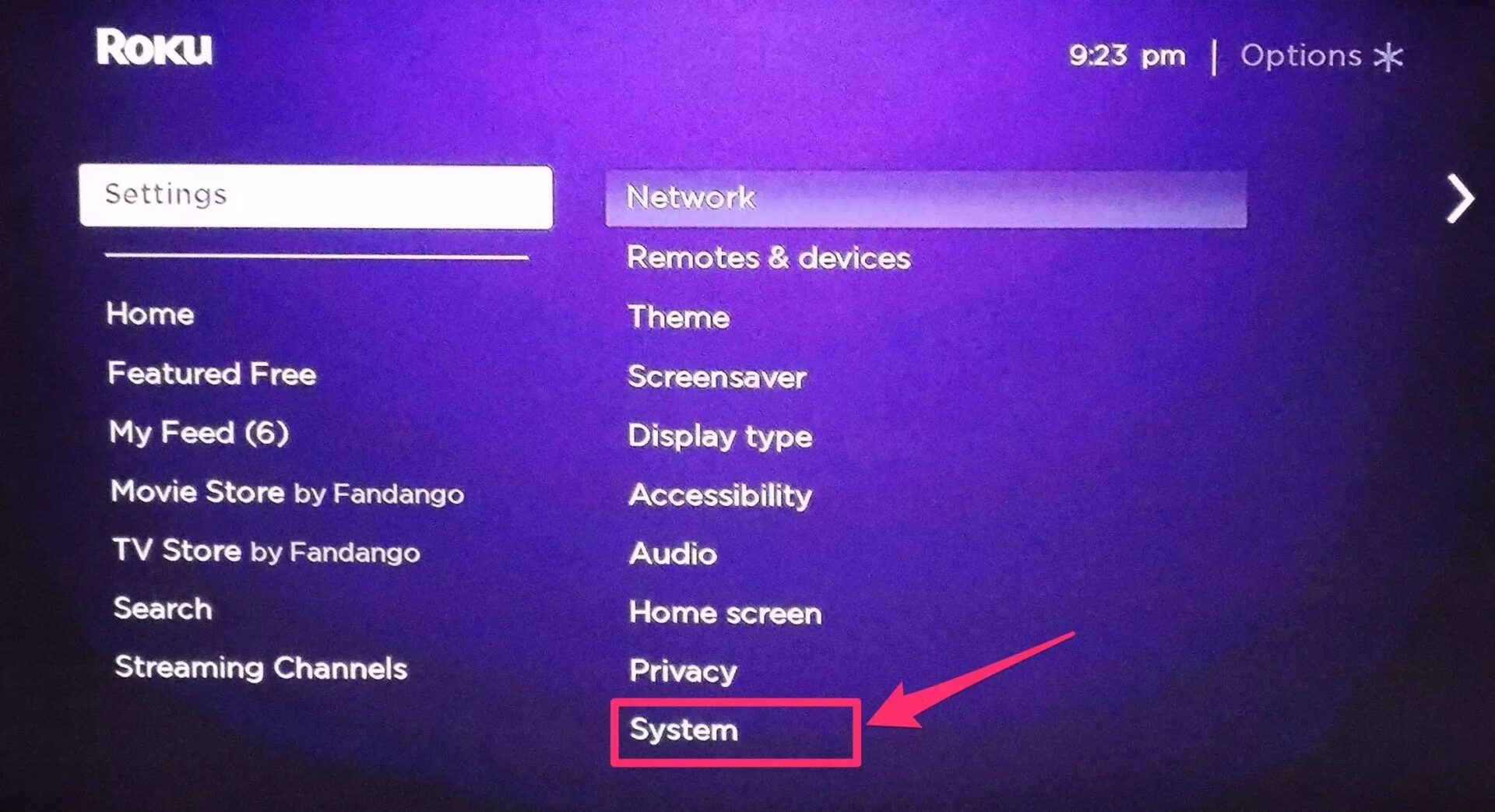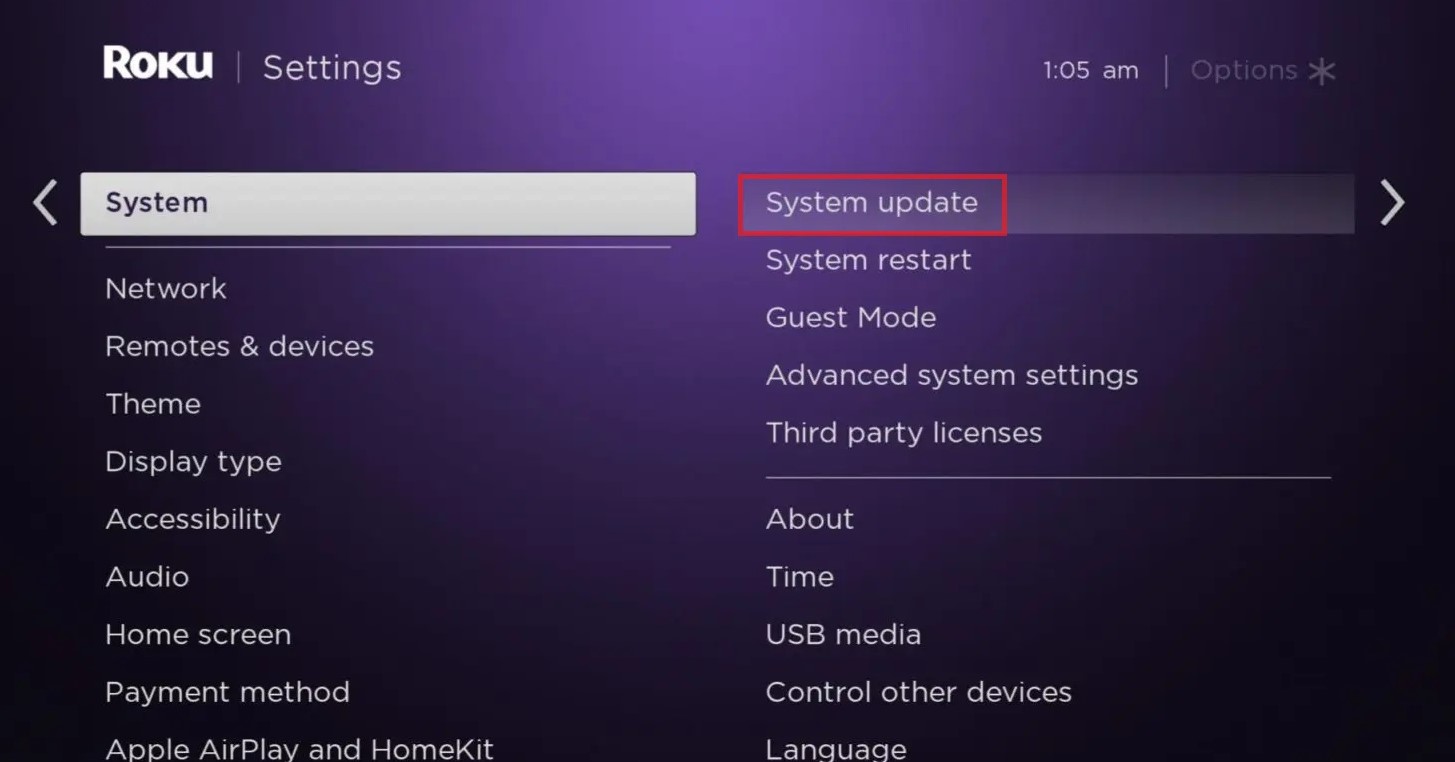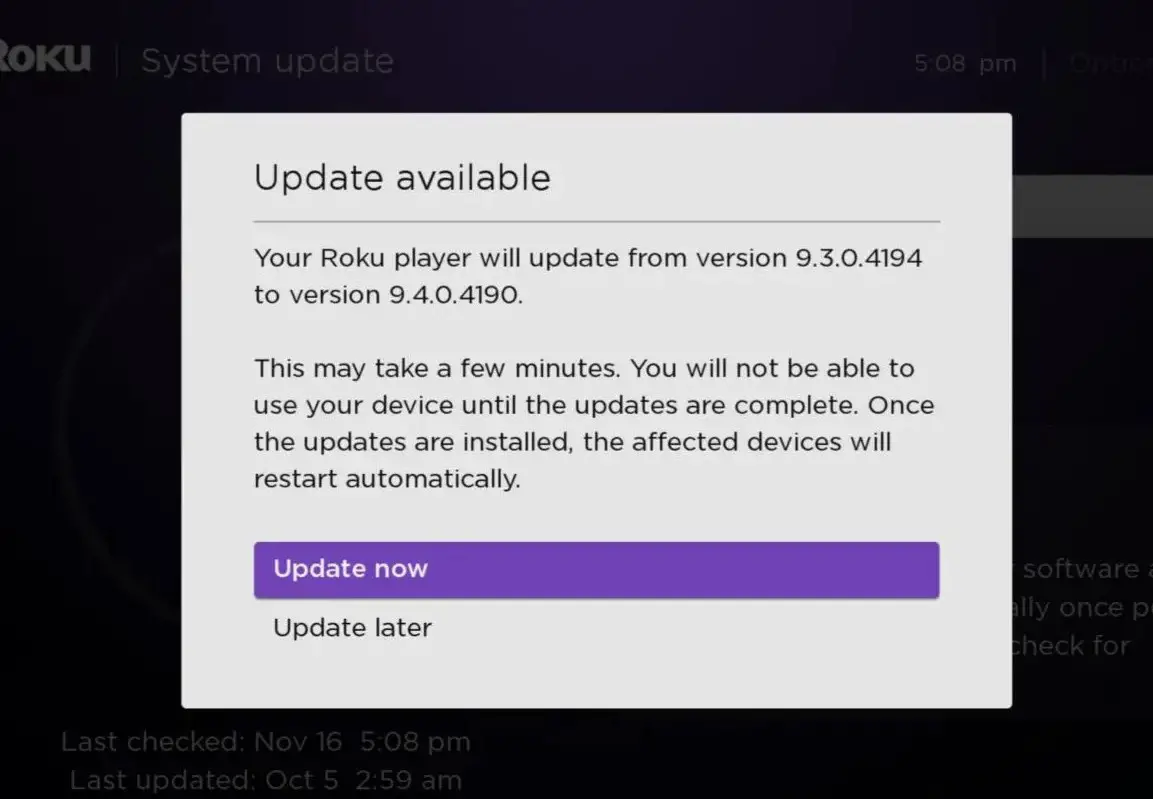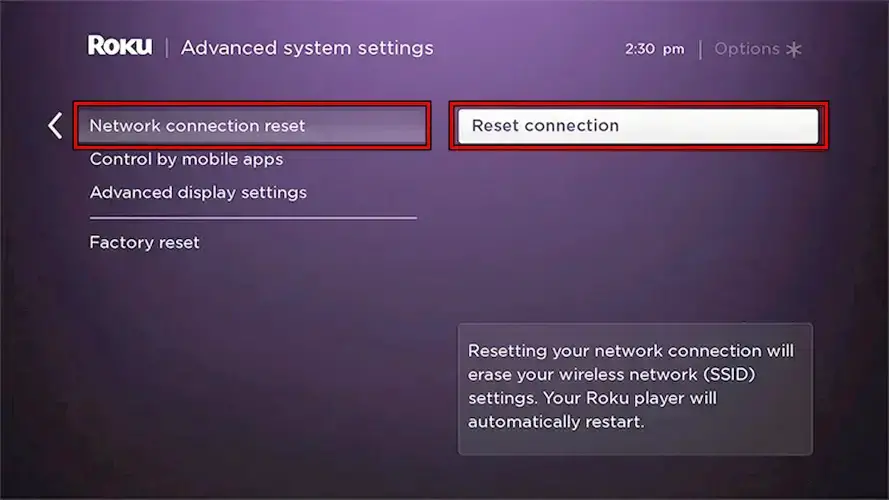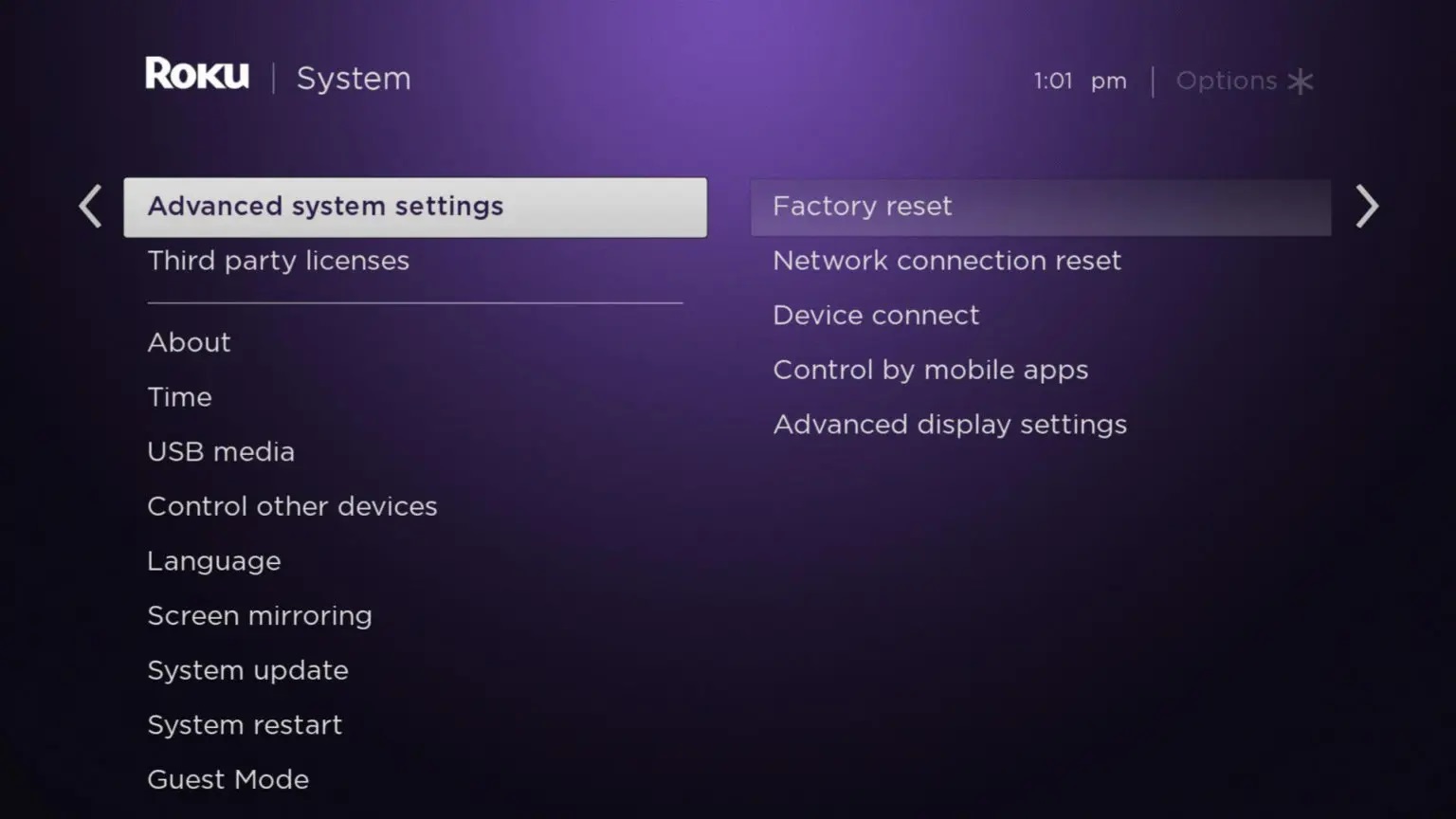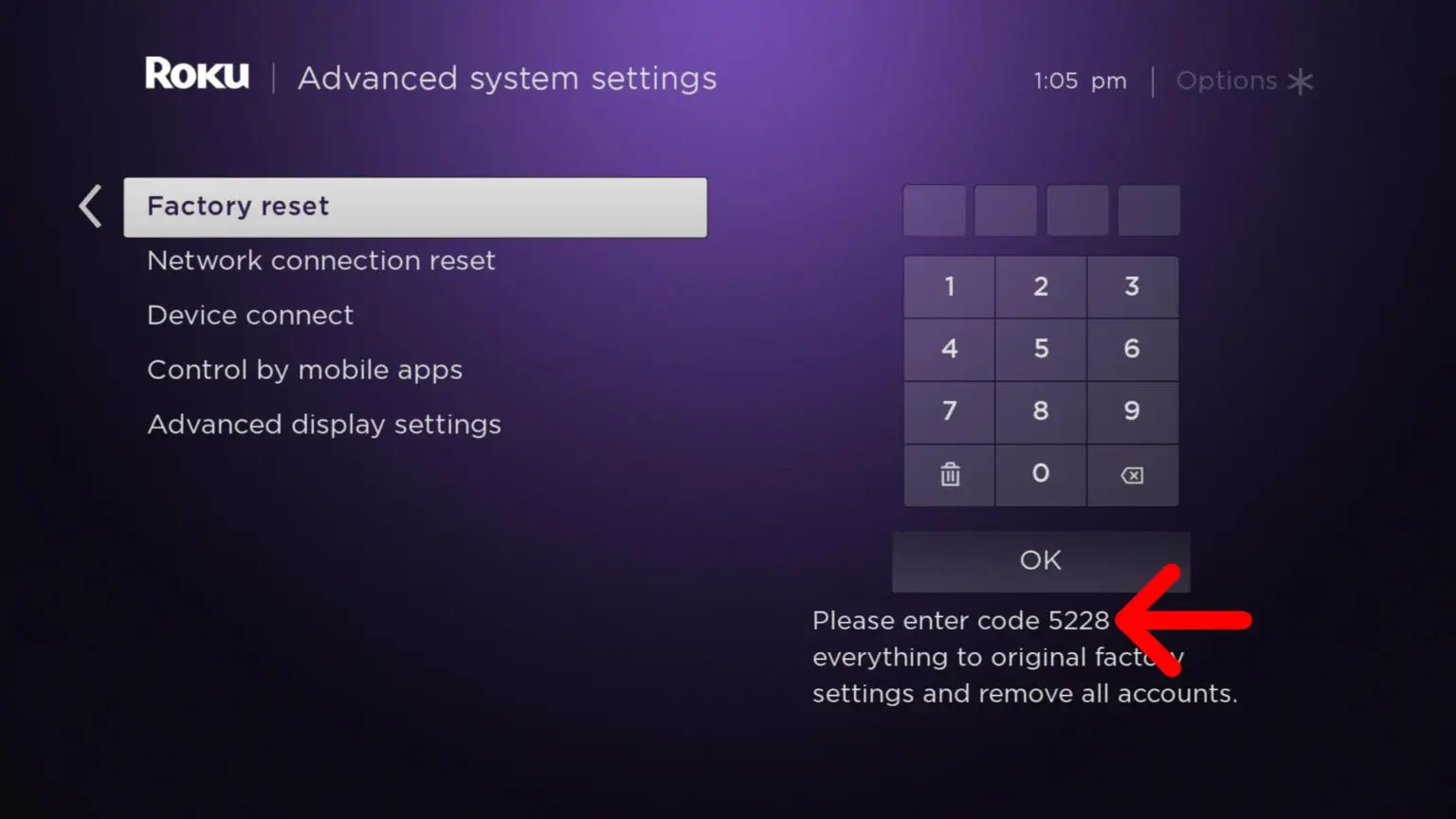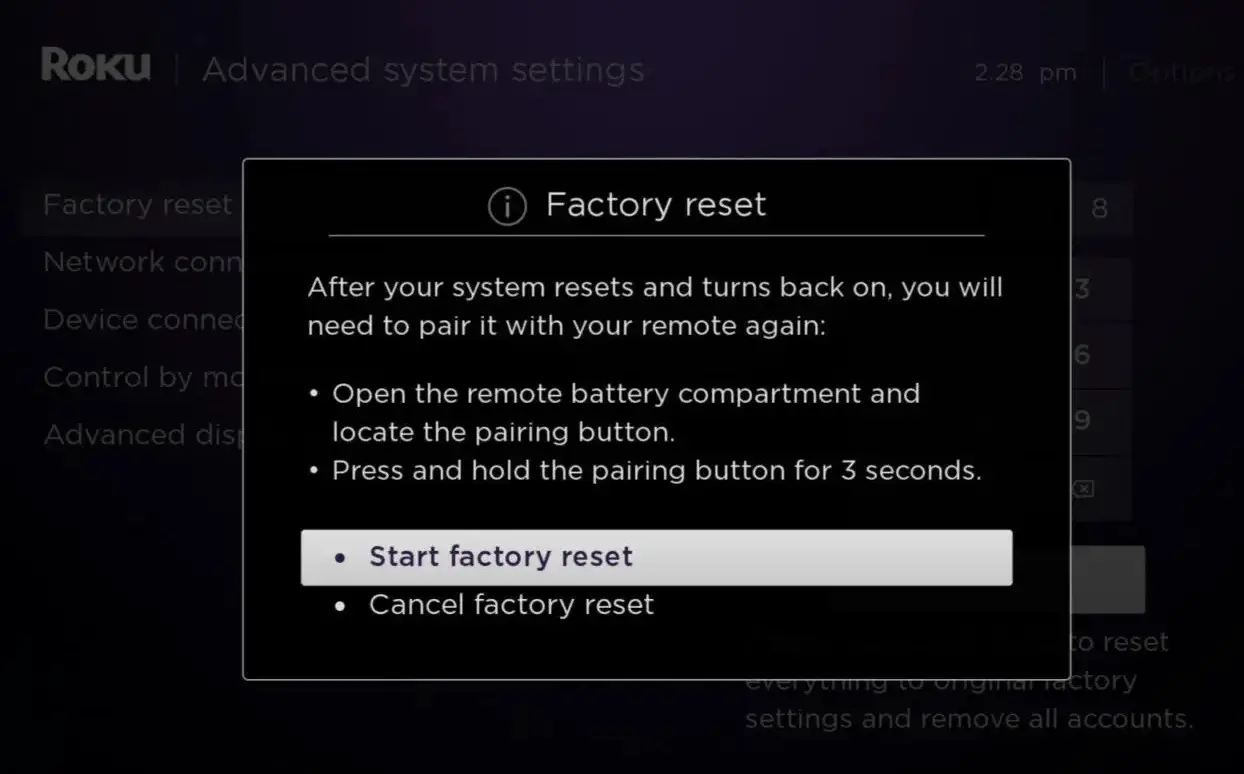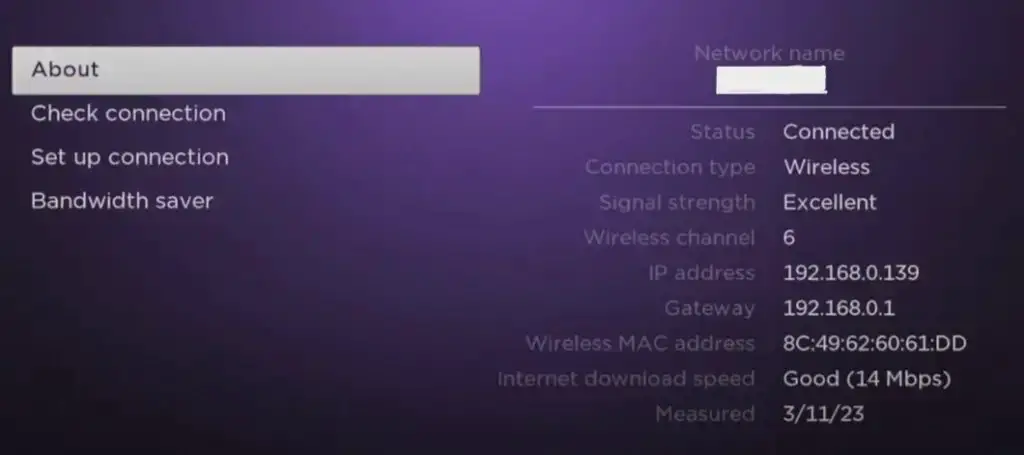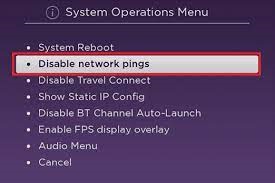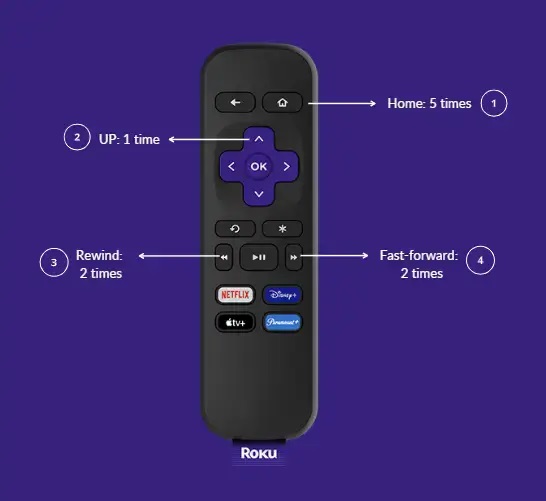Among the frustrating Roku errors like Roku Error Code 041.50 and Roku Not Connecting to Wi-Fi, Roku Error 014.30 is one caused by to network connection problem. This perplexing error code often appears with the following message which signifies a connectivity issue leaving the users frustrated and puzzled:
Not connected to your wireless network. Check the following: Is your password entered correctly? Does your router block unknown MAC addresses? If so, add the MAC address…error code: 014.30.
In this comprehensive guide, we will see the potential causes of Roku error 014.30 and equip you with a diverse set of solutions to restore your streaming.
When does Roku Error 014.30 occur?
Roku error code 014.30 typically occurs when your Roku device is unable to connect to the wireless network during streaming because no internet is available or if the internet signal has become too weak for the device to perform properly.
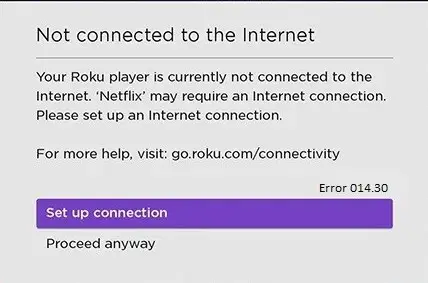
Causes of Roku Error 014.30
Here are some possible causes of this error:
- Invalid Password
- Buggy or outdated Roku Software
- Faulty Network Hardware
- Weak or Unstable Wireless Signal
- Wireless Interference from other devices
- Misconfigured router settings
- Firewall or Security Software
- Network Band Incompatibility
- Network Overload
- Problems with ISP
Important: Fixes For Hulu Not Working on Roku
How to Fix Roku Error 014.30?
We have hand-picked our solutions from forums deep inside the web. The following are detailed solutions, verified by real people. We hope it will fix your error, and you can go back to seamless streaming!
Enter the Password Correctly For Your Wireless Network
Double-check if your network password is entered right on your device.
- Use your Roku remote to press the Home button to open the main screen and then choose Settings.
- Then choose Network and go to Setup connection to choose Wireless.
- Choose the network you are using and check if the password is input correctly.
Check Your Internet Connection
First, ensure that your Roku device is connected to a stable internet connection. Check whether your internet speed is fulfilling the requirements because Error Code 014.30 occurs due to some sort of network connection issue. Your internet connection might have limited connectivity or slow bandwidth, or there may be network congestion or signal interference which is why you are facing this error.
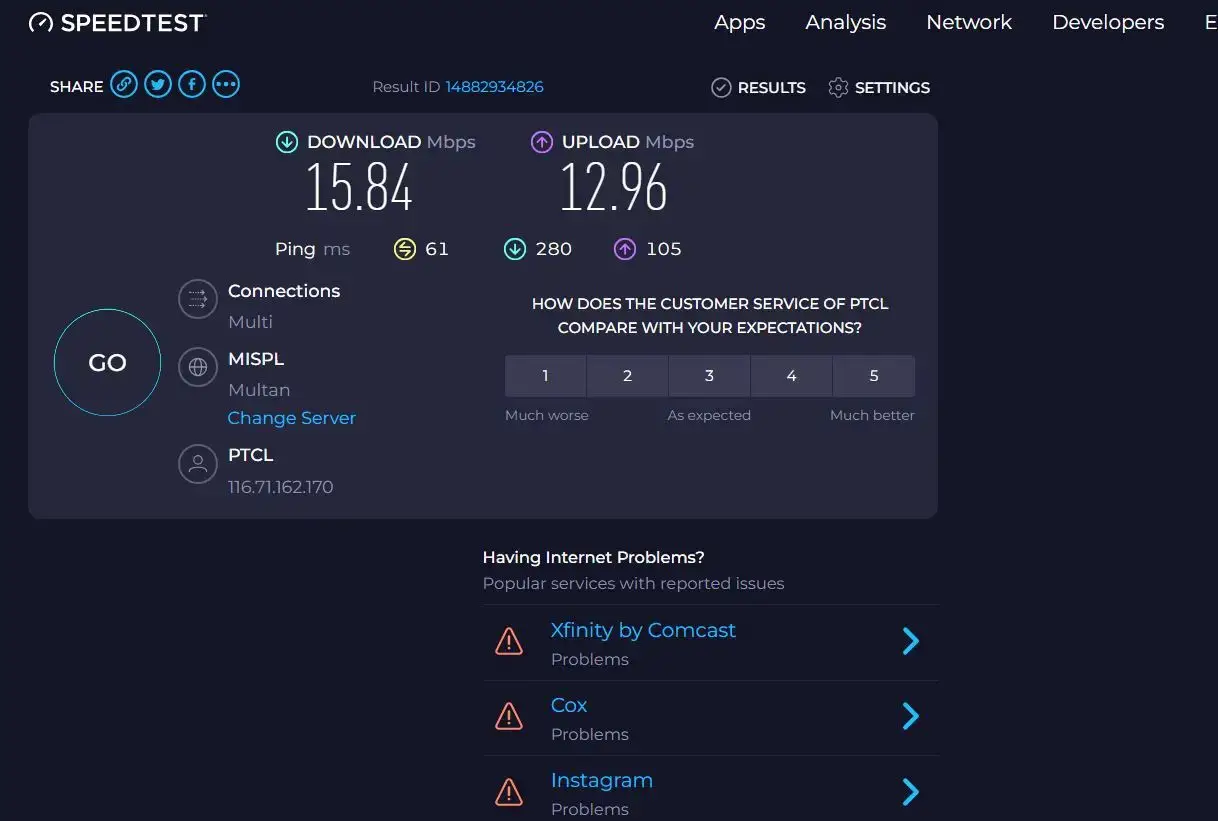
If you are experiencing a slow network connection, we encourage you to check out our guide on how to improve network connection.
Restart your Roku Device
If your internet connection is working fine then try restarting your Roku Device. To do this, perform the following steps:
- On Roku TV, visit Settings and click on option System.
Roku System - Then select option Power Here.
- Lastly, click on System Restart.
Restart your Router
The internet may have stopped working due to internal glitches or bugs and as a result, you are unable to stream content on Roku and start seeing this error. Therefore, sometimes, a simple reboot can resolve connectivity problems. Restart your router to refresh the network connections.
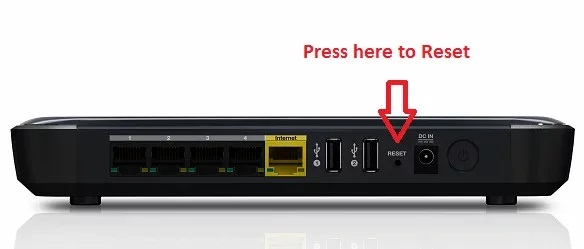
Improve the Strength of Wireless Signal
Reposition your Roku device and router for better signal coverage. Avoid placing them near walls, large metal objects, or other electronics that could interfere with the signal. Thus, move the device closer to the router to improve the connection As you know Roku Error 014.30 is caused by some kind of connectivity issue.
Helpful Read: Volume Not Working on Roku Remote
Temporarily Disable Security Software
The security software installed on your device may appear as suspicious or a threat to Roku resulting in blocking the request for a web connection. Therefore, in such cases, it is advisable to temporarily disable the antivirus software in order to fix Roku error 014.30.
Update Roku System
Outdated software can be a cause of your Roku Error 014.30, therefore, check for any available updates for Roku software. To make sure that you have updated software of Roku, follow the steps mentioned below:
- To update Roku manually, press the Home button on your Roku remote.
- Next, go to Settings and select System.
- Then go to System Update and select Check Now.
System update - If you see a message that says Update available, then select Update Now.
Update available - Finally, wait for your Roku device to restart.
Perform Network Connection Reset on Roku
It is possible that your Roku will not connect to the Wi-Fi if its network settings hold invalid configurations of your Wi-Fi connection. For example, if a recent update to the router’s firmware has changed a router’s Wi-Fi setting that is not in the configurations of the Roku device, Roku will fail to connect to the Wi-Fi. In that case, resetting the network settings of the Roku device will solve the problem.
Fix similar to: ‘Can’t Connect to Internet’- Roku Error Code 009 [Fixed]
- Open the Roku Settings and go to System
- Go to Advanced System Settings and click Network Connection Reset.
Reset Connection - Select Reset Connection and once done, restart the Roku device
Perform a Factory Reset
Once you have determined that your Wi-Fi network is working efficiently and all other efforts to resolve error 014.30 have failed. One of the solutions that can potentially fix Roku Error 014.30 is performing a factory reset on your Roku device. This process will erase all settings and data, so make sure to back up any important information before proceeding. Follow these steps for Factory Reset:
- Press the Home button on your Roku remote.
- Then navigate to the Settings option.
- On the Settings page, select the System option.
Settings - Next, select the Advanced System Settings option and click on the Factory Reset option.
Advanced settings - Then enter the given code on your screen and press OK.
- Finally, click on Start Factory Reset.
Factory Reset
MAC Address Filtering
MAC address filtering can allow or block certain devices to connect to your router and, by extension, the internet depending on the settings. Check to see if you’ve enabled MAC address filtering on your router and, if you have, whether or not Roku is allowed to connect. You can do it by following the steps below:
- Go to the Network section of Settings in Roku
- Then click on About
MAC address - After finding the MAC address, log into the web portal of your router.
- Go to the Security
- Find MAC filter settings or MAC filter configuration.
- Then, add Roku’s MAC address to the approved ones.
If this does not work, move on to the next solution.
Try using Ethernet
If feasible, link your Roku device to the internet through an Ethernet cable rather than relying on Wi-Fi. Wired connections offer a stronger and more consistent internet link than wireless alternatives.
If you’re utilizing a wired connection but still facing network problems, it could result from a faulty or unofficial USB cable. Try a new or certified cable as a replacement. Additionally, opting for the official Roku cable can provide an even faster network connection. This step contributes further to resolving the Roku error code 014.30.
Change your Internet Password
Test your Wi-Fi by connecting it to other devices and see if the internet is working. If it is working on other devices but not on Roku, change the username and password of your Wi-Fi connection and then connect with Roku. This hack will resolve Error 014.30.
Disable Network Pings
Another way to resolve Roku error code 014.30 is by disabling network pings on Roku. Moreover, you can do this by simply using the remote.
- Navigate to the Home screen using the remote.
- Press the Home Button 5 times.
- Now press these buttons in order: Fast forward, Play, Rewind, then Play again.
- Then, press the Fast Forward button to open the menu.
- In this menu open the Systems Network/Operations menu.
- Finally, select Disable Network Pings and press OK.
Disable Network Pings
Clear Cache from Roku and Router
Clearing the cache for Roku error 014.30 can potentially assist in resolving connectivity issues because cached files can increase the traffic on the server and cause errors. Therefore, to fix the error, you should clear the cache from not only their Roku app but from their router as well.
From Roku
To delete cached files from Roku:
- On the Roku remote, press the Home Button five times.
- Press the Up button once.
- Now, the Rewind button twice.
- Finally, press the Fast Forward button twice.
Roku Remote
This will reset the Roku system and clear the cache.
Similar Read: Roku Error Code 014.40 [All Solutions]
From the Internet Router
To remove cached files from the router:
- Enter the IP address in your browser and log in to the router.
- Go to the Advanced System settings.
- Now, go to the System Log.
- Clear this System log to remove the cache from the router.
Contact Roku support
If all else fails, you can contact Roku support for further assistance with your issue. There’s an online chat option and an email address for reaching out.
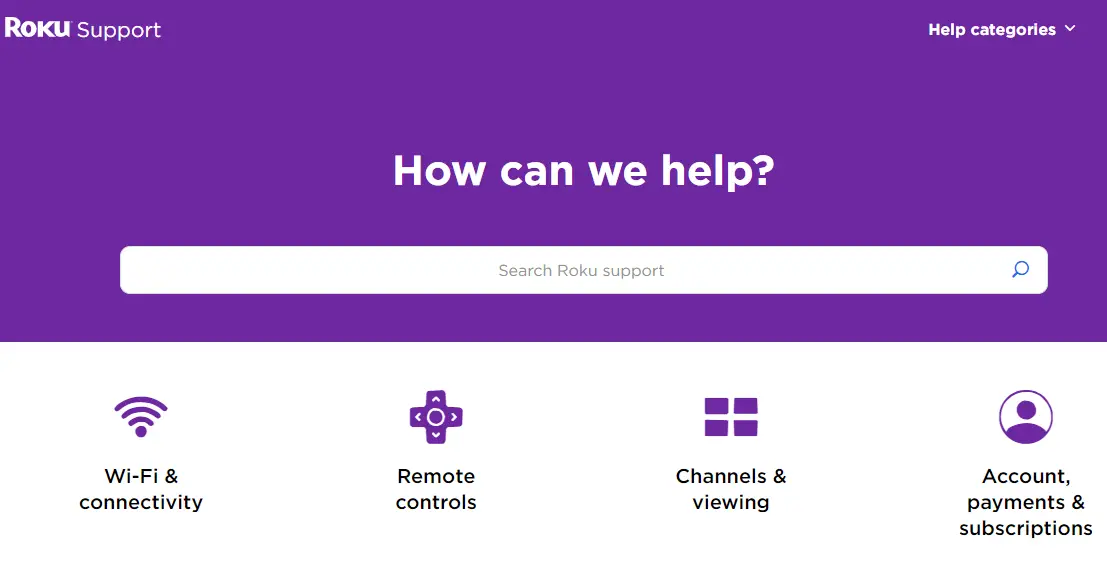
Preventive Measures
Following are the tips to maintain a stable Roku connection
- Ensure the Roku device is within a reasonable range of the router for a strong signal.
- Check for Roku updates regularly and install them.
- Keep strong Network Security
- Keep the cache clear from not only the Roku system but the internet router as well.
- Ensure that you have a fast and stable internet connection to run Roku smoothly.
Conclusion
In the end, fixing Roku error 014.30 doesn’t have to be a big puzzle. Following the fixes we’ve provided, you can help your Roku device connect smoothly to your favorite shows and movies. Remember to check your Wi-Fi settings, restart your device and router, and keep an eye out for any updates. If you find yourself stuck even after trying the solutions, reach out to Roku’s support for further assistance. They may have specific troubleshooting steps or be able to diagnose any hardware issues.