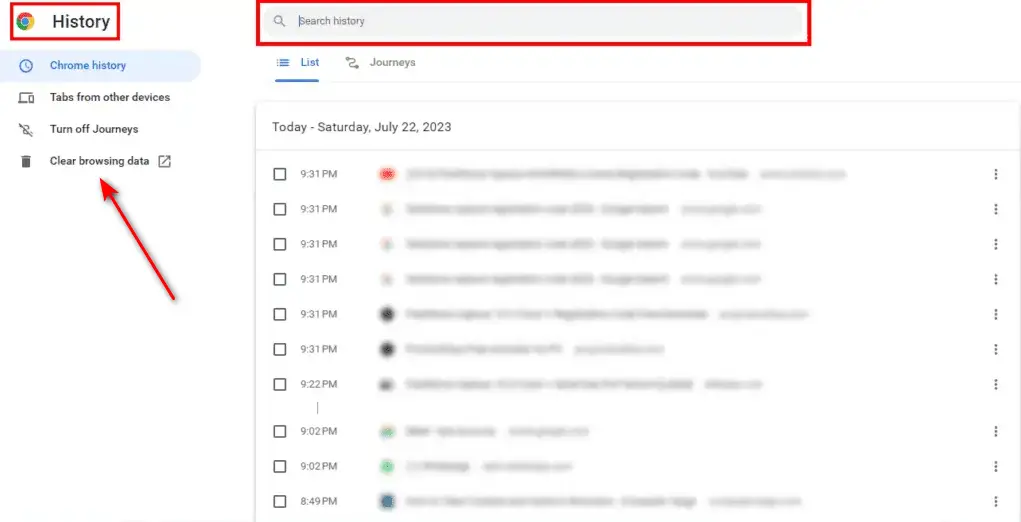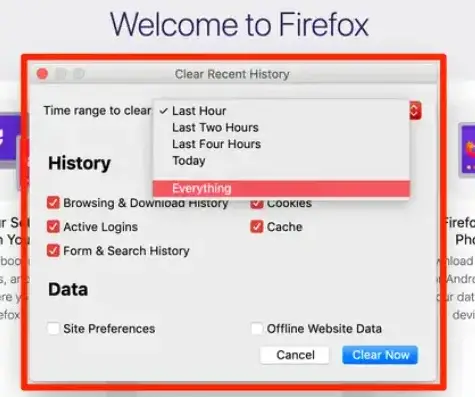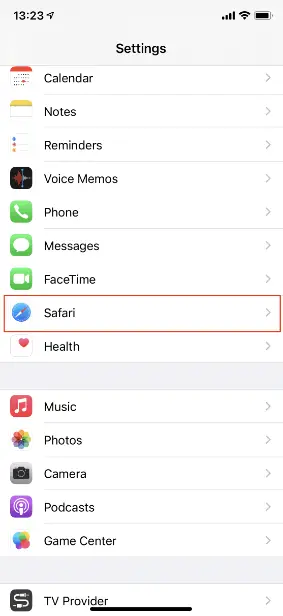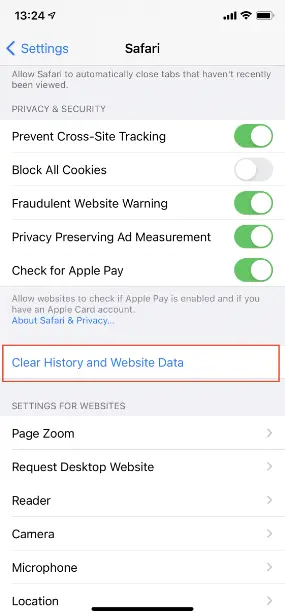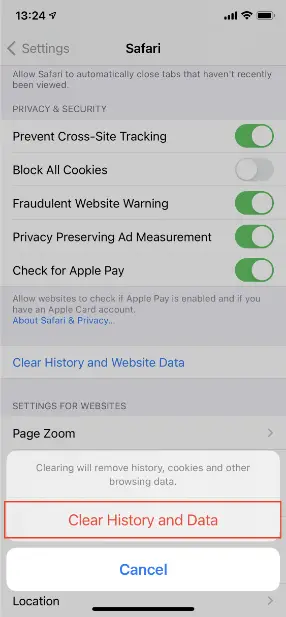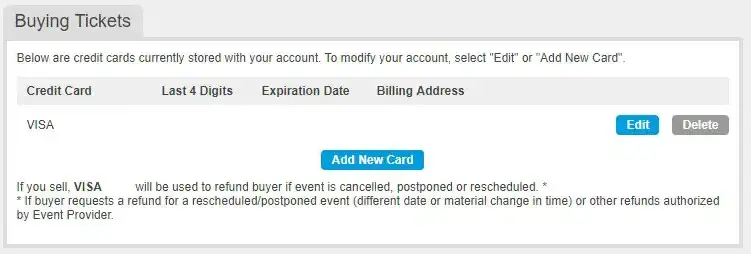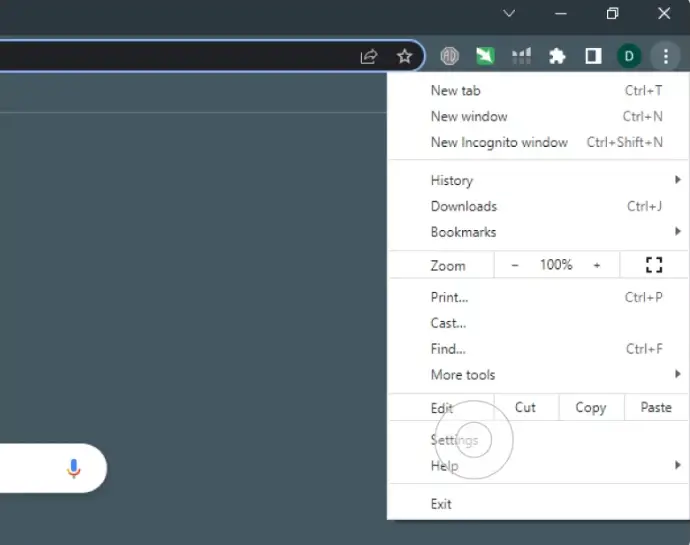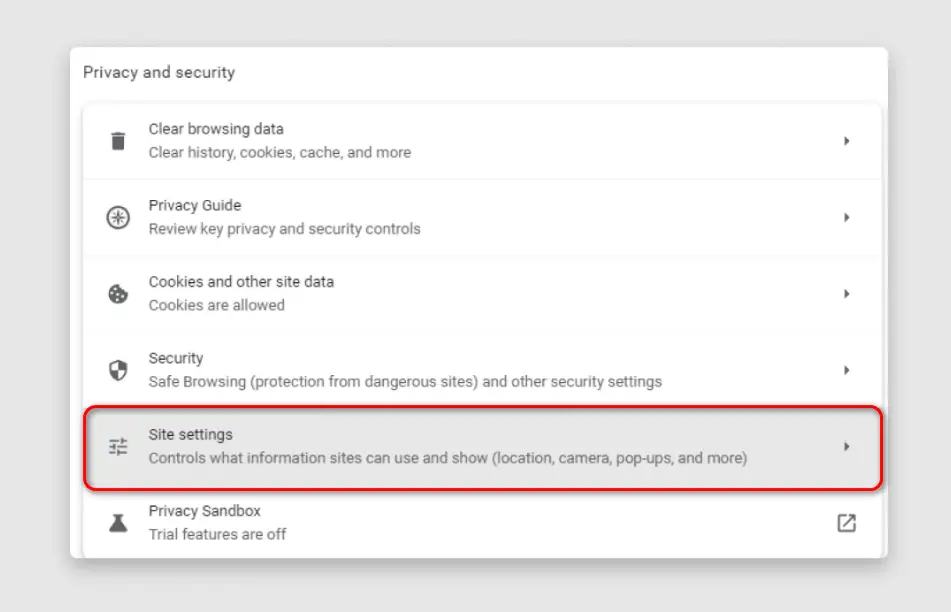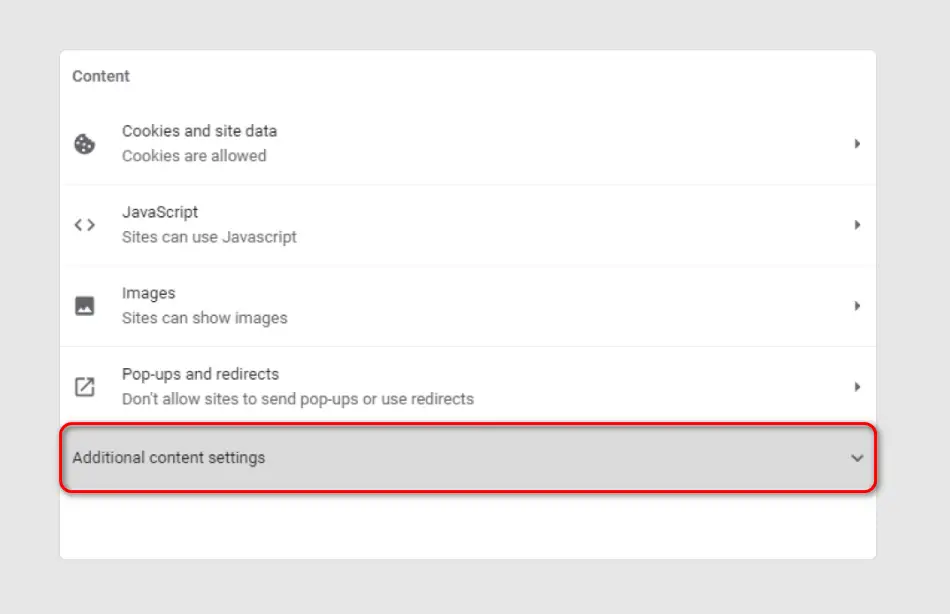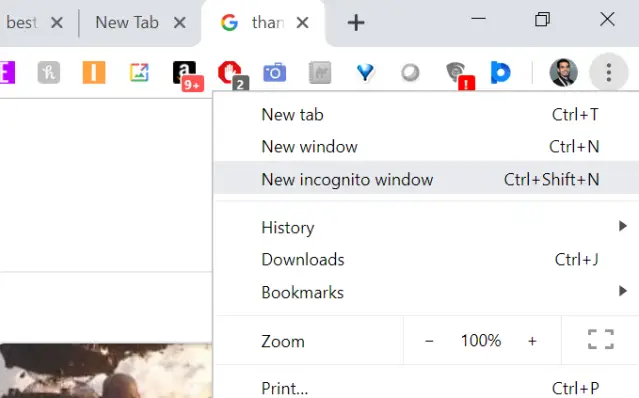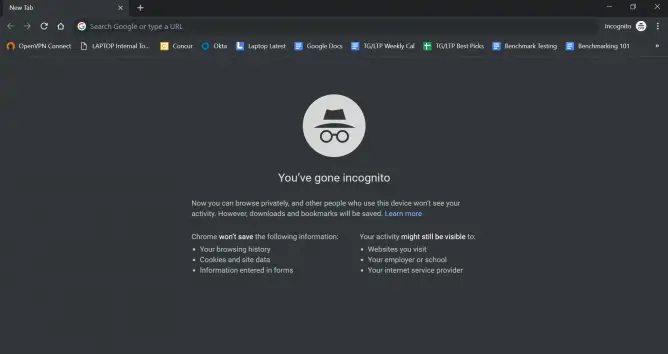Ticketmaster error codes are a great challenge to get through, good thing this article covers all Ticketmaster Error Codes. Ticketmaster is a website that allows users to purchase tickets in the comfort of their own homes by just clicking a few buttons. Users can purchase tickets to their favorite shows and concert, all present in one place. However, with all its great qualities come the drawbacks, which are, various sorts of Error Codes.
- 0002
- u533
- u504
- u001
- u201
- u0007
- u0009
- u0011
- u401
- u418
- u5005
- u219
- u102
- u512
If you are encountering any of these Error Codes, you have landed at the right place. This article provides a deeper insight into every Ticketmaster error code to ever exist, along with fixes that have received positive feedback from users.
4 Fixes Applicable For All Error Codes
Before moving to the specific cause and solution of each error, we have put together a list of fixes applicable to every error code mentioned above. Hopefully, the error you are facing will be solved by one of these fixes.
Check Your Internet Connection
First things first, check your internet connection, this can easily be done by checking the bandwidth of your internet connection. If you notice an unstable or weak connection, you will have to take preventive measures. Doing this can potentially save you a lot of time and hassle. Proceed with the steps given below to fix your internet connection.
Check If Your Device Is Connected To The Internet
Happens so at times that the internet disconnects itself without us realizing it. See if your device is connected to the internet. For Windows, open the settings and click ‘Network and Internet‘. There you will see ‘Status‘. Check the status of your internet and make sure it is connected.
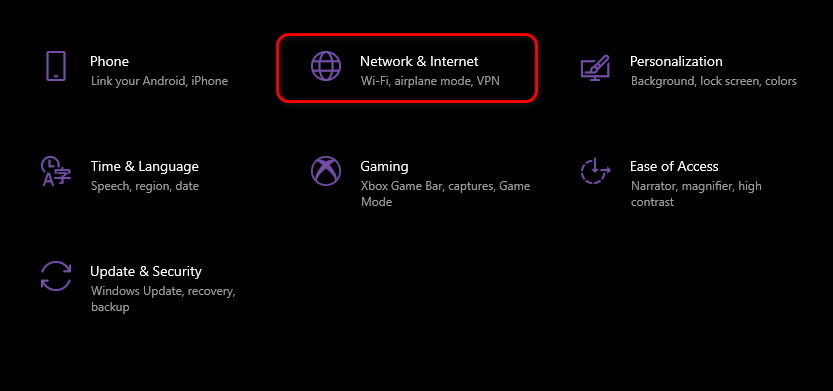
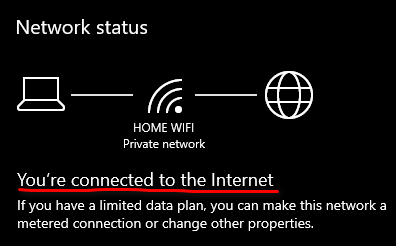
If you are using Ticketmaster on your mobile device, open the settings app. Click ‘Wi-Fi’ and check if you are connected.
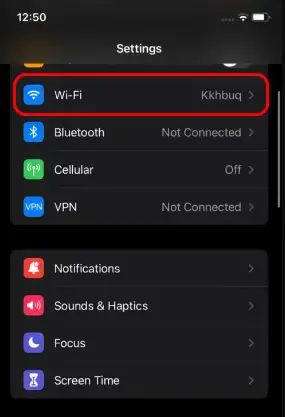
However, If you notice the ‘No internet connection‘, Select ‘Forget this network‘ by clicking the round ‘ i ‘ icon next to it. Reconnect and enter your Wi-Fi password to connect. If that does not work, Follow the step given below.
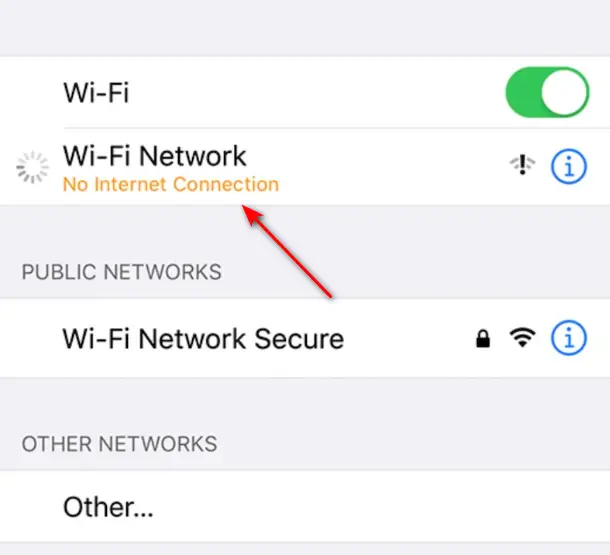
Troubleshoot Your Router
You may need to troubleshoot your router by simply switching off your router and modem from a button at the back. Wait around 3-5 minutes approximately before turning your device back on. Once turned on, connect your device to the internet and check if you are still facing the same error.
Check For Server Outages
Usually, the problem isn’t an unreliable internet connection or an issue at our end, and it might as well be a server outage. Taking into consideration the immense size and heavy usage of the application, such errors are bound to happen. The servers are unable to function when they are faced with a sudden pool of people. To verify the possibility of a server outage, visit a trusted source.
We recommend using Downdector. It’s been used by many users for various other apps due to its accuracy since provides a graphical representation along with statistics
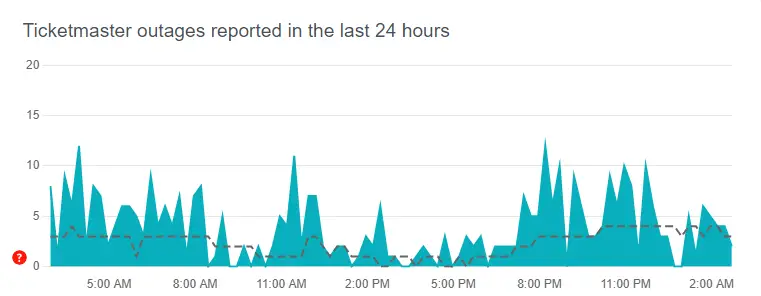
Another source would be Twitter. Visit Ticketmasters Offical Twitter account to keep up with updates regarding the app or any outages.
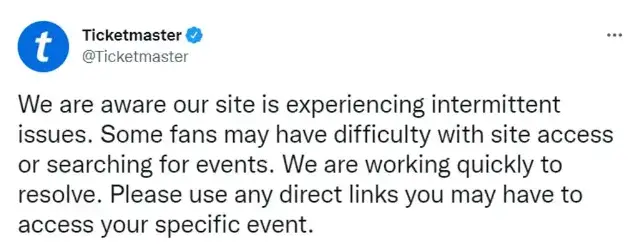
If you are certain that there is a server outage ongoing, our best suggestion would be to wait till the problem is fixed. Usually, it doesn’t take long since developers get to fixing the issue as soon as a malfunction is detected. However, if there is no such server issue then check the fix given below.
Clear Browsing History and Cache Data
Your browsing history withholds a bunch of information stored from your previous searches. Not clearing out your browser history regularly can result in glitches and errors. The same is the case with cache data and corrupted cookies. Reset your browser settings to fix this, you can also find a detailed walkthrough on how to Clear Cache and Cookies here.
How to clear browser history on Chrome
- Open Chrome on your device.
- Click the three dots shown at the top right corner of the screen.
- Select History from the options given, a further menu will open, click Clear Browsing data.
- From that menu, decide what you want to delete from your browser history.
esgesrs - If you want to delete everything, then click All Time.
On Firefox
- Launch Firefox on your device.
- Select the menu button which will open the menu panel option.
- Click on History and choose Clear Recent History.
- Select what you will like to delete from your history from that menu.
Click on ‘Everything’ - Click Ok.
On IOS
- Open the settings app on your device.
- Scroll down and click Safari.
Click on safari - Scroll further and click on Clear History and Website Data.
Clear history and website data - Next, click Clear History and Data.
Clear history and data
Reconfirm Your Credentials
None of the solutions are going to work if your credentials are inaccurate. To check if all your payment details are correct,
- Log in to your Ticketmaster account.
- Click on My Account and then My Account again.
- Select the Payment Options.
How to check your credentials - Now, confirm all your payment details entered and see if the information matches your card detail. However, if this doesn’t work for you, try deleting the payment plan and adding it again, or adding a new payment plan.
If you notice that the problem is not with your payment information, then move on to the next solution.
Unistall Ticketmaster
Uninstall Ticketmaster from your device and install it again. As mundane as this step may be, a simple step like this goes a long way. By simply uninstalling the app you can get rid of various different error codes. We are aware of how boring and lengthy this process is, which is why our website has a well-explained guide on how to successfully reinstall an application.
However, if you are using the website, simply delete the whole window and restart your PC or mobile device.
All Ticketmaster Error Codes
Since we have covered all generic solutions, let’s move on to the cause and fix of every specific error code. Make sure to thoroughly read through all the solutions given above and move ahead with the specifics if the generic ones fail to work.
Error Code u0002
Ticketmaster Error Code 0002 usually occurs during the purchase of tickets. After waiting in the queue when it finally comes to selecting your desired tickets you’re unable to add them to the cart or unable to complete payment with tickets already in the cart.
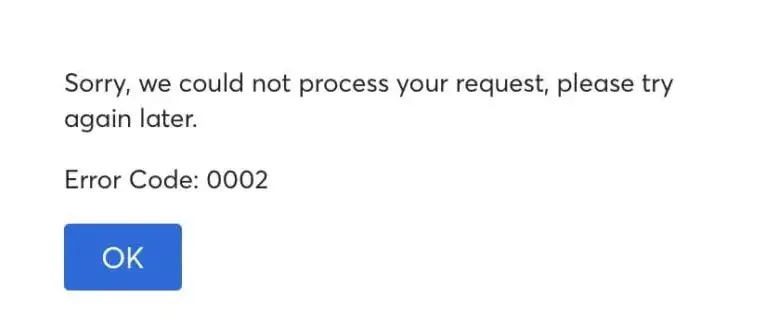
You can find a more detailed walkthrough of Ticketmaster error 0002 here.
Error Code u201
Ticketmaster Error Code U201 is a connectivity issue that can occur if there’s a problem with the internet connection. The first step would be to check your internet connection, however, if that does not work, disable the ad blocker and enable incognito mode like shown below.
- Click the three-dotted icon and select Settings from the dropdown menu.
Chrome settings - Select Privacy and Security and click Site Settings.
Click Site settings - Scroll down to Additional content settings and click on Intrusive Ads.
Click additional content settings - Choose Any site you visit that can show any ad to you.
Next, enable incognito mode on your browser.
- Open Chrome and click the three-dotted icon in the top right corner of the screen.
Click the three dots on the chrome - Click New Incognito Window and start browsing.
incognito mode on Chrome
Or, you could simply just press Ctrl+ Shift + N on your keyboard which will automatically open the incognito tab for you.
Error Code u533
This error usually appears while finalizing payment or while adding tickets to your cart. Many Reddit users suggested logging out from Ticketmaster on all devices and clearing cookies and cache data on their browsers.
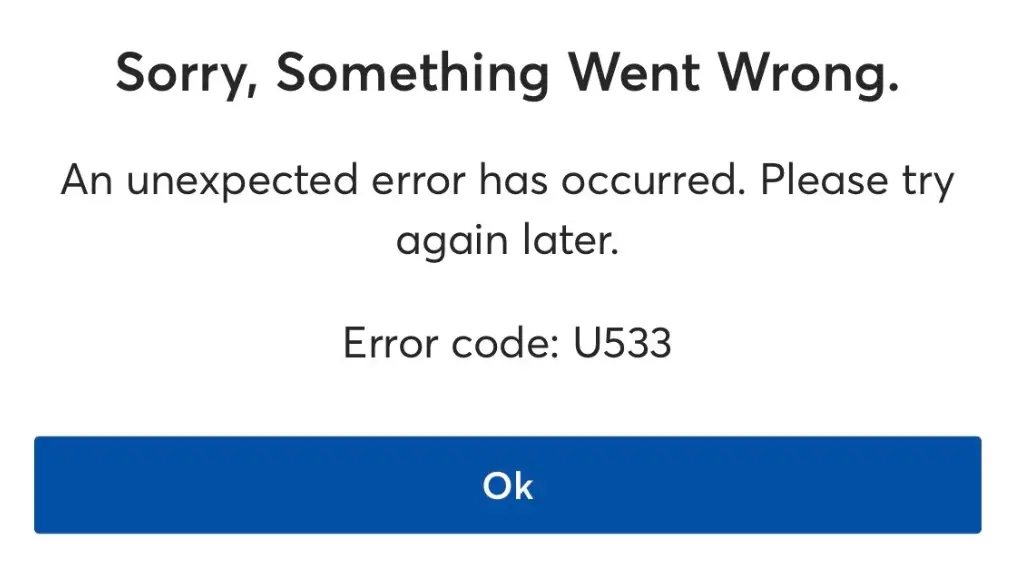
Thankfully we have a thorough guide on the Ticketmaster Error Code u553 on our website, hopefully it helps you solve the error.
Error Code u504
Ticketmaster Error code 504 is usually prompted when the user is facing problems related to payment. We strongly recommend rechecking your credentials with the ones entered in the payment, as mentioned above. You can also change your payment method by using a different debit/credit card. However, if you want more information regarding this error, Check out Ticketmaster Error Code 504 here.
Error Code u219
When trying to purchase tickets, you might be having an error. That error code is known as Error code u219 which happens because the Ticketmaster system is unable to process the transaction being followed through. This glitch is not a major issue and can be solved by simply accessing the site from a different browser. We suggest Mozilla Firefox as it seemed to work for many people.
Another way to tackle this error is by using the Ticketmaster website if you are using the app and vice versa. However, we recommend using Ticketmaster app since the webpage is often bound to come across errors and glitches.
Error Code u001
Ticketmaster Error code u001 is an internal issue that is triggered when the user is trying to add sold-out tickets to the cart. Due to a glitch, they appear as tickets that are still available. As frustrating as it may be, this error this mainly caused by connection issues on your end. Check your internet connection, as mentioned above, and refresh the app or webpage.
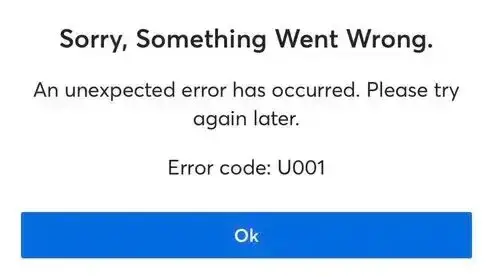
However, if the error persists then you might need to look into the matter since there might be more to it than a connectivity issue at your end. Click Here to uncover more solutions regarding the error code u001.
Error Code u0011 and u0007
Error Code 0011 and 0007 are typically the same. Though the causes are different, they share the same solutions. These errors are usually prompted due to an “underlying server issue“. As the name suggests, the first and foremost step would be to check the server status. Usually, there is a server outage due to heavy traffic. Check Twitter for the best and most reliable results.
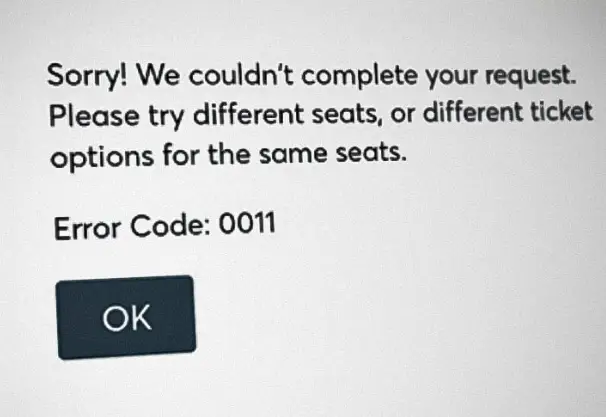
If there are no such server outages ongoing, your browser is most probably the culprit. The issue may be caused by corrupted cookies, cache data that hasn’t been cleared out in a while, or browser history. Our browser maintains a clean record of all the sites visited previously, errors like these are more likely to occur if the browser history is not cleared out regularly.
The generic solutions given above include how to clear out search history on your browser, corrupted cookies, and cache data and also provide sources to confirm a server outage, make sure to check them out.
Error Code u0009 and u512
This error, like many other errors, prevents users from completing payments. This error is most likely to be prompted when you have logged in from many different devices, all at once. This causes malfunctions in Ticketmaster, thus it is suggested that you use one single device to book your tickets.
Other than that, it is advised that you avoid using the public internet, these networks are not and put your device at a high risk of threats and innumerable errors. Moreover, make sure you don’t share links with friends and family, or copy a URL from one device to another. You can find more information relating to Ticketmaster error code u512 here.
Error Code 102
This is an error code that appears during the payment process. Usually, this happens because you are trying to access tickets that are already sold out or, trying to access a show that has expired. Due to a glitch, these still appear as available. In order to confirm this, Check the ticket status of that show. If the show appears to be ongoing, you might need to check your internet connection.
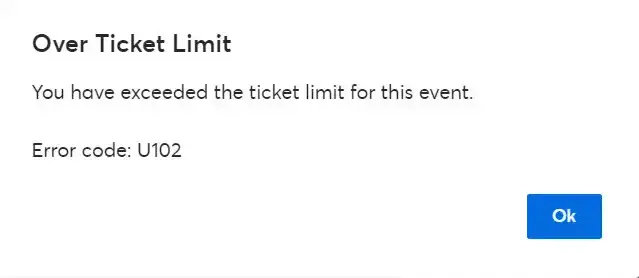
You can find a more helpful guide and details solutions on the Ticketmaster Error Code 102 Here.
Error Code u401 and u418
The Error 401 Not Allowed occurs when attempting to purchase tickets. In most cases, affected users can search for tickets just fine, but the error appears as soon as an attempt is made to select a date to complete the purchasing process. Make sure to disable any proxy servers in use and remove any VPN extensions in your browser. Consider clearing out your browser history and cache data as well.
This error is also a result of a temporary ban on your account. You will have to wait 24 hours for the ban to expire, you could just make a new account.
Error Code u5005
This error occurs when Ticketmaster does not recognize the card you are using to book tickets or, your card information is not updated on the platform. To get rid of this error change the card you are currently using and use a different one. Make sure the details entered are up-to-date with your current card credentials. After doing this restart the app. If the error still persists, you might need to check your internet connection.
Final Words
If none of these work, there is a possibility that your account has been detected for fraud. Call customer service at 800-653-8000 to receive customer service. You will probably be on hold for some time but they will eventually get back to you, providing you with the assistance needed with unique fixes.