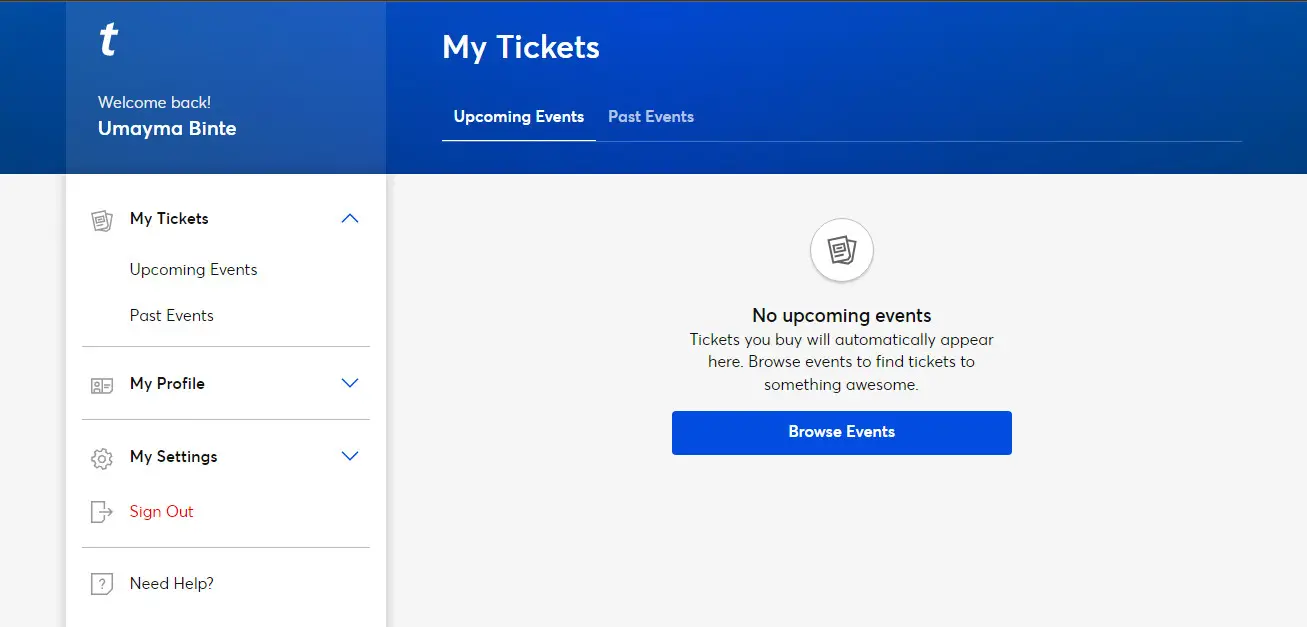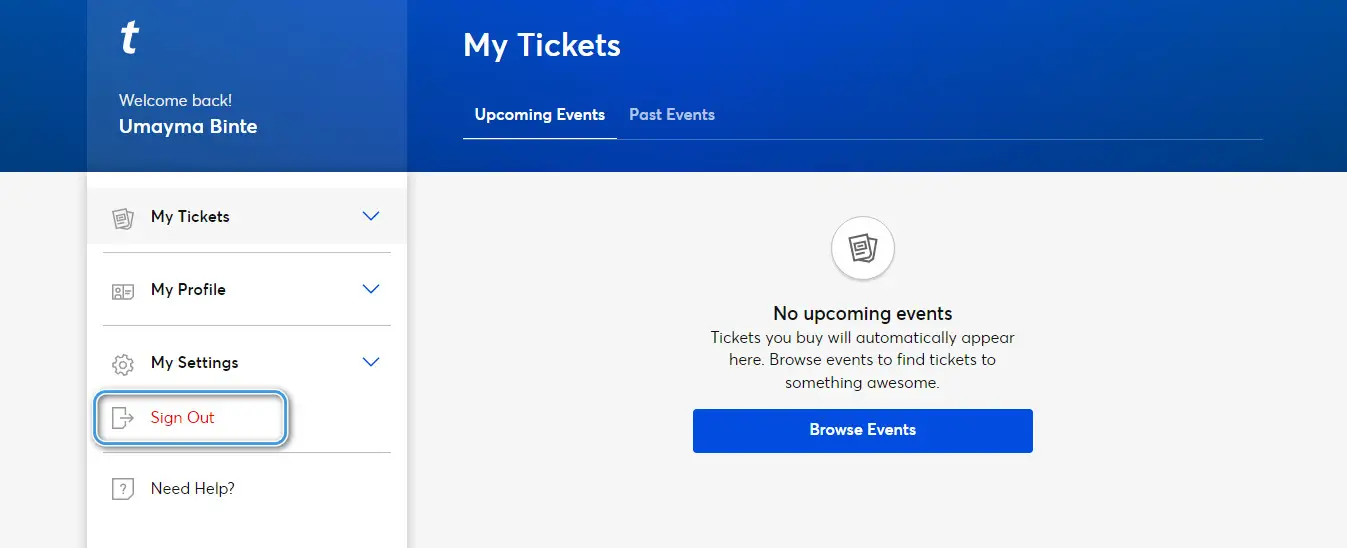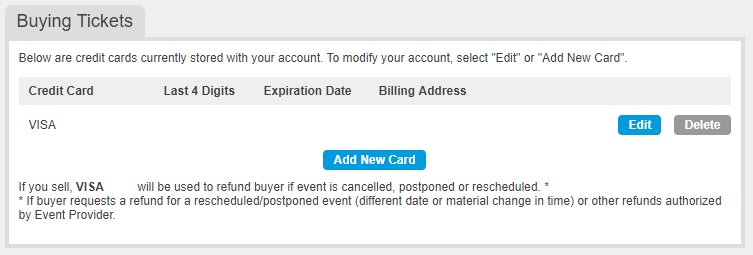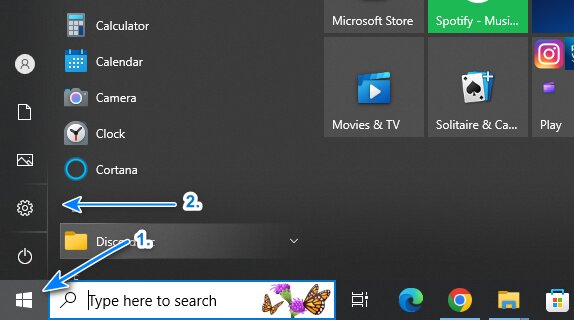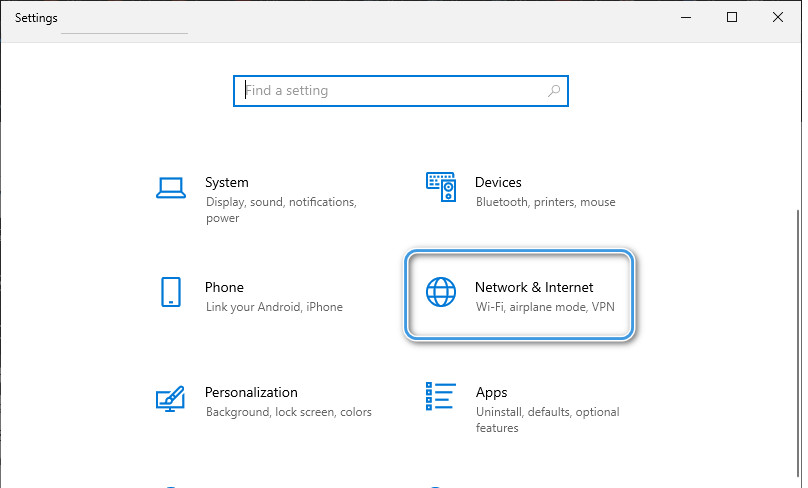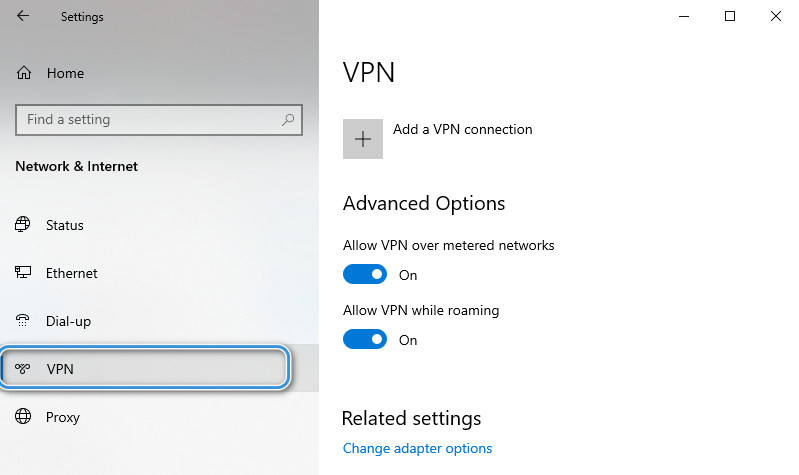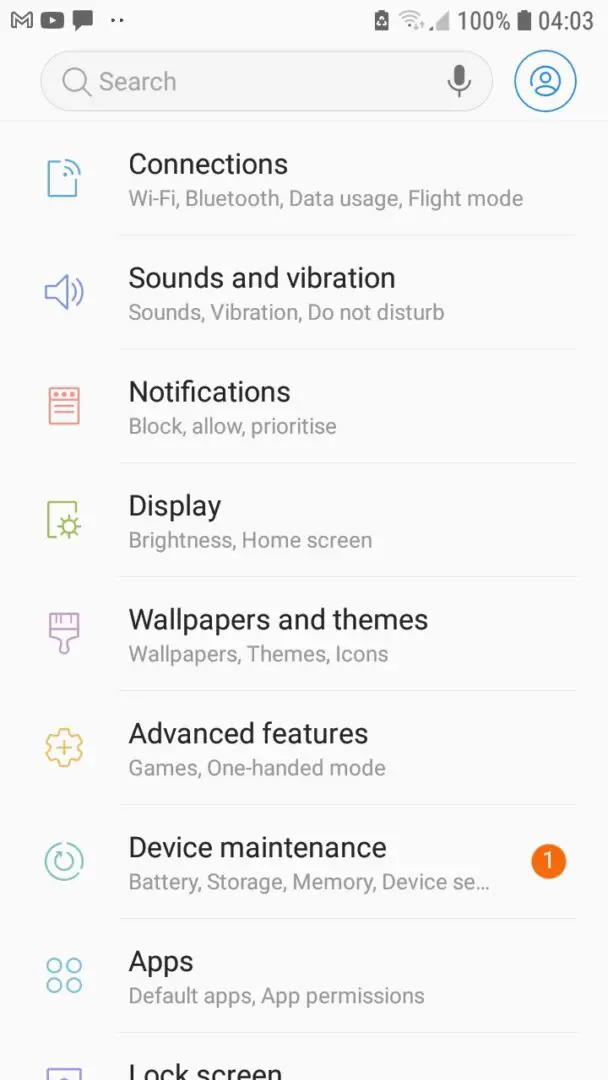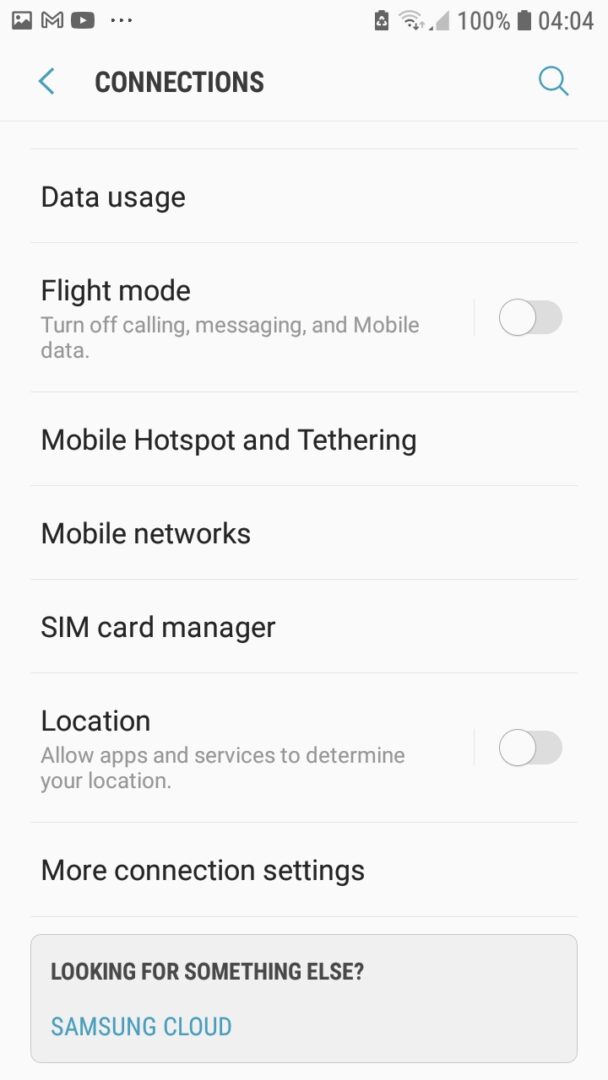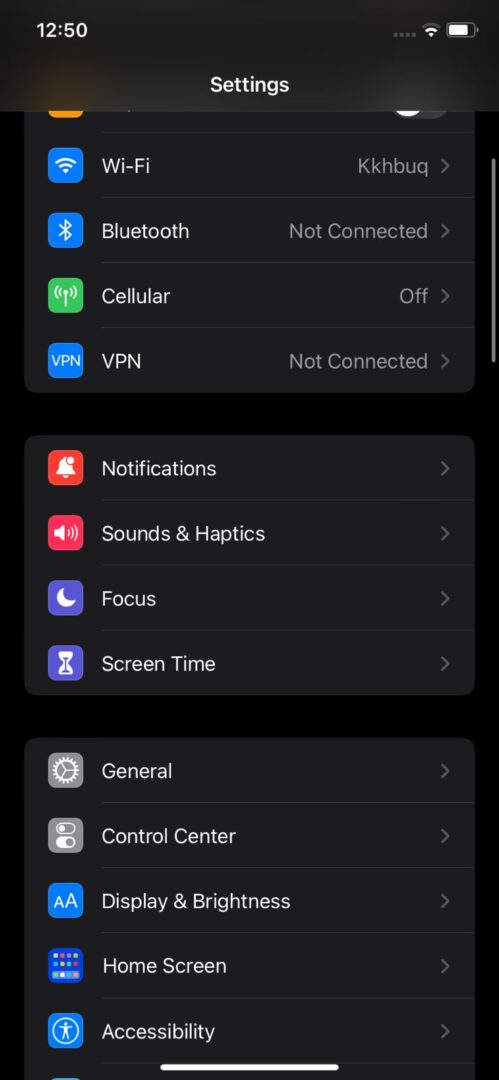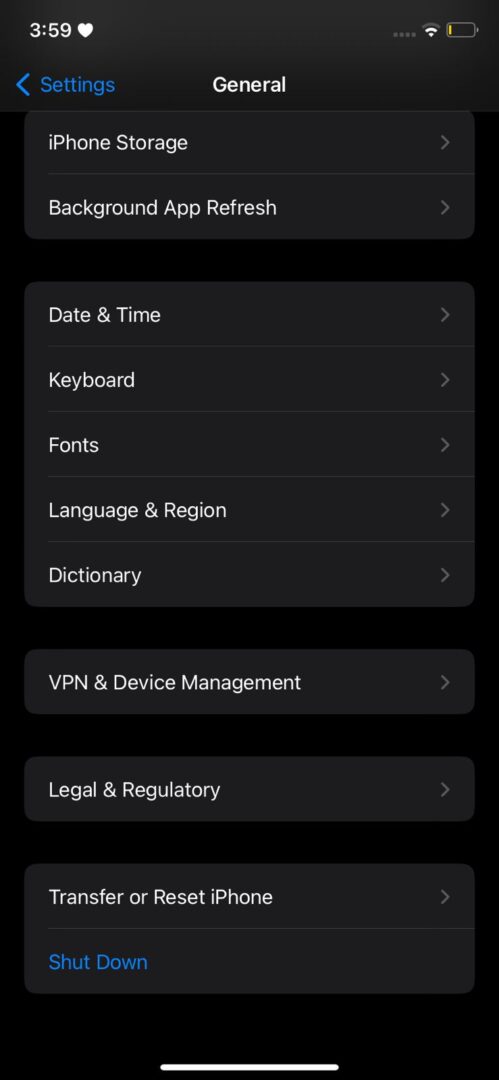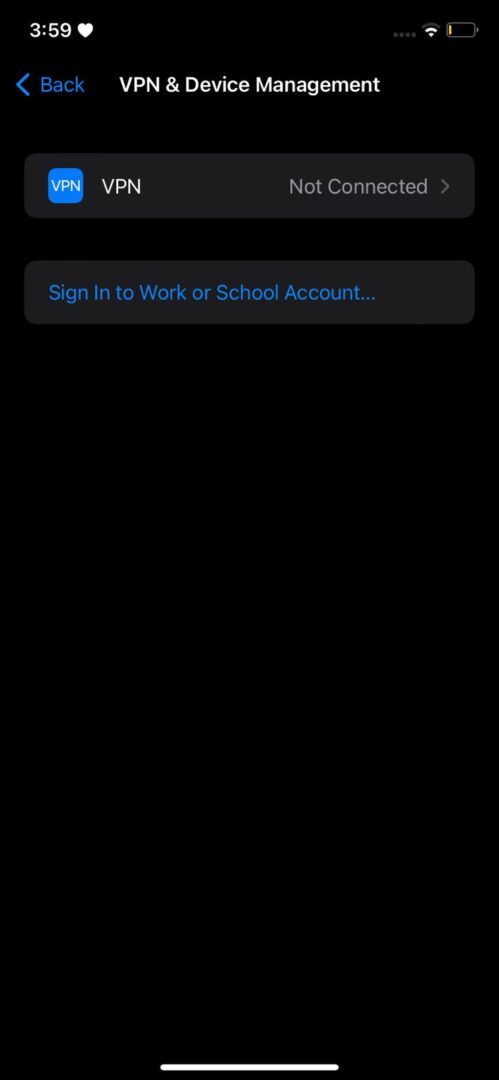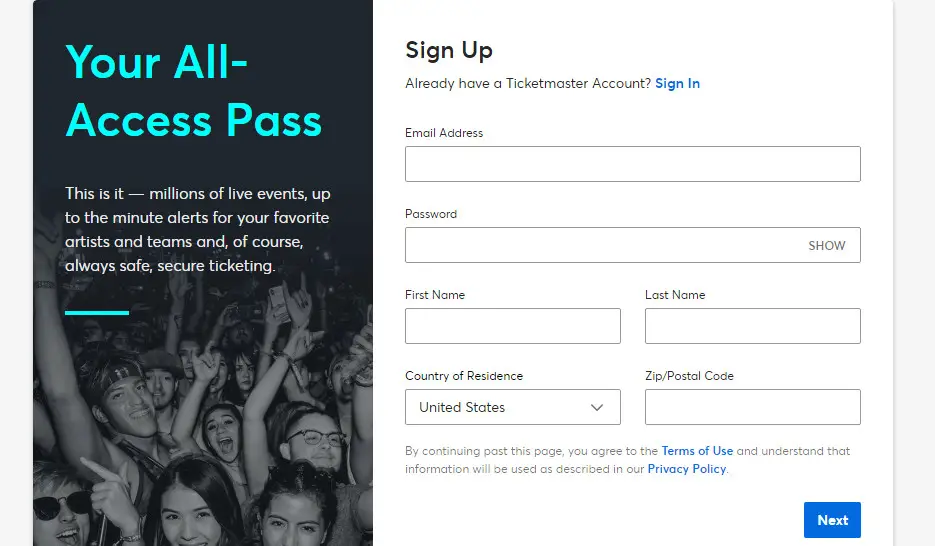Ticketmaster error code u102, like Ticketmaster error code u001, occurs when you’re unable to process the payment. This is either due to trying to access already booked tickets, or a network problem. These are very easy to solve once identified.
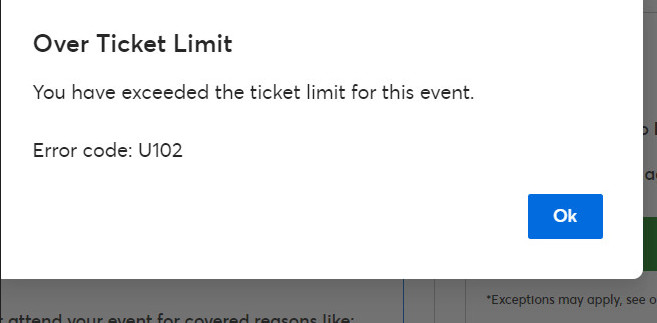
Users are very unfamiliar with Ticketmaster error code u102 and often get stuck when this page appears. Most causes of this error are fixable, however at times this error page is simply showing up because of technical issues with the Ticketmaster servers.
An Interesting Read: Ticketmaster vs. Vivid Seat
How To Fix The Ticketmaster Error Code U102?
In order to solve this error, a firm understanding of the reason why this error occurs is important and why a certain fix will work for you.
To combat this, we have listed every solution possible for every cause of the error. If you follow every solution, you will be on the path to getting rid of this error in no time.
Check Your Internet Connection
Having an unstable internet connection can cause payments to not go through or the server to not be able to maintain a strong enough connection for activity. This may cause the error to show up. You can perform an internet connection test to check your network speed.
To do so, you can read our detailed guide on an internet connection test, written by our experienced writer, Talha Saeed.
Improve Your Internet Connection
If the results of your internet connection test come back, and your network speed is less than 5MBP/s, you might need to take certain steps to improve your internet connection. You can do that without spending a lot of money, and sometimes none at all.
You can do so, by reading our guide on how to improve your internet connection by our seasoned tech expert, Talha Saeed.
Check Your Orders
At times the order does get placed but due to some bug, it doesn’t show the confirmation page. To check if any order is placed, follow the instructions below.
- Go to the My Account page.
- Select My Tickets.
My Tickets, Ticketmaster - Scan your orders for this recent order. If the order has not been placed, another solution given below might work for you.
Confirm The Status Of The Event
It’s very important to make sure the show is still available before trying to book tickets. This error also shows up when the show is unavailable and users are trying to select tickets and make payments. In case you’re bombarded with this issue, make sure to go back to the event page and check if the show is canceled or full.
Check Server Status
It is also possible for the error to be on the website’s end. When servers are down, these errors are imminent. So before trying any of these fixes, you need to check the server status. You can go to Downdetector and check the functionality of the Ticketmaster Server.
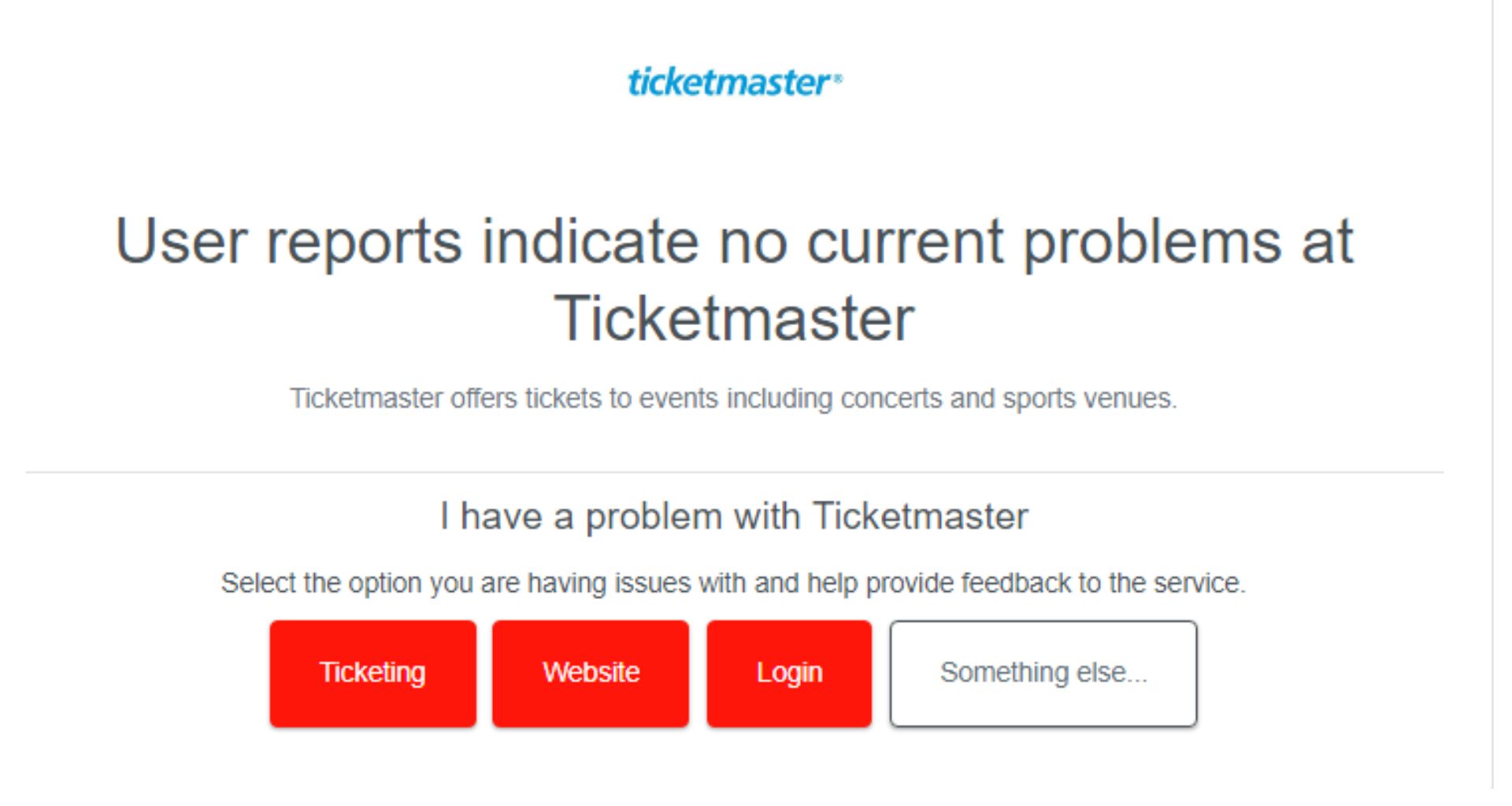
You can also check their Twitter account for updates or any live feedback. They tend to post updates when their server is down.
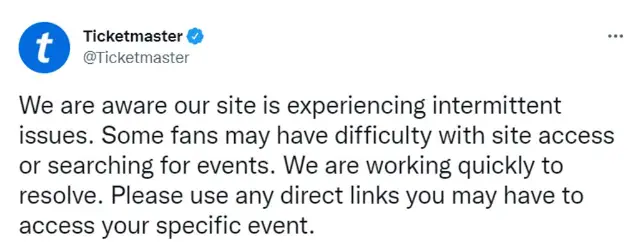
Clear Cache And Cookies
Clearing your browser’s cache helps resolve Ticketmaster error code 0011 by removing corrupted or outdated files stored in your browser. This action ensures that fresh and updated files are downloaded, fixing issues related to loading elements or executing scripts on the Ticketmaster website.
Additionally, clearing the cache removes cookies and login sessions, preventing potential conflicts and improving your browsing experience. Remember to do this periodically to maintain smooth browsing.
You can clear your cache and cookies by reading our comprehensive guide written by our error fixes veteran, Shaheer Asif.
Switch Browsers
If this error still persists, this may be due to an outdated browser. The browser you are using could be outdated thus causing this error. To check if this is the cause, shift to another browser and carry out your purchase there. Try switching the browser you’re currently using to Google Chrome, Safari, or Mozilla Firefox. You can also try using Ticketmaster in incognito mode for less interruption and for external extensions disabled.
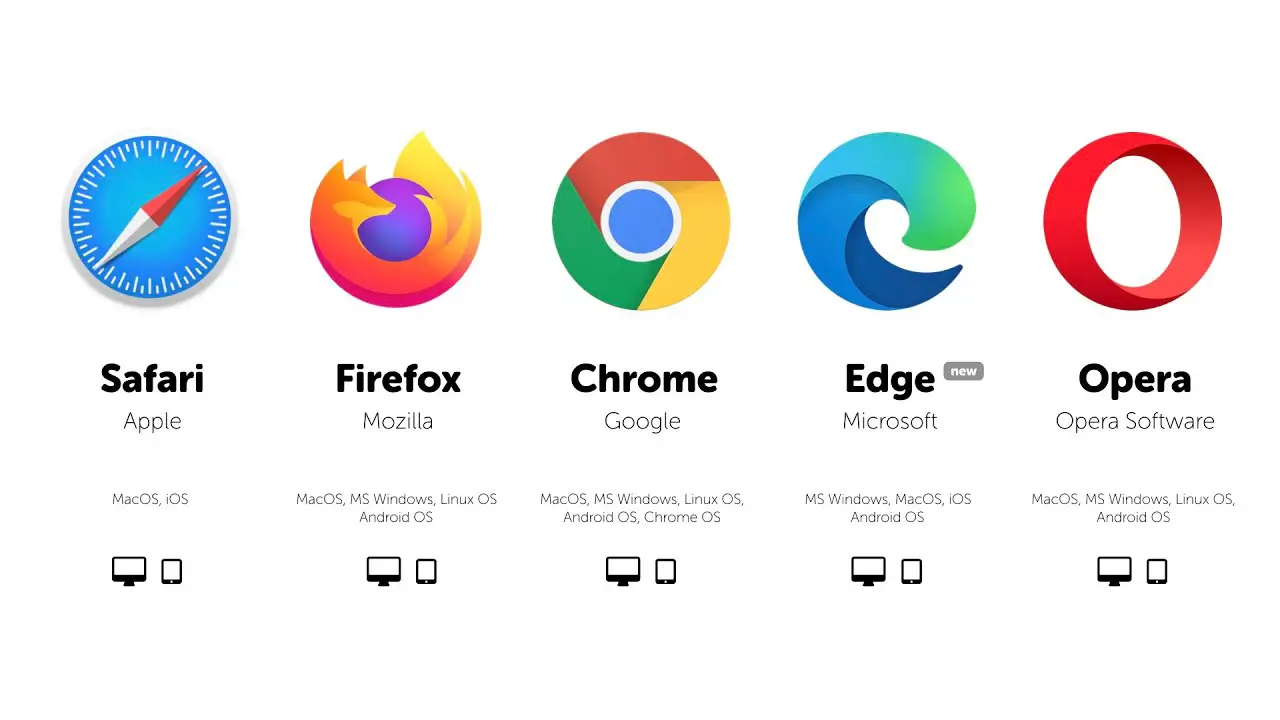
Why should you use Ticketmaster? Read Ticketmaster vs AXS – The Ticketing Dilemma
Log Out from All Devices
Users have reported that this error has often been solved by simply logging out of all the devices you are logged onto.
- Go to Ticketmaster.
- Go to My Account.
- Select Sign Out.
Sign Out of Ticketmaster - Repeat these steps for all the devices you’re logged in on.
Check Payment Details
Outdated or incorrect information can be the cause of this error as well. By reconfirming details, and making sure all data is correct, users have been able to solve this problem.
- Log into your Ticketmaster account.
- Click on My Account and then My Account once more.
- Select Payment Options.
Payment Options - Now check all the information relating to your Credit Cards. If all the existing information is up to date, try re-adding the card.
After checking If the error remains, move on below for more fixes.
Reinstall the App
When you uninstall an app, all associated files and settings are removed. Reinstalling it ensures you’re starting fresh with a clean installation, often fixing problems caused by corrupted files or misconfigurations. Remember to back up your important data before uninstalling, so you don’t lose any essential information.
To reinstall your application, read our article on it, written by our very own tech nerd, Talha Saeed.
Disconnect your VPN
Ticketmaster could be blocking you causing this error to occur. VPN users can get blocked by websites for surfing while connected. Although VPNs can be good for anonymous browsing, they’re not suitable for making purchases and buying tickets on Ticketmaster.
For Windows:
- Go to Settings.
Settings on Windows - Go to Network and Internet.
Network & Internet - Click on VPN.
VPN Settings - Turn off the connected VPN.
Android:
- Go to Settings.
- Select Connections.
Settings on Android - Go to More Connection Settings.
More Connection Settings - Click on VPN and Disconnect it.
VPN Settings on Android
IOS:
- Go to Settings on your iPhone or iPad.
iPhone Settings - Select General.
General in iPhone Settings - Go to VPN & Device Management.
VPN Settings on iPhone - Disconnect your VPN and try Ticketmaster again to see if the problem is still there.
Create a New Account
As a last resort, you can try accessing Ticketmaster from another account. To do this you’ll need to make a new Ticketmaster account from a different email address.
- Go to Ticketmaster.
- Select Sign In.
- Now Select Sign up and create a new account.
- You can also just follow this link straight to the Sign-up page.
Sign Up for Ticketmaster - After adding your payment details, and setting up this account. Try booking your order again.
Contact Customer Support
The easiest way to go is to contact the Ticketmaster helpline, their number is 1-888-731-4111. You can also contact them by either submitting a request or tagging them on social media. Users have reported that the faster approach is to tag them using their Twitter account and explain the problem thoroughly.
Prevention Guidelines – Ticketmaster Error Code U102
Hopefully, by now the problem has been dealt with, so now let’s look into ways we can prevent this from happening again.
- Make sure your internet connection is up to par before making any bookings. If your connection is often down, contact your ISP to resolve this matter.
- Make sure your browser is up to date and supports Ticketmaster.
- Before making any new bookings, make sure to clear cache and cookies so there aren’t any interruptions while making payments.
- Don’t try to access Ticketmaster from a third-party website. Instead, use the Ticketmaster website or app.
- Make sure all your security information and payment details are up to date and correct.
- Taking a long time to make a booking can result in this error as well so make sure you are swift with your booking.
- Disconnect any VPN or proxy before trying to make a booking. Ticketmaster blocks users otherwise.
- Make sure the event you’re making a booking for is still on track and has not been canceled or closed.
Related: Ticketmaster vs Eventbrite – Which One Is Best For You?
FAQs – Ticketmaster Error Code U102
Here are some Frequently asked questions to help you clear this topic up even more, and not face any unseen challenges with Ticketmaster.
Why am I getting an error code on Ticketmaster?
You could be getting error codes for multiple reasons, At times it could be due to an unstable internet connection, defaulting servers, accumulated cache, or overbooked tickets. You can go through every possible Ticketmaster error code here.
What to do if Ticketmaster says error?
It’s important to remain calm and ensure everything is working from your end as well as theirs. Make sure to check if the servers are up and functional, your internet connection is stable, any cache or cookies have been cleared, and the show is still available before trying again.
Read More:
- Ticketmaster Error Code 0002 [Solved and Explained]
- Ticketmaster Error Code u521 – [Fixed]
- Ticketmaster Error Code u504 [Solved and Explained]
- Ticketmaster Error Code u533 – [11 Quick Fixes]