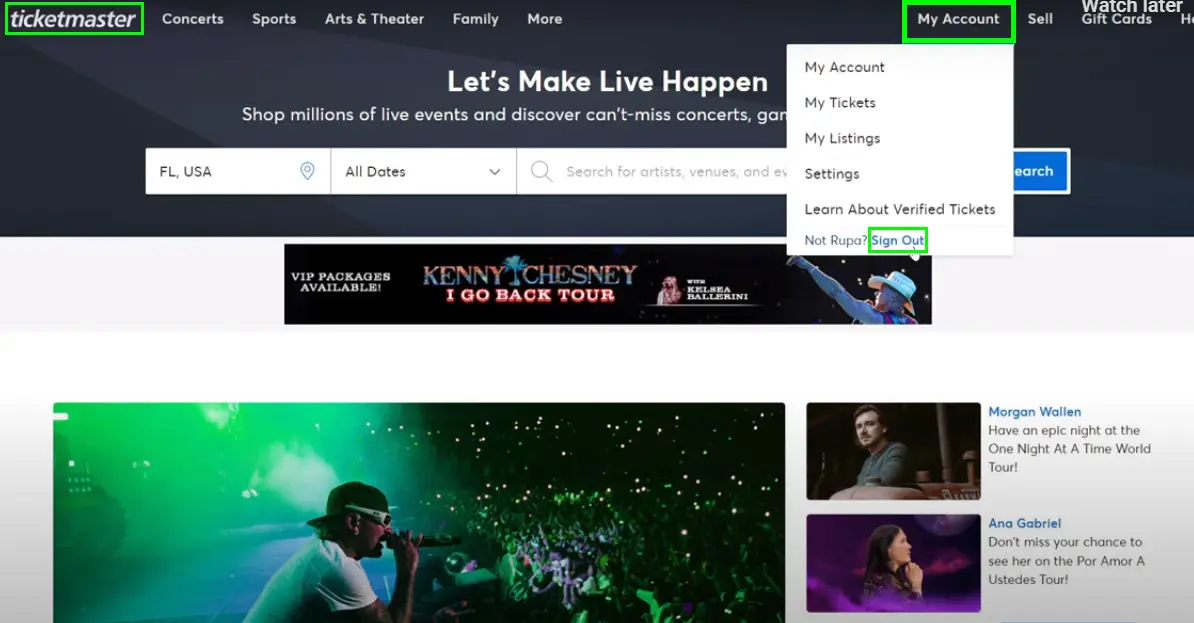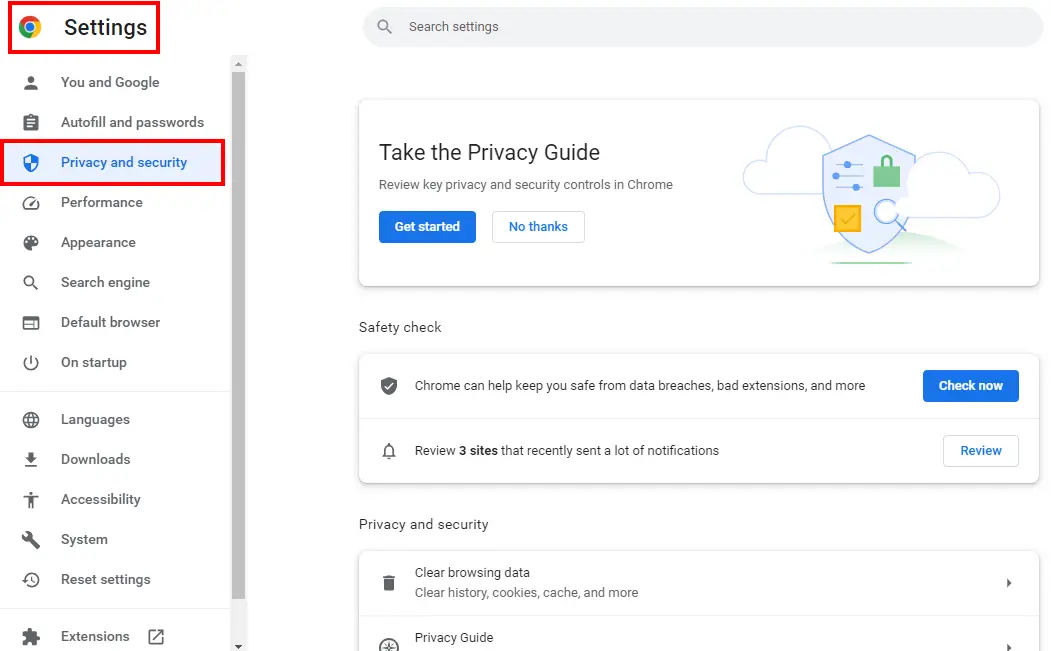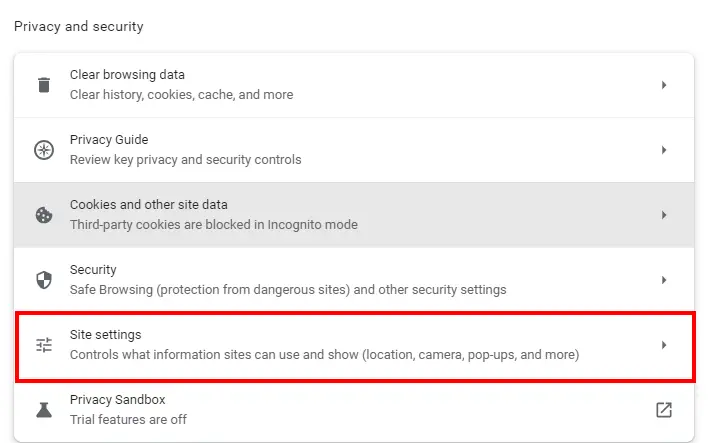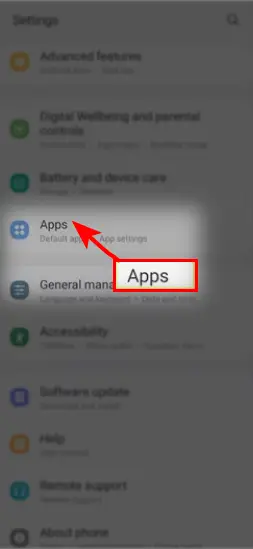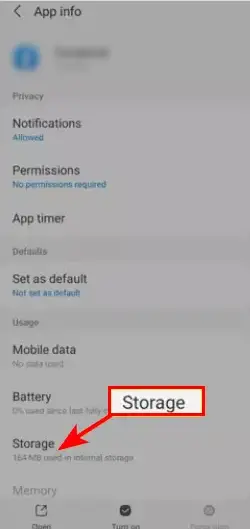The Ticketmaster Error Code u521 is a temporary error that usually gets triggered when you are trying to purchase tickets. This error code stops the user from successfully booking the desired tickets and paying for them. Most of the time, it will display when there is a problem with the server. However, in some cases, it could be your device’s ad blocker or corrupted cache files fault causing this error.
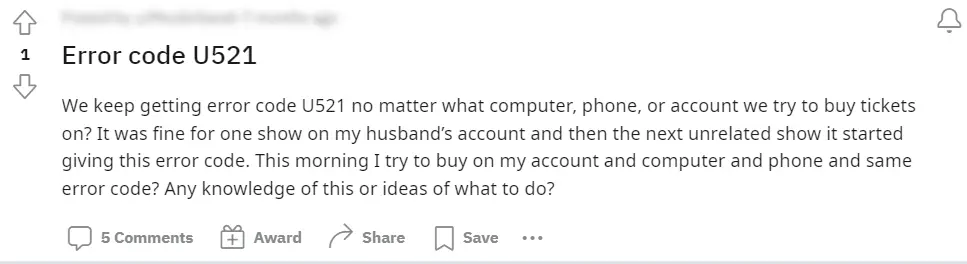
In the image provided, a Ticketmaster user is facing trouble while purchasing tickets for a show. The user seems to be encountering the error u521 across multiple devices. The commenters indicated that this error occurs when the selected seating is sold out. The recommended solution is to choose alternative seating options and attempt the purchase again.
In the article below, we have presented a vast array of solutions for you. So, keep on reading to tackle this issue head-on.
How To Fix Ticketmaster Error Code u521
Since this error code is temporary, it is not a big issue and can be resolved in a short time. Check out the below troubleshooting solutions to get rid of Ticketmaster error code u521 for good.
Log Out And Log In Again
This method could be helpful if the error code occurs because of any temporary glitch with Ticketmaster. Here are the steps to do this:
- Go to Ticketmaster either on your mobile phone or desktop.
- Click on my account and log out of it.
Go to Account and Click Log Out - Next, quit Ticketmaster.
- Now, wait for approximately 5 to 10 seconds.
- Once you are done with this, launch Ticketmaster again.
Finally, add your login credentials and click log in.
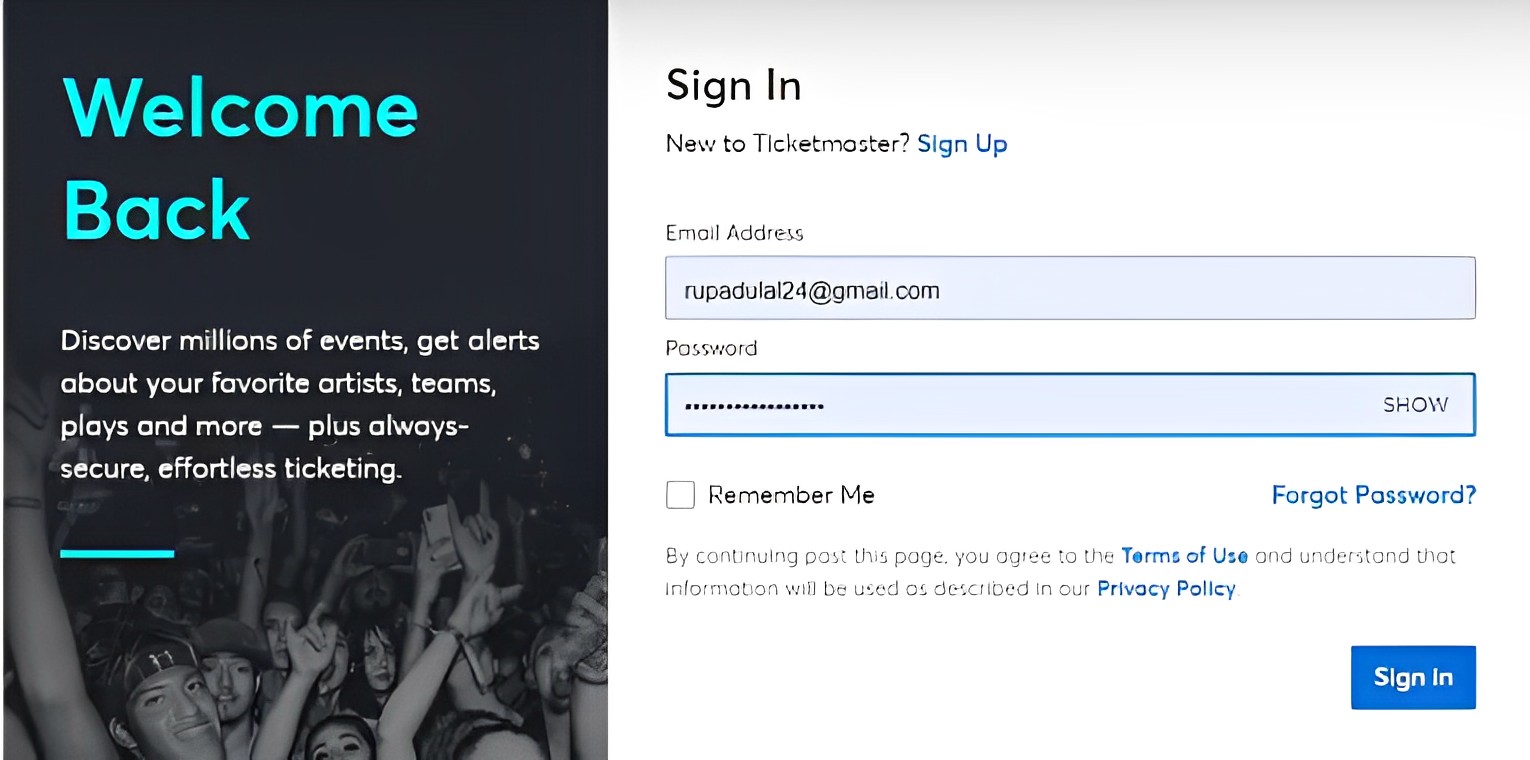
Reinstall The Ticketmaster Application
Reinstalling an application, no matter what the application is, is one of the most effective solutions to fix an error. To reinstall Ticketmaster, read our guide written by our tech expert, Talha Saeed.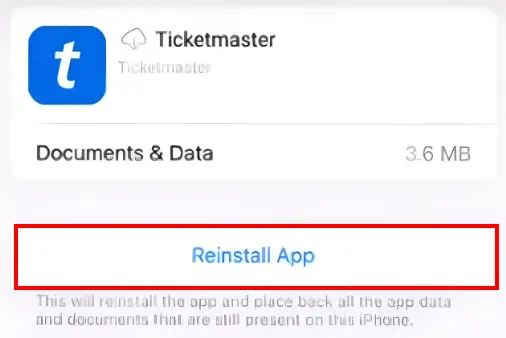
Disable Your Ad-blocker
Enabling the ad blocker can be the main reason this error gets triggered. This is why we have presented simple steps to turn off the ad blocker from two browsing platforms below.
Chrome
- Launch Chrome and go to the top right corner of the screen. There you need to click the more option and then go to the settings.
- Click Privacy and Security from within Settings.
Go to privacy and security within the settings - Then scroll down find the site settings option and click.
Click site settings - Now, click on the Additional Content Settings option. From there, go to the Ads section and turn the option “block ads on the websites” off.
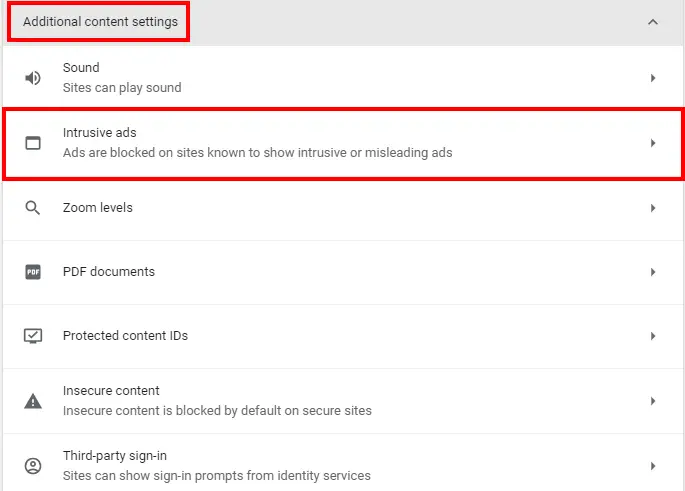
Safari
- Launch Safari and click the Safari option (at the corner of the screen).
- Click Preferences and then the Websites options.
- Next, choose the Content Blockers option and select the website name of which you want to switch the ad block or content blocker off.
- Finally, click Remover to remove the AdBlock.
After the error is resolved, you can try enabling the ad block for the Ticketmaster website again. However, if you want to avoid more such errors like the Ticketmaster Error Code 0002 then you should keep the ad block disabled all the time.
Clear Cache
Whichever devise you are using to access Ticketmaster, clearing the cache is a potential solution. This is due to the fact that cache can accumulate over time, and can cause temporary glitches, just like this one. Clearing it gets rid of these glitches, and removes the error.
Delete All Browser Cache
If you are using your browser to use Ticketmaster, you will need to delete its cache. To clear your cache on any browser, you can check out our detailed guide on it, written by a veteran problem solver, Shaheer Asif.
Delete Mobile App Cache
If you use the Ticketmaster mobile app, then delete all the app cache and data and re-launch the app. Here are the steps for this:
- Open Settings > Apps.
Click Apps - Click and hold on to the Ticketmaster app icon to select it.
- Now, click the app information button.
- Next, you need to click on storage.
Click Storage
Finally, you will have to clear the cache and data manually one by one.
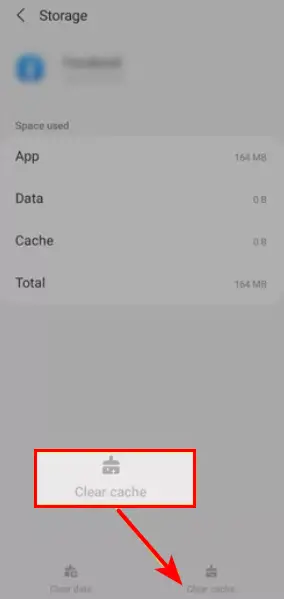
Make Sure You Are Using The Latest Version Of Ticketmaster
Always ensure that your Ticketmaster app is updated to the most recent and latest version. For that, these are the steps you need to follow:
- Firstly, go to your phone’s app store and search for the Ticketmaster app.
- Now, you will most likely see the option to update right next to the Ticketmaster app. Click it to install the update.
- However, if you don’t see the update option next to the Ticketmaster app, then it means that you are currently using the latest version of the app.
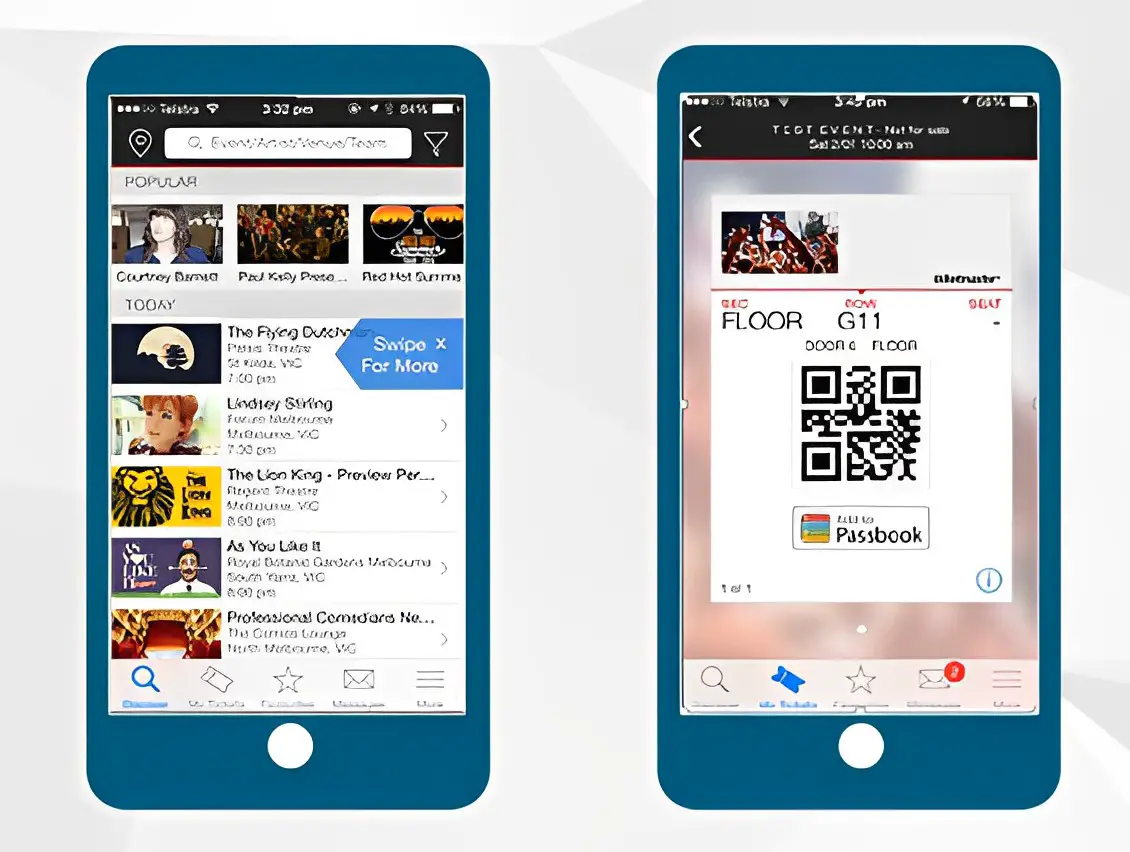
Check The Server Status
To resolve Ticketmaster Error Code u521, one potential solution is to check the server status. This error code often is caused due to a server-related issue on Ticketmaster’s end. Here’s what you can do:
- Go visit Ticketmaster’s official website and look for a “Server Status” or “System Status” page.
- You can find information about any ongoing server issues or maintenance activities on the Server Status page. Check if there are any reported problems related to getting tickets or the specific show you’re trying to attend.
- If there is a server issue reported, you will have to wait until the problem is resolved by Ticketmaster’s technical team. In such situations, it is best to remain patient and try purchasing the tickets again after some time.
- If there are no reported server issues, there is a possibility that the error is specific to your account or the specific event you’re trying to purchase tickets for. In this case, we suggest you contact Ticketmaster’s customer support for further assistance.
You can also search for Downdetector in your browser and get a helpful response instantly.
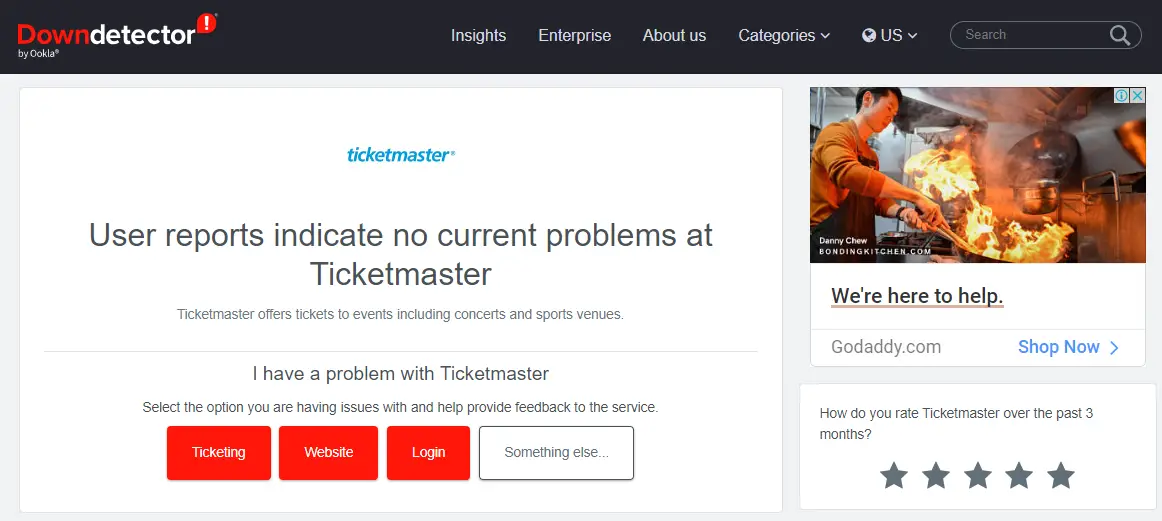
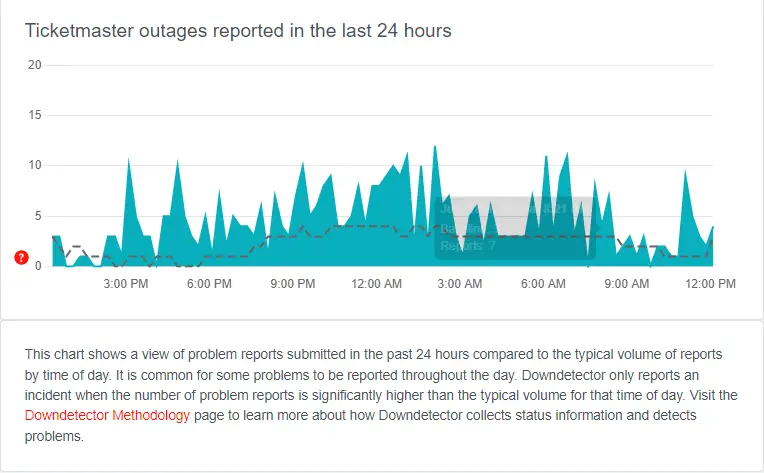
By checking the server status, you can determine if the u521 error was due to a temporary server issue. If the error persists even after the server is confirmed to be functioning normally. Reaching out to Ticketmaster’s support team will be the next step to resolve the error.
Contact Ticketmaster Customer Support
If the above solutions fail to work for you then the best course of action is to contact Ticketmaster Customer Support for assistance. They have the expertise and the resources to tackle the error. Here is what you should do:
- Go visit the Ticketmaster website and find the “Contact Us” or “Support” section. This is usually found in the website’s footer or navigation menu.
- Choose the most convenient contact method provided by Ticketmaster, such as live chat, email, or phone support.
- Explain the situation clearly and mention that you’re encountering Error Code u521 while attempting to purchase tickets. Provide all relevant details, such as the event name, venue, and the troubleshooting steps you have taken to resolve the issue.
- Follow the instructions provided by Ticketmaster’s support team. If they ask for additional information give it to them.
- Be patient and cooperate with them during the communication process. Ticketmaster’s support team will work efficiently to assist you and find a fix for Error Code u521.
Contacting Ticketmaster Customer Support will make sure that you receive tailored assistance and guidance in tackling the u521 error. They can provide further insights. Plus helps you complete your ticket purchase successfully.
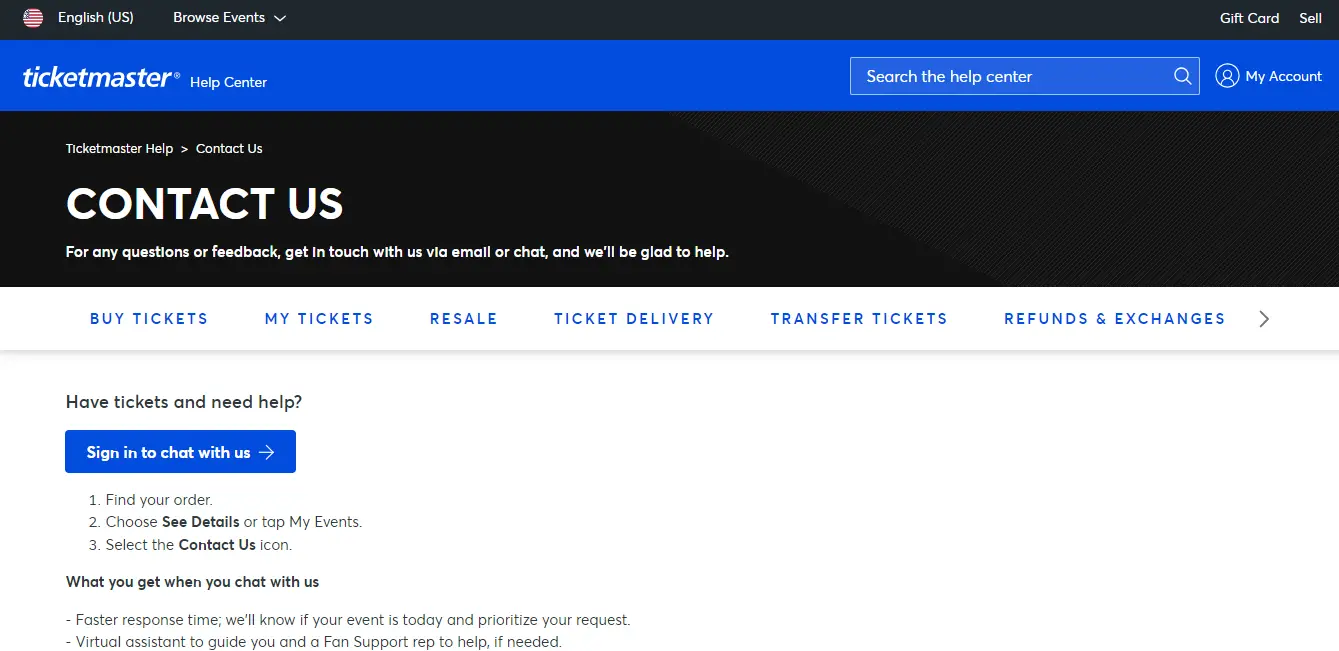
How to Prevent Ticketmaster Error Code U521
To make sure this error doesn’t hinder your experience on Ticketmaster again. Follow these preventative measures:
- Purchase your tickets early. Securing your tickets as soon as they become available will help you avoid triggering the u521 error due to limited availability.
- If your desired particular seating selection results in the u521 error, then consider selecting alternative seats and trying again to complete your ticket purchase. Choosing alternative seating will be of help.
- Before purchasing tickets, verify that the Ticketmaster’s server status has no ongoing server issues and is online. This will ensure that server issues will not lead to the u521 error.
- Try to not use several devices, browsers, or tabs at the same time. This could be considered a bot-like activity and can lead to you getting blocked. However, if you did sign in with multiple devices or browsers then sign out from them. Afterward, make sure to clean your browser’s cache and cookies and then sign into one device again.
- Use your carrier’s data network instead of a Wi-Fi connection. Especially stay away from large public Wi-Fi networks.
- Do not ever share links with your friends.
These preventive measures can help lessen the chances of facing Error Code u521. But, it is important to adapt troubleshooting steps if the error persists.
My Thoughts On Ticketmaster Error Code U521
In conclusion, encountering Ticketmaster Error Code u521 can be infuriating when trying to purchase event tickets. By following these preventive measures you can lower the chances of facing this error. Remember, don’t let Error Code u521 overshadow your excitement for live events – take these steps to look forward to a smooth ticket-buying experience.
If you are looking for alternative sources of buying and selling tickets, check out our comparison guides on Ticketmaster, and its competitors.
Check them out, and make your choice!
FAQs
Why are my Ticketmaster tickets not working?
How can I avoid fake Ticketmaster tickets?
What is the Error Code 0011 on Ticketmaster?
According to the users who have faced the Ticketmaster error code 0011, this error is due to corrupted browser cookies. You can check out how to solve it by reading our guide on Ticketmaster error code 0011, written by our ticketing expert, Talha Saeed.
Can someone steal Ticketmaster tickets?
- Ticketmaster Error code u001
- Ticketmaster Error Code u504
- Ticketmaster Error Code u533
- Ticketmaster Error Code U102