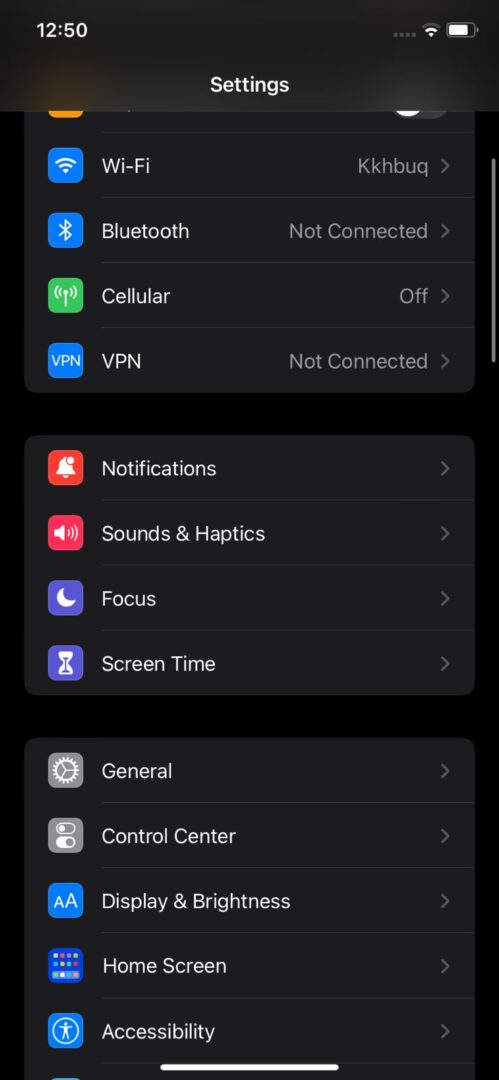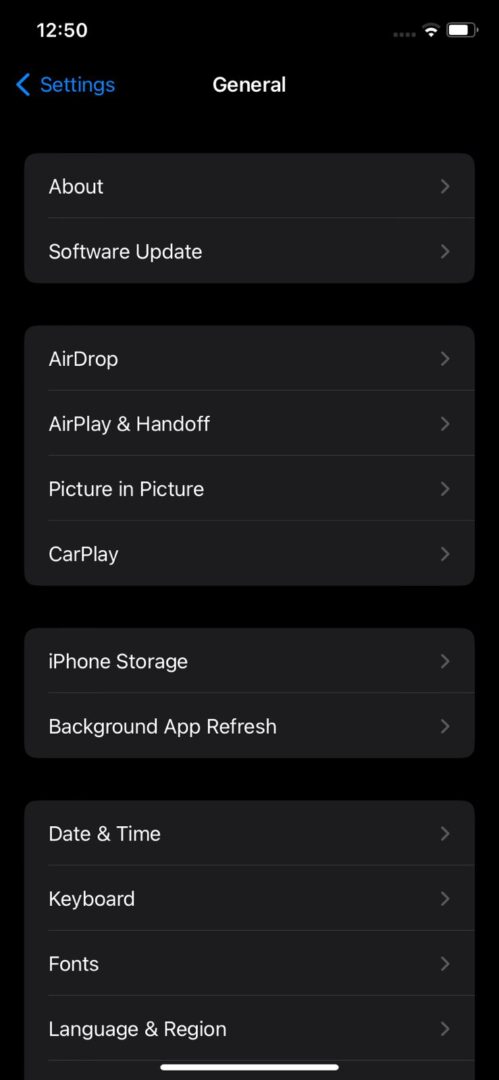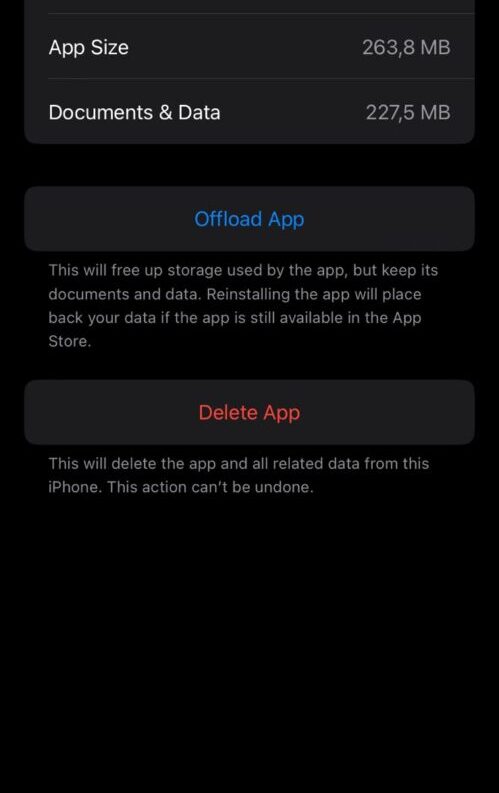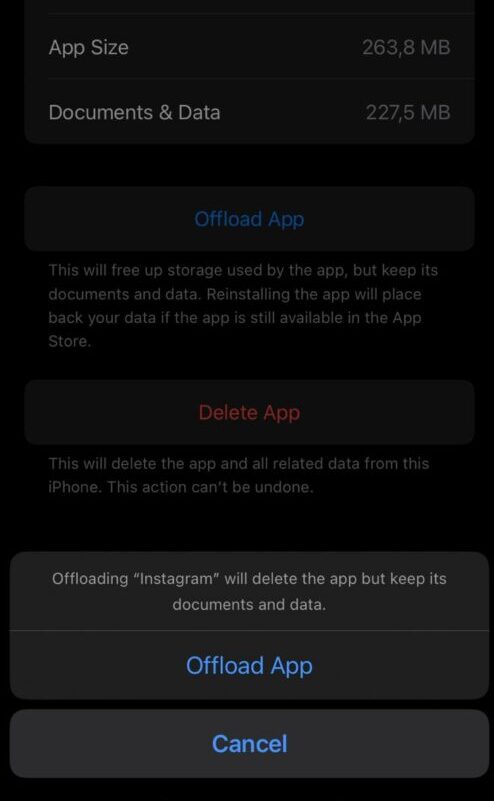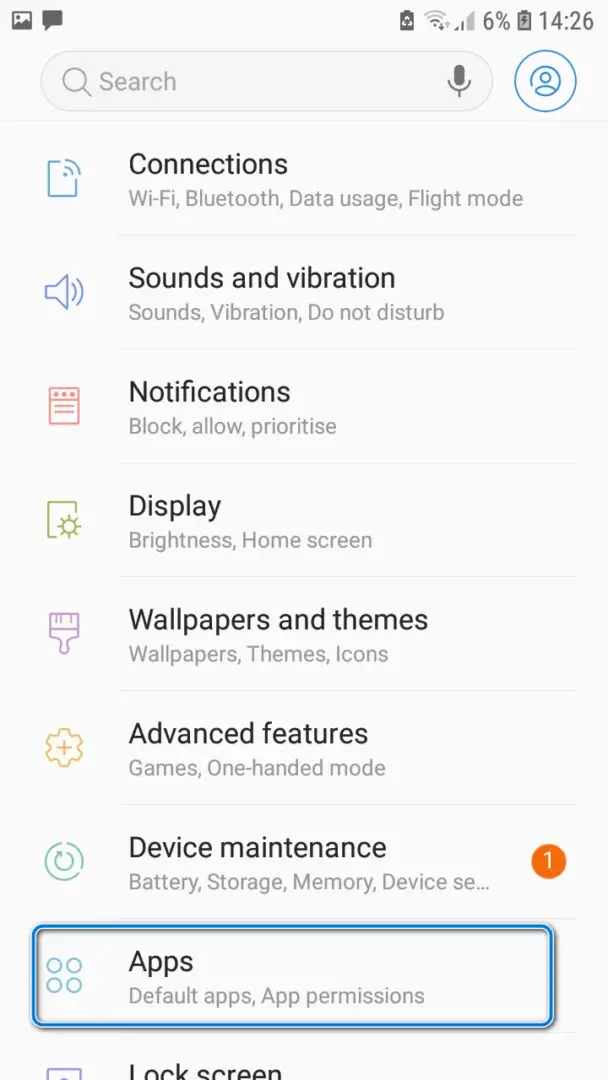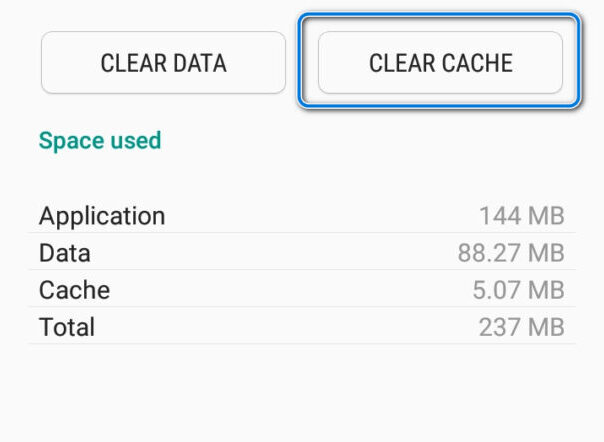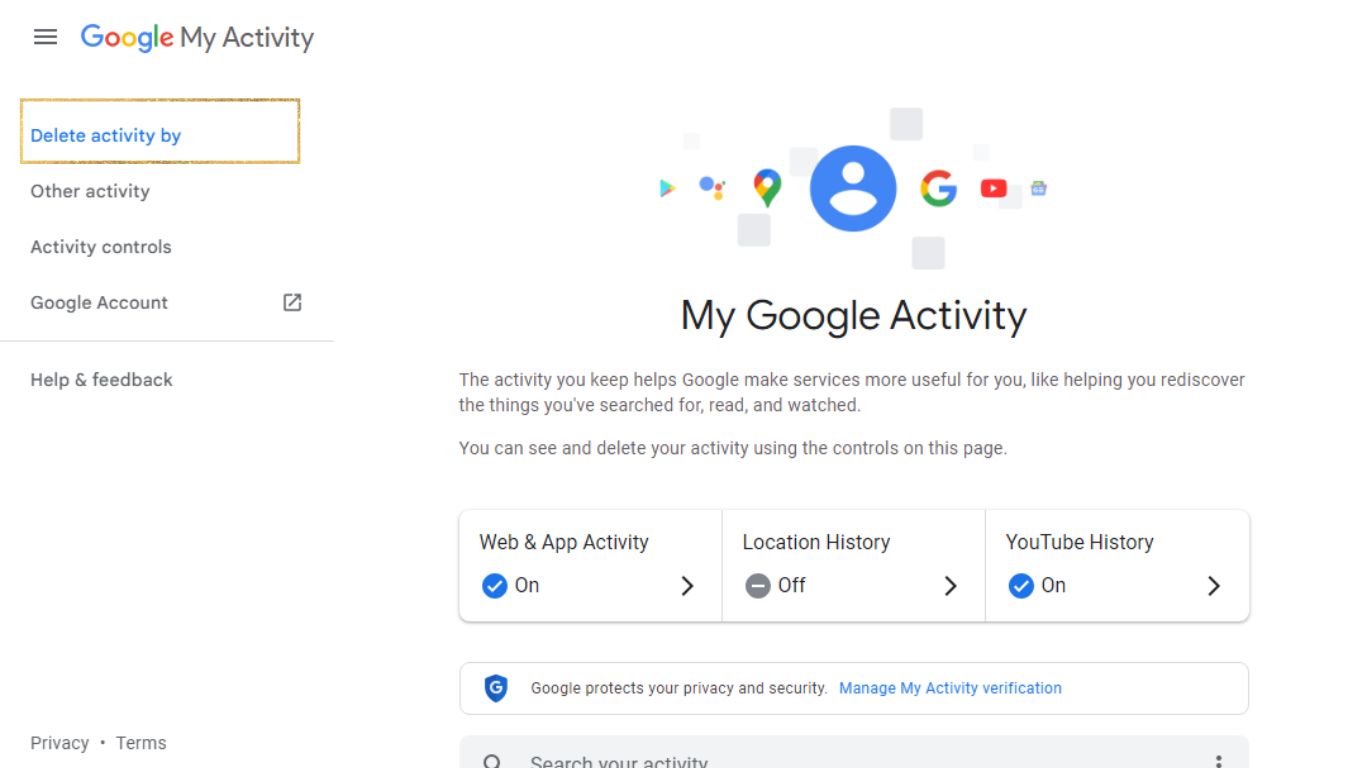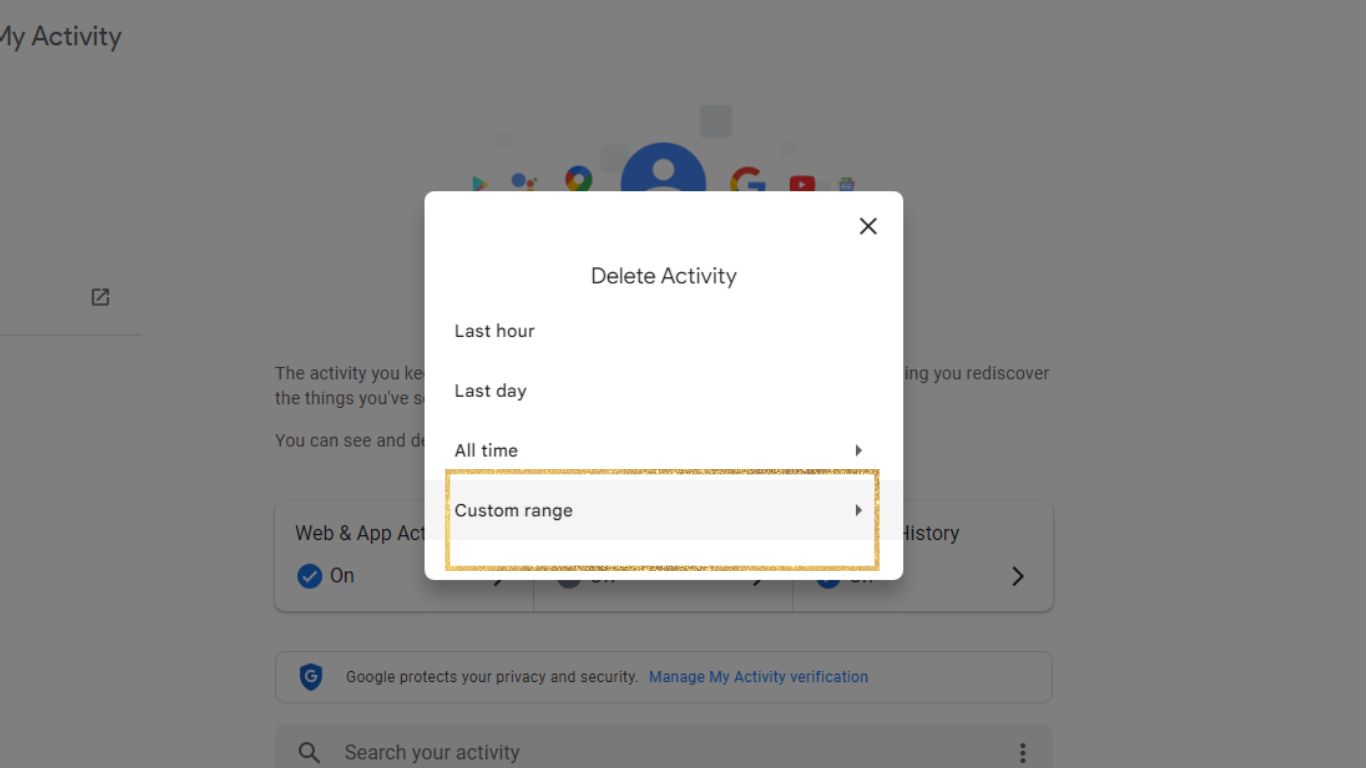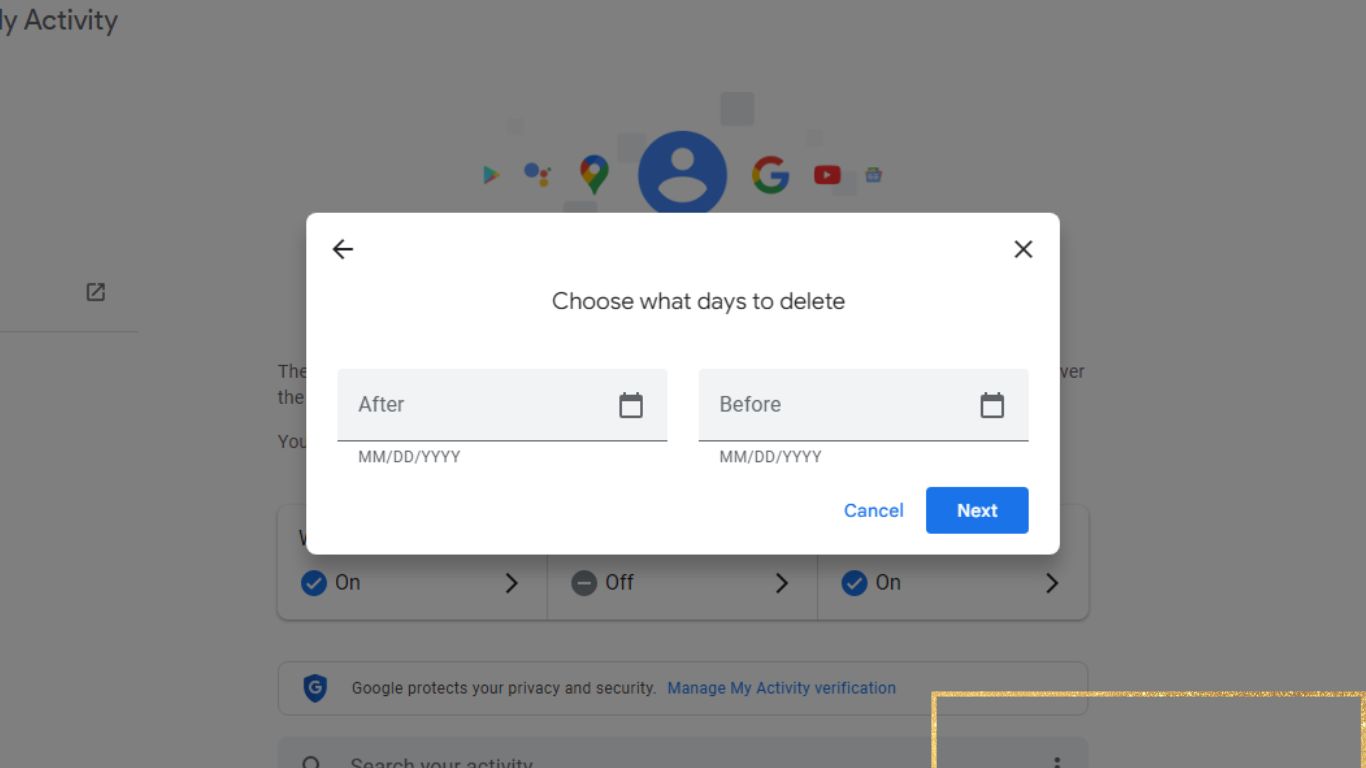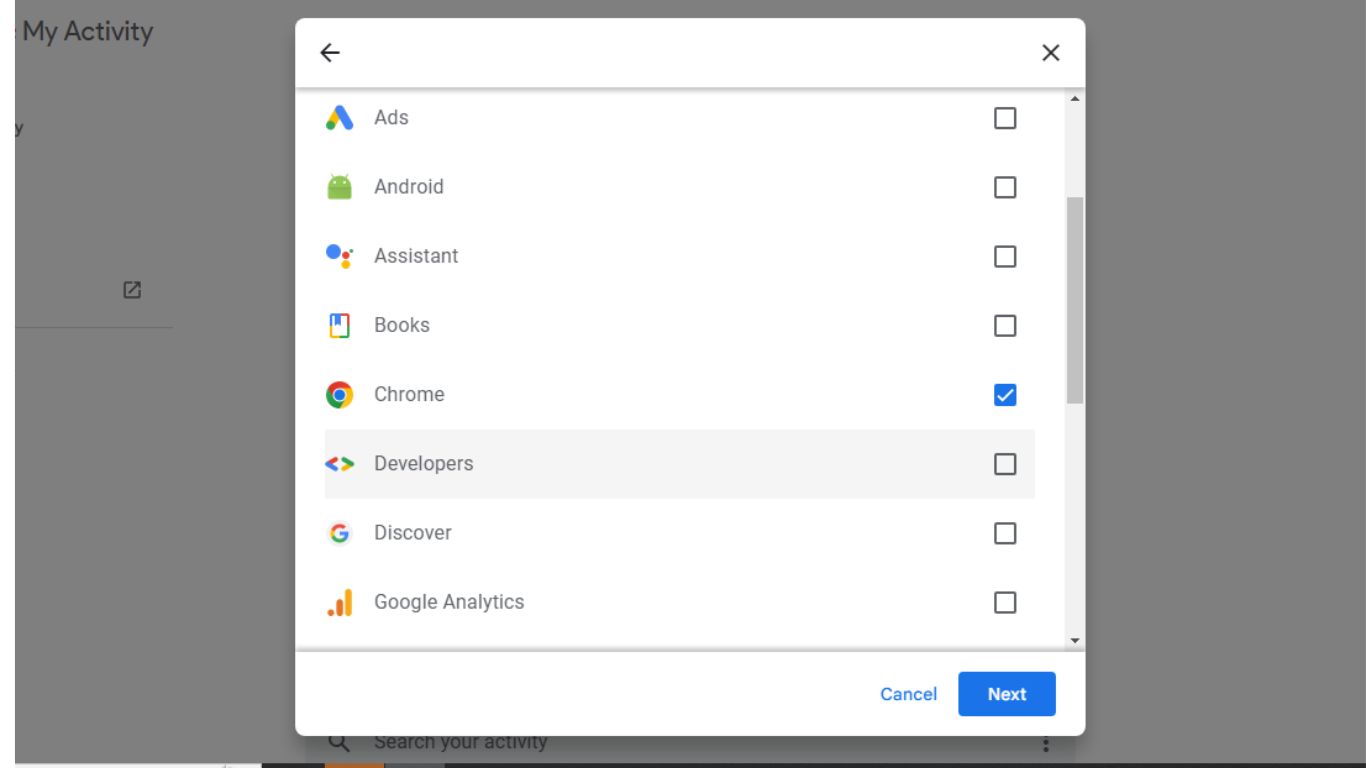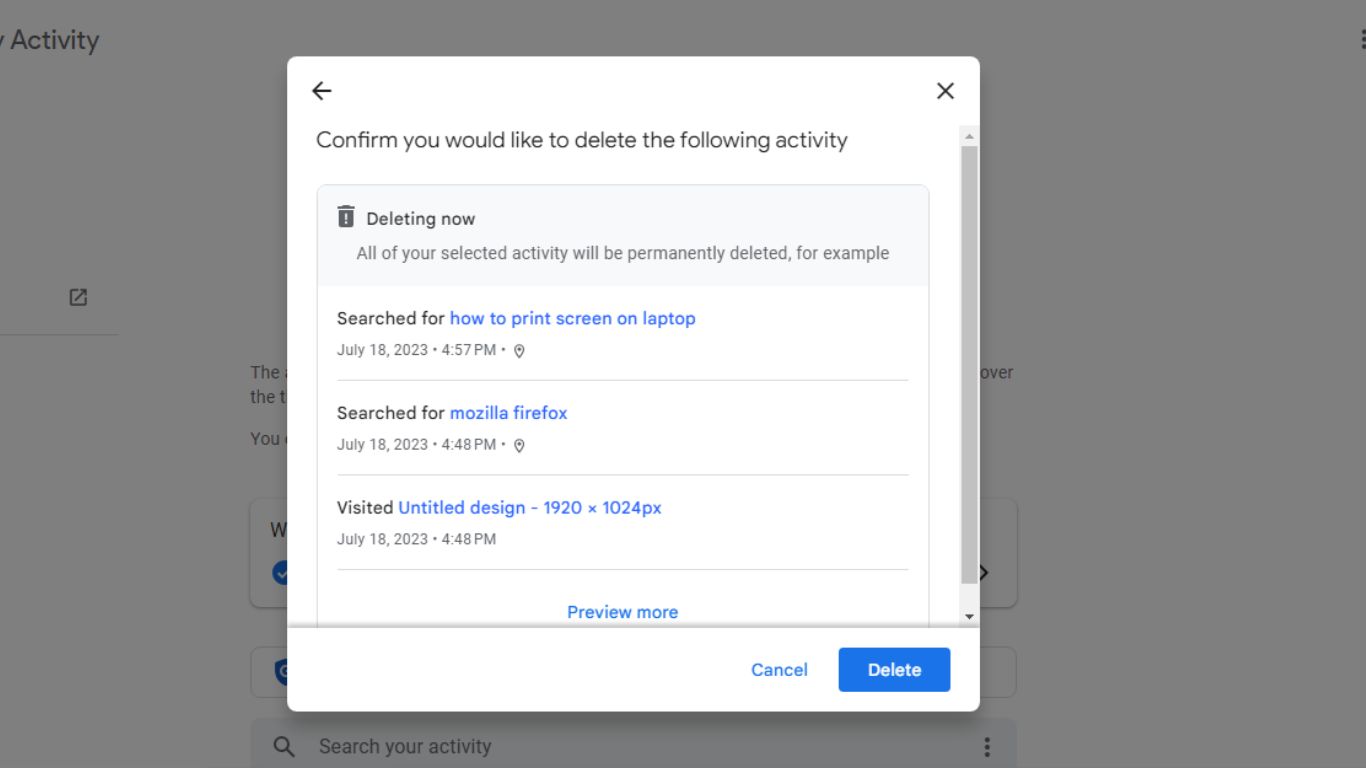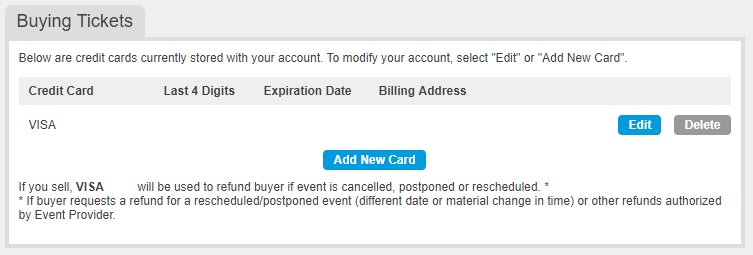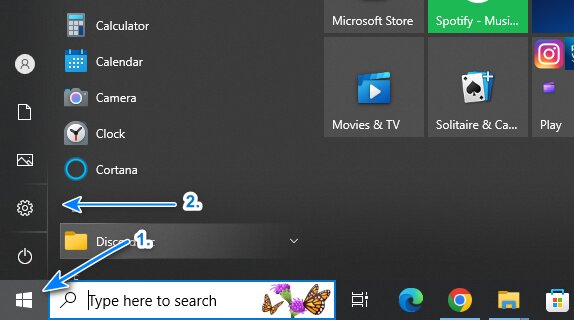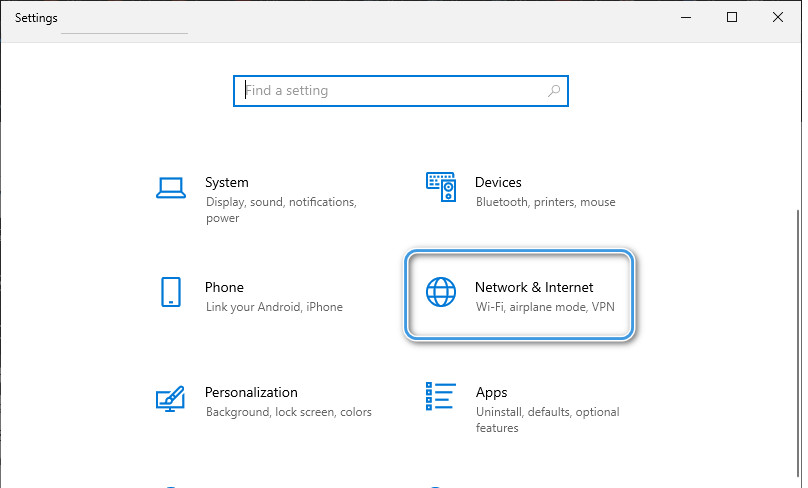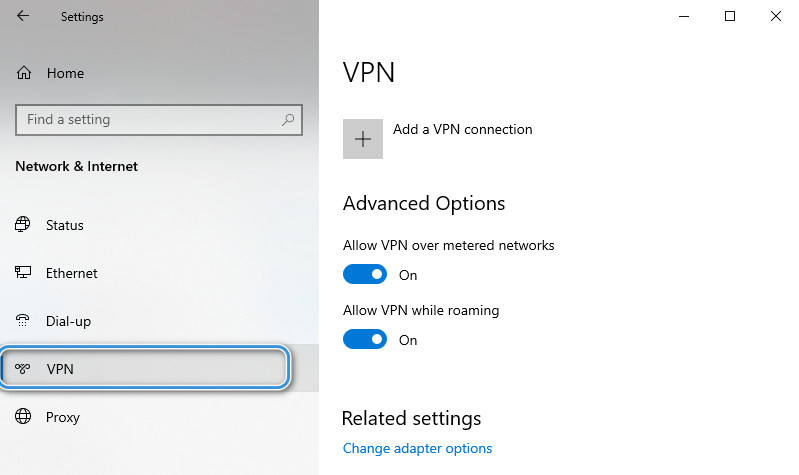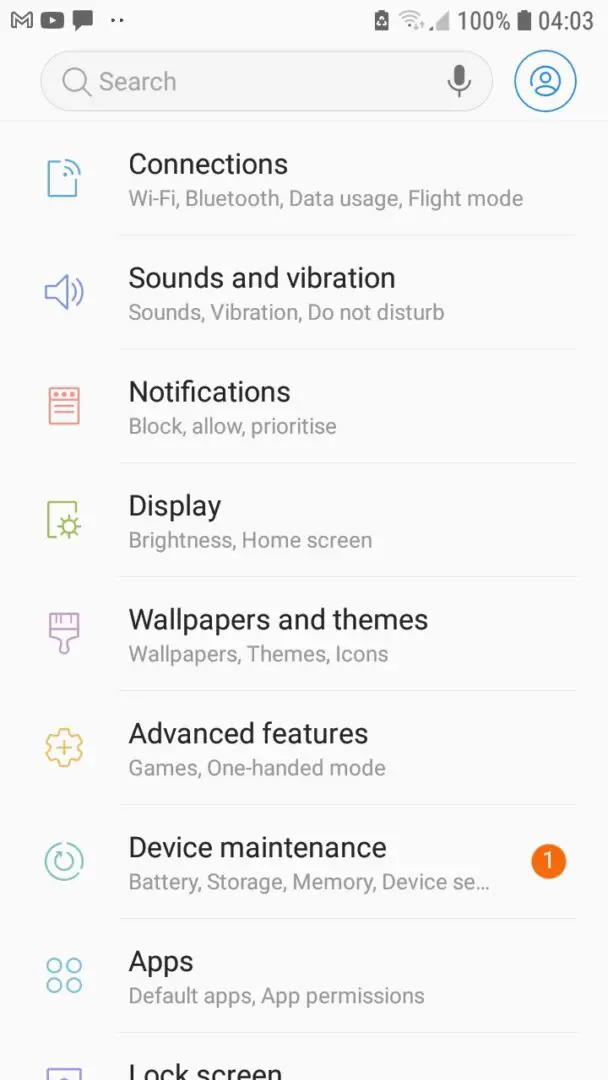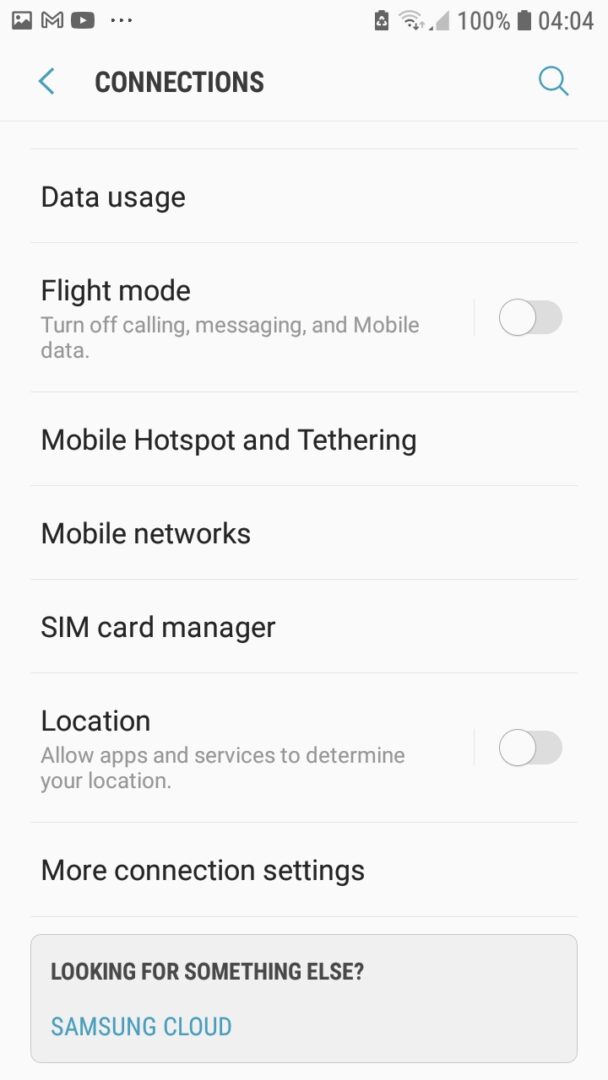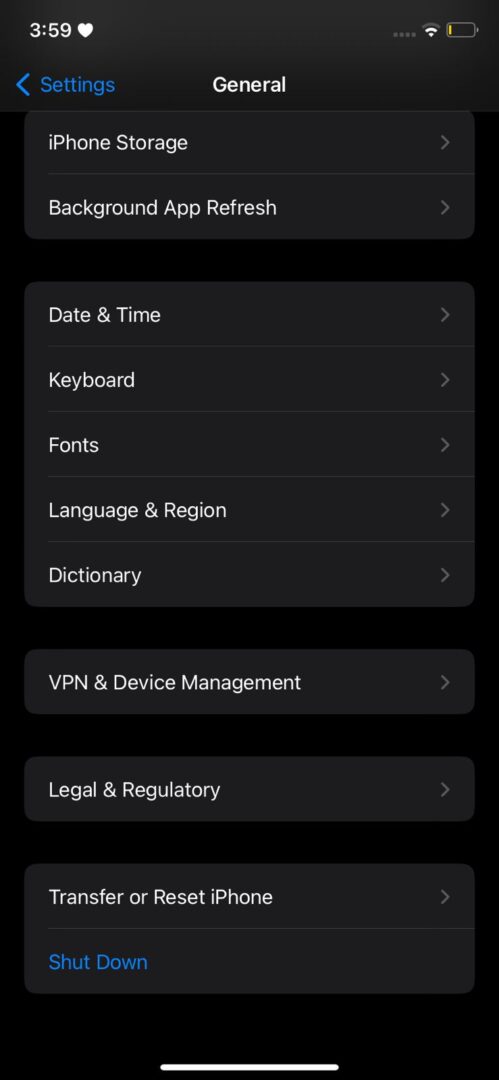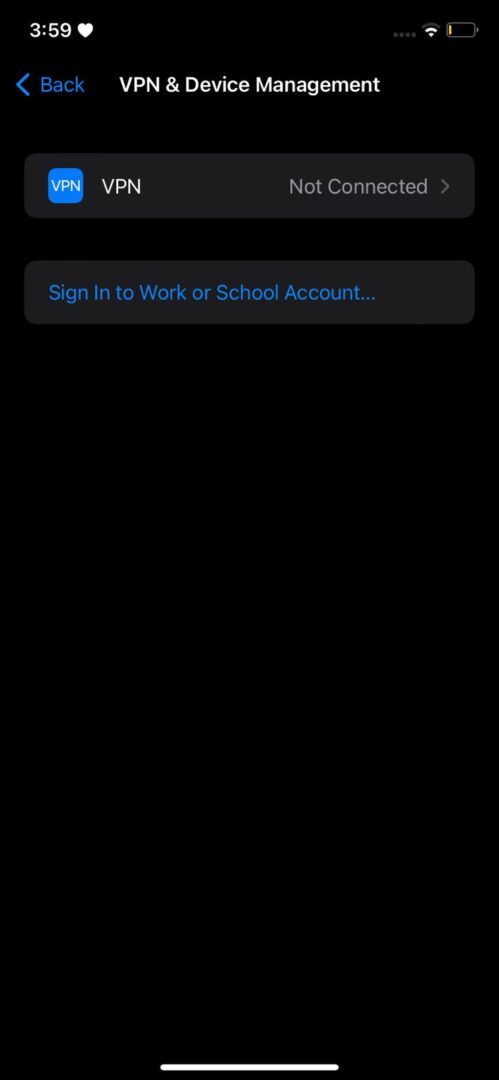Ticketmaster error code u001 is quite similar to the Ticketmaster code 0002 in the sense they both seem to stem from internal issues. Ticketmaster error code u001 usually occurs when the user is trying to access tickets that have already been sold. It could be due to a slow connection that they still appear available.
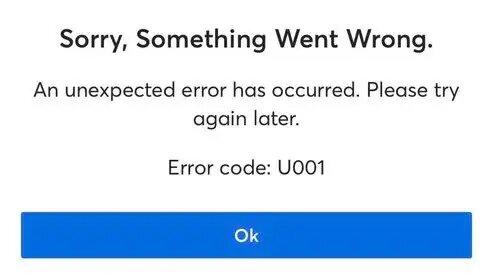
Ticketmaster error code u001 is the most common error that occurs while using Ticketmaster. A traffic collision is the most likely cause of this error. It is quite easy to fix since the causes are very apparent for this error.
Solutions for Ticketmaster error code u001
Let’s take a look at the most effective solutions that can help you today and skim across some information about our approach alongside the solutions.
Related: Ticketmaster vs AXS – The Ticketing Dilemma
Check Your Internet Connection
Your Internet connection may be unstable or constantly changing causing a faulty connection to be made with the Ticketmaster servers. Follow this link for a complete guide written by Talha Saeed in order to check your internet connection.
If your internet is weak, then you’re going to have to improve your network speed. We have some workarounds for that. You can explore them by reading our guide on how to improve your internet connection by reading our guide written by a troubleshooting expert, Talha Saeed.
Select Another Location
Most times this error occurs it’s a result of not enough space in the location. More tickets have been selected than available for that show. In this case, you should select a different location for the show and see if the error persists. If it does, move on to the next solution.
In my experience, this has fixed this particular error since traffic collision will not be a problem when you select an alternative location. Try this out, and see if the error goes away.
Check Server Status
It’s plausible that this error could be occurring due to the server being down. This occurs when there’s a sudden flock of people on the website at once. In order to confirm this follow this link to the Downdetecter website and reconfirm if Ticketmaster is fully operational. If it’s not, the only thing you can do is wait for it to be up and running again.
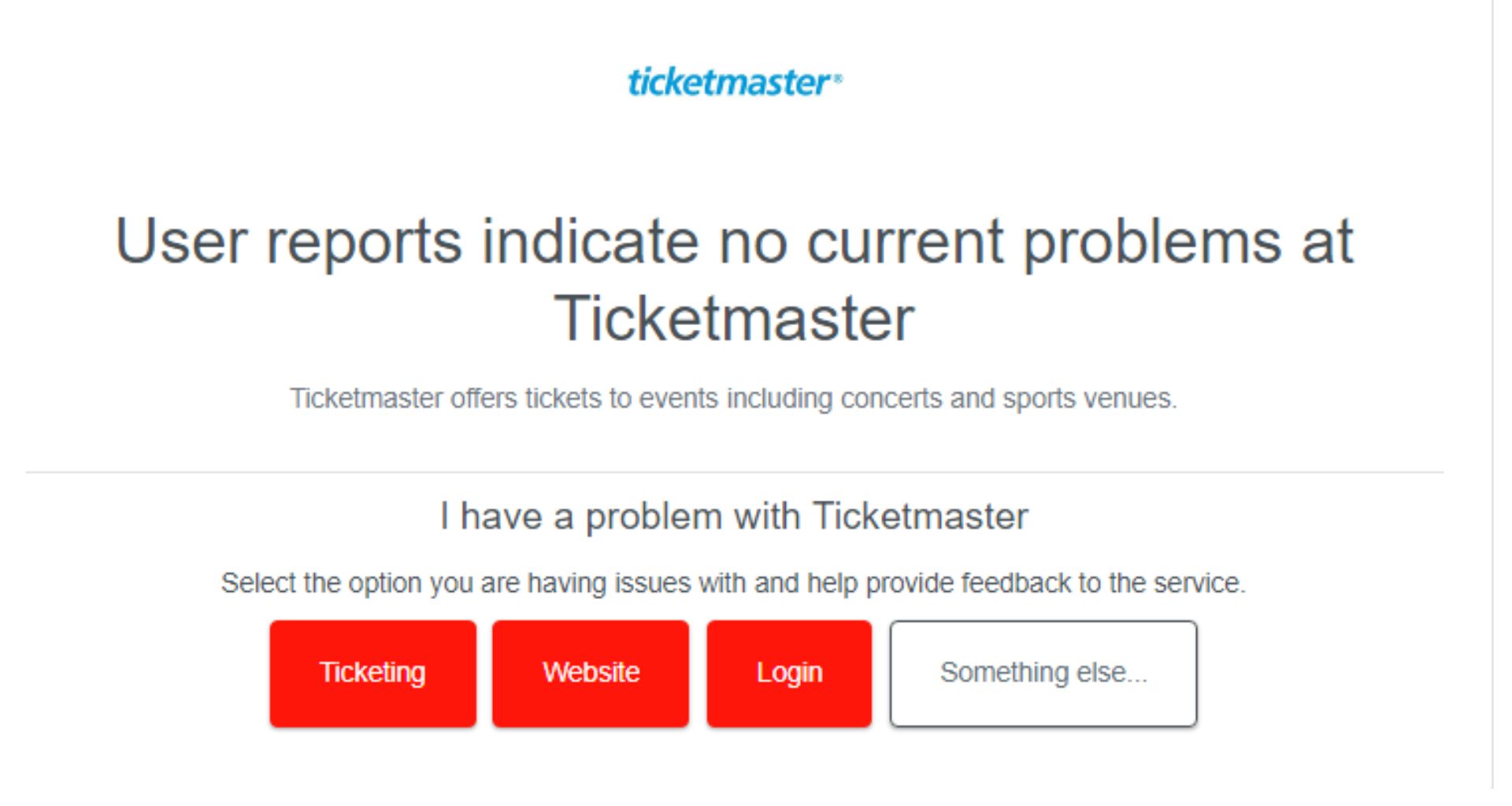
Ticketmaster also informs its users of any server problems or problems in general on their Twitter account. You can also go to their Twitter account and check if they’re experiencing any issues.
Alternative to Ticketmaster? Get your answer by reading Ticketmaster vs. Vivid Seat.
Clear Cache and Cookies
If you’re using a browser, the problem might be any corrupted cookies or lingering cache interfering with your purchasing or booking on Ticketmaster. In order to clear it you simply need to reset settings on your browser.
You can find a detailed walkthrough on how to clear Cache and Cookies written by a veteran, Shaheer Asif. Hopefully, that’ll fix the problem, but if not, move on to the next solution.
Switch your Browser
If the error still persists, it can be due to a browser issue. You may be using a browser that does not support Ticketmaster. Try switching the browser you’re currently using to Google Chrome, Safari, or Mozilla Firefox. You can also try using Ticketmaster in incognito mode as external extensions are disabled and there are fewer interruptions in incognito mode.
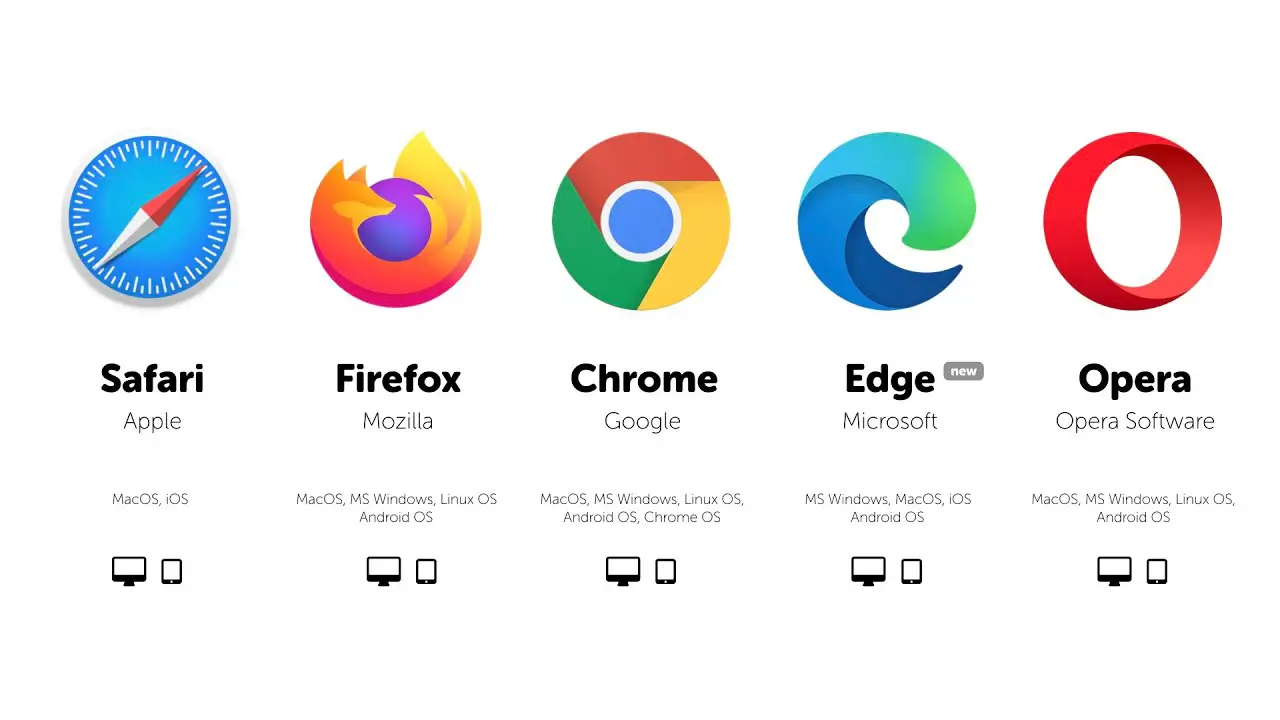
Offload the app or Clear Cache
Your app may have accumulated a bug due to a large amount of cache accumulated. This may be the reason you’re experiencing an error while using the app. The easiest way to remove this possibility is to offload the app (for IOS) or clear the cache (for Android).
For IOS:
- Go to Settings on your iPhone or iPad.
iPhone Settings - Select General.
General Settings on iPhone - Navigate to iPhone Storage.
- Find Ticketmaster and Select it.
Ticketmaster App Settings - Click on Offload App and Reconfirm it.
Reconfirm this action. - Wait for the Reinstall option to show and Select it.
For Android:
- Go to Settings.
Apps in Settings - Select Apps.
- Scroll to find Ticketmaster.
- Click on Clear Cache.
Clear Cache on Android - Resume your journey and confirm if the error persists.
If the error still persists, do not lose hope! Move on to the next solution.
Delete recent Google Activities
- Make sure you’re signed in with your Gmail account.
- Go to myactivity.google.com.
- Select Delete activity by.
Google Activities page - Select Custom range.
Custom range option - Select the range starting from the first occurrence of the error, to this day.
Select the range - Select Google Chrome.
Data selection - Confirm Delete.
Reconfirm the action. - Now exit the browser and reopen the Ticketmaster website.
If the error is gone, congrats! If not, do not worry, move on to the next solution.
Check your Ticketmaster Account
At times outdated or incorrect information in your payment details also causes this error. Users have reported that by reconfirming details, the error is resolved. Let’s look into this below.
- Go to Ticketmaster and Log into your account.
- Click on My Account and then My Account again.
- Select Payment Options.
Payment Options - Check all the information relating to your cards attached. If the information is all correct, try deleting your payment plan and adding it again.
If this does not work, you know the drill! Try the solution given below.
Disable VPNs
VPNs conceal your identity which can be good for surfing the web anonymously however, some sites block VPN users. Ticketmaster can be one of them, and this error can occur due to this reason.
For Windows:
- Go to Settings.
Settings on Windows - Navigate to Network and Internet.
Network & Internet - Click VPN.
VPN Settings - Turn off any connected VPN.
Related: Ticketmaster vs Eventbrite
Android:
- Go to Settings.
- Select Connections.
Settings on Android - Navigate to More Connection Settings.
More Connection Settings - Select VPN and Disconnect it.
VPN Settings on Android
IOS:
- Go to Settings.
iPhone Settings - Select General.
General in iPhone Settings - Navigate to VPN & Device Management.
VPN Settings on iPhone - Disconnect your VPN.
Contact Customer Support
If your problem still persists, you should directly contact Ticketmaster support. You can submit a request from their website, but a faster approach is to tag them on Twitter. Users have reported a much faster response this way.
Prevention Guidelines
Making sure the problem does not occur again is as significant as solving it in the first place. We’ve given below some insights on how to make sure the error is not reoccurring and you’re not being inconvenienced repetitively.
- Make sure your internet connection is stable and fast enough to make payments and process a purchase.
- Book tickets at odd times so website traffic can be avoided. This way you face fewer glitches and can easily book tickets.
- Check the Ticketmaster server’s functionality before going ahead with the booking process. If they’re down, this will save you the time and effort with which you can try again later,
- Make sure to book tickets ahead of time. At times you can face errors for trying to book pre-booked tickets.
- Make sure your Ticketmaster app is updated. If you’re using a browser, make sure the browser is updated and there are no cookies interfering with the website.
- Disconnect your VPN while booking tickets as websites tend to block VPN users.
Final Words
Booking tickets for a show is definitely a very stressful task which is made even more troublesome by these errors. Hopefully at least one of these solutions has been worth your while today, but more importantly, the prevention guidelines given above should help you not face this problem again.
You can find out more about problems faced when using Ticketmaster by reading our guide on all Ticketmaster error codes.
Read More