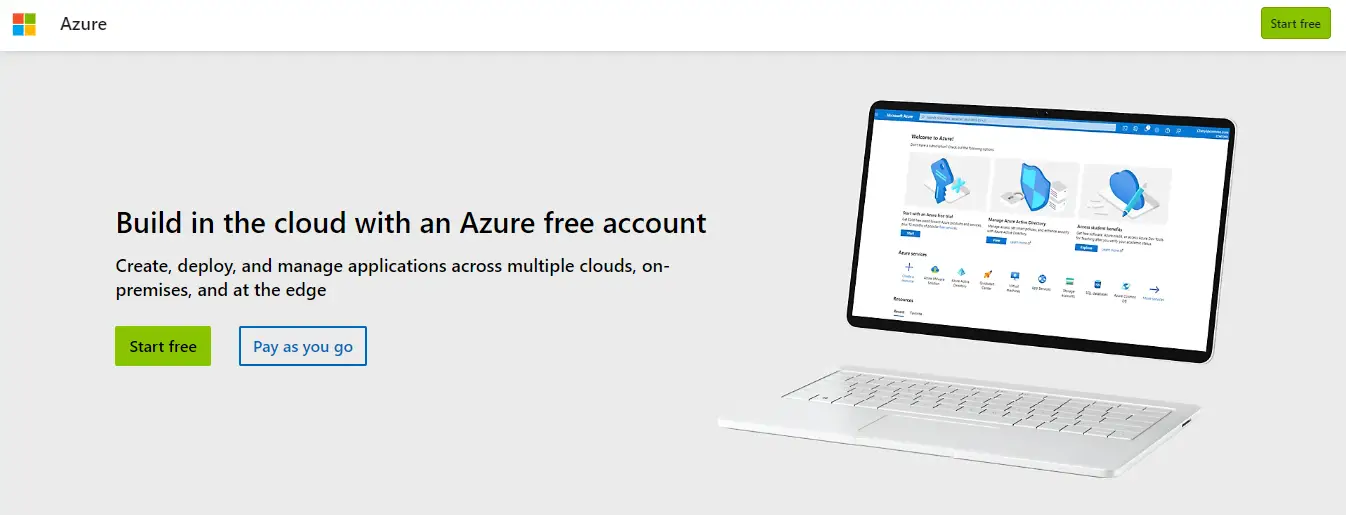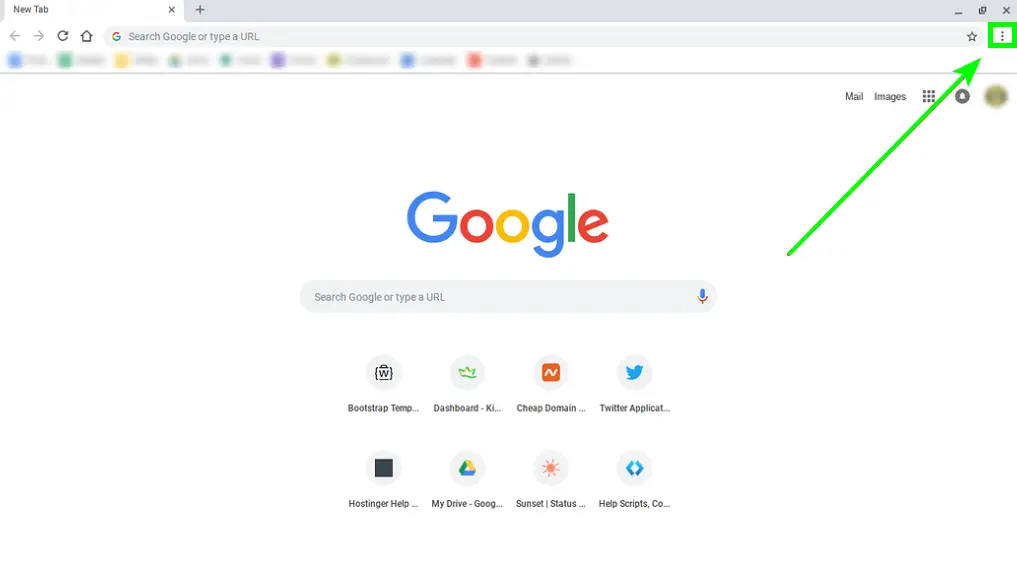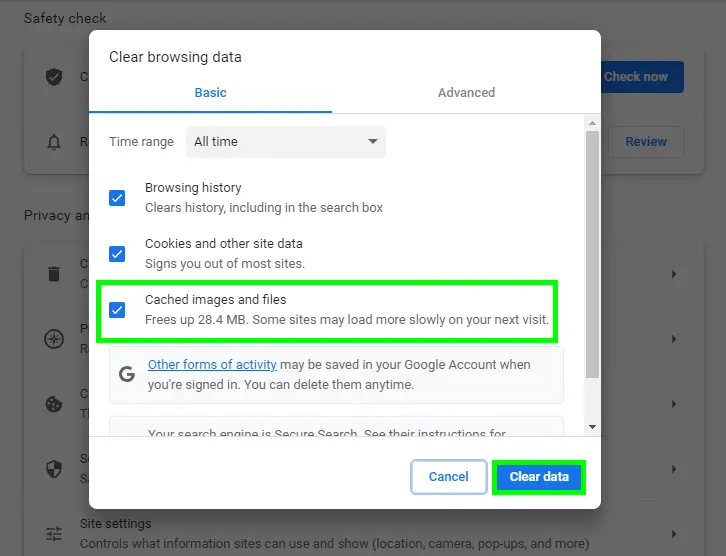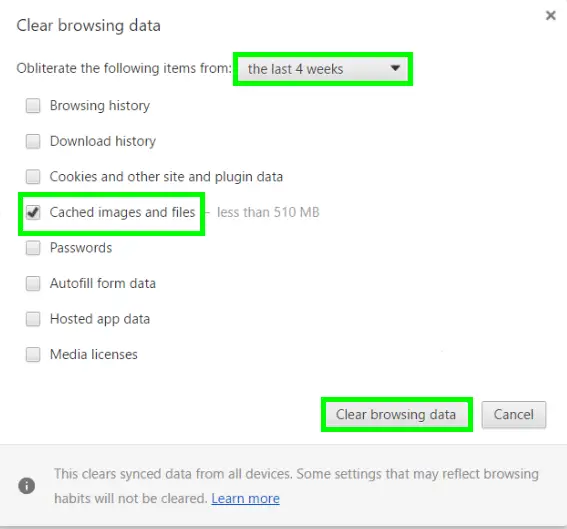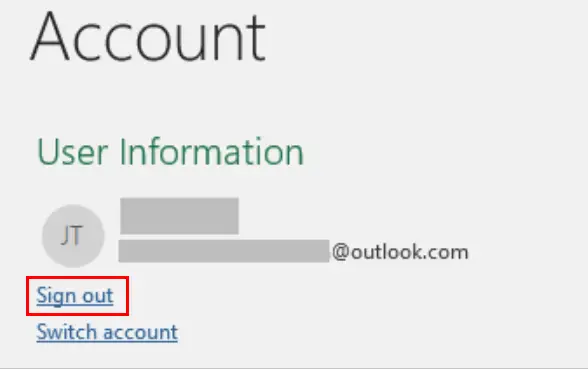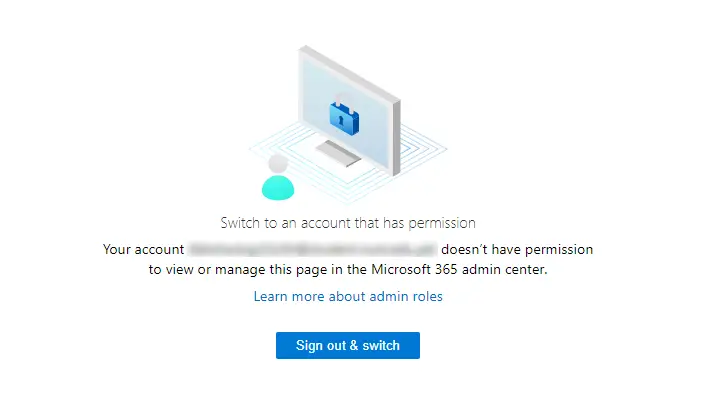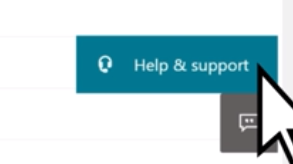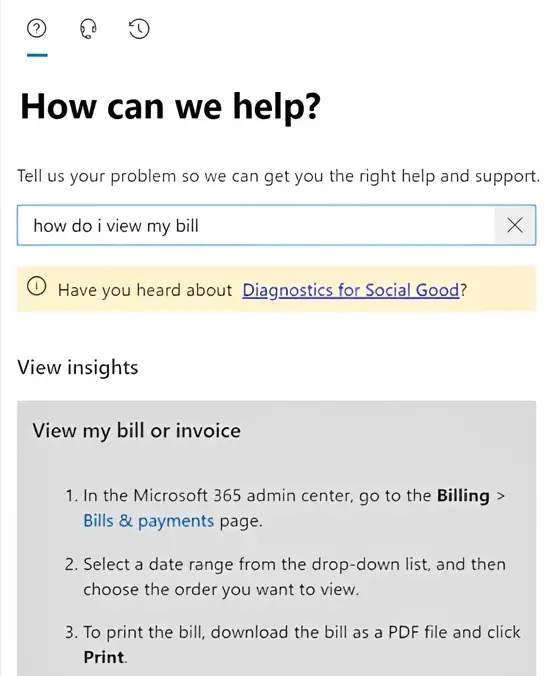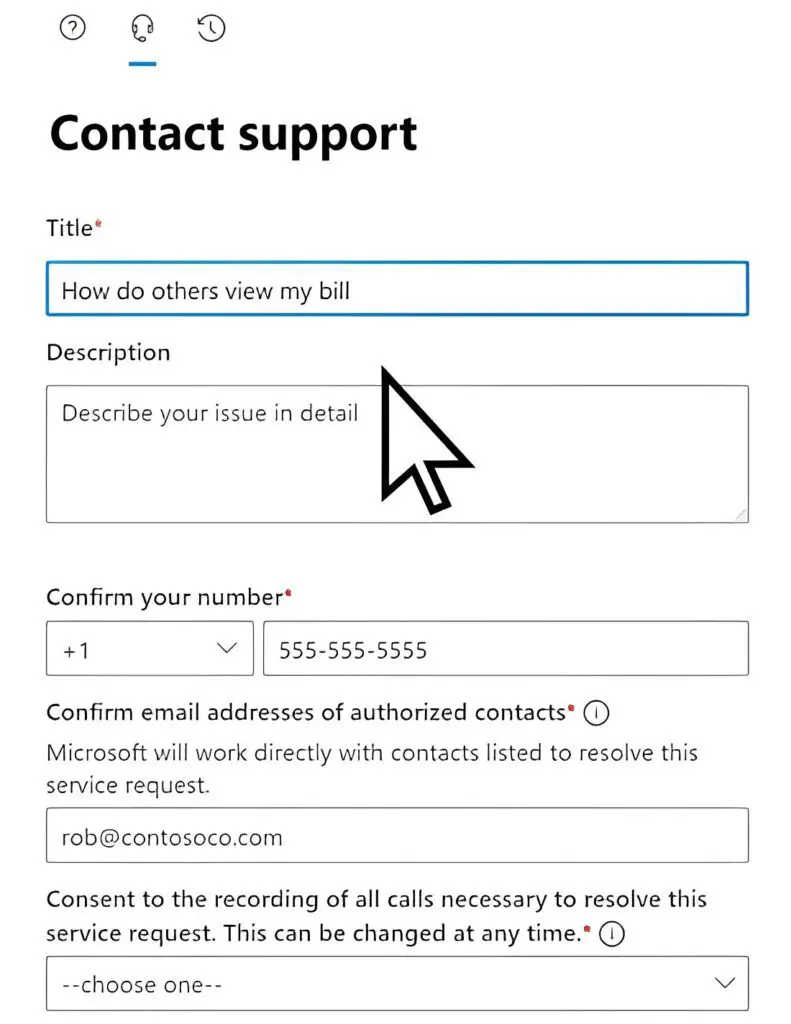Microsoft Forms has become popular as a very versatile tool for creating forms, quizzes, and surveys. However, encountering errors while using this platform can be annoying. It can disrupt the smooth flow of data collection. One such error is the Microsoft Forms Error 1003. It may be displayed as “Microsoft Forms are not accessible. Sorry, something went wrong. Please try again. Error code:1003”
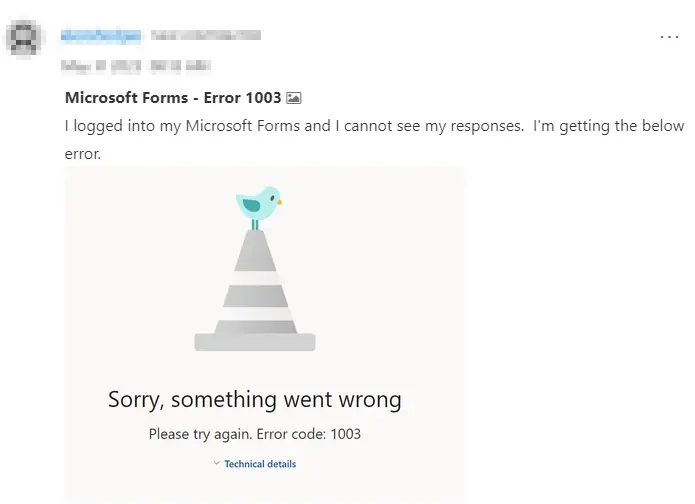
The image displayed consists of a user complaint of the error code 1003. The second image shows the comments from users who have shared similar experiences and frustrations.
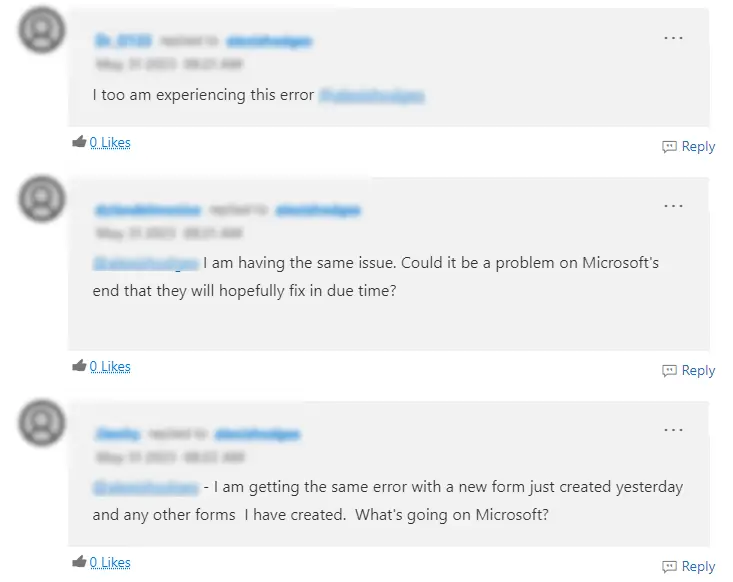
Whether you are a business professional, an educator, or just an individual using Microsoft Forms, understanding and solving error 1003 is essential. This way you will get a seamless user experience. So, let’s dive right into the solutions to tackle this error.
Highlights
- Microsoft Resolution – Microsoft has listed a solution for when you encounter this error. The displayed prompt will read “Sorry, something went wrong”. All of the steps for this have been mentioned below.
- Clear Browser Cache – Clearing it might help eliminate temporary data or conflicts that may be causing this issue. The steps for this are mentioned below.
- Sign Out and Sign Back In – This is a very simple step. But can help resolve any temporary authentication problems that may be triggering this error.
- Use a Different Web Browser or Device – Sometimes the error may be specific to a particular browser or device. Doing this will help you find out if the error was specific to the former browser you were on or the device configuration.
- Contact the Microsoft 365 Administrator – This error might be due to a server-side issue. This will need to be investigated from the back-end side. If you are an admin, you can do this via online or phone support. But, if you are not then you can simply go to the support page. Steps for all three are mentioned below so follow through carefully.
How To Fix Microsoft Forms Error 1003
Error 1003 in Microsoft Forms usually occurs when there is an issue with the user’s permissions or the form itself. We have listed down some potential solutions to address this issue:
Microsoft Resolution
Microsoft has listed a solution for when you encounter this displayed prompt “Sorry, something went wrong”. To resolve this issue you need to enable the Office Hive / CollabDBService. So, follow these simple steps to do this:
- Navigate and Sign into Microsoft Azure.
Sign into Microsoft Azure - In the left pane, find and select Azure Active Directory.
- Choose Enterprise Applications.
- Right next to the Application Type== Enterprise Applications select X to remove the filter.
- Now, in the search field type Office Hive.
- Select Office Hive from the result list.
- Select properties from under manage.
- Finally, for the enabled for users to sign in option, click yes and then press save.
Check if this helps get rid of the error. If not then try the solutions mentioned below. They are specific to the error code 1003.
Disable Firewall and Security Software
To resolve Forms Error 1003, an easy fix is to temporarily disable any firewall or security software. To get in-depth steps on how to do this, click this link and follow the detailed steps carefully. This way you will be able to see if these security features are actually protecting your device. As they could be doing the opposite and may inadvertently block your access to Microsoft Forms.
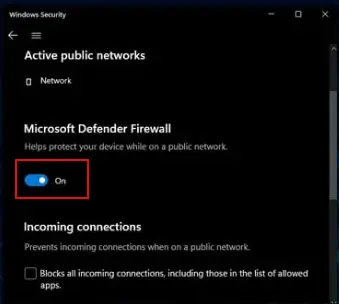
Clear Browser Cache
To resolve Error 1003, one fix is to clear your browser cache. Clearing it might help eliminate temporary data or conflicts that may be causing this issue. Here are the steps to do this:
- Go to your web browser. Then navigate to the settings or options menu. This is usually represented by three dots or lines in either the top left or top right corner of the browser window.
Click the three dots - Click on the settings or options menu. You will find the “history” or “privacy and security” section.
- Within the “history” or “privacy and security” settings, find the option to clear browsing data or cache. Select this option.
- A dialog box will display various checkboxes. Make sure that the checkbox for “cached images and files” or a similar box is selected.
Check the box and click Clear data - You might get the option to choose the time range for which you want to clear the cache. To clear the entire cache, select “all time” or a similar option.
Adjust the time frame - Finally, click the clear or delete button. This will start the cache-clearing process.
Once the cache is cleared, revisit the Microsoft Forms to see if the error is solved. Clearing the cache will ensure that you are loading a fresh version of the website. This will help resolve any temporary issues that might have been causing the error. If not, do not fret as we have more fixes left to see.
Sign Out and Sign Back In
Another solution is to sign out of your Microsoft Forms account and then sign back in. This is a very simple step. But can help resolve any temporary authentication problems that may be triggering this error. Follow these simple steps to do this:
- Locate your profile or account icon either on your Microsoft Forms page or your web browser. This is typically shown by your initials or a profile picture.
- Click on that profile or account icon to open a dropdown menu. Then look for an option to sign out or log out. Press it.
Click sign out - Once you have signed out close the web browser fully.
- Now, reopen the web browser and go to the Microsoft Forms website.
- Click sign in or log in and enter your login credentials to get back into your account.
By signing out and signing back in you can resolve any issues that may have caused this Microsoft forms error code 1003. This is a quick, straightforward forward, and efficient method. So, give it a try and then see if the error is still present. However, if the error is still present do not lose hope. We have more solutions for you.
Use a Different Web Browser or Device
Another possible solution is to try accessing Microsoft Forms using a different web browser or device. As sometimes the error may be specific to a particular browser or a device. Here are the steps for this:
- If you currently are using a web browser such as Google Chrome. Then try opening Microsoft Forms using an alternative browser, such as Microsoft Edge, Mozilla Firefox, or Safari.
- Open the alternative browser of your choice on your device and go to the Microsoft Forms website.
- Now, log into your account and check if the error is still present.
- If it is still present then consider using a different device altogether. So, if you were on a desktop computer, you should switch to a smartphone, tablet, or laptop.
- On a different device, open a web browser and open the Microsoft Forms website.
- Now, log into your account and check if the error is still occurring.
If you use a different browser or device, you can find out if the error was specific to the former browser you were on or the device configuration. If you find that the error does not display on the alternative browser or device. It may mean that there is a compatibility problem or a browser-specific issue. In such scenarios, you should continue using the alternative browser and devices till the Microsoft Forms error code 1003 is fixed.
If this solution does not help, try the fixes down below.
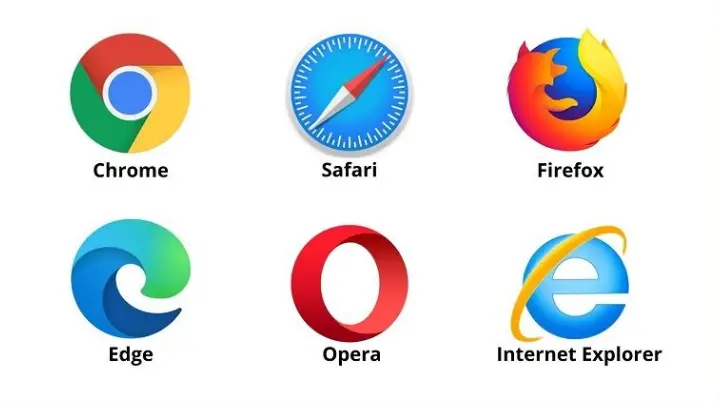
Contact the Microsoft 365 Administrator
This Microsoft forms error code 1003 might be due to a server-side issue. This will need to be investigated from the back-end side. In this scenario, we sincerely recommend that you contact your Microsoft 365 Administrator. Follow the steps mentioned below and create a support ticket to get online support. That support team can remotely help you and collect logs thus resolving this error. They will also be able to involve more resources to fix this issue from the back end. This could deem to be more efficient in tackling this issue.
If you need help using Microsoft 365 for business, you have several options. So, continue reading.
Online Support
You can save time by starting your service request online. Here are the steps to do so:
- Navigate to the admin center by clicking here. If you are encountered by a message that says you do not have permission to access this page then you are not an admin.
The pop-up message if you don’t have access - If you are an admin, keep following the steps. Click Help & Support on the bottom right side of the page.
Click Help and Support - Now, type a question or a keyword in the text box. If you see a drop-down list, select the option closest to your question. If not, then continue typing your question and press enter.
Type your question - If the results do not help, then select the Contact Support option at the bottom.
- You can enter a description of your issue and confirm your email address. Then add your contact number and select the preferred contact method. Then you need to click Contact Me. The expected wait time will be mentioned in the Contact Support pane.
Add more details
Phone Support
In most countries or regions, Microsoft 365 billing support for business products and services is given in English. The time is from 9 am to 5 pm and Monday to Friday. The local language support varies by country or sometimes region. Moreover, technical support is provided in English 24 hours a day and 7 days a week. In some cases, this is done in local languages. Please do note that it is essential to have your account details ready and with you when you call.
Another thing to be careful about is that Microsoft has added a PIN-based verification to the phone-based verification process. This is to better protect your organization. If you contact them using a number that is not registered with your organization’s profile then Microsoft support will send a verification code. This will go to the registered phone number or email. You will have to provide them with this code to the support agent to give them access to your organization’s account.
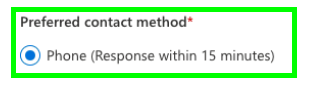
The above support methods can only be used if you are an admin for a business subscription. If you are not a business admin then please go to this support page to contact Microsoft support.
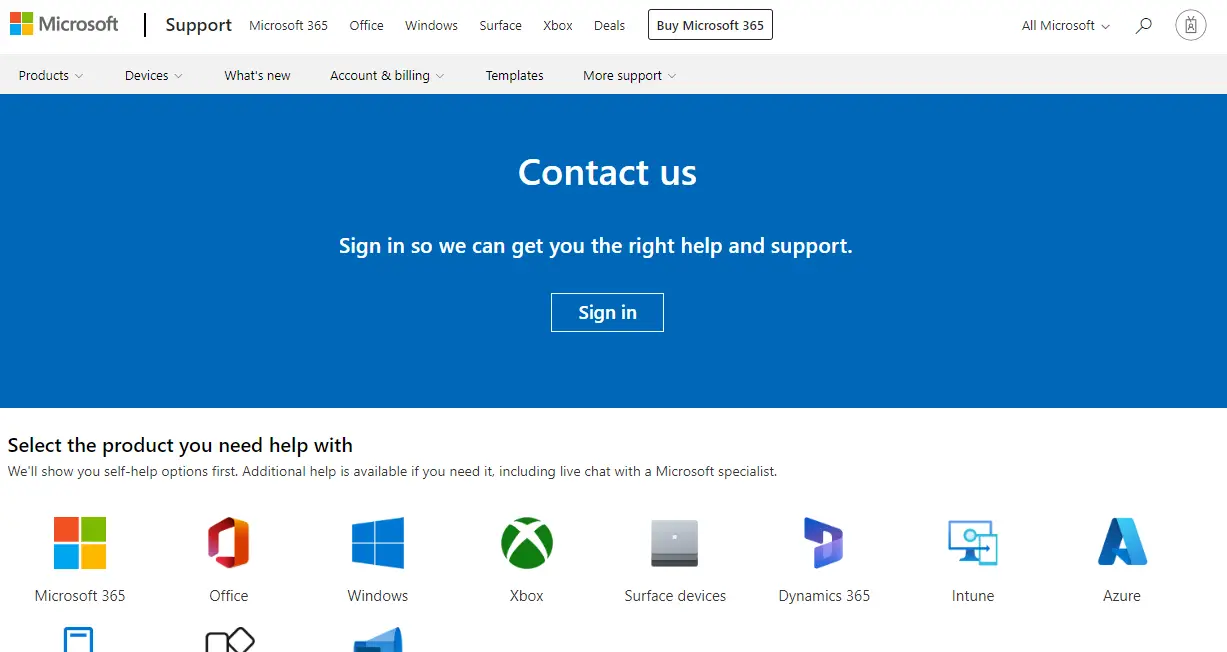
How To Prevent Microsoft Forms Error 1003
To make sure this error doesn’t hinder your experience on Microsoft Forms again. Follow these preventative measures:
- Keep your web browser up-to-date with the most recent and latest version. This will ensure it is compatible with Microsoft Forms.
- Disable any browser extensions or add-ons temporarily. As they may sometimes interfere with the function of Microsoft Forms.
- Ensure a stable and reliable internet connection while using Microsoft Forms. This will help prevent any disruptions, interference, or connectivity issues. You can check the bandwidth of your internet connection here.
- Frequently check for updates or any patches for the operating system of your device. Outdated software can often lead to compatibility issues. Plus other related problems.
- You need to verify your account permissions. Plus make sure that you hold the necessary access rights to access or make forms in Microsoft Forms.
- Try to avoid opening multiple instances of Microsoft Forms side by side. As this can potentially cause conflicts or errors.
- If you are currently facing this error on a shared network or public Wi-Fi. Then try accessing Microsoft Forms from a different network to cancel out any network-related issues.
These preventive measures can help lessen the chances of facing Error 1003. But, it is important to adapt troubleshooting steps if the error persists.
Final Words
In conclusion, Microsoft Forms error code 1003 can be an infuriating hindrance when trying to create or access forms. However, with these solutions and preventions, you can overcome this error and regain a seamless experience with Microsoft Forms. Remember, if you still face this error, refer to this comprehensive article. You will find detailed troubleshooting steps to tackle the issue head-on. Happy form building!
FAQs
There are many FAQs when it comes to this sort of error. So, we made sure to answer the most important ones.
What are the benefits of using Microsoft Forms?
Microsoft Forms allow you to create custom knowledge checks, questionnaires, surveys, polls, registrations, and much more. In a very quick and easy way. You can then invite others to respond to them. The respondents can do this via any web browser or device. The results will be submitted. You can then use the built-in analytics to evaluate them.
What is the purpose of Microsoft Forms?
Microsoft forms are used by businesses to get feedback from customers or employees. They are even used by individuals for research purposes or educational reasons. Thus, these can be created for any purpose such as feedback. For example how well a teacher teaches and work evaluations.
How do I use Microsoft Forms?
Microsoft Forms is a very simple and lightweight app. It lets individuals, small businesses, and other organizations create different types of forms. You can use it to create a quiz or exam in a virtual classroom.
Read More