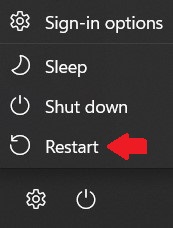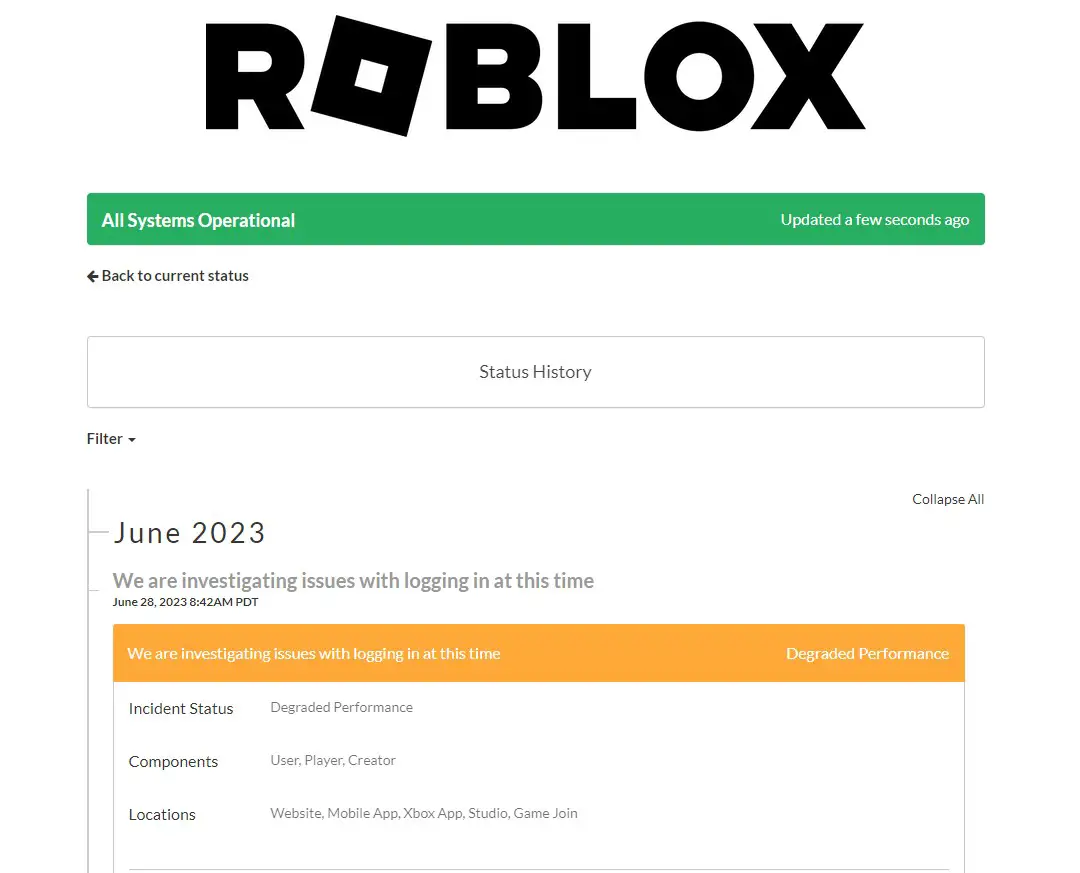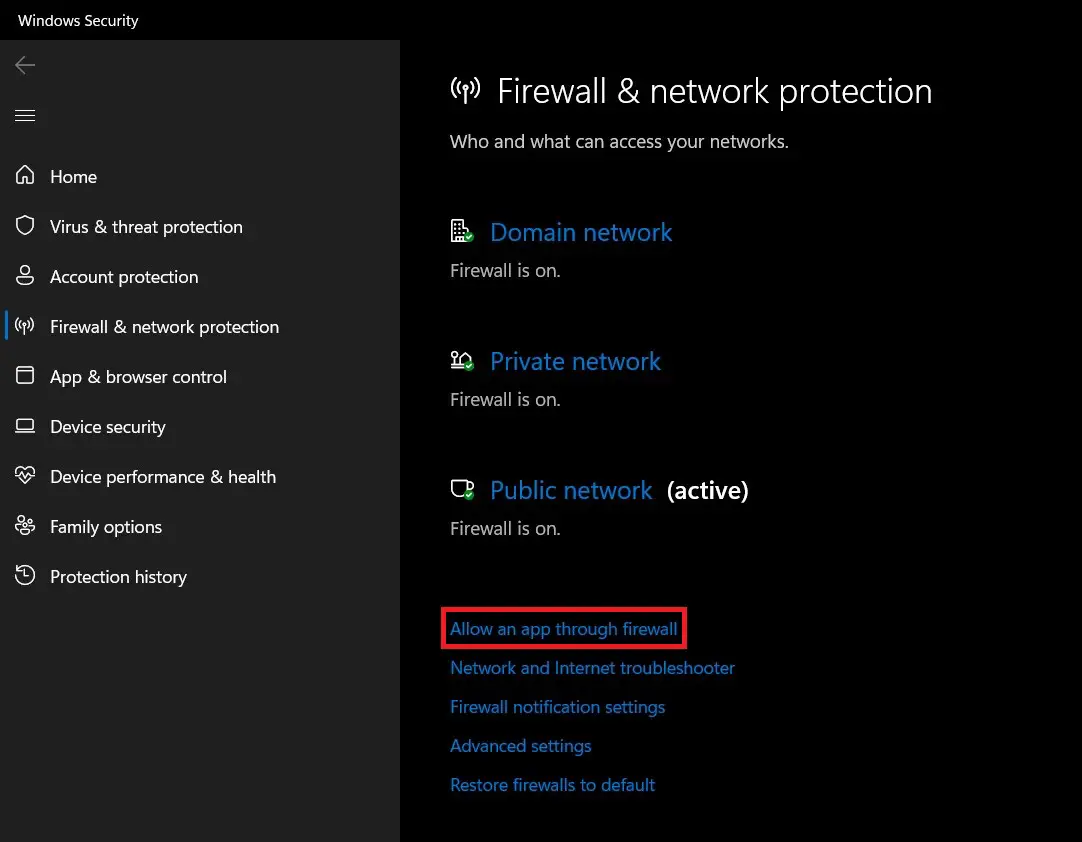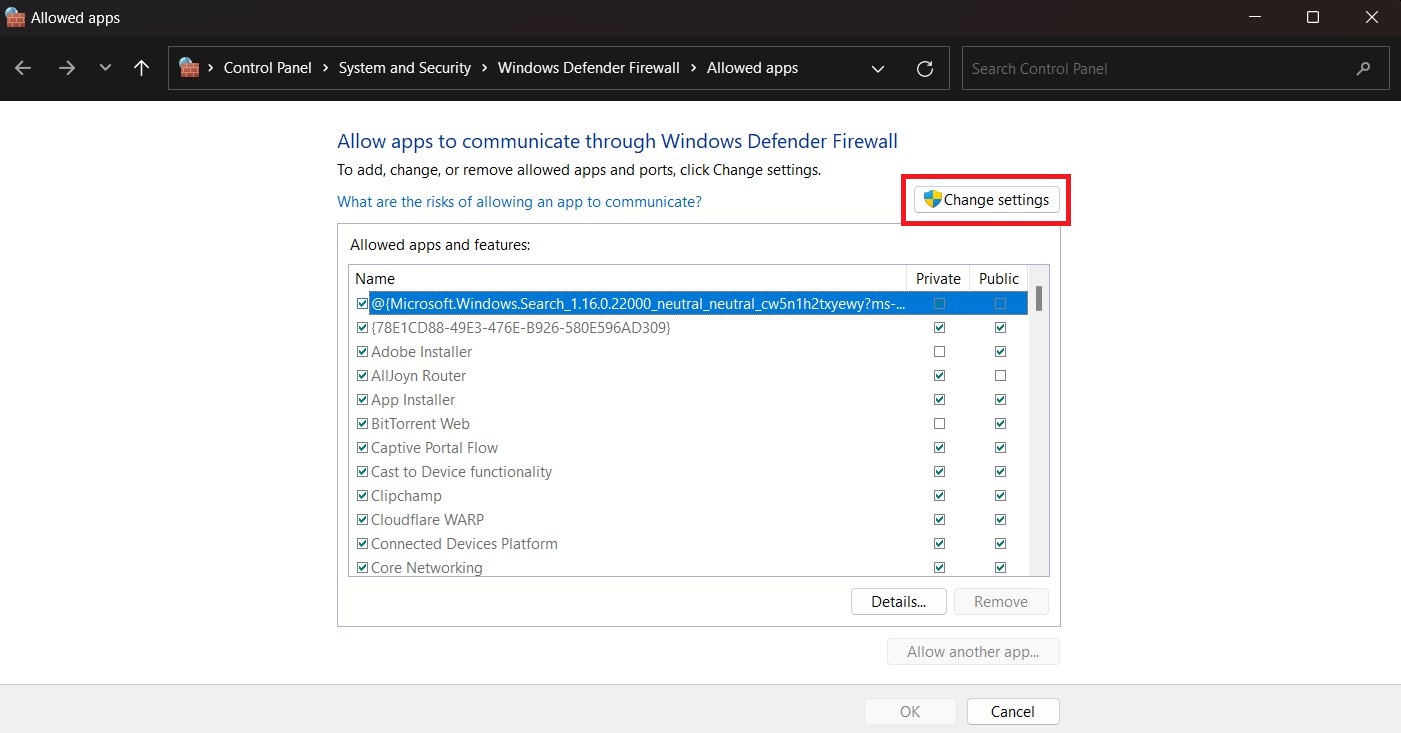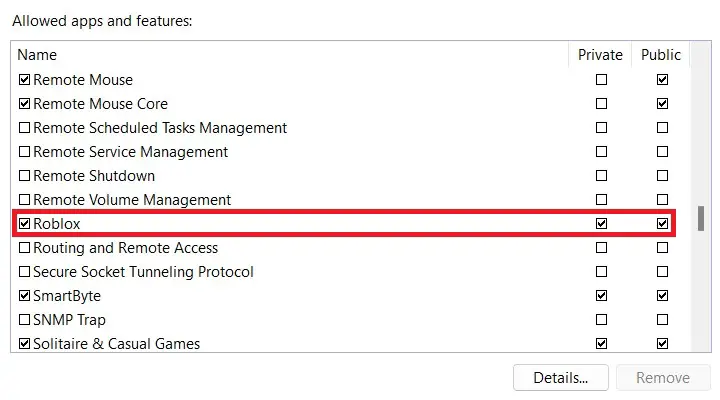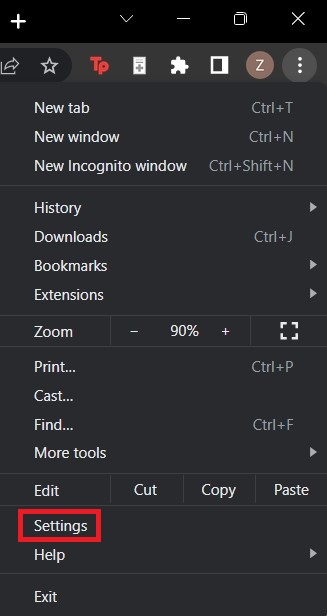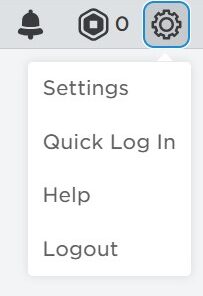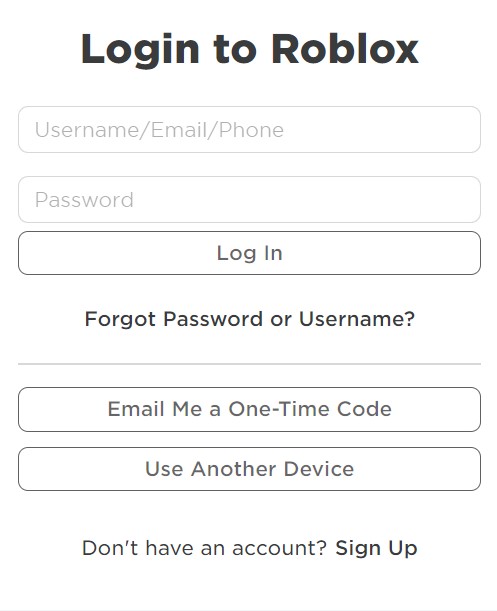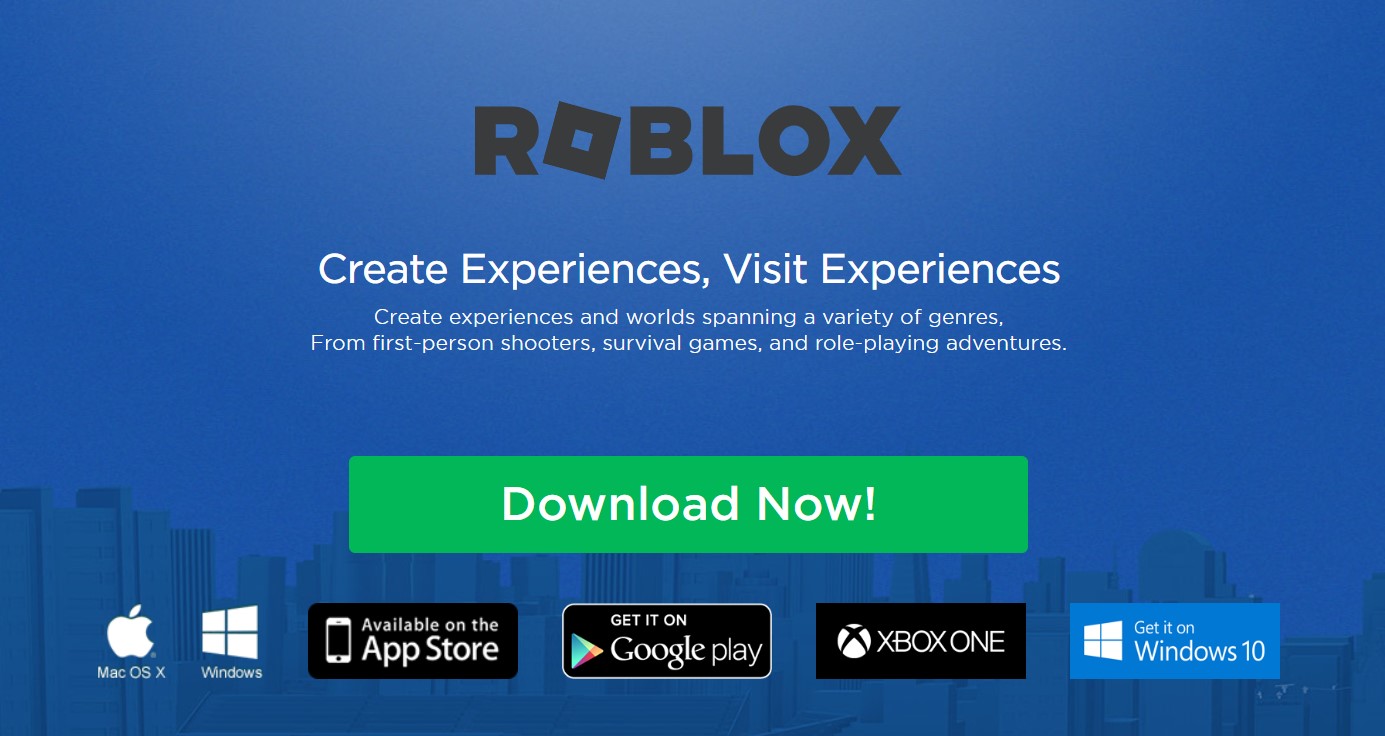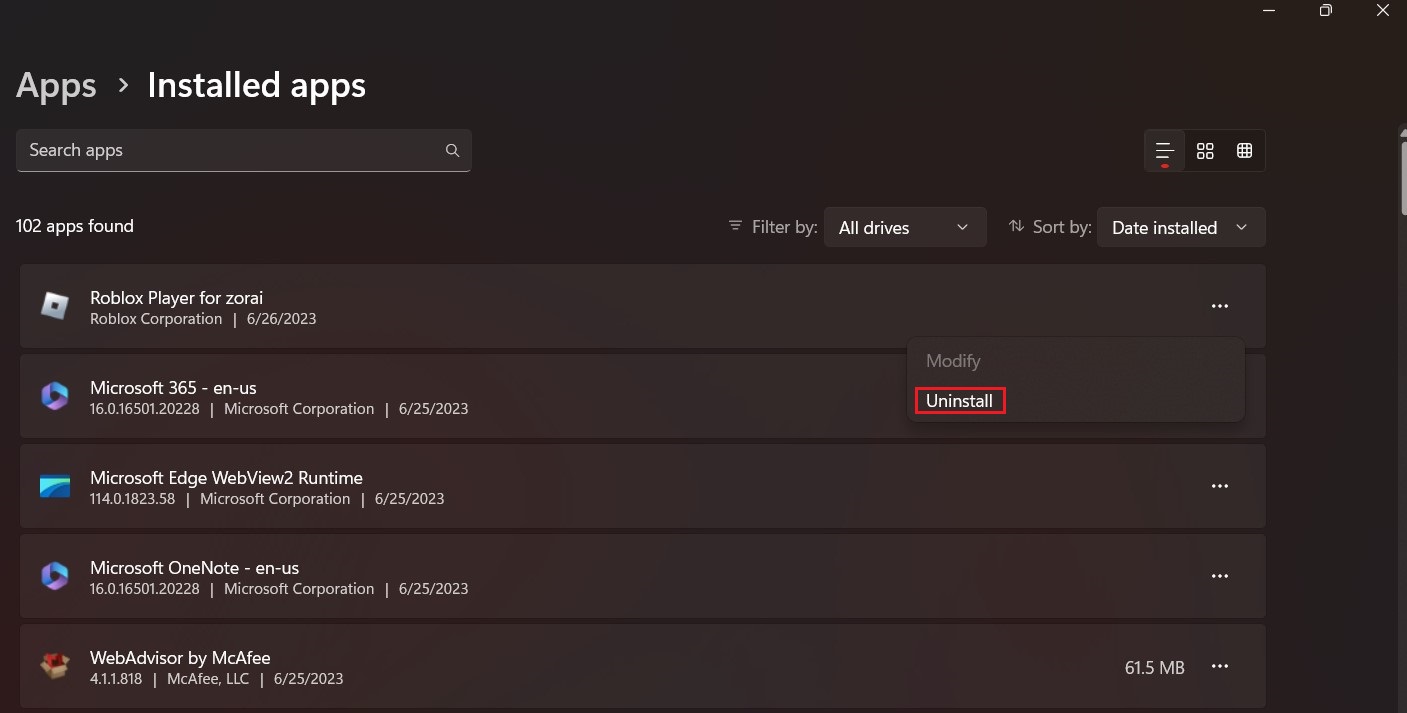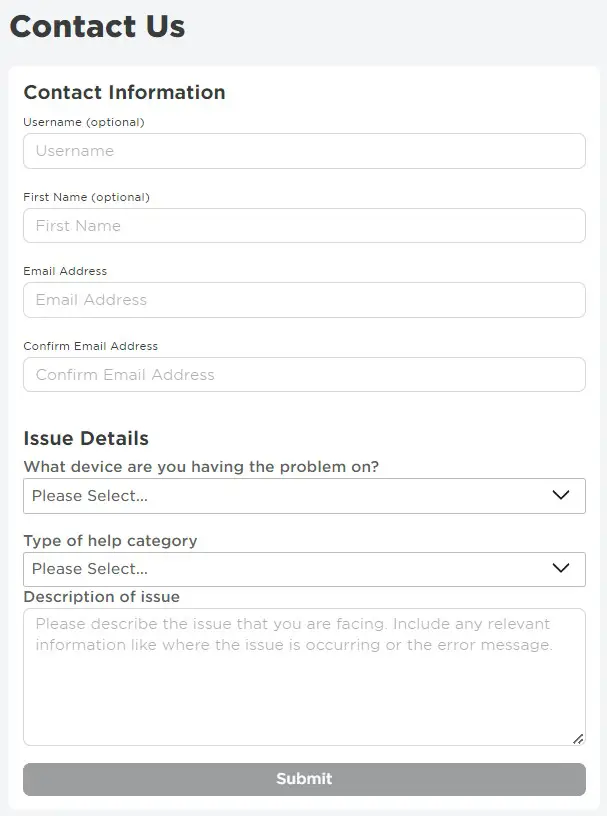Roblox, being a highly popular online gaming platform, experiences its fair share of errors. One such error is Roblox Error Code 529. This particular error occurs when the client application of Roblox fails to establish a reliable connection with its HTTP domain, thereby preventing users from accessing the game. However, it is worth noting that this error may not always be caused by server issues, as other users might not report any problems with the game.
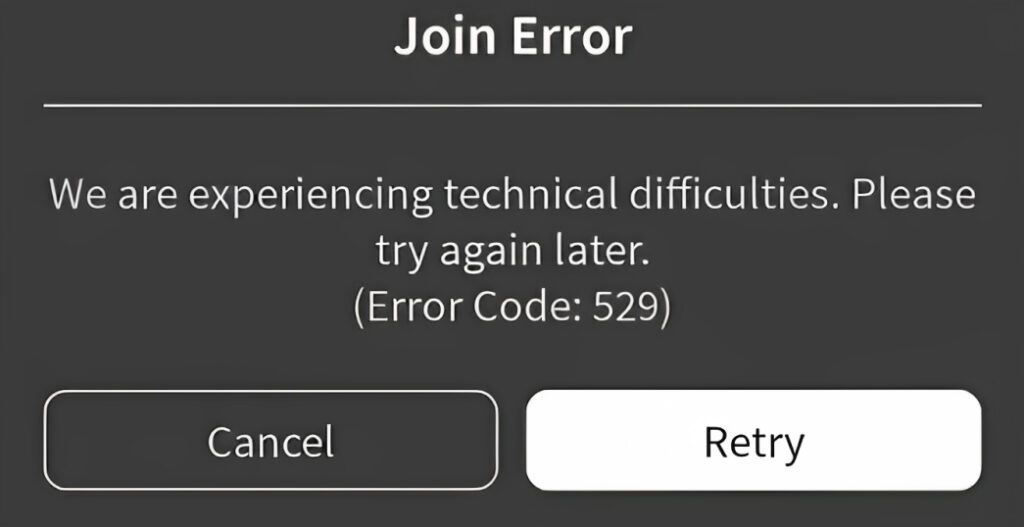
Highlights
- The Roblox Error Code 529 is an error that occurs when Roblox’s game client fails to establish a connection with its HTTP domain, this prevents the user from accessing the game.
- The common causes of the error include servers being down, an unstable internet connection, firewall settings, and antivirus settings.
- To fix an unstable internet connection, verify your internet and reboot your router.
- To determine whether the error is server-sided, check Roblox’s server status.
- If your firewall settings are interfering with the game, then add Roblox as an exception.
- Disable your antivirus temporarily to check if the error is being caused by excessive security measures.
- Reinstall the game to get rid of corrupted or missing files.
- Other solutions include clearing your browser cache, logging in & out of Roblox, using the game client, and contacting Roblox support.
Causes of the Roblox Error Code 529
The Roblox Error Code 529 can be caused by a variety of reasons, some of which are listed below:
Server Down
When the Roblox server is experiencing technical difficulties or is undergoing maintenance, it can result in this error code. In such cases, the client application is unable to establish a reliable connection with the HTTP domain, preventing users from accessing the game.
Unstable Internet Connection
A weak or unstable internet connection can result in interrupted communication between Roblox’s client application and the server. This can lead to connection failures and trigger the error.
Firewall Settings
In some cases, the firewall settings on the user’s device can be too strict for Roblox and this can block the necessary communications required between the Roblox client application and the server for the game to function properly.
Antivirus Settings
An antivirus program can sometimes cause issues with Roblox due to its security measures and the way it interacts with certain files or processes associated with the game. This can result in errors that disrupt the proper functioning of the game.
Corrupted Files
Sometimes, essential game files can get corrupted due to power outages and abrupt shutdowns during gameplay. These corrupt files, when accessed, can disrupt the proper functioning of the game and cause connection issues.
Related: Roblox Connection Error – 14 Easy Fixes
Possible Solutions to the Roblox Error Code 529
We understand that Roblox Error Code 529 can be difficult to troubleshoot, this is why we’ve compiled the following list of solutions to assist you in resolving this issue effectively:
Restart Your System
Sometimes fixing an error is as simple as restarting your computer as doing so helps refresh system resources and can resolve any temporary glitches that may be causing issues. Close all programs and applications and then follow the steps below to restart your system:
- Click on the Start button on the bottom-left of your screen.
- Once the Start menu is opened, click on the Power icon, usually indicated by a power symbol.
- A menu will appear with several options. Click on the ‘Restart’
- Windows will display a confirmation message, confirming that you want to Restart.
- Wait for the system to restart.
Restart your system.
After you’ve completed these steps, open Roblox again and check if the error persists.
Check Server Status
To determine if the cause of Roblox Error Code 529 lies with Roblox’s servers, it is important to check their server status. When the server encounters technical difficulties, it can hinder the game client’s ability to establish a connection, leading to errors. To check Roblox’s server status, follow the following steps:
- Go to Roblox’s Status Page.
- Check reports regarding server status.
Check Roblox’s Server Status.
Verify Internet Connection and Reboot Router
The next solution is to verify if your internet connection is stable and functioning properly. You should also reboot your router as doing that will reset your connection with your internet service provider (ISP) and maximize the internet performance for the devices on the network. Here’s how you can do that:
- Unplug the power and Ethernet cables from the modem.
- Wait 1-2 minutes for the modem to fully power off.
- Reconnect the power and Ethernet cables to the modem.
- Wait for the internet light to turn on.
Once your router is rebooted, launch Roblox again and check if the error is resolved.
Note: Consider using a wired connection for better connection and reliability.
Change Firewall Settings
Another reason for the error could be your firewall settings blocking Roblox’s game client from connecting to the servers properly. Adjusting them can help Roblox establish the necessary connections that it needs to function properly. Follow these steps to change your firewall settings:
- Go to your computer’s Settings.
- Search for ‘Firewall & network protection’ and click on it.
- Click on ‘Allow an app through firewall’ at the bottom of the screen.
Click on ‘Allow an app through firewall’. - Next, click on ‘Change settings’ to edit the settings.
Click on ‘Change Settings’. - Find Roblox and tick the box next to it to allow the app.
- After that, tick the boxes for both ‘Private’ and ‘Public’ on the right side of the screen.
Add Roblox as an exception. - Press ‘OK’ to confirm changes.
Doing this should help resolve your error Roblox if your error was being caused by Firewall settings by bypassing network restrictions in Roblox.
Disable Antivirus
Occasionally, overly protective antivirus software can block Roblox which can result in various errors. Temporarily disable any antivirus program you have running to check if that resolves the problem. Remember to re-enable it after troubleshooting. Here’s how you can do that:
- Identify and open your antivirus
- Find the ‘disable/turn off’ option and click on it.
- Confirm the changes and verify that the software is disabled.
- Run Roblox and check if the fix worked.
Clear Browser Cache
If you are playing Roblox through a web browser, clearing the cache and cookies can help remove any conflicting or outdated data that might be causing conflicts when accessing Roblox. Follow the steps below to clear your browser cache:
- Navigate to your browser’s Settings.
Navigate to your browser’s settings. - Find Privacy and security from the menu.
- Click on Clear Browsing Data and confirm changes.
Settings > Privacy and security > Clear browsing data. - Restart your browser and log in to Roblox.
Note: Some of the menu names may defer from browser to browser.
Logging In & Out of Roblox
Sign out of your Roblox account, close the application or browser, and then log back in. This action refreshes your session and may resolve any temporary issues that were causing the error. Follow the following steps to do this:
- Go to Roblox’s official website.
- Log in to your Roblox
- Find the Gear icon on the upper-right corner of the website and click on it.
- A pop-up menu will appear, click on ‘Log Out’ from the list of options that appear.
Click on the Gear icon and log out. Roblox Error Code 529. - Now, log back into your Roblox.
Log in to Roblox.
Use Roblox Client
Using the web-based version of Roblox makes it more likely for this error to occur. To avoid this issue, it’s better to use the Roblox client to play the game. Follow the steps below to download the Roblox client on a Windows computer:
- Visit Roblox’s download page.
- Click on ‘Download Now’.
Click on ‘Download Now!’.
After successfully downloading the Roblox client, attempt to play the game on it and observe if the error persists or gets resolved.
Reinstall Roblox
If the other mentioned solutions do not resolve the error, reinstalling Roblox is your last option. This process can help fix any corrupted files that may be causing the error, which can occur due to unexpected Roblox shutdowns during gameplay or updates. Follow the steps below to reinstall Roblox:
- Navigate to the Start Menu > Control Panel > Add or Remove Programs.
- Find ‘Roblox’.
- Click on the three dots next to the app and click on ‘Uninstall’.
Click on ‘Uninstall’. - Follow the instructions to complete the uninstallation.
- Next, visit Roblox’s download page.
- Click on ‘Download Now’.
Once you’ve completed the steps listed above, log back into Roblox and check if the error is fixed.
Contact Roblox Support
If none of the solutions given in this article work, it’s recommended to contact Roblox support for further assistance. They have a dedicated support team that can provide specific guidance and troubleshooting steps specific to your situation, which can help resolve your error. Follow the steps below to contact Roblox support:
- Go to Roblox’s official website.
- Log in to your Roblox account.
- Find the Gear icon on the upper-right corner of the website and click on it
- A pop-up menu will appear, choose ‘Help’ from the list of options.
- Scroll down and click on ‘Contact Us’.
- Find the Support form linked on that page.
- Provide the necessary details required to fill out the form and submit it.
Fill out the ‘Contact us’ form with the necessary details.
Once you’re done filling out the form, it’s all a matter of a few days before the support team responds with an email including exact instructions for fixing your problem.
Also Read: Roblox Error Code 404: 10 Quick Fixes
Preventing the Roblox Error Code 529
To ensure that Roblox Error Code 529 does not occur again, follow the following prevention guidelines:
- A stable and reliable internet connection is very important for uninterrupted gameplay. Avoid using an unstable or weak Wi-Fi connection and consider using a wired connection for better stability.
- Make sure that your firewall and antivirus software are properly configured to allow Roblox to communicate with its servers. Add Roblox to the exclusion list of your firewall to prevent it from interfering with the game.
- Clear your browser’s cache and cookies, from time to time, especially if you frequently play Roblox through a web browser. This helps remove any conflicting or outdated data that may affect the game’s functionality and performance.
- If you encounter continuous errors or face difficulties while playing Roblox, report the issue to Roblox support. Provide them with detailed information about the error, including any error codes, and follow their instructions for troubleshooting.
By following these precautions, you can reduce the chances of encountering this error again.
Final Words
The Roblox Error Code 529 can prevent you from joining games, but there are several solutions to this error which we have compiled for you in this guide along with prevention guidelines to ensure that the error does not occur again in the future.
FAQs
Here are some of the most commonly asked questions and answers related to Roblox Error Code 529:
What does Error Code 529 mean in Roblox?
This error usually occurs when the client application of Roblox fails to establish a reliable connection with its HTTP domain, which prevents users from accessing the game.
How can I find out if this error is specific to my account or if other users are also experiencing it?
You can determine whether this error is being experienced by other users by checking Roblox’s server status. If the servers are down then that means that the error is server-sided and you’re not the only person facing this error.
Does reinstalling the game fix the error?
Reinstalling Roblox can potentially fix the error if it was caused by corrupted or damaged game files. However, it’s recommended to try other solutions first before moving on to a complete reinstallation.
Read More
- Roblox Error Code 533 – How to fix
- Roblox Error Code 524 [Explained and Solved]
- Roblox Error Code 279 [FIXED]