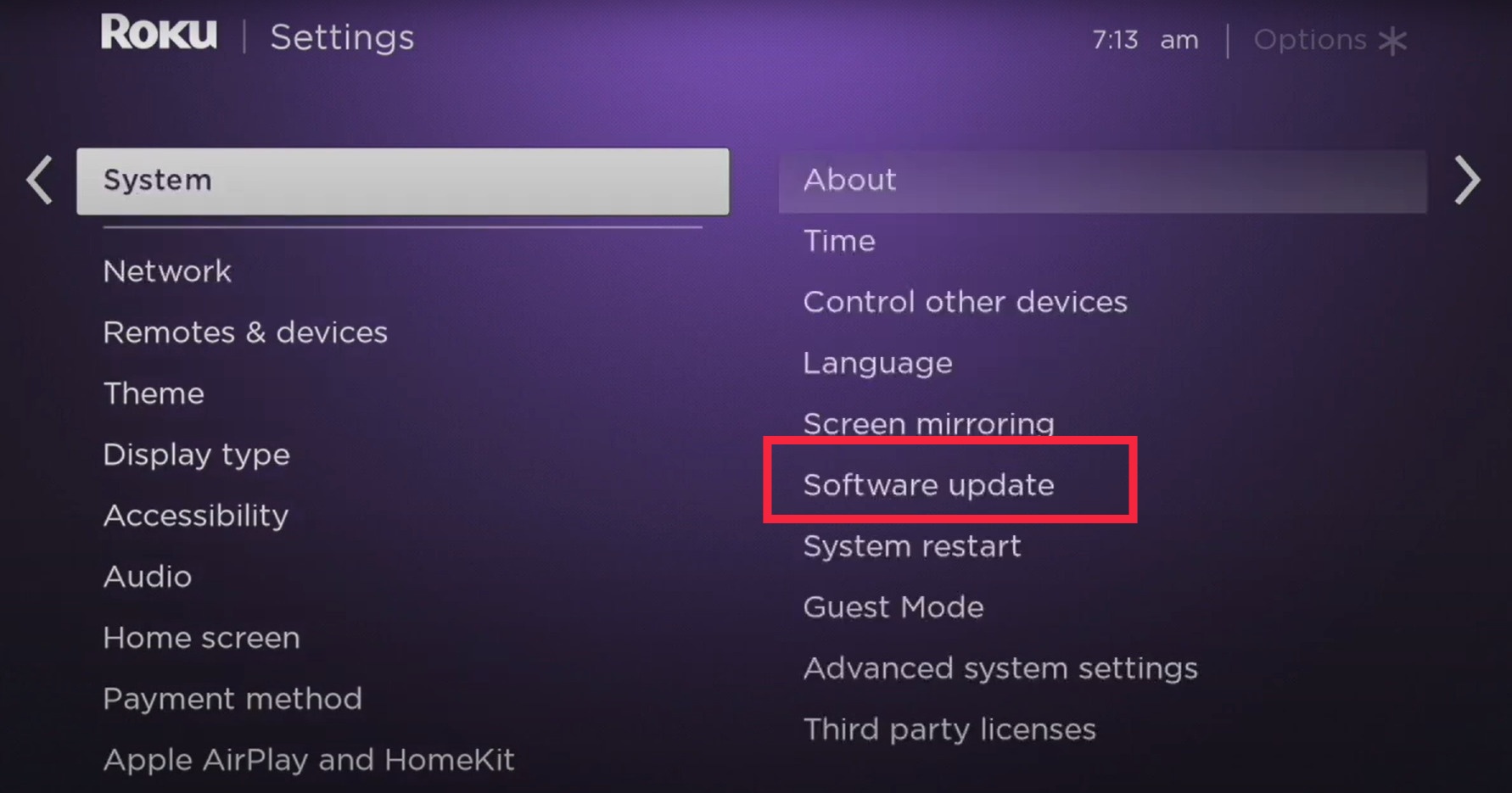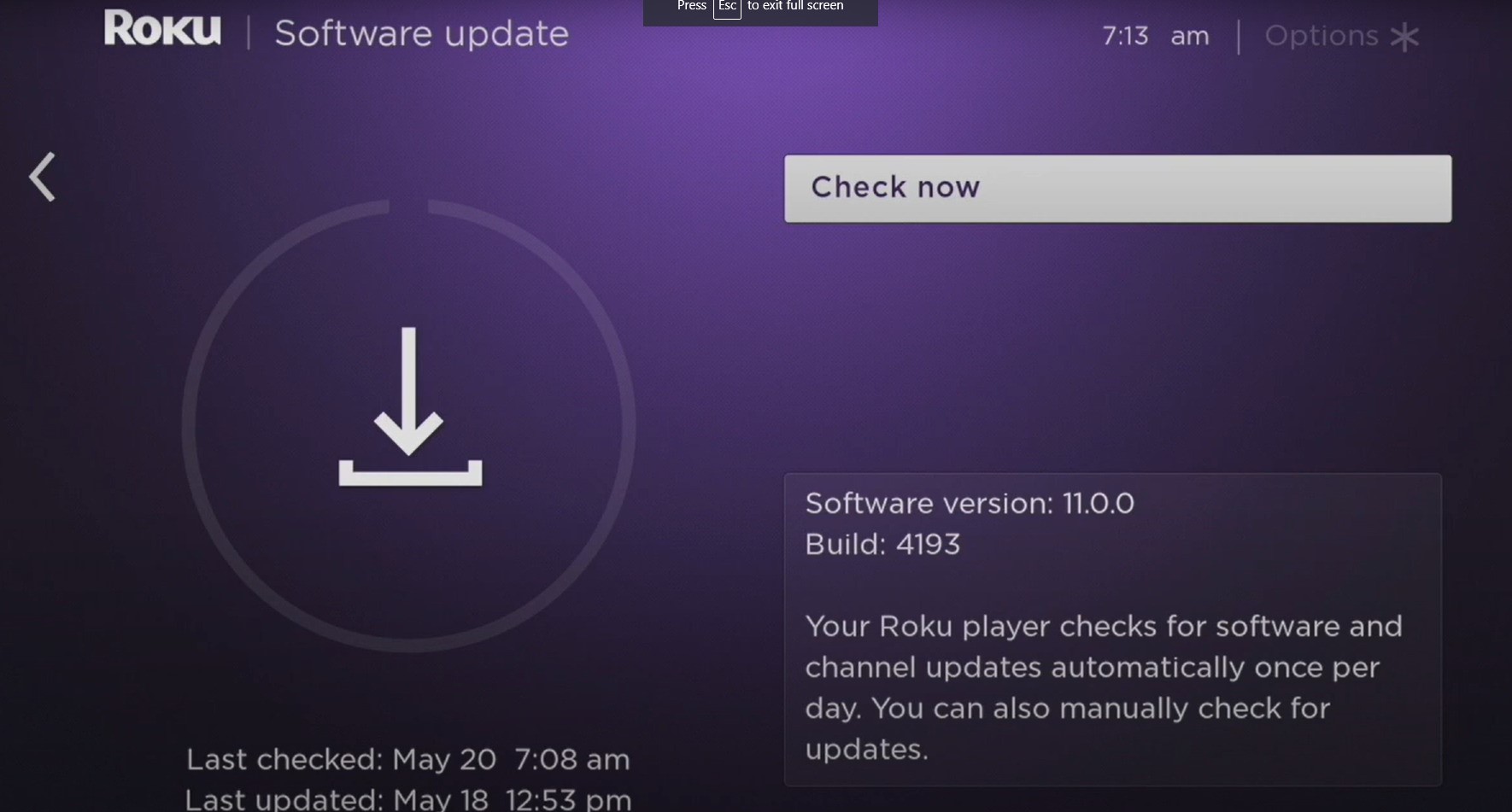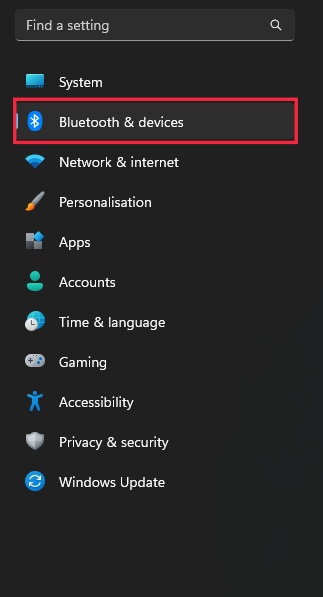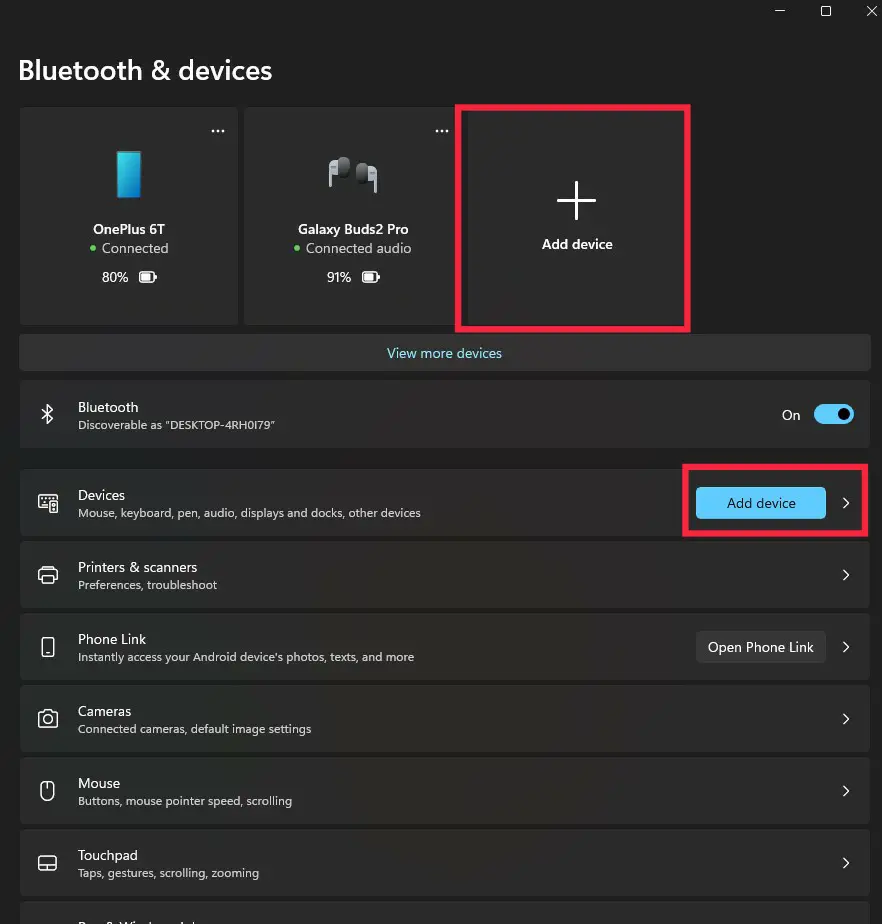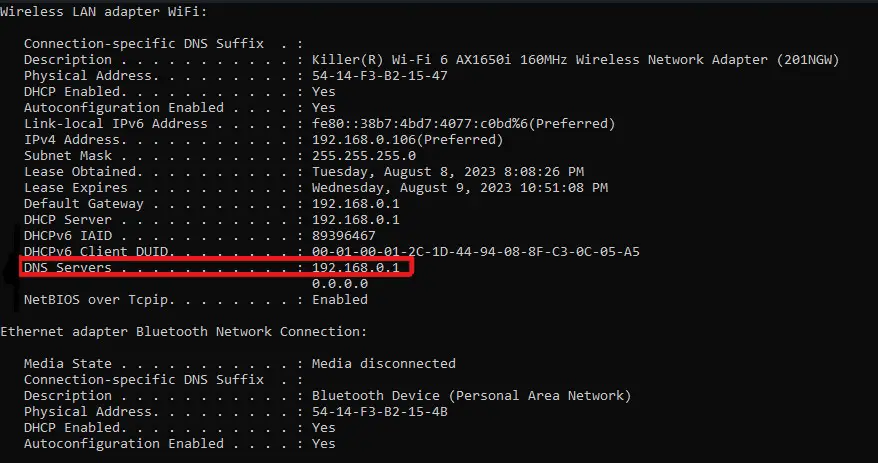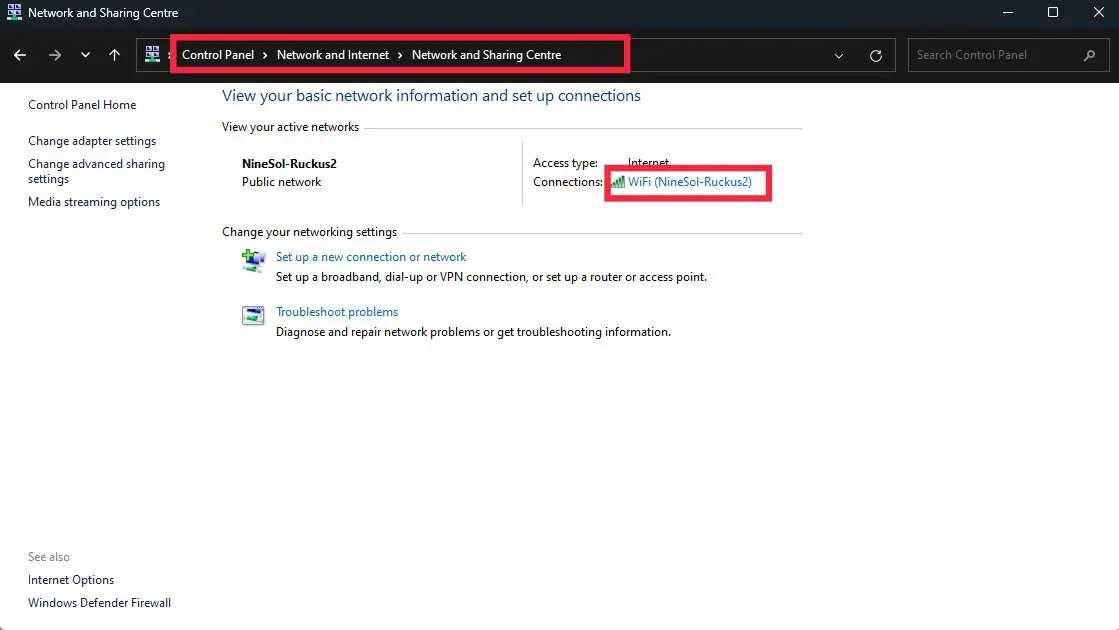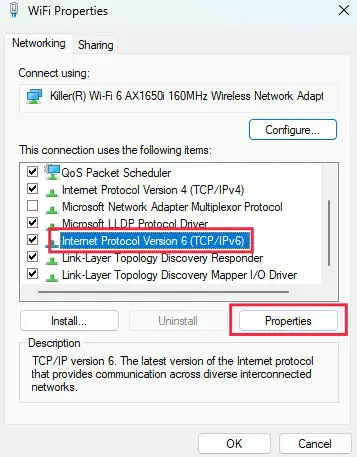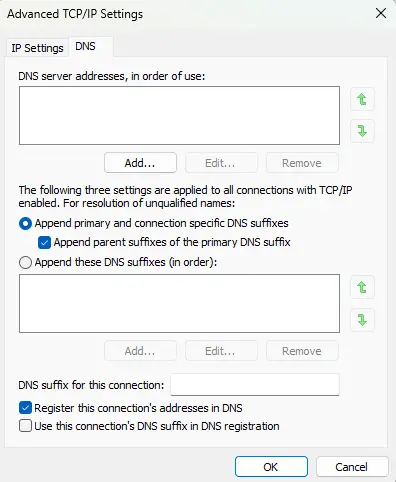Sometimes errors occur amongst the Roku Products and they are comparatively hard to resolve. Among these errors, there is the Roku Error Code 32. This comprehensive article will give you all the required solutions and preventions to help you resolve and prevent the Roku Error Code 32.
Restart The Roku Device
Sometimes a simple restart of the device can solve many bugs and errors occurring on your device. Therefore before trying any other fix for this error, you should at least restart the Roku Product and after that see if the error persists or not.
Update The Device
Another fix for the Roku Error Code 32 is to update the Roku device. Updating the device can fix many errors and bugs occurring on the device. To update the Roku Device follow the steps given below.
- Press Home on the Roku remote.
- Scroll and Select Settings.
- Select System and then System Update.
Updating the Device - Select Check Now to manually check for updates on the device.
Manually check for updates - If there is an update available for the device, update it to the latest version.
- After the update is finished, check if the error persists. Suppose not, it does follow the next step.
Check Your Internet Connection
The main reason behind this error is a weak or unstable internet connection. Therefore the first thing to try is to check your internet connection.
If your internet speed is good enough i.e. 5 MBP/S, then you can move on to the next step in solving the error. Otherwise, your best bet would be to improve your internet connection.
Read More: ‘Can’t connect to the internet’- Roku Error Code 009 [Fixed]
Mirror Your Phone To Roku
Another way around this error is to mirror your phone to the Roku Device. Mirroring is a way to display the contents of your mobile’s screen to another device that supports Screen Mirroring. Roku supports all types of devices, whether you have an Android, an iPhone, or a Windows phone. You can watch your favorite content just by mirroring your mobile to the Roku device. To do so, follow the steps below.
In Android
To mirror your phone to Roku, go to the screen mirroring settings. In the case of Samsung Phones, go to settings and tap Smart View. Every Android phone has a different name for screen mirroring. Some phones will have the option to screencast as shown below. All of them are the same. Just enable it and search for the device you want to cast to establish a connection.
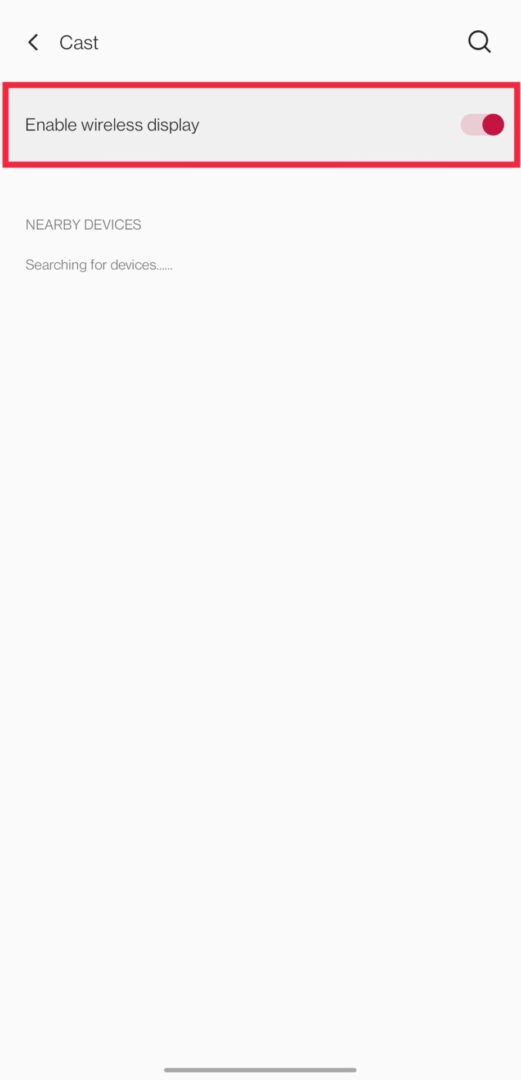
In Windows
To mirror your Windows device to Roku, follow the steps given below.
- Navigate to settings and then tap on ‘Bluetooth & devices’.
Bluetooth & Devices tab - Now tap on ‘Add device’.
Mirror windows screen to Roku - From the menu Select ‘Wireless Display ‘.
- Now tap on the device you want to connect and the connection should establish after a few seconds.
P.S.: Remember to allow screen mirroring on the Roku Device as well.
Check DNS Server
Most of the time the reason behind this error is the wrong DNS of the internet connection. If you are facing this issue, it is most probably because of the DNS Server. To check the DNS Server, follow the steps given below.
- Open Start and type CMD.
- Run it as administrator.
- Now Type ‘ipconfig all’ and press enter.
- All the properties of the wireless connection of your PC will be shown.
- From here you can check the DNS Server of the internet connection.
DNS Server - Make Sure that the DNS Server is the same as Google’s DNS Server.
If the DNS Server is not Google’s, then you have to update it to Google’s DNS Server. To do so, follow the next step to change the DNS Server to Google’s.
Change The DNS Server Of The Internet Router
Follow the steps below to change the DNS Server of your router.
- Open the Control Panel on your PC.
- Navigate to Network and Internet > Network and Sharing Center > Change Adapter Settings.
Changing the DNS Server - Now select the connection for which you want to change the DNS server.
- Navigate to the Networking Tab, then select Internet Protocol Version 4 (TCP/IPv4) or Internet Protocol Version 6 (TCP/IPv6), and then click Properties.
IPv4 and Ipv6 Properties - Click Advanced and select the DNS tab. Now Remove the written DNS Servers and replace them with Google’s DNS Server listed below.
Changing DNS to Google’s - Now check if the error is occurring or not.
Google’s DNS Servers:
- For IPv4: 8.8.8.8. and/or 8.8.4.4
- For IPv6: 2001:4860:4860::8888 and/or 2001:4860:4860::8844.
Related Read: Roku Error 014.50 [Solved And Explained]
Reset The Roku Device
Resetting the Roku device can solve many technical issues, performance issues, and other issues the device is facing like glitching, freezing, etc. If you are having a problem with any computing device, it is best to reset the device to its factory settings. Resetting the Roku Device will solve any type of error related to any app like the Roku Error Code 32 on the TNT app.
If the error persists, follow the next fix.
Contact Roku Customer Support
This is the last thing that you can do to fix this error. Contact Roku customer support based on the region in which you live. They can give guidance in resolving this issue.
Preventions From The Roku Error Code 32
Below are some preventions that can prevent this error from happening in the future.
- You should always restart your internet router and have a stable internet connection before running your Roku application, and you can also try disconnecting your Wi-Fi router for 30 seconds and then reconnecting it, to prevent Roku error code 32 from happening.
- You should always check before downloading whether or not the Roku channel you’re downloading is compatible or not because incompatible channels are one of the few causes of Roku error code 32.
- If you ever experience a bug, you might try uninstalling and then reinstalling the app to remove the trash files and sign in all over again.
- You should always check for updates and keep your application up to date, just to keep yourself on the safe side.
Frequently Asked Questions (FAQs)
Given below, we have answered some of your frequently asked questions.
What is error code 3 on Roku?
One of the leading main causes of this error code is the network connectivity issue. The easiest solution is restarting your Roku device, this solution is also recommended by Roku support.
Why is Roku failing to load?
Slow or weak internet connection, issues with the router, or poor quality of your internet service are some of the causes of this problem. Overcoming these issues might fix your loading error.
Why is Roku not connecting?
The Roku connectivity issue occurs due to the poor internet connection, the farther the Roku device from the router the signals get weaker. You should try restarting your router or placing your Roku device near the router.
Is the Roku channel free?
Roku channel provides free and live entertainment, but you have to sit and watch the ads, it offers a wide collection of films and TV shows, and anyone can sign up for a free account.
Is Roku activation free?
Yes, Roku accounts are free of cost, you can quickly sign up and activate a Roku device and access customer and service support. To sign up you need to provide your name, email address, and password.
Read More:
- Roku Error Code 014.40 [All Solutions]
- Roku Not Connecting To WIFI [Solved And Explained]
- ‘Can’t connect to the internet’- Roku Error Code 009 [Fixed]
- (Top Fixes) Hulu not Working on Roku