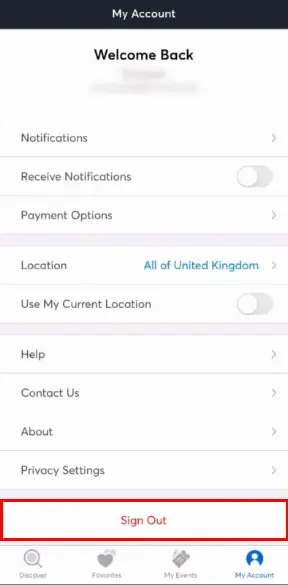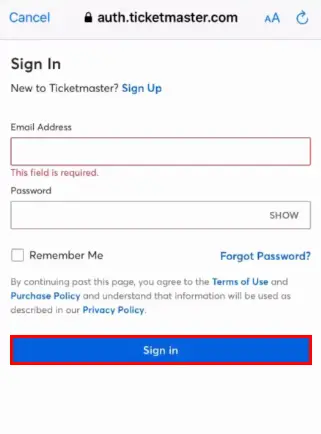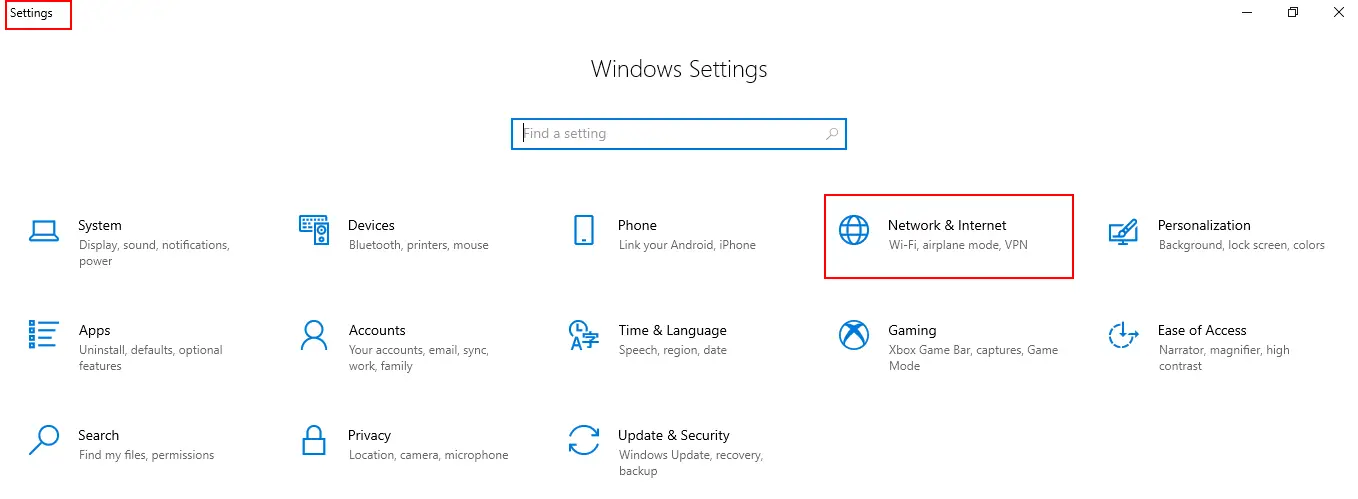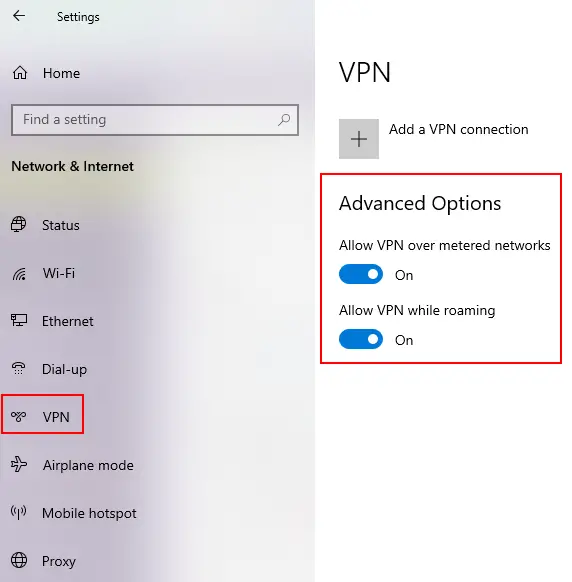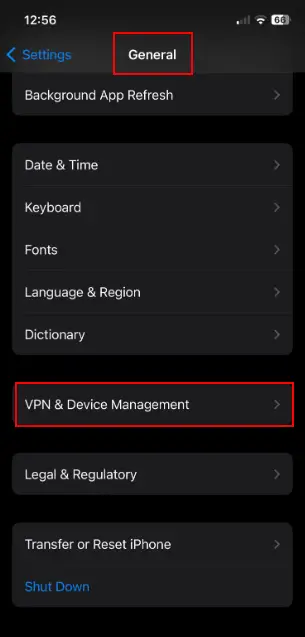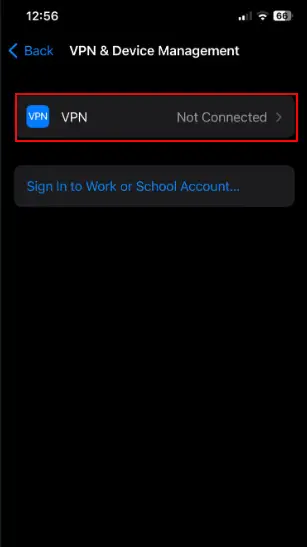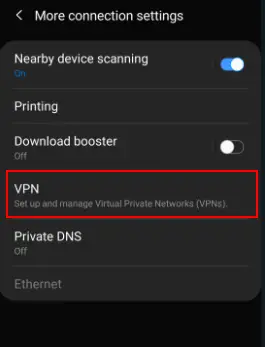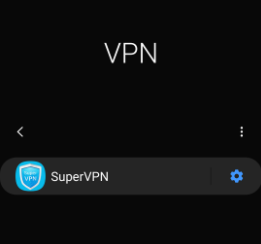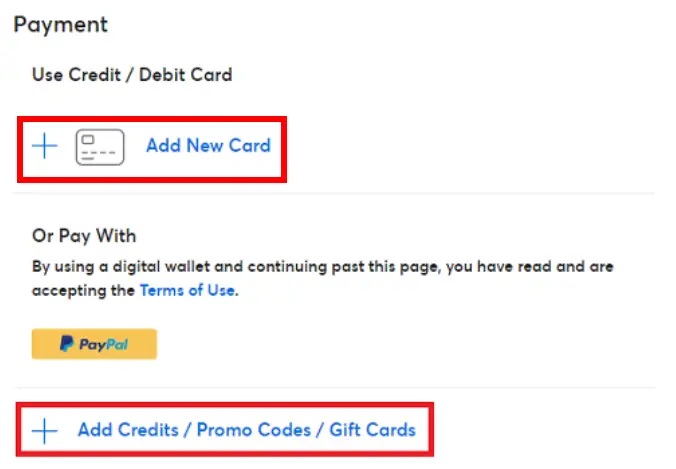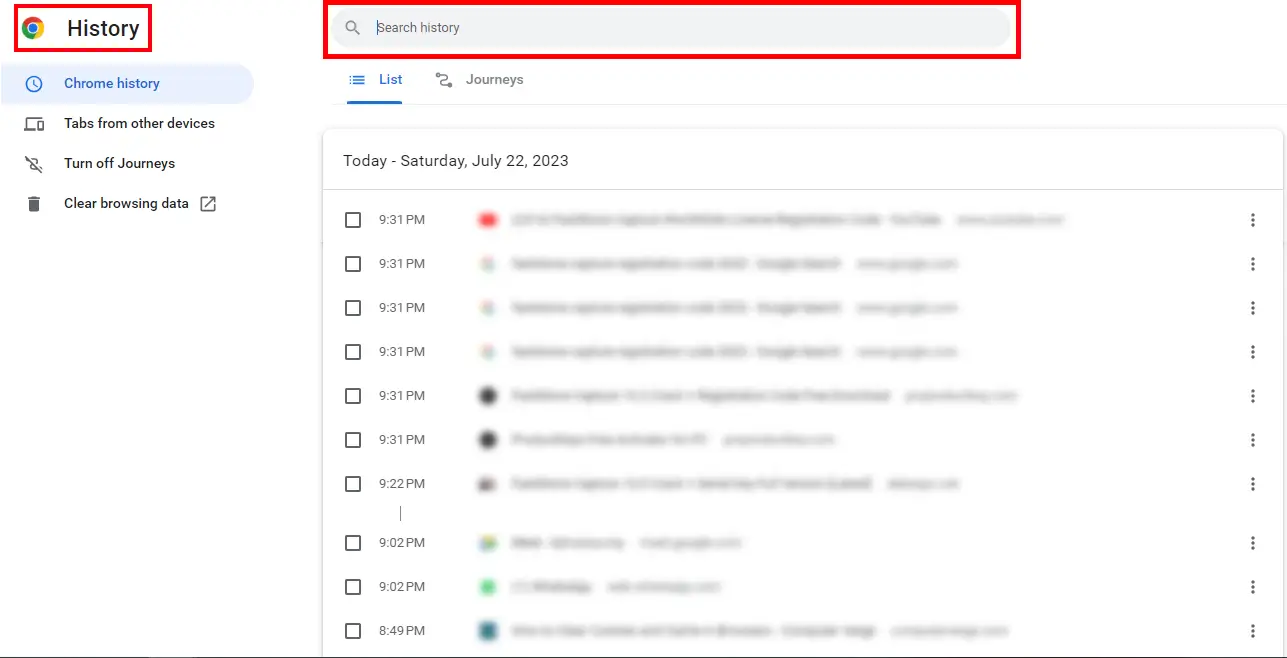With Ticketmaster, just a few taps can help you secure the perfect seats for the live shows and events that you want to watch. However, error codes such as Ticketmaster Error Code u533 do arise and can be frustrating to deal with. According to the Ticketmaster’s official support, this error is triggered when users try to book or purchase tickets on it.
In short, the error code u533 typically occurs on the Ticketmaster while purchasing a ticket from the Ticketmaster or while making payment. This error simply means that the command which enables the customer to purchase a ticket is currently not available. You may even face this error while adding the ticket to your cart or while making the final payment.
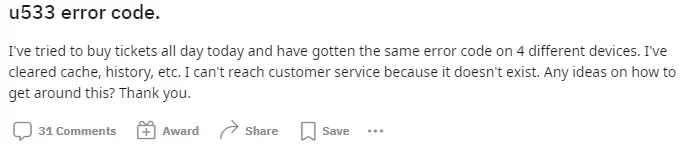
A frustrated user wrote the above post complaining about the error code u533. The comments suggested the user log out of their Ticketmaster account on all devices and clear the cache, and cookies in the web browser. This seemed to have resolved the issue for the user, so in this article, we will teach you how to do this and more.
In the article below, we have presented a vast array of solutions for you. So, keep reading to tackle this error head-on!
Prerequisites
- Make sure you have a stable internet internet connection. To do so, you can perform an internet connection test by reading our guide, written by Talha Saeed, a tech nerd.
- If you have a weak internet connection, you can improve it by reading our article on it.
Log Out And Log In Again To Your Ticketmaster Account
If you face the error u533 or a similar error like Ticketmaster Error Code u521, the first fix to try should always be logging out of your account and then logging back in. This method could be of great help. Especially, if the error code occurs because of any temporary glitch with Ticketmaster. Learn how to do this with these simple steps:
- Launch Ticketmaster either on your mobile phone or desktop.
- Next, go to your profile and scroll down to find the “log out” option.
Sign Out - Wait for the account to log out.
- Now, you can exit the Ticketmaster app.
- Wait a few seconds, approximately 5 to 10 seconds.
- Relaunch the Ticketmaster app and enter your correct login credentials to log in again.
Sign In
After you are done with this simple procedure, be sure to check for the error to see if it persists.
Disable Your VPN
There is nothing more frustrating than wanting to buy tickets for a very important show just for Ticketmaster to force you into selecting a different seat or an entire section.
The whole point of using a VPN is to protect your information. They allow us to navigate several platforms safely. But sometimes your VPN may be the reason for getting different error codes such as error code u001 and error code 0002.
This can throw the whole trying-to-buy tickets procedure off track. Moreover, Ticketmaster tends to block users who are connected to a VPN while using the platform. So, let us teach you how to disable your VPN on different devices.
Mac:
- Navigate to the Apple menu and select System Preferences.
- From there, click on Networks and then click on your VPN connection.
- Finally, click on Disconnect to turn the VPN off.
Windows PC:
- Navigate to the Settings menu and find Network and Internet.
Go to Windows settings > Network and Internet. - Click on it and find VPN from the left side open menu.
- Select the VPN that you are currently using and finally click on Disconnect.
Turn the VPN off
Be patient as this process varies depending on what Windows version is available to you!
iPhone and iPad:
- Navigate to the Settings menu and click on General.
- From there, select VPN and Device Management.
Go to VPN & Device management - Finally, click on Disconnect.
Disconnect VPN
Android:
- Navigate to the Settings menu and click on Connections or Network and Internet.
- Click on More Connections and then go to VPN.
Click VPN - There will be a switch right next to the VPN, turn it off to disconnect.
Turn it off
Check Your Account Payment Method
If this error code is persistent, then we suggest you check your credit card number. To see if it is correct and not expired. Follow these simple steps to do this:
- Navigate to Ticketmaster and sign in to your account.
- Click on My Account and then select My Account again.
- From the options, select Payment Options.
- Ensure that your bank account information is correct. If it is not, then edit it and make it correct.
- However, if it is correct and the error still occurs then it is better to change your payment method by clicking on Add New Card.
Change Payment Method
Now, you can try purchasing the tickets again and see if the purchase was successful.
Clear Out Your Browser’s Cache And Cookies
If your browser has stored a lot of cookies and cache data, it might lead to the u533 error while purchasing a ticket on Ticketmaster. In such scenarios, you will need to clear your browser cache and then try to use Ticketmaster again. Clearing it might help eliminate temporary data or conflicts that may be causing this issue.
If you are unsure as to how to do this, you can read our guide on how to clear the cache on all browsers, written by our tech expert, Shaheer Asif. Then, once you have deleted the cache and cookies, try doing the ticket purchase again.

Clear Your Browser History
When you browse the web, your browser remembers everything. It contains a lot of information such as the sites you have been to, the apps that you downloaded, the files you installed, and more. Thus, sometimes deleting your history is an important step to prevent your device from being corrupted. So, follow the below steps on how to delete your browser history on the following browsers:
On Chrome:
- Go on your device and launch Chrome.
- Click the three dots in the top right corner of the screen.
- Select History from the options given, a further menu will open so click Clear Browsing data.
- From that menu, choose what you would like to delete from your history.
Delete History - If you want to delete everything, then click All Time.
On Firefox:
- Go on your device and launch Firefox.
- Click on the menu button to open the menu panel option.
- Click on History and select Clear Recent History.
- From that menu, choose what you would like to delete from your history.
- Finally, click on OK.
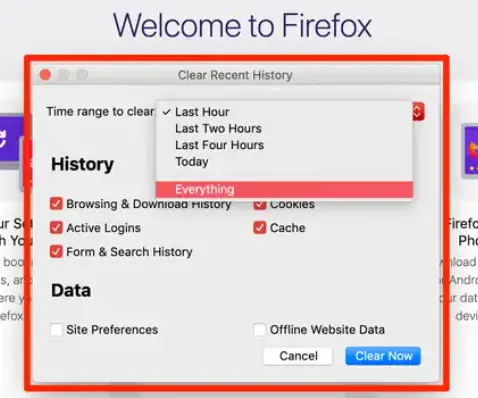
Hopefully, this will fix the error code u533 for you!
Use A Single Device To Log In
If you are logged in to your Ticketmaster account on multiple devices simultaneously, it can trigger this error. So, our recommendation would be to log out of any other device. Then, you can try to purchase the desired ticket again.
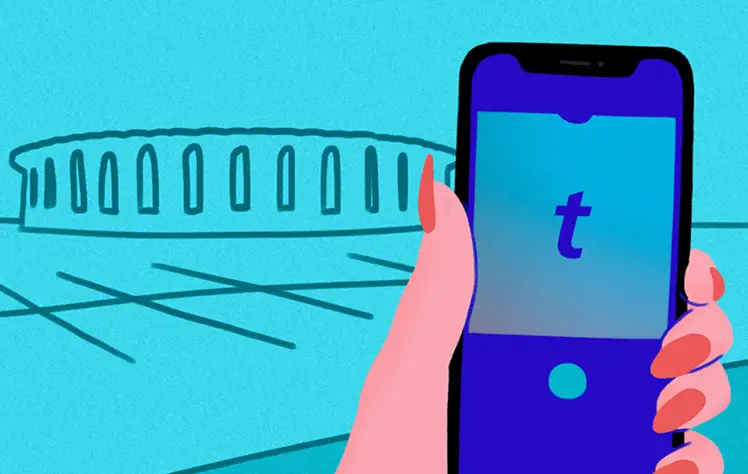
Update The Ticketmaster App To The Latest Version
If you have not updated the Ticketmaster app in some time then we recommend you do so. This will help ensure that you will be able to enjoy uninterrupted service. Here are the steps to do this:
- Firstly, go to your phone’s app store (Google Play store or Apple App Store) and search for the Ticketmaster app. Then, click on it.
- Now, if an update option appears right next to the Ticketmaster app click on it and wait for the update to finish being installed.
- However, if you don’t see the update option next to the Ticketmaster app, then it means that you are currently using the latest version of the app.
Once you are done with this you should open the app again. Now, log in to your account. Finally, check if the error code u533 has been resolved.
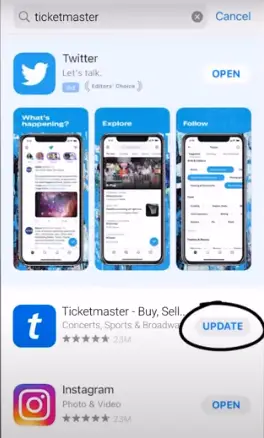
Check The Ticketmaster Server Status
Servers have the job of handling all of the platform’s data to prevent crashes. Especially when thousands of people are trying to purchase tickets for the same event simultaneously such as the Eras Tour 2023. Sadly, servers may stop working due to bugs, and software or hardware issues.
Thus, to resolve Ticketmaster Error Code u521, one potential solution is to check the server status. This error code often is caused due to a server-related issue on Ticketmaster’s end. Here’s what you can do:
- Go visit Ticketmaster’s official website and look for a “Server Status” or “System Status” page.
- Check if there are any reported problems related to getting tickets or the specific show you’re trying to attend.
- If there is a server issue reported, you will have to wait until the problem is resolved by Ticketmaster’s technical team.
- If there are no reported server issues, there is a possibility that the error is specific to your account or the specific event you’re trying to purchase tickets for. In this case, we suggest you contact Ticketmaster’s customer support for further assistance.
You can also search for Downdetector in your browser and get a helpful response instantly.
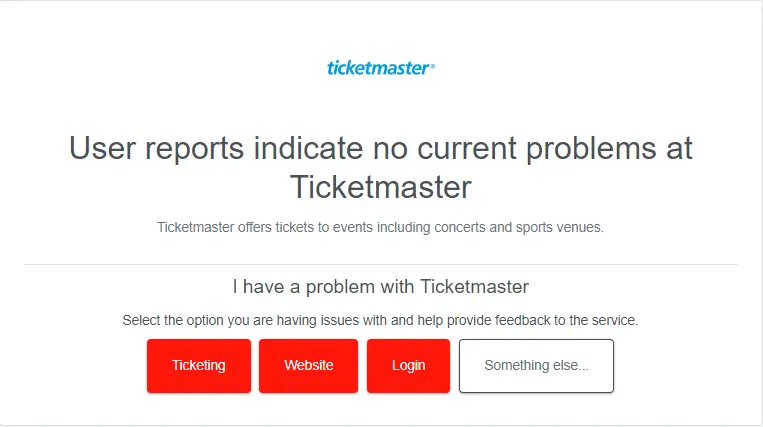
You can also follow Ticketmaster’s Twitter account to keep a check on any updates. The support team usually lets their followers know if there are any back-end issues.
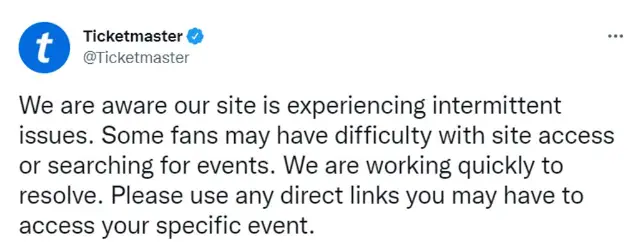
But, if you don’t see a tweet indicating any server issues. Plus, if Down Detector doesn’t show you any complaint reports either then it is best that you continue reading. We will show you more ways of resolving this error. Please, continue reading.
Contact The Seller
The error code u533 means that your order is being rejected as potential fraud. So, the glitch is in the seller’s account. This is why we advise you to reach out to Ticketmaster at this specific number. Call 1-888-731-4111 to reach the fraud department.
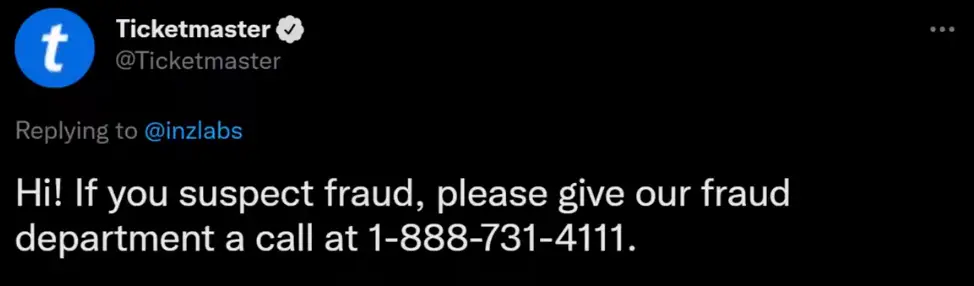
Related: Ticketmaster Error Code U102
Contact Ticketmaster Customer Support
If the above solutions do not work for you then the best course of action is to contact Ticketmaster Customer Support for assistance. They have the expertise and the resources to tackle the error. Here is what you should do:
- Go visit the Ticketmaster website and find the “Contact Us” or “Support” section. This is usually found in the website’s footer or navigation menu.
- Choose the most convenient contact method provided by Ticketmaster, such as live chat, email, or phone support.
- Explain the situation clearly and mention that you’re encountering Error Code u533 while attempting to purchase tickets. Provide all relevant details, such as the event name, venue, and the troubleshooting steps you have taken to resolve the issue.
- Follow the instructions provided by Ticketmaster’s support team. If they ask for additional information give it to them.
- Be patient and cooperate with them during the communication process. Ticketmaster’s support team will work efficiently to assist you. Plus, they will help you find a fix for Error Code u533.
Contacting Ticketmaster Customer Support will make sure that you receive tailored assistance and guidance in tackling the u533 error. They can provide further insights. Plus helps you complete your ticket purchase successfully.
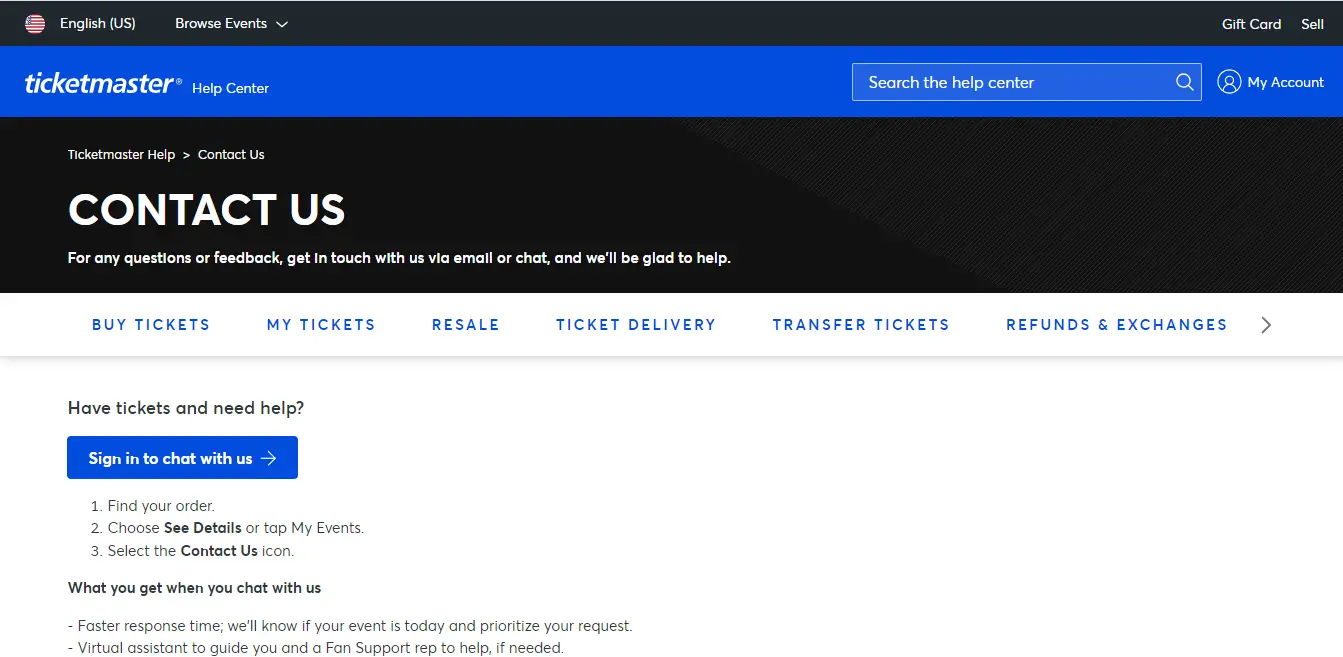
How To Prevent Ticketmaster Error Code u533
To make sure this error doesn’t hinder your experience on Ticketmaster again. Follow these preventative measures:
- Make sure that your payment method is up-to-date. Plus, you should have sufficient funds before buying tickets on Ticketmaster.
- Double-check your billing information to avoid any potential conflicts and errors. This can cause a problem during the payment process.
- Purchase your tickets early. Securing your tickets as soon as they become available will help you avoid triggering the u521 error due to limited availability.
- If your desired particular seating selection results in the u521 error, then consider selecting alternative seats. Then you can try to complete your ticket purchase again. Choosing alternative seating will be of help.
- Before purchasing tickets, verify that the Ticketmaster’s server status has no ongoing server issues. Make sure that the servers are online and running. This will ensure that server issues will not lead to the u521 error.
- Try to not use several devices, browsers, or tabs at the same time. This could be considered a bot-like activity and can lead to you getting blocked.
- Use your carrier’s data network instead of a Wi-Fi connection. Especially stay away from large public Wi-Fi networks. They typically aren’t safe.
- Do not ever share links with your friends.
By following these preventive measures, you can lessen the possibility of facing Ticketmaster Error Code u533. You can also have a smooth ticket-purchasing experience for your favorite shows.
My Thoughts On Ticketmaster Error Code u533
In conclusion, getting rid of Ticketmaster Error Code u533 is important for a smooth ticket-buying experience. By following these preventive measures and solutions you can lower the chances of facing this error. Hence, this article will hopefully help you secure your tickets hassle-free.
If you are having trouble with any Ticketmaster error code, you can check out our guide on all Ticketmaster error codes.
However, if you are frustrated with Ticketmaster in general, you can look for alternatives. Check out our comparison articles below: