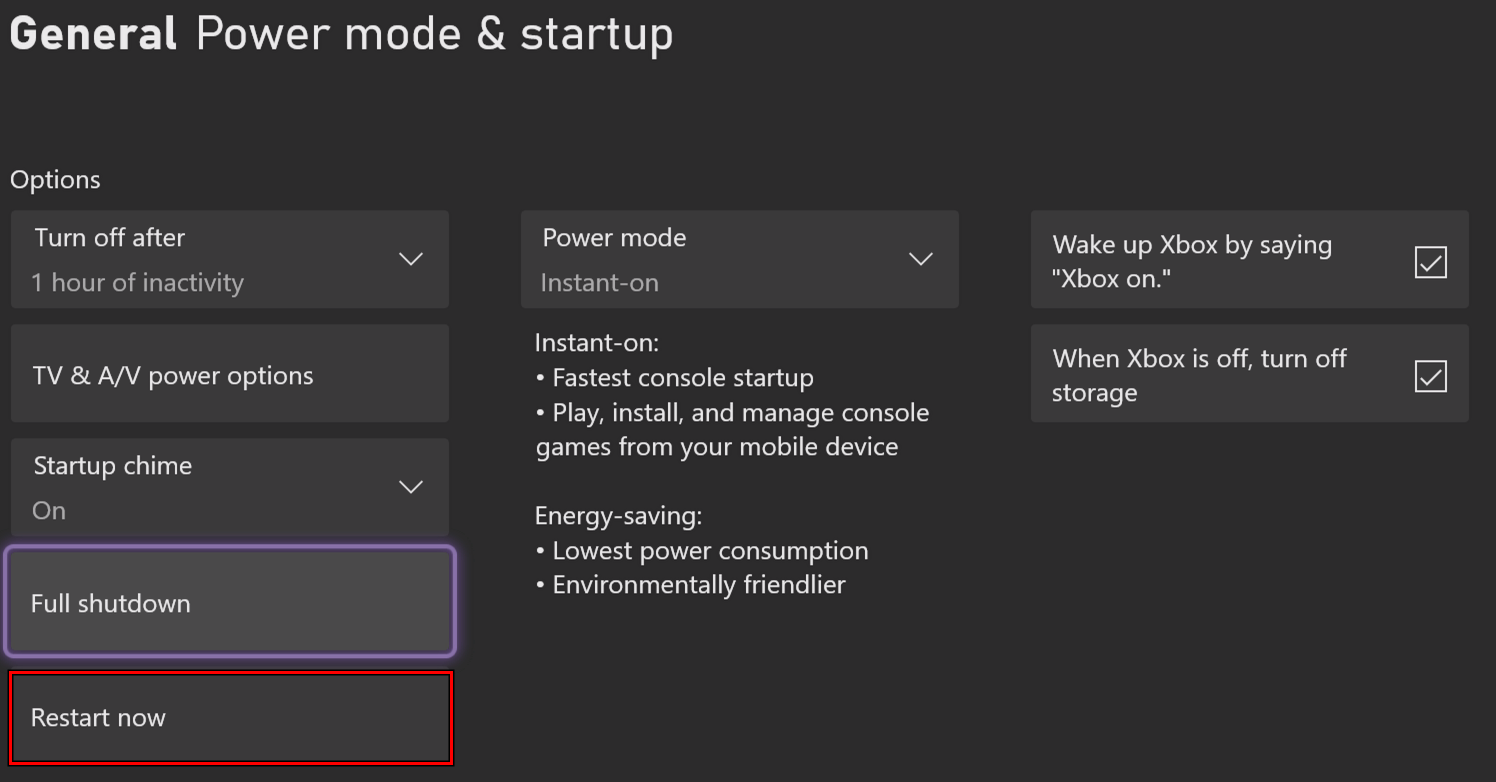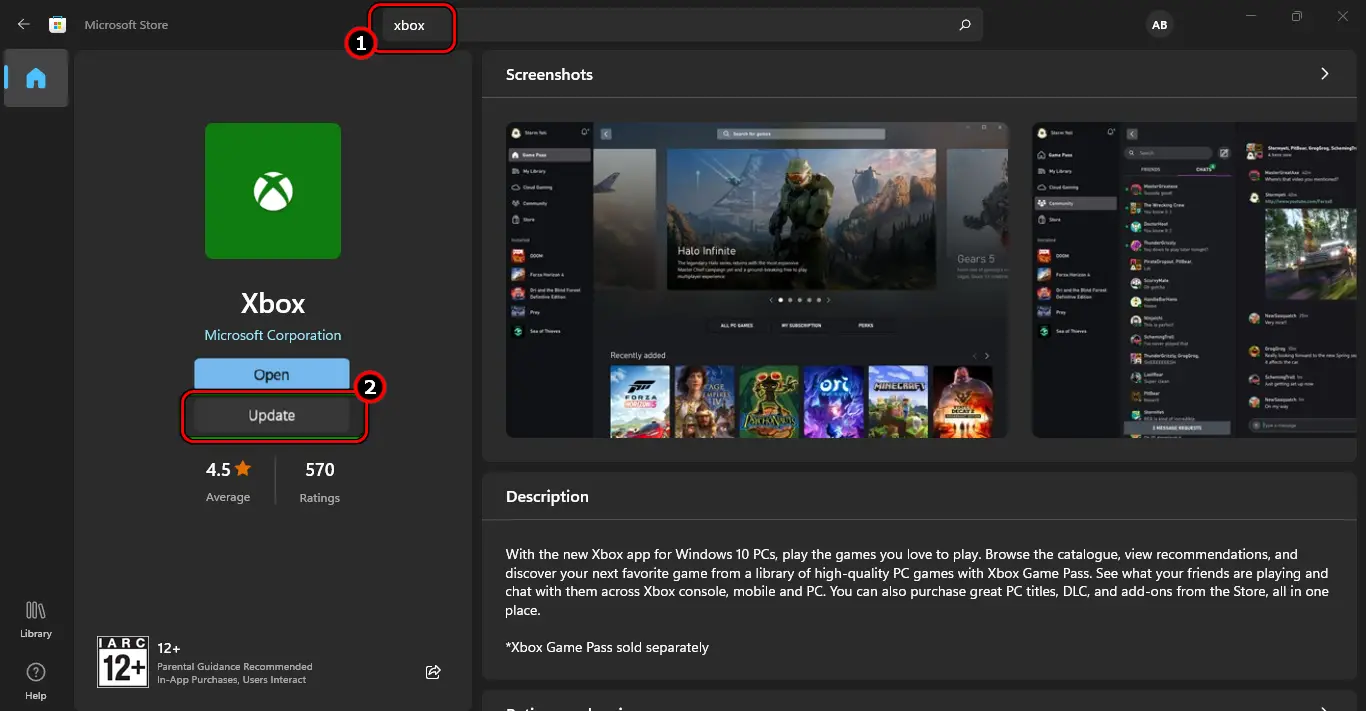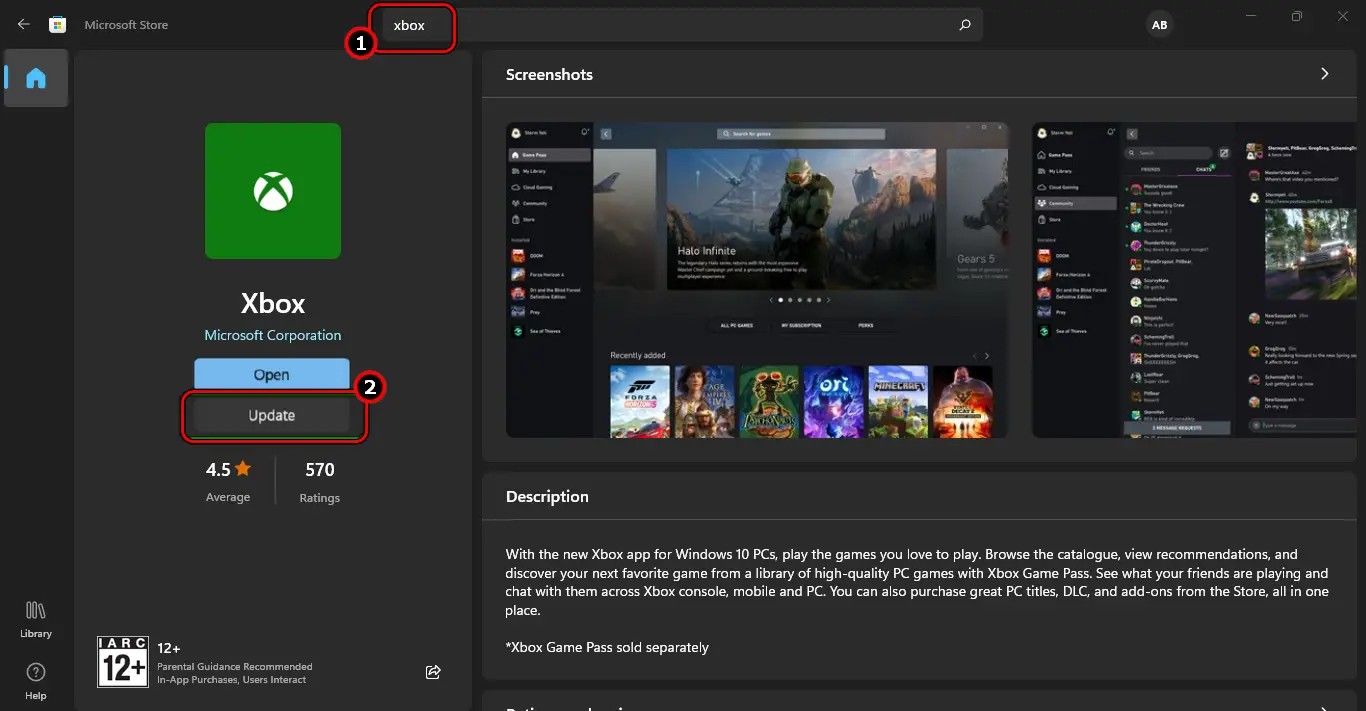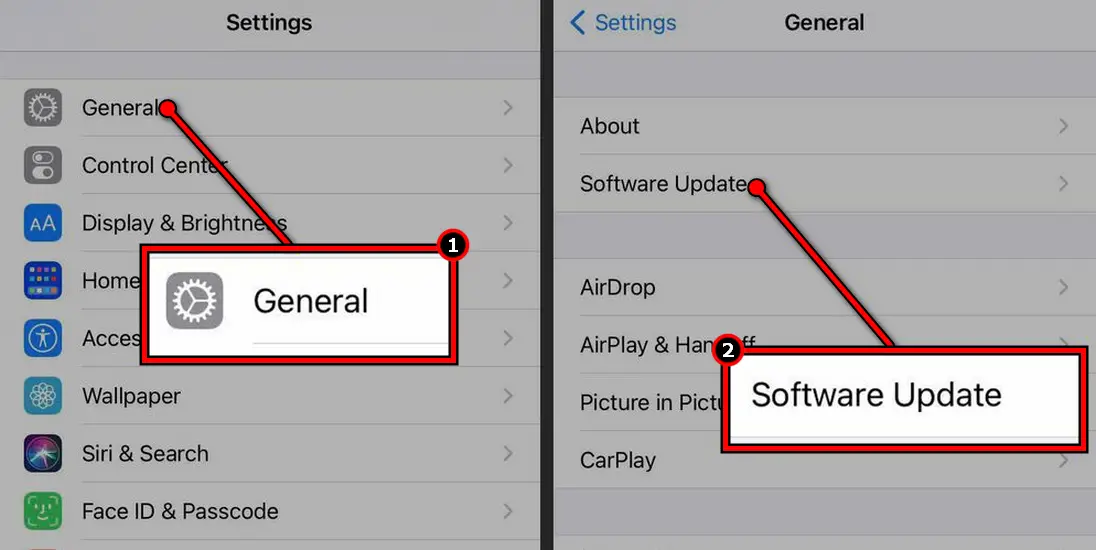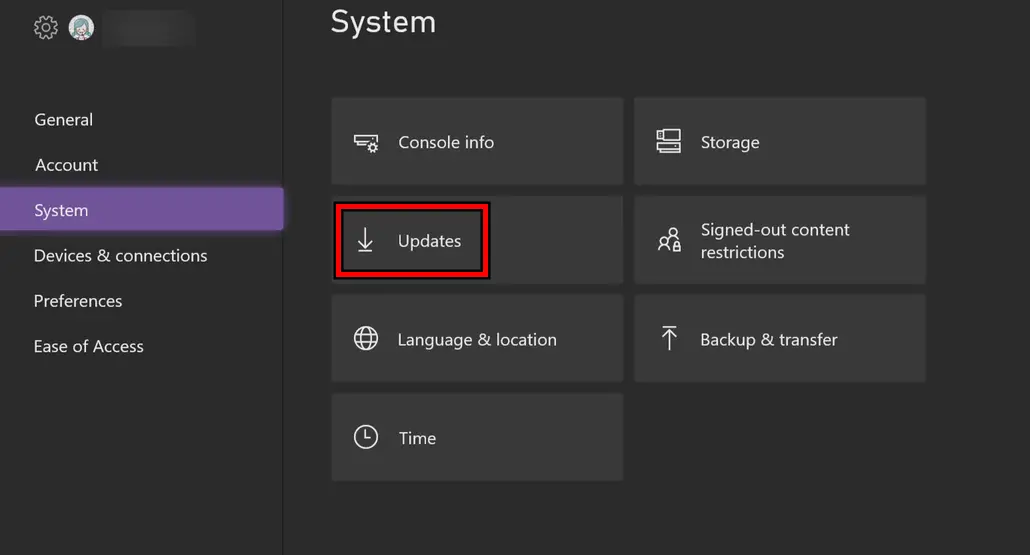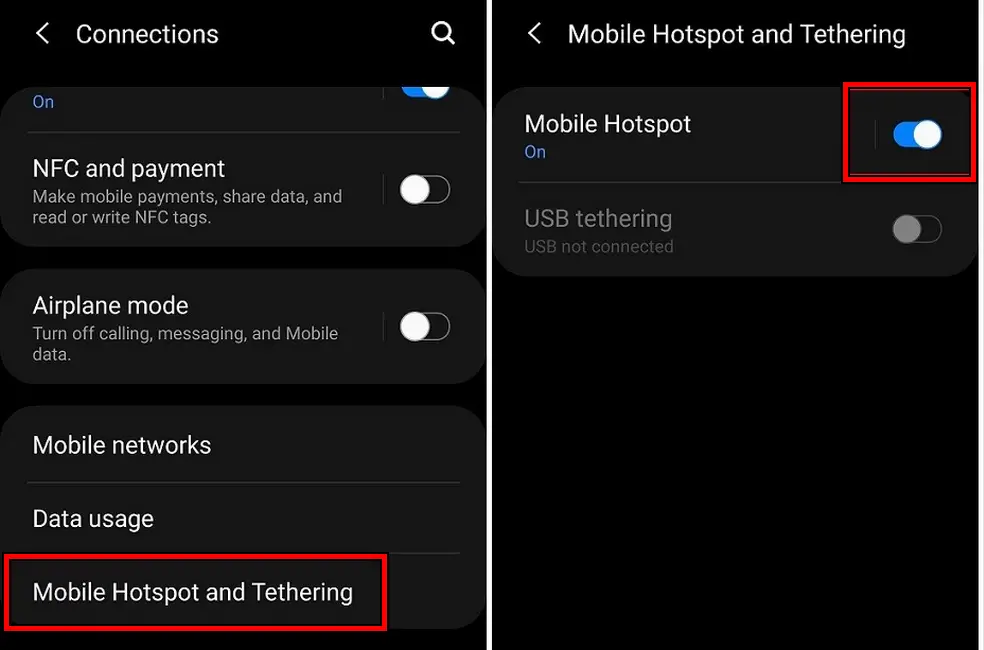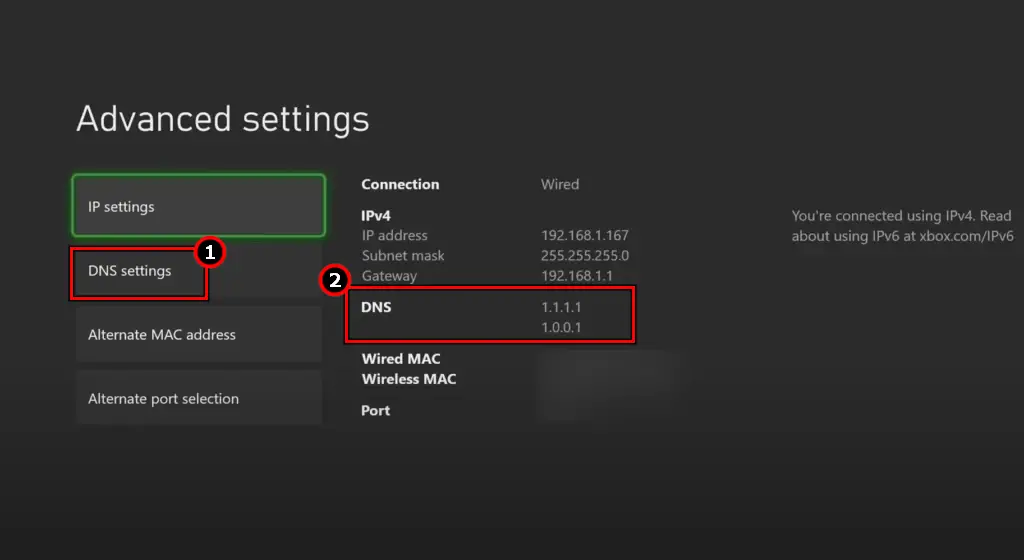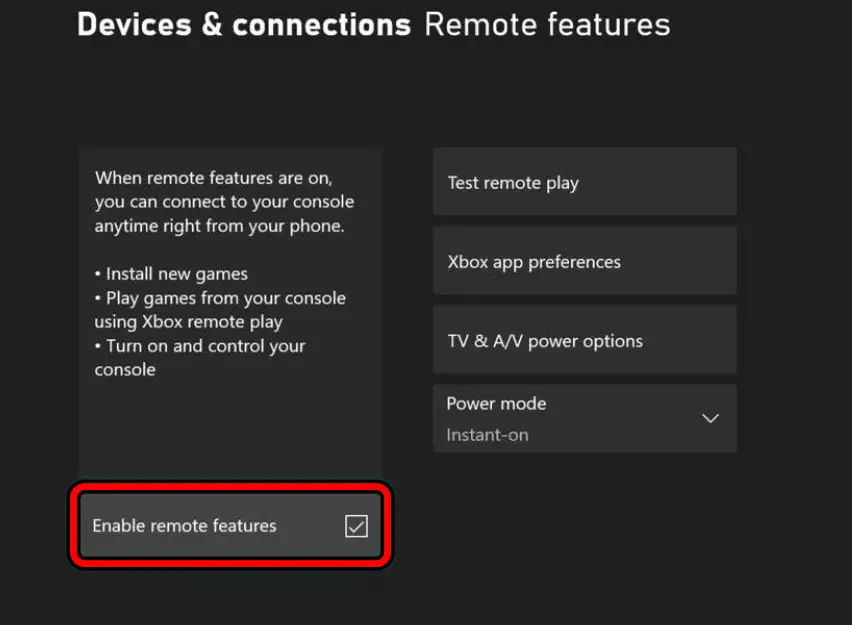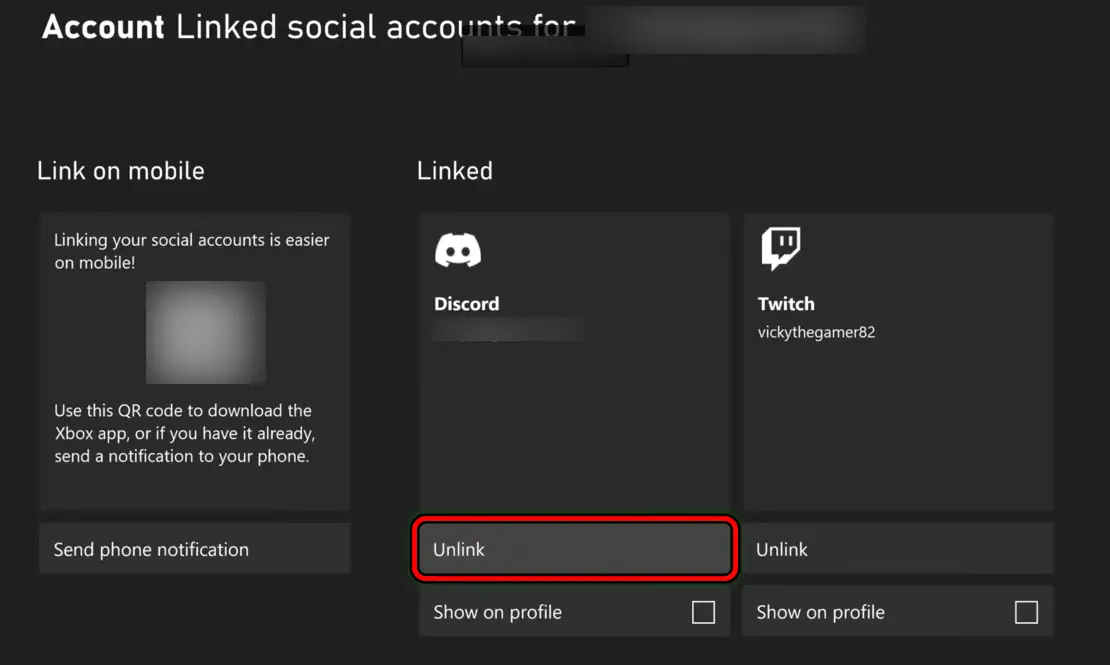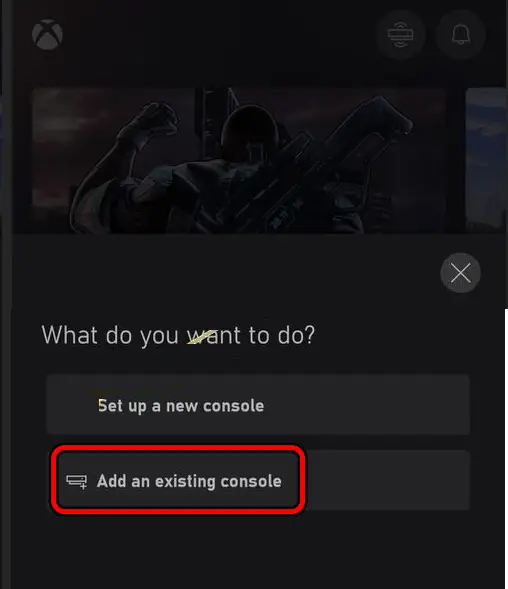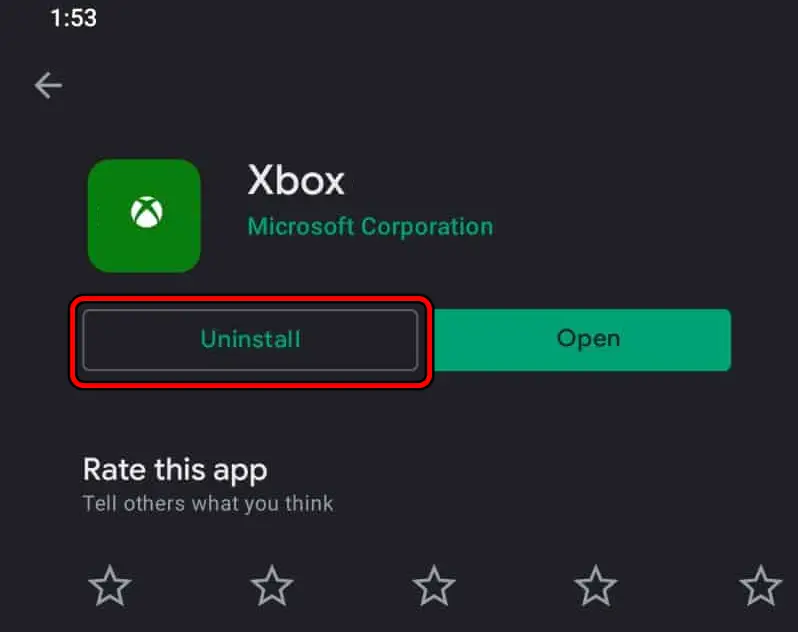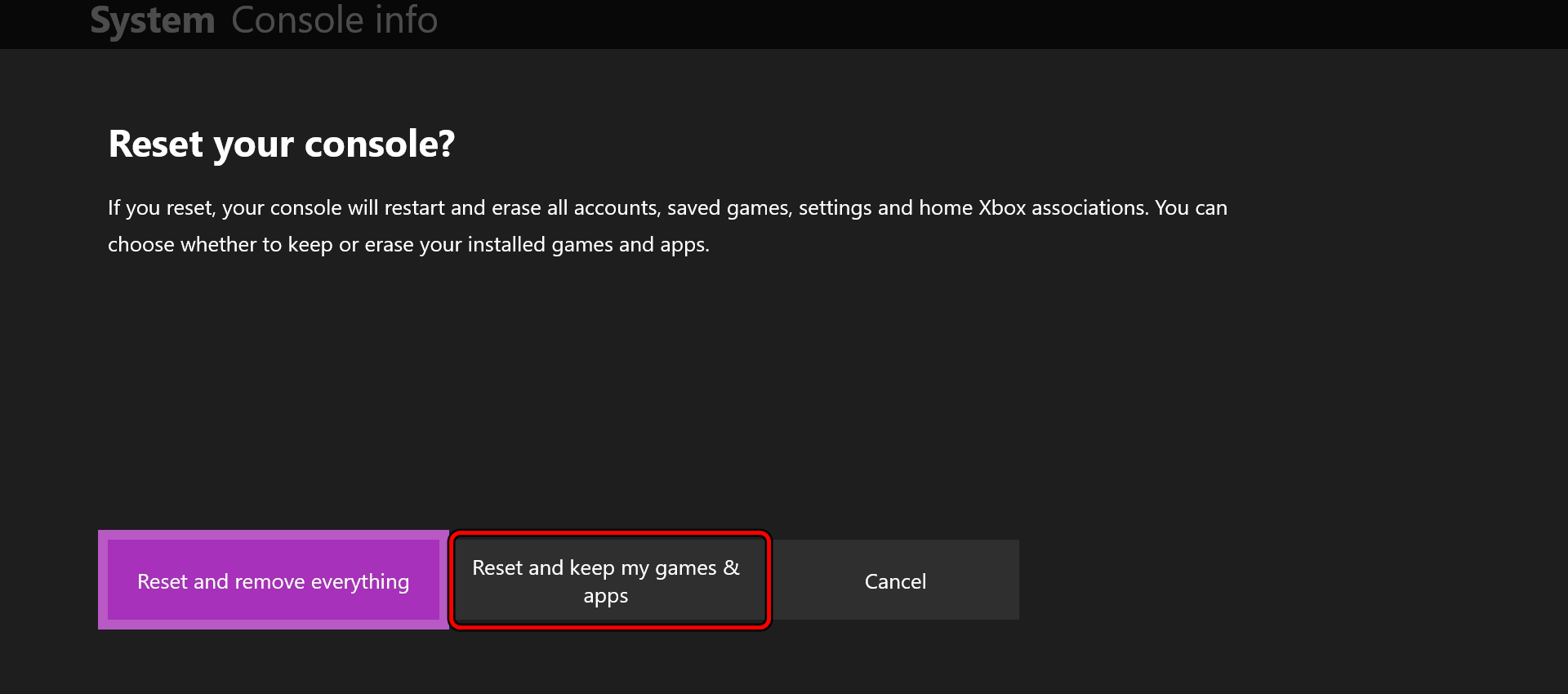Discord on Xbox will not work due to issues with your network or as a result of a problem with the Xbox’s firmware. This can be fixed by resetting the router or Xbox but the methods discussed below can easily resolve the issue.
The issue occurs when you cannot launch Discord on Xbox, cannot access/connect to Discord servers, or the app is stuck on a loading screen of Discord. Additionally, the “Transfer My Voice” also does not work in Discord on the console or you will fail to check the status on Discord.
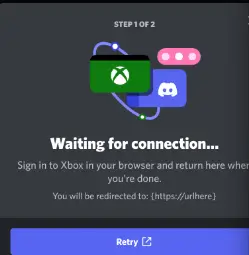
Have trouble with Xbox errors? Read Xbox Error Codes: All fixes
Restart The Xbox And Router
Discord will fail to operate on the Xbox if the communication modules of the Xbox or router are in an error state. Due to this, Discord will not be able to execute the essential modules. To fix this, restart the Xbox and router.
- Go to Xbox Guide > Profile & System > Settings > General > Power options.
- Select Restart and once done, check if the Discord is working properly.
Restart Xbox from the Power Options - If not, press and hold the power button of the Xbox till the console restarts.
- Unplug the power cable of the console and switch off the router.
Unplug the Xbox from the Power Source - Unplug its power cable and wait for 5 minutes.
Unplug the Router’s Power Cable - Plug back the power cables and power on the router.
- Power on the Xbox and check if Discord is working correctly.
This is a temporary fix. As Reddit user cheap_seats_drunk said “About once a week I unplug my Series X for about 5 minutes. This clears the memory cache and Discord works fine for a few days. Simply restarting has never worked for me.”
Update The Xbox Console, Phone, Xbox App, And Discord App
Discord works on your Xbox with the help of Xbox and Discord apps. If your Xbox, phone, Xbox app, or Discord app is outdated, it will cause incompatibility between the four and thus cause the issue. To fix this, update the Xbox Console, phone, Xbox app, and Discord app to the latest build.
Update The Xbox App
To update the Xbox app on a Windows PC:
- Launch the Microsoft Store and search for Xbox.
- Open Xbox and if an update is available, click on Update.
Update the Xbox App on the Microsoft Store - Once updated, restart the PC and Xbox. Check if Discord is functioning correctly.
Update The Discord App
To update the Discord app on an Android phone:
- Launch the Google Play Store and search for Xbox.
- Open the Xbox app and tap on Update (if shown).
Update the Discord App in the Google Play Store - Once updated, restart your phone and Xbox. Check if the Discord problem is solved.
We also solved: The Xbox Error Code 0x8007045d
Update The Phone
To update an iPhone:
- Navigate to iPhone Settings > General > Software Update.
- Download and install the update (if available).
Update Software of iPhone - Once done, restart the phone and Xbox. Check if the Discord issue is cleared.
Update The Xbox Console
- Go to Xbox Guide > Profile & System> Settings > System > Updates.
Check for Updates on the Xbox - Select Console Update Available (if shown) and once updated, restart the Xbox.
- Launch Discord and check if it is working properly.
We got this solution from Reddit. User Lach02 suggested this fix, and it removed the error for them, along with 3 other people.
Try Another Network
You will face the issue on Xbox if your network is not letting the console traffic reach Discord servers. Either the router’s configuration is causing issues or ISP is the root cause. To confirm, connect your console to another network.
Before you move on to the next solution, dismissing this simple fix, we want you to read a testimony from an Xbox user.
Microsoft Forums user Reminant29 said, “The main connection is faster but it seems to be less stable. Connecting to the more stable connection had fixed it because apparently, the system does not want to do anything with a Wi-Fi signal it considers unstable, which is crazy because it’s two to three times as fast.”
No matter how fast your internet connection is, if it is not stable, you will face this error. If you do not have another network connection, there are steps you can take to get around this.
Read our guide on how to improve your internet connection, written by a tech nerd, Talha Saeed. Otherwise, follow the solutions posted below.
- Enable the hotspot on your phone and disconnect the Xbox from the current network.
Enable Hotspot on the Phone - Connect the Xbox to the phone’s hotspot and check if Discord operates properly.
Related: How to Send Videos on Discord
Change The DNS Settings Of Your Xbox
If the console is not able to query the physical addresses of Discord due to DNS issues, Discord will fail to operate and thus the issue will occur. This can be fixed by changing the DNS settings of your Xbox.
Related: Xbox One Black Screen
- Navigate to the Xbox Guide > Settings > All Settings > Network > Advanced Settings> DNS Settings.
- Select Manual and set the following values:
Primary: 1.1.1.1 Secondary: 1.0.0.1
or
Primary: 208.67.222.222 Secondary: 208.67.220.220
Change the DNS Settings of the Xbox - Save the changes and restart the Xbox.
- Launch Discord on the Xbox and check if it is operating properly.
We got this fix from the same forum we used in our last solution. User thanked the platform consult, who suggested this fix.
Learn how to: How to Share Screen on Discord
Enable Xbox Remote Features
Xbox Remote Features are an integral part of the process that enables Discord on the Xbox. If this feature is disabled (after an update), it will break the Discord operation on your console. Here, enabling the Xbox Remote Features will solve the problem.
- Go to the Xbox Guide > Profile & System > Settings > Devices & Connections > Remote Features.
- Enable Remote Features and set Power Mode to Sleep.
Enable Remote Features of the Xbox - Launch Discord and check if it is operating properly on the Xbox.
After chatting with Xbox support, user Statical came up with this solution, which helped them fix this error. This conversation took place in Microsft forums.
Relink Discord To Xbox
The Discord will fail to operate properly on your Xbox if the linking between the app and your console has gone invalid. Relinking Discord to the Xbox will resolve the issue.
Having trouble with a server? Read how to leave a Discord server.
- Go to Xbox Guide > Parties & Chats > Discord.
- Select Disconnect and if Discord is not present there, go to Xbox Guide > Social Accounts.
Unlink the Discord Account on the Xbox - Remove Discord and launch the Discord app.
- Open its Settings and switch to the Connections tab.
- Select Authorized Apps and deauthorize Xbox Live.
- Restart the phone and Xbox.
- Open Xbox Settings and select Social Accounts.
- Add Discord and launch the Discord app on your phone.
- Add Xbox to the Discord app and check if the problem is solved.
We got this fix from Reddit. User Loyalistic came up with this solution, and it helped them along with server others.
Add The Console To The Xbox App
Discord will stop operating on the console if the syncing mechanism between the console and the Xbox app is no longer valid and as a result, Discord fails to use the app to complete its operation. Here, adding the console to the Xbox app will resolve the issue.
- Launch the Xbox app and make sure the correct account is used to log into the app.
- Go to Home > Add New > Add New Console.
Add an Xbox Console to the Xbox App - Note down the 7-digit code shown and enter it on your console.
- Once the console is shown in the app, check if Discord is operating correctly on the Xbox.
Another Reddit thread, another fix! This time user eminemsgoat came up with the solution.
Reinstall The Xbox App
If the core modules of the Xbox app are no longer valid, it will fail to play its part in completing the process of using Discord on the Xbox. Reinstalling the Xbox app on your will resolve the issue.
To do so on an Android phone:
- Go to Android phone Settings > Application Manager > Xbox.
- Tap on Uninstall the app and confirm to uninstall the app.
Uninstall the Xbox App on the Android Phone - Unlink the Xbox in Discord and unlink Discord in the Xbox Settings (as discussed earlier).
- Restart the console and phone.
- Install the Xbox app and tap on Try Discord Voice on Xbox.
- Scan the code shown and follow the prompts to complete the process.
- Launch the Discord app and open a voice channel.
- Tap Join Voice on Xbox and then check if Discord is working properly on the Xbox.
This fix came from Reddit STMCrazyGuy. Not only did this user fix their error, but it worked for several others. We know reinstalling can be inconvenient, but when nothing seems to work, you have to resort to fixes like this.
Reset The Xbox While Keeping Your Apps And Games
Discord will fail to work on Xbox if the firmware of the console has some invalid components after the latest update fails to be properly applied to these components. Here, resetting the Xbox while keeping your apps & games will do the trick as the firmware is reverted to its defaults.
- Navigate to Xbox Guide > Profile & System > Settings > System > Console Info > Reset Console.
- Select Reset and Keep My Games & Apps and wait till the process completes.
Reset and Keep My Games and Apps on the Xbox - Once done, set up the console as per your requirements and hopefully, Discord will be working on Xbox.
This solution was taken from a verified answer from Microsoft forums. User Francia J. suggested it, who is an Xbox ambassador and an independent advisor.
My Thoughts On The Error: Discord On Xbox Not Working
I am aware of how frustrating this error can be, but with our verified solutions, we are sure you will be back to gaming peacefully in no time.
We also solved:
- Discord Error: Cannot find module ‘./core.asar’
- The Discord Toggle Overlay not Working
- Messages Failed to Load in Discord
- Discord Mic Not Working in Windows 11